Signing documents can get tiresome, especially if you have piles and piles of documents to attach your signature to. Signing papers when you are remotely working is equally challenging, too. Thankfully, there are ingenious solutions that digitize the whole process of signing documents — enter PDFelement. In this article, you will learn how to fill and sign PDF files on iPhone or iPad using this feature-rich PDF editor app.
Inside This Article
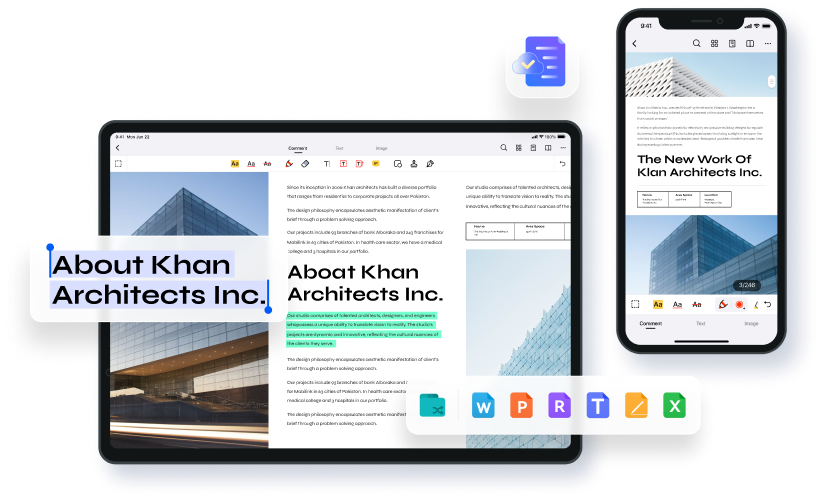
What Is PDFelement?
PDFelement is arguably one of the most powerful and feature-rich PDF editor apps available today. This versatile PDF filler can seamlessly integrate with all of your devices — may it be Windows, Mac, iOS, or Android — and make your workflow faster and more efficient than ever before.
Thanks to its powerful and useful editing tools like OCR technology, image filters, highlight & annotate functions, form filling, and data automation tools, PDFelement free pdf editor has become a must-have app for both professionals and amateur users alike.
From editing and signing a document on-the-go, down to scanning documents using your iPhone’s camera, PDFelement has got you covered. It has an intuitive design and sleek user interface that provides an enjoyable experience. If you are switching from a different app, spending time with this cutting-edge PDF editing tool will feel like second nature in no time.
PDFelement doesn’t stop there. Earlier this year, it added major updates to its iOS app. Key among these is automatic saving and conversion. With just a few quick taps on your phone or tablet, you can save your document in any format you desire without ever losing a single revision or touch-up. Now that’s cutting-edge technology!
How to Fill and Sign PDF Files on iPhone or iPad Using PDFelement?
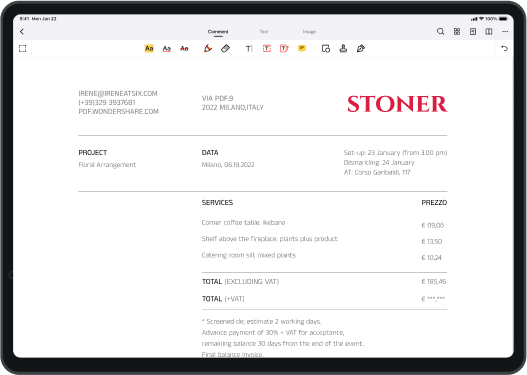
Step 1: Open the PDF Form
The app is easy to use and navigate; you will have no trouble finding the files you need or converting them into PDFs. So, open a PDF form that you need to fill out and sign.
When using PDFelement for iOS to fill out a form, simply tap on the text field and enter the desired text. You can also insert your handwritten signature or pictures into the form.
Note: You can also read, edit, annotate, print, and convert PDF forms to Word, PowerPoint, Excel, and other formats. It also allows you to highlight texts with highlighters and handwritten notes.
Step 2: Create a Signature
With this powerful program, you can easily create a digital signature that can be used on any document, no matter its format or size.
Once the file is open on your iPad or iPhone, use the pen button to select digital ink. Use your fingers or a stylus to write your signature on the screen. Afterward, you can choose from a wide range of pen colors and sizes to make your signature as unique and professional as possible.
PDFelement also allows you to type your signature instead if you prefer to sign documents with plain text rather than ink.
Whether you choose handwritten ink or typed text, PDFelement makes it simple and hassle-free to sign any document online or offline.

Step 3: Add Signature and Export It
Once you have added all of your signatures, simply save the file and click Export. Your document will be ready for sending.
Step 4: Share Files in Document Cloud by Links
Now, to share your files using PDFelement’s Document Cloud, simply select the document and click the Share button. This will generate a unique link that can be copied and shared with anyone you choose.
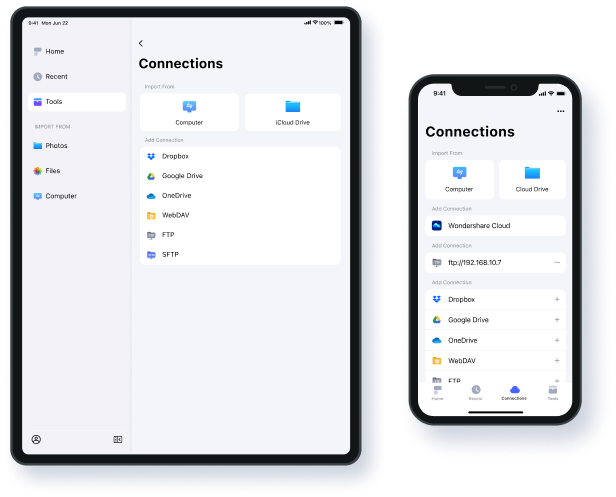
Other Features of PDFelement for iOS
1. Create a signature by image
On the latest version of PDFelement for iOS, you can create signatures using both an image and the camera on your device. With this, you can ensure that all of your important documents are signed and archived right from the convenience of your mobile device.
2. Optimize the quality of the signature
The app features multiple tools that allow you to modify the appearance of your signature, including color, size, and style. Additionally, PDFelement for iOS allows you to adjust the size and position of your signature within a document. This makes it easy to customize signatures in order to match specific templates or forms.
3. Support Apple pencil to create a signature on iPad
One of the most useful features of PDFelement for iOS is its ability to support Apple Pencil. This allows users to create signatures directly on their iPads, a faster and more convenient way to sign documents.
4. Support Document Cloud
Document Cloud allows you to access and edit your files on popular cloud platforms like Dropbox, OneDrive, etc. Additionally, you can register a Wondershare ID to get 1GB of free cloud storage for all of your documents. This makes it easy to keep track of all your PDFs, no matter where you are or what device you’re using.
Pros and Cons of Wondershare PDFelement
What We Like:
1. Easy to use
Unlike many other PDF editing tools, this program is simple and intuitive, allowing anyone to quickly and easily edit their documents. Its interface is extremely user-friendly and makes it easy to navigate through the different functions and features.
2. Support all platform usage
Whether you are working on a PC, Mac, or even a mobile device, this powerful software is designed to work seamlessly with any platform you happen to be using.
3. Supports document cloud
This affords users the convenience of being able to easily share large, high-quality PDF files with others, even if they are not in close proximity. Additionally, by automatically exporting files to cloud storage platforms, users can rest assured knowing that their documents will always be secure and within reach.
4. Creates stamp for PDF
The program comes equipped with a wide array of advanced features, including the ability to create stamps for PDF files that can be used for labeling and identification purposes.
5. Recognizes the table in the PDF document
It gives you the ability to easily recognize, edit, and manipulate tables within a PDF document. Not only does this software make use of advanced OCR technology that allows it to accurately identify table data in a PDF file, but it also provides users with an easy-to-use interface for editing the data as needed. Wondershare PDFelement makes it possible to copy table contents to paste into a different document, reformat entire rows or columns, or delete unnecessary information with just a few clicks.
What We Don’t Like
One drawback of this program is that some of its features require a subscription before they can be used.
With monthly and yearly plans starting at just $6.99 and $29.99 respectively, you can get unfettered access to all of PDFelement’s features and the latest updates. Additionally, if you are looking for a one-time purchase option, the perpetual plan is a great choice, offering lifetime access to all the features at just $39.99. And no matter which plans you choose, you will get free 1GB Document Cloud storage and enjoy the peace of mind that comes with free technical support and no watermarking on your documents.
Verdict
With this powerful app, you can easily fill and sign your PDF files, as well as perform a variety of other useful functions. Some of the key features of this app include the ability to create signatures using either an image or your camera, as well as support for Apple Pencil on the iPad. Additionally, Wondershare PDFelement supports Document Cloud, which allows you to send documents directly to others through their secure cloud storage. And thanks to its intuitive and user-friendly interface, this app is incredibly easy to use. It is the perfect choice for everyone from business professionals to students working on school projects. So, if you’re looking for a powerful PDF editing tool that can be used on all your devices, be sure to check out Wondershare PDElement!
