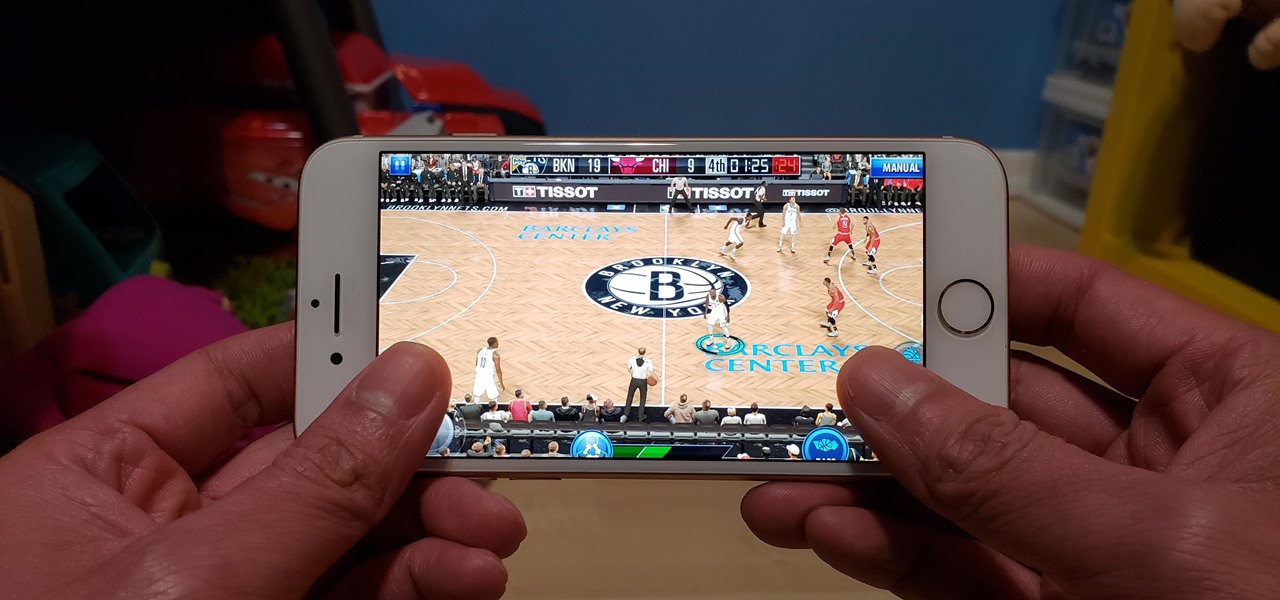
Are you tired of constantly seeing sports scores on your Facebook feed? Do you find it annoying and wish there was a way to make it stop? Well, you’re not alone. Many users are bothered by the constant barrage of sports updates that appear on their timeline. Fortunately, there are some simple steps you can take to get Facebook to stop showing you sports scores and regain control of your news feed. In this article, we will guide you through the process of customizing your Facebook settings and preferences, so that you can finally enjoy a sports score-free browsing experience. So, let’s dive in and discover how you can put an end to those unwanted sports updates on Facebook.
Inside This Article
- Point 1: Understanding Facebook’s algorithm for showing sports scores
- Point 2: Adjusting your Facebook News Feed preferences
- Point 3: Disabling sports score notifications
- Point 4: Clearing your Facebook search history
- Conclusion
- FAQs
Point 1: Understanding Facebook’s algorithm for showing sports scores
Facebook’s algorithm is a complex system that determines which content is shown to users on their News Feed. When it comes to sports scores, Facebook tries to tailor the content based on your interests and interactions. This means that if you frequently engage with sports-related posts or pages, you are more likely to see sports scores on your feed.
Facebook uses various signals to determine your interests, such as the pages you follow, the posts you like, comment on, or share, and the interactions you have with friends and groups. If you have shown a preference for sports-related content in the past, Facebook’s algorithm will prioritize showing you sports scores.
Furthermore, Facebook also takes into account the popularity of sports events and the number of people talking about them. If a particular game or match is generating a lot of buzz and discussion among users, Facebook is more likely to show you the related sports score updates.
It’s important to note that Facebook’s algorithm constantly evolves and learns from user behavior. This means that the more you engage with sports-related content, the more likely you are to see sports scores on your News Feed.
Point 2: Adjusting your Facebook News Feed preferences
Facebook allows users to personalize their News Feed preferences to control the type of content they see. By adjusting these preferences, you can significantly reduce or eliminate the appearance of sports scores in your feed. Here’s how:
1. Open the Facebook app or website and log in to your account.
2. Navigate to the drop-down arrow in the top-right corner of the screen and select “Settings & Privacy.”
3. From the drop-down menu, choose “Settings.”
4. In the left-hand sidebar, click on “News Feed Preferences.”
5. Select “Prioritize who to see first.”
6. A list of your friends and pages you follow will appear. Scroll through the list and prioritize the ones you want to see more often. You can also search for specific friends or pages using the search bar at the top.
7. To ensure that sports-related content is not prioritized, simply avoid selecting pages or friends that consistently share sports scores or news.
8. Once you have made your selections, select “Done” to save your changes.
By adjusting your News Feed preferences in this way, Facebook will prioritize showing you content from the friends and pages you selected, while minimizing the appearance of sports scores.
Please note that while this method can help reduce the frequency of sports-related content in your News Feed, it may not completely eliminate it. Facebook’s algorithm is complex and continuously evolves, so it may still occasionally show you sports-related posts based on other factors such as your online behavior or engagement patterns.
However, by taking this proactive step, you can exert more control over the type of content you see on Facebook and create a personalized feed that aligns with your interests and preferences.
Point 3: Disabling sports score notifications
If you’re tired of seeing sports score notifications on your Facebook feed, you can take control and disable them. Facebook allows you to customize your notification settings to ensure you only receive the updates and notifications that matter to you.
To disable sports score notifications, follow these simple steps:
- Open the Facebook app on your mobile device or go to the Facebook website on your computer.
- Tap on the three horizontal lines (hamburger menu) in the bottom right corner of the screen (or on the top-right corner if you’re using a computer).
- Scroll down and tap on “Settings & Privacy” and then select “Settings”.
- In the Settings menu, tap on “Notifications”.
- Under the “Notifications” section, tap on “Sports Scores”.
- On the Sports Scores page, you will see a toggle switch. Simply tap on the switch to turn off sports score notifications.
Once you’ve turned off the sports score notifications, you won’t receive any more updates about the latest scores and game results. This will help you declutter your Facebook feed and focus on the content that is more relevant to your interests.
If you ever change your mind and want to see sports score notifications again, simply follow the same steps and toggle the switch back on.
It’s important to note that disabling sports score notifications will only affect the notifications you receive from Facebook. It won’t prevent you from seeing sports-related content that your friends or Pages you follow may share in their posts. To further customize your News Feed, you can adjust your preferences as explained in the previous section. This way, you can have more control over the content you see on Facebook.
Point 4: Clearing your Facebook search history
Clearing your Facebook search history is another step you can take to stop seeing sports scores on your news feed. When you search for sports-related content on Facebook, the platform remembers your search queries and may use this information to determine what types of posts and updates to show you.
To clear your Facebook search history, follow these simple steps:
- Open the Facebook app on your mobile device or visit the Facebook website on your desktop.
- Navigate to the Settings menu. On the app, this can be accessed by tapping on the three horizontal lines in the bottom right corner and scrolling down to “Settings & Privacy.” On the website, click on the downward arrow in the top right corner and select “Settings & Privacy” from the dropdown menu.
- In the Settings menu, select “Activity Log.”
- On the Activity Log page, click on “Filter” and then choose “Search History” from the options.
- You will now see a list of your recent search queries. To clear your search history, simply click on the “Clear Searches” option at the top right of the page.
- A pop-up window will appear, asking you to confirm the action. Click on “Clear Searches” to proceed.
- That’s it! Your Facebook search history is now cleared, and the platform will no longer factor in your past sports-related searches when determining your news feed content.
By clearing your search history, you are effectively resetting the preferences Facebook has gathered based on your previous interactions. This can help in reducing the visibility of sports scores on your news feed and allow you to focus on the content that matters to you the most.
It is important to note that clearing your Facebook search history does not prevent the platform from showing you sports-related content entirely. Facebook’s algorithm considers various factors when determining what to display on your news feed, including your interactions with posts, pages, and profiles. However, clearing your search history can be a useful step in reducing the prominence of sports scores in your feed.
Stay proactive in managing your Facebook preferences to ensure that your news feed aligns with your interests and preferences.
In conclusion, if you’re tired of Facebook bombarding your news feed with sports scores and updates, there are a few steps you can take to regain control over your content. First, you can adjust your Facebook settings to prioritize the types of posts you want to see, which can help reduce sports-related content. Additionally, you can unfollow or hide posts from sports-related pages and groups to further filter out unwanted updates.
Furthermore, taking advantage of Facebook’s “See First” feature can ensure that the content you are interested in, such as friends’ updates or pages you actively engage with, appears at the top of your news feed. Lastly, exploring alternative platforms dedicated to sports updates, such as sports apps or specialized social media platforms, can help you stay up to date without cluttering your Facebook experience.
By utilizing these strategies, you can regain control over your Facebook news feed and eliminate unwanted sports scores and updates. Remember, it’s your feed, so tailor it to your interests and preferences!
FAQs
1. Why am I seeing sports scores on my Facebook feed?
If you are seeing sports scores on your Facebook feed, it is likely because you have interacted with sports-related content in the past or have shown an interest in sports. Facebook’s algorithm takes note of your preferences and attempts to personalize your feed accordingly. However, there are ways to modify what you see on your feed, as explained in the next FAQ.
2. How can I customize my Facebook feed to stop showing sports scores?
To stop seeing sports scores on your Facebook feed, you can follow these steps:
– On the Facebook app, go to the menu icon (three horizontal lines) in the bottom right corner.
– Scroll down and select “Settings & Privacy” and then “Settings”.
– From the settings menu, choose “News Feed Preferences”.
– Select “Prioritize who to see first” and adjust the settings according to your preferences.
– You can unfollow sports-related pages, hide sports-related posts, or prioritize other interests over sports to tailor your feed to your liking.
3. Can I block specific sports or teams from appearing on my Facebook feed?
Yes, it is possible to block specific sports or teams from appearing on your Facebook feed. You can do this by following these steps:
– Find a sports-related post on your Facebook feed that you want to block.
– Tap on the three dots (options) in the top right corner of the post.
– From the menu that appears, select “Hide post” or “Hide all from [the sports team or league]”.
– Facebook will then hide posts related to that team or league from your feed.
4. Will adjusting my Facebook feed preferences affect the visibility of other types of content?
Yes, adjusting your Facebook feed preferences may affect the visibility of other types of content. When you prioritize certain interests over others, Facebook’s algorithm will show you more content related to those interests and less content related to the interests you have deprioritized. However, it is important to note that Facebook’s algorithm is continuously evolving, and the exact impact of your preferences may vary.
5. How often should I update my Facebook feed preferences?
The frequency of updating your Facebook feed preferences depends on your evolving interests and preferences. If you find that your feed is still showing sports scores despite your adjustments, it might be worth revisiting your preferences and making further modifications. It is recommended to review and update your feed preferences periodically to ensure that your Facebook experience aligns with your current interests.
