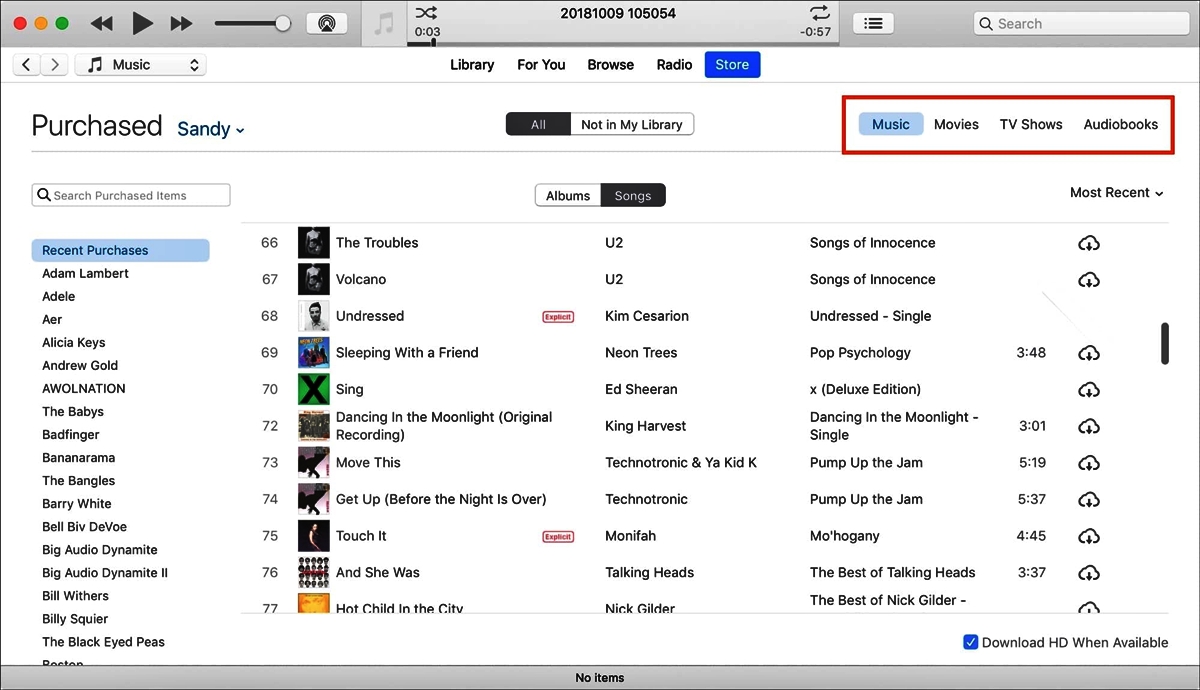
Are you looking for a way to keep your music purchases private from your family members who share your Apple devices? Or perhaps you want to hide certain shows and movies from being visible to others on your shared accounts? With the popularity of Family Sharing, where up to six family members can share purchases and access each other’s content, it’s understandable that you may want to maintain some privacy. Fortunately, there are ways to manage your music, as well as control what shows and movies are visible to others in your shared accounts. In this article, we will guide you on how to hide your music purchases and control the visibility of shows and movies in your Family Sharing setup. Whether you want to keep your music collection private or simply limit what others can see, we have you covered.
Inside This Article
Conclusion
In conclusion, knowing how to hide music purchases from Family Sharing and how to keep your shows and movies private can provide you with a sense of control and privacy in today’s digital age. With the increasing popularity of mobile apps and the convenience they bring, it’s important to understand how to manage your digital content effectively.
By following the steps outlined in this article, you can ensure that your music purchases remain hidden from your family members and that your favorite shows and movies are kept confidential. Remember to regularly review your privacy settings and take advantage of the features provided by your mobile apps to maintain your privacy and control over your content.
With these tips and tricks, you can enjoy your digital entertainment without worrying about unwanted intrusions. Stay informed and make the most of your mobile app experience!
FAQs
1. Can I hide music purchases from Family Sharing?
Yes, you can hide music purchases from Family Sharing. To do this, you need to follow a few simple steps. First, open the App Store or iTunes Store on your device. Then, go to your Account Settings by tapping on your profile picture or name. From there, select “Purchased” and then choose “Music”. Finally, find the purchased music you want to hide and swipe left on the item. A “Hide” option will appear, and tapping on it will hide the music purchase from Family Sharing.
2. Can I hide music purchases from specific family members?
No, currently there is no option to hide music purchases from specific family members within Family Sharing. When you hide a music purchase, it will be hidden from all family members who are part of your Family Sharing group. Keep in mind that this only hides the music purchase from the shared Family Purchases section and does not affect the individual user’s own purchased music.
3. Will hiding a music purchase remove it from my device?
No, hiding a music purchase from Family Sharing does not remove the purchase from your personal device. It simply hides it from the shared Family Purchases section. The hidden music will still be available and playable on your device.
4. Can I unhide a previously hidden music purchase?
Yes, you can unhide a previously hidden music purchase. To do this, go to the App Store or iTunes Store on your device and follow the same steps to access your Account Settings and select “Purchased” and then “Music”. Find the hidden music purchase and swipe left on it. Tap on the “Unhide” option that appears, and the music purchase will be unhidden and visible to all family members in your Family Sharing group.
5. Can I hide shows and movies from Family Sharing as well?
Yes, you can also hide shows and movies from Family Sharing. To do this, open the Apple TV app on your device. Go to the Library tab and select “Family Sharing”. From there, locate the show or movie you want to hide and swipe left on it. Tap on the “Hide” option, and the item will be hidden from Family Sharing. Note that hiding a show or movie will only affect the shared Family Purchases section and will not remove the content from your device.
