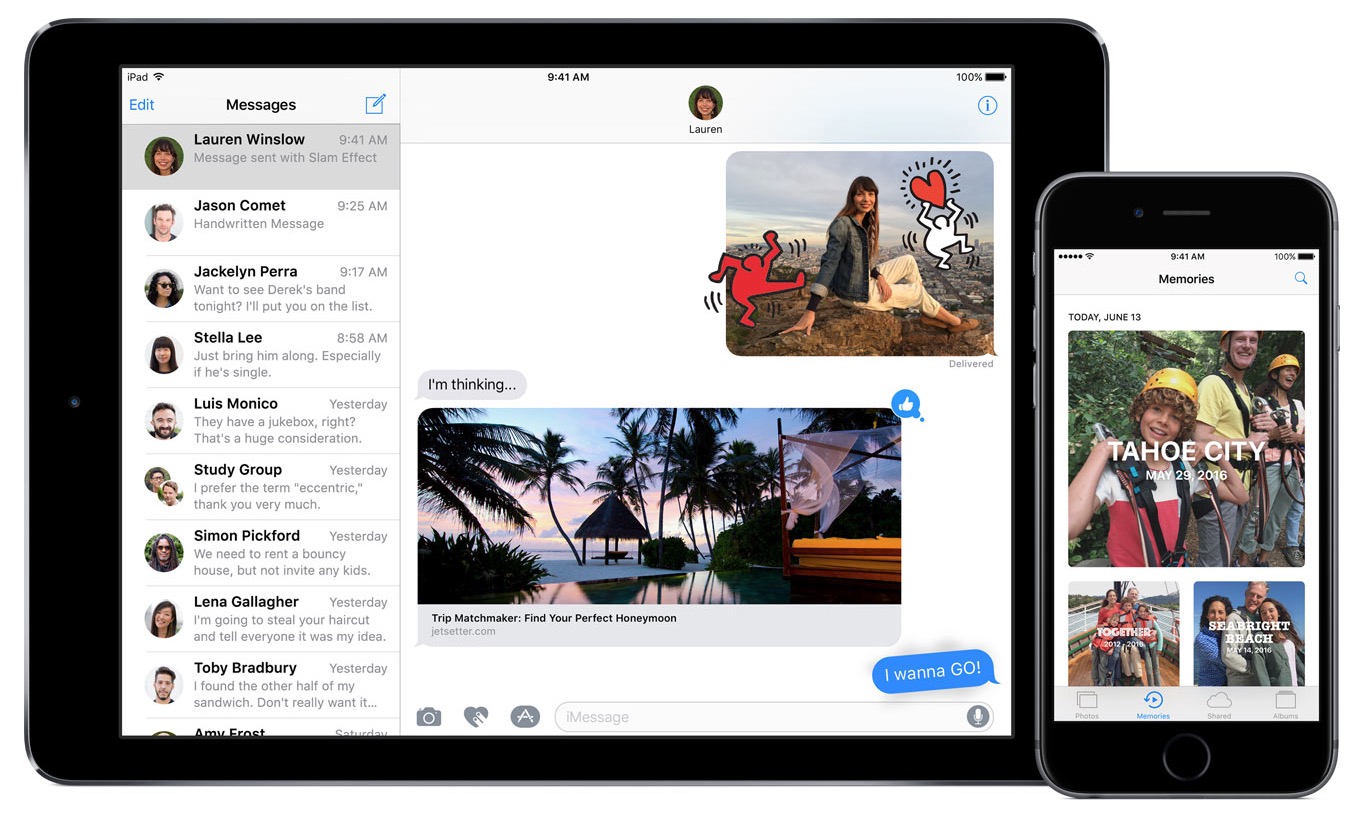
Are you eager to get your hands on the latest features and updates that Apple has to offer? If so, you’re in luck! In this comprehensive guide, we will walk you through the steps to download the iOS 10 beta, giving you exclusive access to all the cutting-edge features and improvements before the official release.
Downloading the iOS 10 beta allows you to explore the innovative changes that Apple has made to the operating system, providing you with a glimpse into the future of iOS. Whether you’re a tech enthusiast, a developer, or simply curious about what’s next, this article will guide you through the process, ensuring a seamless and hassle-free experience. So, let’s dive in and unveil the exciting world of iOS 10 beta!
Inside This Article
- How To Download iOS 10 Beta
- Requirements for iOS 10 Beta
- Enrolling in the Apple Developer Program
- Installing the iOS 10 Beta Profile
- Updating to iOS 10 Beta
- Conclusion
- FAQs
How To Download iOS 10 Beta
Are you eager to get your hands on the latest features and improvements that come with iOS 10? Apple’s beta testing program allows users to experience iOS updates before they are officially released. In this article, we will guide you on how to download iOS 10 beta, so that you can explore the exciting new features and provide feedback to Apple. Let’s get started!
Requirements for iOS 10 Beta
Before diving into the downloading process, there are a few requirements you need to fulfill:
- A compatible iOS device: The iOS 10 beta is available for the iPhone 5s and later, iPad Air and later, and the iPad mini 2 and later.
- Apple ID: You’ll need an Apple ID to sign in to the beta program and download the iOS 10 beta.
- Stable internet connection: Make sure you have a reliable internet connection to download the beta software.
- Data backup: It’s essential to back up your device before installing the iOS 10 beta to ensure you don’t lose any important data.
Enrolling in the Apple Developer Program
The iOS 10 beta is initially released to members of the Apple Developer Program. If you are not already enrolled, you will need to join the program by visiting the Apple Developer website and signing up. Keep in mind that there is an annual fee for this program.
Installing the iOS 10 Beta Profile
Once you have enrolled in the Apple Developer Program, you will need to install the iOS 10 beta profile on your device. Here’s how to do it:
- Visit the Apple Developer website and sign in with your developer account.
- Navigate to the Downloads section and search for iOS 10 beta.
- Find the appropriate beta version for your device and click on the download button.
- On your iOS device, go to Settings > General > Profile.
- You should see the iOS 10 beta profile listed. Tap on it and select “Install.”
- Follow the on-screen instructions to complete the installation process.
Updating to iOS 10 Beta
After installing the beta profile, you are ready to update your device to iOS 10 beta. Here’s how:
- Go to Settings > General > Software Update.
- Your device will check for the available updates. Once the iOS 10 beta update appears, tap on “Download and Install.”
- Follow the on-screen instructions to complete the installation process.
It’s important to note that beta software might have bugs and stability issues. So, it’s recommended to install the iOS 10 beta on a secondary device rather than your primary one. Also, providing feedback to Apple about any issues you encounter will help improve the stability and performance of the final release.
Now that you know how to download iOS 10 beta, you can explore the new features, redesigned interfaces, and improved performance before anyone else. Enjoy the latest and greatest that iOS has to offer!
Requirements for iOS 10 Beta
Before you can download iOS 10 beta, there are a few requirements you need to fulfill. Firstly, make sure your iPhone or iPad is supported by iOS 10. The compatible devices include the iPhone 5 or later, iPad 4th generation or later, iPad mini 2 or later, and iPod touch 6th generation.
It’s also important to note that downloading iOS 10 beta requires a stable internet connection and sufficient storage space on your device. It’s recommended to have at least 2GB of free space to accommodate the installation.
Enrolling in the Apple Developer Program
To gain access to the iOS 10 beta, you need to enroll in the Apple Developer Program. This program gives you early access to software updates, including beta versions of iOS.
Start by visiting the Apple Developer Program website and signing up for an account. There is an annual fee associated with the program, which grants you access to various development resources, tools, and beta software. Once you’ve enrolled in the program, you can proceed to download iOS 10 beta.
Installing the iOS 10 Beta Profile
After enrolling in the Apple Developer Program, the next step is to install the iOS 10 beta profile on your device. The beta profile allows your device to receive over-the-air updates for beta versions of iOS.
To install the beta profile, open the Apple Developer Program website and navigate to the “Downloads” section. Locate the iOS 10 beta profile and download it to your device. Once downloaded, go to the Settings app on your iPhone or iPad, tap on “Profile Downloaded”, and follow the prompts to install the profile.
After the profile is installed, your device will be ready to receive beta updates. It’s important to note that beta software can be unstable and may have bugs. Make sure to back up your device and proceed with caution.
Updating to iOS 10 Beta
With the beta profile installed, you can now update your device to iOS 10 beta. To do this, go to the Settings app, tap on “General”, and select “Software Update”. Your device will check for the latest beta updates, and if iOS 10 beta is available, you can proceed with the installation.
Make sure your device is connected to a stable Wi-Fi network and has sufficient battery life before initiating the update. Follow the on-screen instructions, agree to the terms and conditions, and wait for the installation process to complete.
Once the update is finished, your device will be running iOS 10 beta, allowing you to explore all the new features and improvements before the official release.
Remember, iOS 10 beta is meant for developers and advanced users who are willing to accept the potential risks associated with beta software. If you encounter any issues or instability, you can always revert back to the stable release of iOS by restoring your device.
Conclusion
In conclusion, downloading the iOS 10 Beta can be a great way to experience the latest features and improvements before the official release. With its enhanced performance, improved visuals, and new functionalities, iOS 10 promises to take your iPhone or iPad experience to the next level.
However, it is important to remember that beta software is not without its risks. It may contain bugs and glitches that could affect the overall performance of your device. Therefore, it is recommended to backup your data and use the iOS 10 Beta on a secondary device rather than your primary one.
If you decide to proceed, make sure to follow the necessary steps to download and install the iOS 10 Beta safely. Always download the software from trusted sources and keep your device updated with the latest beta releases to ensure a smooth and secure experience.
So, if you are eager to explore the new features and improvements of iOS 10 in advance, consider giving the beta version a try. Just remember to proceed with caution and enjoy the exciting journey that awaits!
FAQs
Q: Why should I download iOS 10 beta?
A: Downloading iOS 10 beta allows you to get early access to the latest features and improvements offered by Apple. It gives you the opportunity to test new functionalities and provide feedback to Apple before the official release.
Q: Is it safe to download iOS 10 beta on my iPhone?
A: While iOS 10 beta versions are generally stable, they can still have some bugs and performance issues. It’s important to keep in mind that beta versions are unfinished software, so there’s a greater chance of encountering issues compared to the stable releases. It’s recommended to back up your device before downloading the beta version to avoid any potential data loss.
Q: Can I download iOS 10 beta on any iPhone model?
A: No, iOS 10 beta may not be available for all iPhone models. Apple typically releases beta versions for only the latest iPhone models. It’s important to check the compatibility requirements before attempting to download and install the beta version on your device.
Q: How can I download iOS 10 beta?
A: To download iOS 10 beta, you first need to be a registered Apple Developer. Once you have a developer account, you can visit the Apple Developer website and download the beta profile. Install the profile on your device, and then you will be able to download and install the iOS 10 beta through the Software Update section in the Settings app.
Q: Can I downgrade back to the stable version of iOS after installing the beta?
A: Yes, you can downgrade from the iOS 10 beta to a stable version of iOS. However, downgrading requires erasing your device completely and restoring it using an IPSW file of a stable iOS version. It’s important to note that restoring to a stable version will erase all data on your device, so it’s crucial to have a backup before attempting to downgrade.
