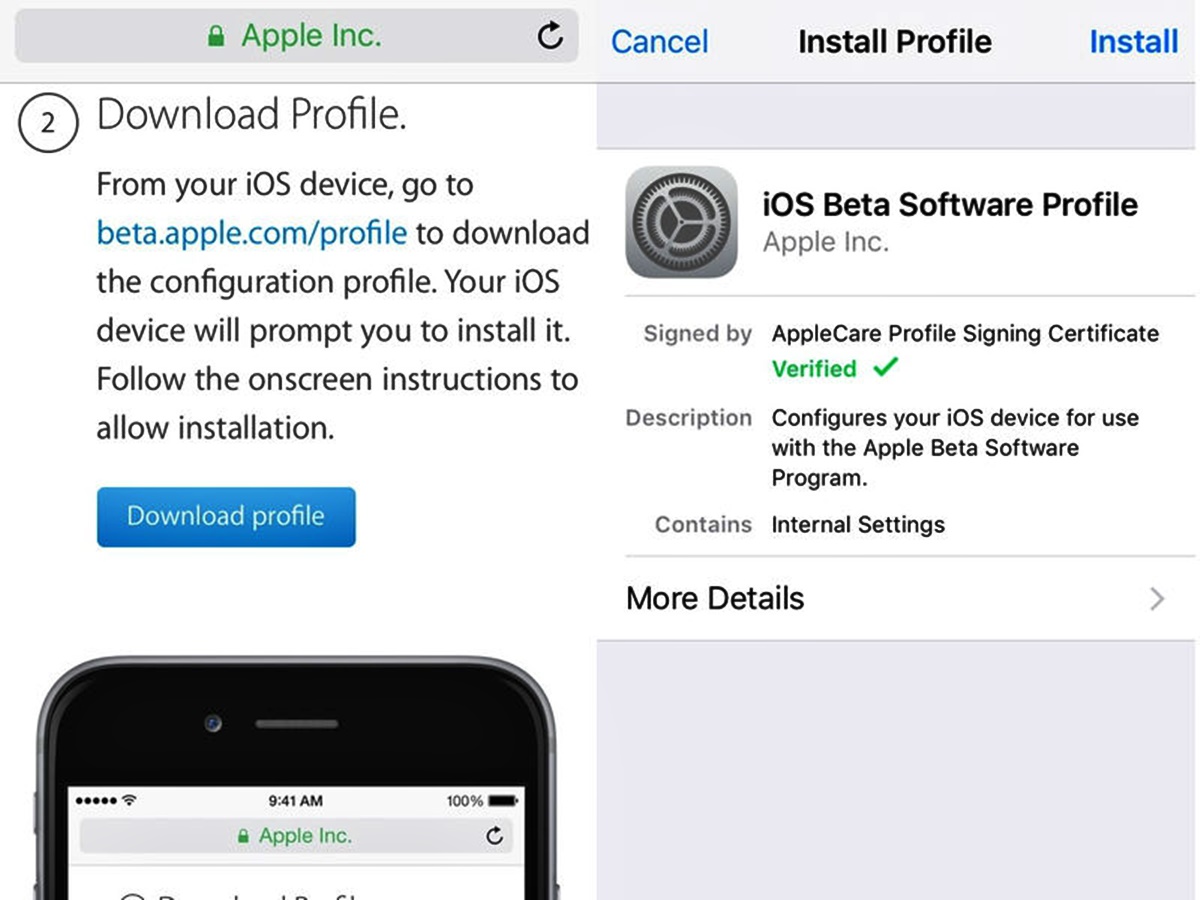
Are you eagerly anticipating the latest iOS 10 beta release and can’t wait to install it on your iPhone? Look no further! In this comprehensive guide, we will walk you through the step-by-step process of installing the iOS 10 beta on your device. Whether you’re an iOS developer looking to test your apps or simply an enthusiastic user wanting to get a taste of the new features, our guide will ensure a smooth and hassle-free installation. From preparing your device for the beta update to downloading and installing the software, we have all the answers to your questions. So sit back, relax, and get ready to dive into the exciting world of iOS 10 beta!
Inside This Article
- How to Install iOS 10 Beta On Your iPhone
- Enable Device Compatibility
- Sign Up for Apple Beta Software Program
- Download and Install iOS 10 Beta Profile
- Update to iOS 10 Beta Version
- Conclusion
- FAQs
How to Install iOS 10 Beta On Your iPhone
Are you eager to try out the latest features of iOS 10 before its official release? With the iOS 10 beta program, you can do just that. In this article, we will walk you through the steps to install iOS 10 beta on your iPhone so you can experience the new and exciting features firsthand.
Enable Device Compatibility
Before you begin, it’s important to ensure that your iPhone is compatible with iOS 10 beta. The beta program is typically available for newer iPhone models, starting from the iPhone 5s and later. To check if your device is eligible, go to beta.apple.com and navigate to the “iOS” section.
Sign Up for Apple Beta Software Program
To install iOS 10 beta, you will need to enroll in the Apple Beta Software Program. Visit beta.apple.com and click on the “Sign up” button. Sign in with your Apple ID, agree to the terms and conditions, and you’ll be all set to participate in the beta program.
Download and Install iOS 10 Beta Profile
Once you’ve enrolled in the program, you’ll need to download the iOS 10 beta profile on your iPhone. To do this, go to the Apple Beta Software Program website on your iPhone and sign in with your Apple ID. Navigate to the “iOS” section and click on the “Download profile” button.
Follow the prompts to install the beta profile on your device. After the profile is installed, your iPhone will restart to apply the changes. Make sure you have a stable internet connection, as the profile download may take some time.
Update to iOS 10 Beta Version
Once you have successfully installed the beta profile, you can now update your iPhone to the iOS 10 beta version. Go to Settings on your iPhone, then tap on “General” and select “Software Update.”
Your device will check for the available update, and if iOS 10 beta is available, tap on “Download and Install.” The update will begin downloading and then install on your iPhone. Make sure your device is connected to a Wi-Fi network and has enough battery level to complete the update process.
Once the installation is complete, your iPhone will restart, and you’ll be greeted with the exciting new features of iOS 10 beta. From redesigned apps to improved performance, iOS 10 is packed with enhancements.
It’s important to note that beta versions may contain bugs and issues since they are not the final release. If you encounter any problems, you can provide feedback to Apple through the Feedback Assistant app, which comes preinstalled with the beta version.
Remember that installing a beta version means you are testing pre-release software, and it may not be as stable as the official version. It is always recommended to backup your iPhone before installing any beta software.
Now that you know how to install iOS 10 beta on your iPhone, you can explore all the exciting new features and provide valuable feedback to Apple. Enjoy testing out the latest version of iOS before it’s available to the public!
Enable Device Compatibility
In order to install iOS 10 Beta on your iPhone, you first need to ensure that your device is compatible with the new operating system. Apple typically provides a list of supported devices for each iOS release, so it’s important to double-check if your iPhone is eligible.
To check if your iPhone is compatible with iOS 10 Beta, you can visit the Apple website or browse through tech forums where users often discuss device compatibility. Alternatively, you can go to the “Settings” app on your iPhone, then tap on “General” and select “Software Update”. If your device is compatible, you should see an option to download and install the iOS 10 Beta.
If your iPhone is not compatible with iOS 10 Beta, don’t worry! Apple usually supports a wide range of devices, so you may still be able to upgrade your iPhone to a different version of iOS that is compatible with your device.
Sign Up for Apple Beta Software Program
The Apple Beta Software Program is a platform that allows users to test out pre-release versions of iOS and provide feedback to Apple. By signing up for the program, you can gain access to the latest features and improvements before they are officially released to the public. Here are the steps to sign up for the Apple Beta Software Program:
- Visit the Apple Beta Software Program website at beta.apple.com
- Click on the “Sign up” button to create a new Apple ID, or sign in with your existing Apple ID
- Read and accept the terms and conditions of the program
- Once you’ve signed up or signed in, click on the “Enroll your iOS device” option
- You will be prompted to download the beta profile on your iPhone
- Go to the “Settings” app on your iPhone and navigate to “General” -> “Software Update”
- You should see an option to download and install the iOS beta version
- Tap on “Download and Install” to start the update process
- Follow the on-screen instructions to complete the installation
It’s important to note that beta software can have bugs and may not be as stable as the official releases. It’s recommended to back up your data before installing the beta version and to use a secondary device if possible. Additionally, keep in mind that the beta program is subject to non-disclosure agreements, so it’s important not to share or discuss any confidential information or screenshots from the beta software.
By signing up for the Apple Beta Software Program, you can have the opportunity to be one of the first to experience the latest iOS features and contribute to the development of the software. It’s an exciting way to get a preview of what’s to come and help shape the future of Apple’s mobile operating system.
Download and Install iOS 10 Beta Profile
If you’re eager to try out the new features and improvements of iOS 10 before its official release, you can download and install the iOS 10 beta profile on your iPhone. This will give you early access to the beta version of iOS 10 and allow you to test out its new functionalities.
Follow these steps to download and install the iOS 10 beta profile:
- Make sure your iPhone is connected to a stable Wi-Fi network and has sufficient battery life.
- Open Safari, the default web browser on your iPhone.
- Type “Apple Beta Software Program” into the search bar and tap the search button.
- Tap on the official Apple Beta Software Program website from the search results.
- On the Apple Beta Software Program website, tap on the “Sign up” or “Sign in” button.
- If you’re already a member, sign in using your Apple ID and password. If not, create a new account by tapping on the “Create Apple ID” option.
- After signing in or creating a new Apple ID, you’ll be redirected to the “Guide for Public Betas” page.
- Scroll down to the “Get Started” section and tap on the “Enroll your iOS device” link.
- On the next page, scroll down and tap on “Download profile.”
- A pop-up message will appear asking if you want to allow this website to download a configuration profile. Tap “Allow.”
- You’ll be redirected to the “Install Profile” page. Tap “Install” in the top-right corner.
- Enter your device passcode when prompted.
- After installing the profile, your iPhone will automatically restart.
- Once your device has restarted, go to Settings.
- Tap on “General,” then scroll down and tap on “Software Update.”
- You should now see the iOS 10 beta update available for download. Tap “Download and Install.”
- Enter your passcode again if prompted.
- Agree to the “Terms and Conditions” and wait for the update to download and install.
- Once the installation is complete, your iPhone will restart again.
- After the restart, your iPhone will be running the iOS 10 beta version.
It’s important to note that beta software is still in development and may contain bugs or issues that could affect your device’s performance. It’s recommended to back up your iPhone before installing the beta software and be aware that some apps or features may not work as expected.
By following these steps, you can easily download and install the iOS 10 beta profile on your iPhone, allowing you to experience the latest features of iOS 10 before its official release.
Update to iOS 10 Beta Version
If you’ve successfully enrolled in the Apple Beta Software Program and installed the iOS 10 Beta Profile on your iPhone, it’s time to update to the iOS 10 beta version. The update process is quite straightforward, but it’s important to follow the steps carefully to avoid any issues.
Before you proceed with the update, ensure that your iPhone is connected to a reliable Wi-Fi network and has sufficient battery power. It’s recommended to charge your device to at least 50% before initiating the update process.
Here’s how you can update to the iOS 10 beta version:
- Open the Settings app on your iPhone.
- Navigate to General, and then tap on Software Update.
- You should see the iOS 10 beta update available as an over-the-air (OTA) update. Tap on Download and Install.
- Agree to the terms and conditions presented on the screen.
- The update will begin downloading. The time it takes to complete the download will vary depending on your internet connection speed.
- Once the download is complete, tap on Install Now to initiate the installation process.
- Your iPhone will restart and begin installing the iOS 10 beta version.
- During the installation, your device may restart multiple times. It’s important to keep your iPhone connected to a power source and avoid interrupting the update process.
- After the installation is complete, your iPhone will boot up with the new iOS 10 beta version.
It’s worth noting that updating to the iOS 10 beta version might take some time, and your device might experience minor glitches or performance issues as it is a pre-release software. However, Apple continuously releases updates and bug fixes to address these issues throughout the beta testing period.
If you encounter any major issues or decide that you want to return to the stable version of iOS, you can opt to restore your iPhone using a backup made prior to installing the beta software.
Remember, installing beta software on your iPhone is an exciting way to get early access to new features and improvements. However, it’s crucial to keep in mind that beta versions are intended for developers, so it’s normal to encounter some bugs or compatibility issues. Ensure that you back up your important data and proceed with caution.
Conclusion
Installing the iOS 10 beta on your iPhone is a great way to gain early access to the exciting new features and improvements coming to the iOS ecosystem. While the process may seem daunting, following the steps outlined in this article will help you successfully install the beta version.
Remember to back up your device before proceeding, as beta software can have bugs and compatibility issues. Keep in mind that the iOS 10 beta is meant for developers, so be prepared to encounter occasional glitches or performance hiccups.
By participating in the iOS 10 beta program, you have the opportunity to provide valuable feedback to Apple, helping them refine the software before its official release. So go ahead, explore the new features, and experience the future of iOS firsthand!
FAQs
Q: Can I install iOS 10 beta on any iPhone model?
A: No, iOS 10 beta is only compatible with certain iPhone models. It is best to check the official Apple website for a list of supported devices.
Q: Is it safe to install iOS 10 beta on my iPhone?
A: While the iOS 10 beta is generally stable, it is important to note that it is still in the testing phase. There may be some bugs and issues that could affect the performance of your device. It is recommended to backup your iPhone before installing the beta version.
Q: How can I install iOS 10 beta on my iPhone?
A: To install iOS 10 beta on your iPhone, you need to enroll in the Apple Developer Program and download the beta profile. Once the profile is installed on your device, you can update to iOS 10 beta through the Software Update section in the Settings app.
Q: Can I downgrade from iOS 10 beta to the previous version?
A: Yes, it is possible to downgrade from iOS 10 beta to the previous stable version of iOS. However, this process is not always straightforward and may require a computer with iTunes installed. It is recommended to do thorough research and follow guides provided by Apple or reliable sources before attempting to downgrade.
Q: Will my apps and data be affected when I install iOS 10 beta?
A: Installing iOS 10 beta should not cause any loss of data. However, it is always a good practice to backup your iPhone before installing any new software. This ensures that your data is safe in case anything goes wrong during the installation or if you choose to revert to a previous version.
