Some of the greatest strengths of documents in PDF format are that they are easily shareable and less prone to alteration. For these very reasons, professionals love using PDF files for work. But, have you ever received or downloaded a PDF file whose pages are completely jumbled? To solve this, you will need an advanced PDF editor to organize and keep your PDF pages in proper order. If you are unaware of the compatible free PDF editors, this article can help you.
To provide you with precise and accurate results, we will suggest HiPDF as the free online PDF editor. In this article, you will find a step-by-step guide to organizing your PDF pages with the help of HiPDF.
Inside This Article
Introducing HiPDF – Robust and User-Friendly Online PDF Editor
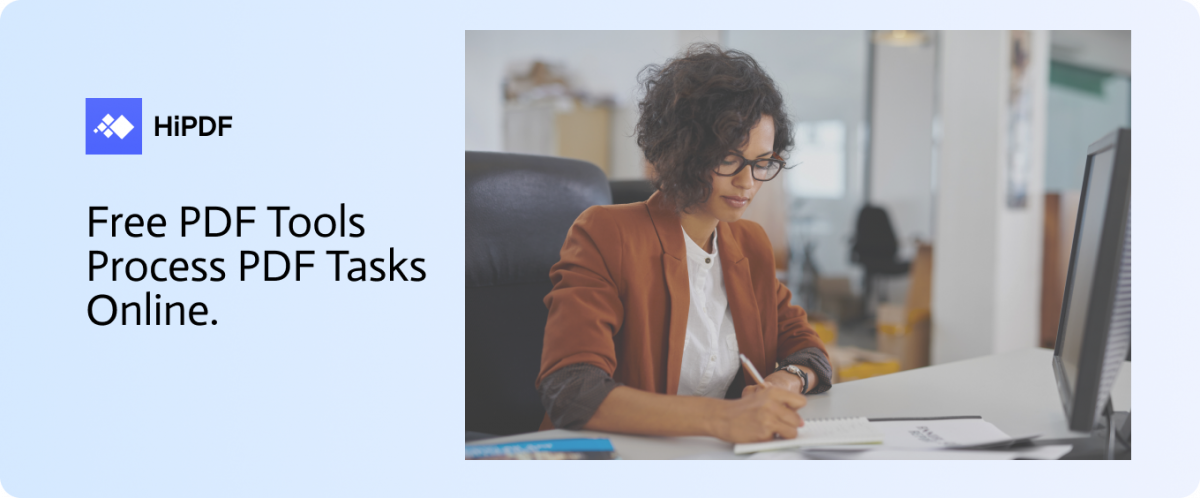
HiPDF is a free PDF editor, offering multiple options to manage PDF documents on Windows, Mac, iOS, and Android. By navigating to its official website, you can quickly import PDF files from your computer. To provide an additional facility, you can browse the desired PDF file from cloud storage platforms like Dropbox, Box, and OneDrive.
By relying on HiPDF, you can work to increase your productivity in a secure environment. It supports batch processing, enabling you to work on multiple PDF files simultaneously. You can access all advanced features regarding PDFs in a single place. Hence, you can instantly access HiPDF anytime from various web browsers to alter, create, open, and convert PDF files.
How to Organize PDF Pages with HiPDF?
A single PDF file can contain tons of pages that may not be arranged in proper order. This can create chaos in managing a cluttered PDF file. However, with HiPDF, you can organize PDFs with the ability to rearrange, delete, and extract PDF pages efficiently. To arrange PDF pages using HiPDF, you can take help from the below steps:
Step 1: Navigate to Organize PDF
To initiate, navigate to the website of the HiPDF online tool and access its All Tools. On its All Tools page, locate the Organize PDF section. From there, click on the Rearrange PDF Pages tool to proceed.
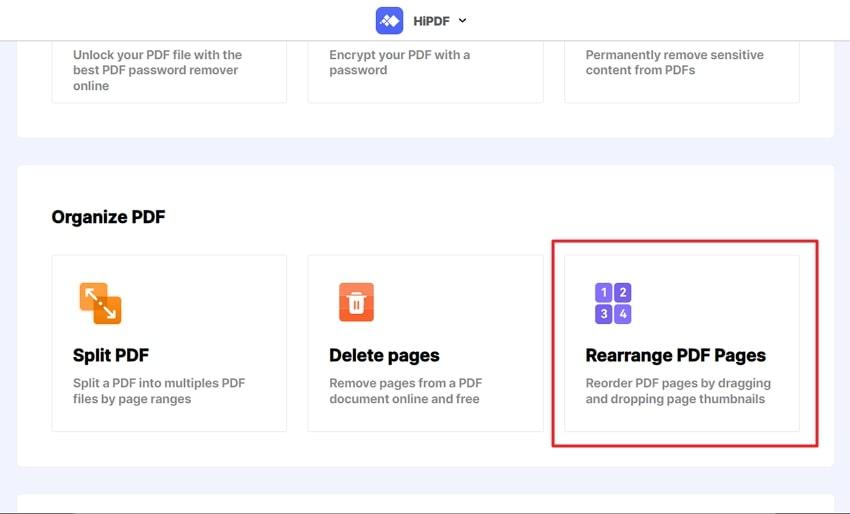
Step 2: Upload a PDF File to Organize
A new window will open, asking you to upload a PDF file. Click on Choose File to browse the PDF file from your PC that you want to rearrange. You can also import PDF files from cloud storage platforms.
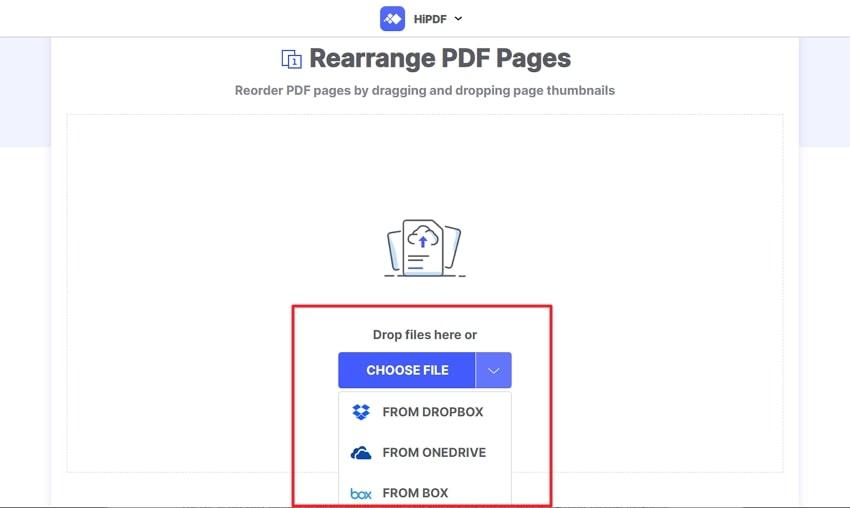
Step 3: Rearrange PDF Pages
After you have uploaded the selected PDF file, you can smoothly rearrange the PDF pages. Rearrange the pages in your preferred order by dragging and dropping their thumbnails. Once done, click on the Apply button. After the process concludes, tap on the Download button to export the PDF file.

Other PDF Tools in HiPDF
HiPDF is not limited to organizing your PDFs. You can use also use the tool to perform various functions to get rid of flaws and enhance the original quality of your file. In this section, you can find some of the proficient tools offered in HiPDF free PDF editor.
1. Convert from PDF
Using HiPDF, you can convert a PDF file to 15 different file formats. The supported file formats are Word, Excel, GIF, PNG, Text, HTML, etc. You can execute the conversion of a PDF file to a different format without harming the original quality. The conversion process is fast and secure, which lets you achieve accurate results instantly. Moreover, you can apply the OCR feature and specify the language in this free online PDF editor.
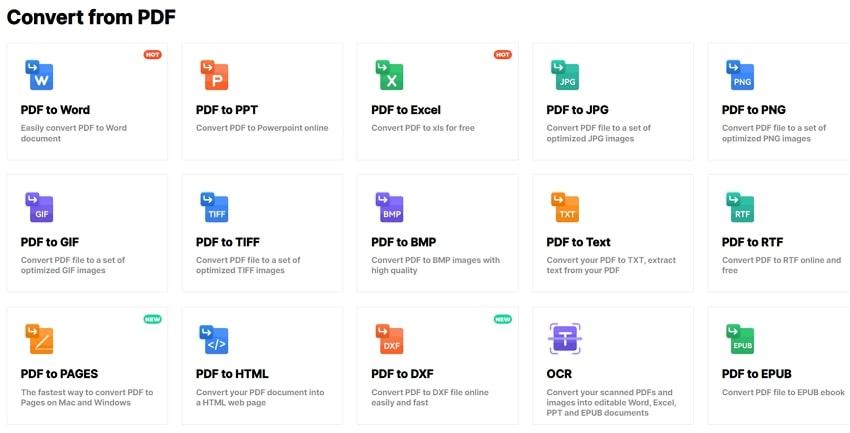
2. Convert to PDF
PDF file format can be easily altered and shared. That’s why if you are willing to convert a Word, Excel, PPT, or any other file format to PDF, HiPDF can help you. For the conversion to PDF format, HiPDF supports 12 file formats. You can select your file format from its user interface and instantly convert it to a high-quality PDF.
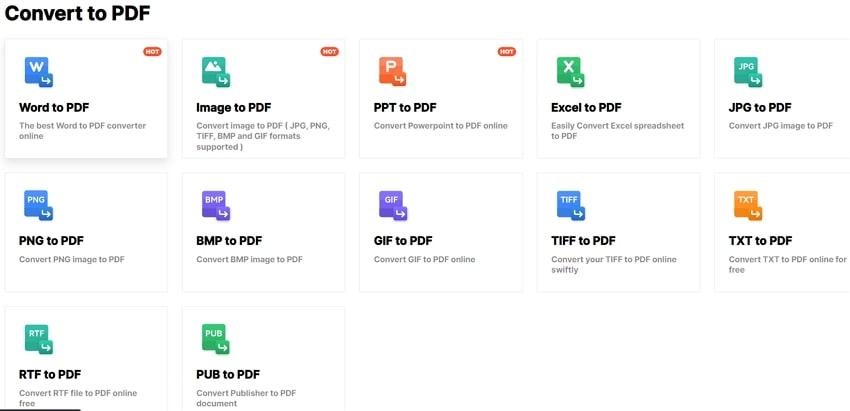
3. Compress PDF
Does your PDF have a large file size? No need to worry as HiPDF offers an efficient PDF compressor. The compressing feature allows you to minimize the PDF file size within seconds. You can also select the type of compressing quality, such as High, Medium, and Low in HiPDF. Once done with compression, you would be able to see the original and compressed file size on your screen.
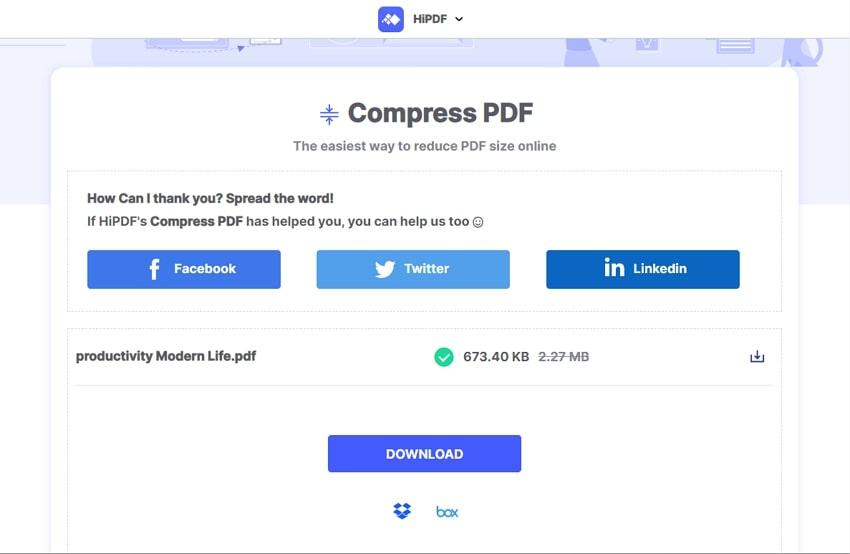
4. Merge PDF
HiPDF provides the simplest and easiest way to combine multiple PDF files. For this, you can access its Merge tool to make a single PDF by combining multiple PDFs. By using the “Add File” button, you can import various PDF files to merge them instantly. While combining the PDFs in this free online PDF editor, you can also arrange the PDF files accordingly.
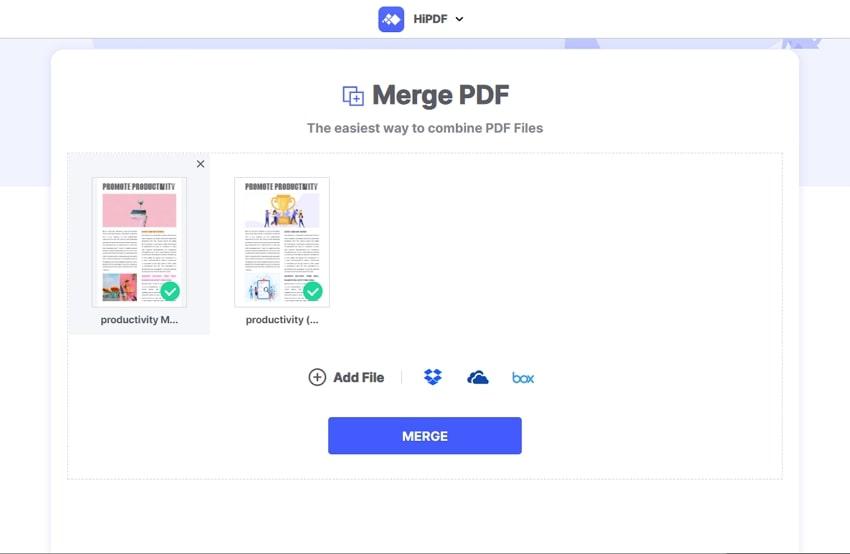
5. Crop PDF
If you want to eradicate the unwanted parts from your PDF, access the “Crop” feature from HiPDF. By uploading a PDF, you can adjust its margins manually. Hence, use HiPDF to crop the selected area from your PDF smoothly. After cropping a single page of your PDF file manually, HiPDF similarly crops other pages automatically.
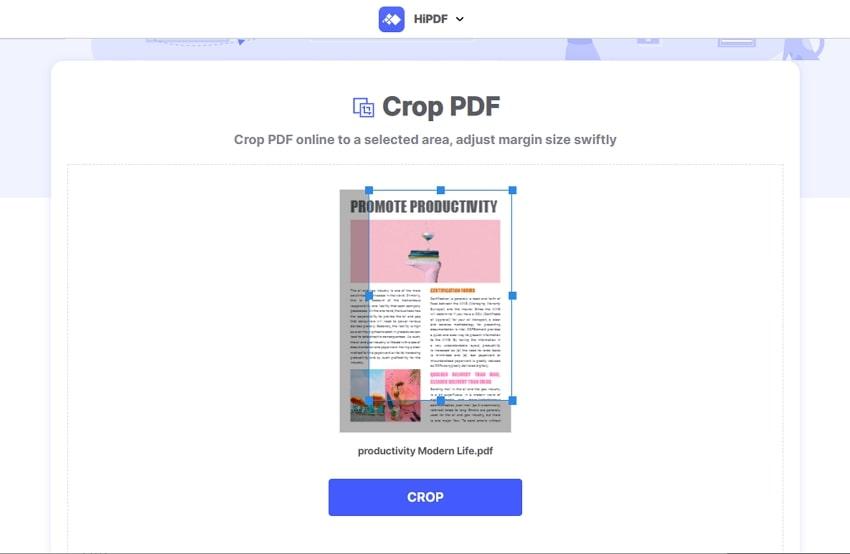
6. Other Tools
The other significant tools of HiPDF can also help you bring further enhancements. You can use the image tools of HiPDF to resize, delete, extract, and crop the images in PDFs. Moreover, you can also add electronic signatures to your PDFs for customization. This free PDF editor allows you to protect and unlock PDF files with a few clicks.
You can also replace the PDF text or share PDF with colleagues through email or a link. If you want to save the images from a PDF file, you can also do that with HiPDF tools. Thus, HiPDF is the complete free PDF editor solution comprising all the necessary functions and advanced key features.
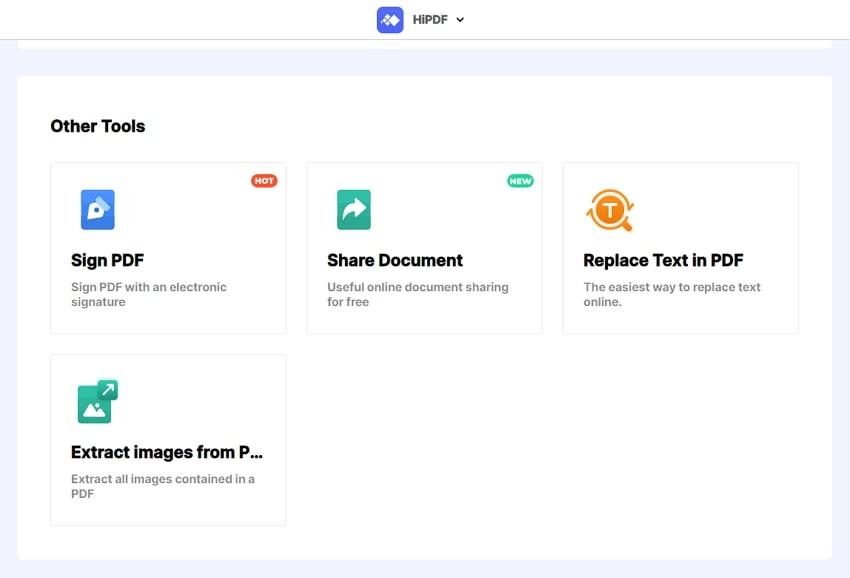
Pros and Cons of HiPDF Free Online PDF Editor
Every PDF editor has some advantages and drawbacks. In order to know about HiPDF in detail, let’s shed light on its benefits and drawbacks:
Pros
- HiPDF offers 100% file security. It doesn’t keep a copy of your PDF after downloading.
- The tool converts from and to PDF file format for free regardless of the number of PDF pages.
- HiPDF is accessible from various platforms and works at an excellent speed.
- HiPDF does not decrease the file quality during the conversion process.
- The tool supports API access, so developers can integrate it on their websites.
- HiPDF allows you to save files to cloud storage platforms. You can save your edited PDF to Dropbox and OneDrive easily.
Cons
- The advanced functions in HiPDF, such as OCR, can only be accessed through the paid version.
- To use HiPDF’s online tools, you would require a stable and strong internet speed.
Verdict
PDF editors are present in an abundant range, but not every tool provides desired results. With HiPDF, you can not only organize PDFs but also add modifications easily. This highly compatible online free PDF editor has a simple yet clean user interface that allows performing multiple functions smoothly. Moreover, it can also enhance your work speed through its batch-processing feature. Thus, it’s a simple yet reliable tool to tackle PDFs effortlessly.
