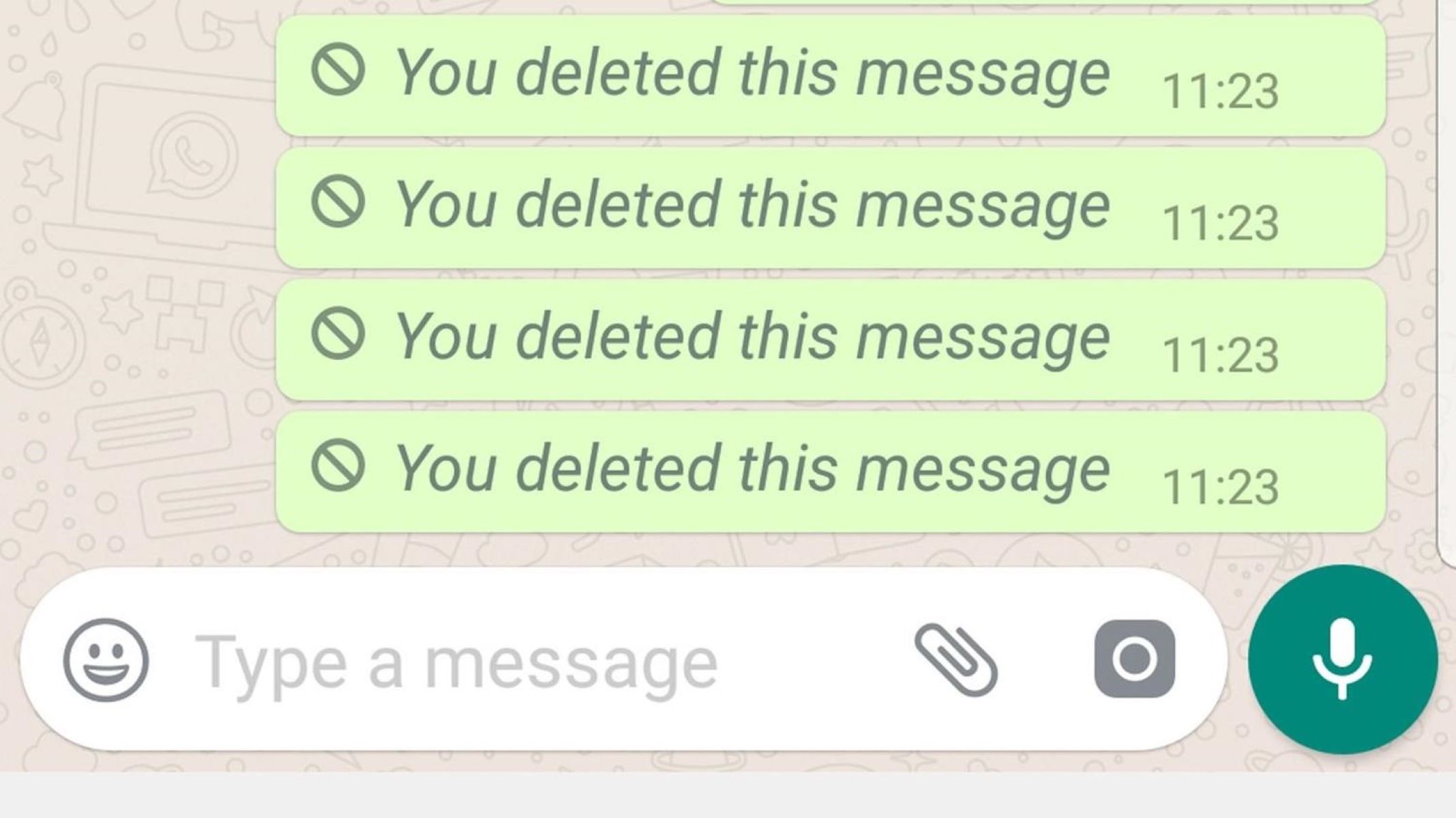
Have you ever experienced the frustration of receiving a WhatsApp message only to have it deleted by the sender before you could read it? It’s a common scenario that can leave you wondering what was said and why it was abruptly removed. But don’t worry, we’ve got you covered with a handy solution to help you unravel the mystery of deleted WhatsApp messages.
In this article, we will guide you through a simple yet effective method to read deleted WhatsApp messages sent by someone. Whether it’s a curious friend, a forgetful colleague, or a mischievous partner, we will show you how to access these vanished messages and satisfy your curiosity.
So, if you’re ready to uncover the secret messages hiding in your WhatsApp conversations, read on to discover the steps you need to take to read deleted WhatsApp messages someone sent you.
Inside This Article
- Method 1: Using Notification History
- Method 2: Restoring from Backup
- Method 3: Using Third-Party Apps
- Method 4: Contacting WhatsApp Support
- Conclusion
- FAQs
Method 1: Using Notification History
Have you ever received a WhatsApp message only to have it disappear before you could read it? Don’t worry, there’s a way to retrieve those deleted messages using the notification history feature on your phone. Here’s how you can do it:
1. Accessing Notification History: Begin by accessing the notification history on your Android device. Unfortunately, this method is only available for Android users. Go to your phone’s home screen and tap on the “Settings” icon.
2. Find the App Notifications Section: In the Settings menu, scroll down and locate the “Apps” or “Applications” option. Tap on it to open the list of installed apps on your phone.
3. Locate WhatsApp: In the list of apps, search for WhatsApp and tap on it. This will open the App Info page for WhatsApp.
4. Access Notifications: On the App Info page, look for the “Notifications” option and tap on it. This will take you to the settings specifically related to the notifications for WhatsApp.
5. Enable Notification History: Scroll through the notification settings until you find the “Advanced” section. Here, you should see an option called “Notification history” or “Notification log.” Toggle the switch to enable it.
6. View Notification History: Once enabled, you can now view the notification history on your phone. Long-press on an empty area of your home screen, and a menu should appear. Look for the “Widgets” or “Widgets & Shortcuts” option and tap on it.
7. Add the Settings Shortcut: In the widgets menu, scroll through until you find the “Settings shortcut” option. Press and hold the shortcut, then drag it to your home screen. Release your finger to place it on the desired spot.
8. Access the Notification Log: Now, tap on the newly created settings shortcut icon on your home screen. This will open a list of various settings options. Scroll down until you see “Notification log” and tap on it.
9. Retrieve Deleted WhatsApp Messages: In the notification log, you will see a list of recent notifications, including WhatsApp messages. Look for the deleted messages you want to read, and tap on them to view the content.
Keep in mind that this method only works for messages that triggered a notification on your device. If the sender deleted the message before it could generate a notification, it won’t be visible in the notification history.
Using the notification history feature can be a lifesaver when you want to retrieve deleted WhatsApp messages. However, it’s always a good idea to respect the privacy of others and use this method responsibly.
Method 2: Restoring from Backup
If you have previously enabled the backup feature on WhatsApp, you may be able to recover deleted messages by restoring from a backup. This method is particularly useful if you have accidentally deleted a message and want to retrieve it.
Here’s how you can restore your WhatsApp messages from a backup:
Step 1: Uninstall WhatsApp from your phone. Please note that this step is necessary to ensure a clean installation of the app.
Step 2: Reinstall WhatsApp from the app store, and during the setup process, make sure to provide the same phone number that was used for the original backup.
Step 3: Once you verify your phone number, WhatsApp will automatically detect the presence of a backup file. You will be prompted to restore the backup.
Step 4: Follow the on-screen instructions to complete the restoration process. Once finished, all your WhatsApp messages, including the deleted ones, should be available in your chat history.
It is important to note that restoring from a backup will overwrite any existing messages that were not included in the backup. Therefore, it is recommended to create a recent backup before proceeding with the restoration process.
Additionally, you should ensure that your phone is connected to a reliable Wi-Fi network to avoid any interruption during the backup restoration. Depending on the size of the backup file, the process may take some time, so it’s advisable to be patient and let it complete.
Please keep in mind that this method is only applicable if you had previously enabled the backup feature on WhatsApp and created a backup file. If you did not have this feature enabled or did not have a recent backup, unfortunately, you may not be able to recover your deleted messages using this method.
However, it’s always a good practice to regularly backup your WhatsApp messages to prevent any potential data loss in the future. To do this, navigate to WhatsApp settings, select “Chats”, then “Chat backup” and follow the instructions to create a backup of your chats and media files.
Restoring from a backup is a convenient way to recover deleted WhatsApp messages. However, it is important to note that this method will not work in all cases, especially if you don’t have a recent backup or if the messages were deleted prior to creating a backup. In such situations, you may need to explore alternative methods or consider using third-party apps specifically designed for WhatsApp message recovery.
Method 3: Using Third-Party Apps
If you’re still unable to retrieve deleted WhatsApp messages using the previous methods, don’t worry! There are several third-party apps available that can help you recover those lost messages. These apps are designed to scan your device’s storage and extract any deleted data, including WhatsApp messages.
However, it’s important to note that using third-party apps can come with certain risks. Not all apps are genuine, and there is always a chance of downloading malicious software or compromising your personal data. Therefore, it’s essential to exercise caution when selecting and using these apps.
Here are a few reputable third-party apps you can consider:
- Dr.Fone – Data Recovery (Android/iOS): Dr.Fone is a popular name in the data recovery field. It supports both Android and iOS devices, making it a versatile option. The app can scan your device for deleted WhatsApp messages and retrieve them effectively.
- PhoneRescue: PhoneRescue is another reliable option that offers data recovery for iOS and Android devices. It has a user-friendly interface and can recover various types of data, including WhatsApp messages.
- Wondershare Recoverit: Wondershare Recoverit is a comprehensive data recovery tool that supports multiple platforms, including Android and iOS. It can scan your device’s storage and help you recover deleted WhatsApp messages.
Before downloading and using any third-party app, make sure to do thorough research and read reviews from trusted sources. This will help you ensure the app’s legitimacy and protect your device and data. Additionally, consider checking the app’s privacy policy and permissions required to ensure your information remains secure.
Remember, using third-party apps is an alternative solution, and it may not always guarantee 100% success in retrieving deleted messages. It’s always recommended to regularly backup your WhatsApp data to prevent permanent loss of important conversations.
With the help of reputable third-party apps, you have an additional option to recover deleted WhatsApp messages. Just make sure to exercise caution and choose a reliable app to protect your device and personal information.
Method 4: Contacting WhatsApp Support
If you have exhausted all the previous methods and still cannot retrieve the deleted WhatsApp messages, your best course of action is to get in touch with the WhatsApp support team. WhatsApp provides customer support through their website and within the app itself. Here’s how you can reach out to them:
1. Open WhatsApp and go to the “Settings” tab.
2. Scroll down and select “Help” or “Support”.
3. Look for an option like “Contact Support” or “Chat with Us”. Tap on it.
4. Explain your issue in detail. Provide them with relevant information such as the date and time of the message deletion, the contact or group it was sent from, and any other pertinent details.
5. Submit your query or request for assistance.
Keep in mind that WhatsApp support may take some time to respond to your inquiry, as they receive a large volume of requests. Patience is key when seeking their assistance.
When contacting support, it’s important to remain polite and respectful. Clearly explain your problem and provide as much information as possible. This will help the support team better understand and address your issue.
While there is no guarantee that WhatsApp support will be able to recover your deleted messages, they are your best bet in situations where all other methods have failed. They may have additional resources or insights that could assist in retrieving the deleted messages.
Remember to check your email or the chat within the app periodically for any response from WhatsApp support. They will provide you with guidance on how to proceed or any possible solutions they may have. Be patient and hopeful as you await their response.
By contacting WhatsApp support, you are taking advantage of the official channels available to address your issue. They may be able to provide you with the assistance you need to recover the deleted WhatsApp messages, so it’s always worth reaching out to them.
Conclusion
In conclusion, being able to read deleted WhatsApp messages someone sent you can be a valuable feature, especially when you want to retrieve important information or have a glimpse into someone’s previous conversations. While there are no foolproof methods available, utilizing third-party apps or checking backups can increase your chances of viewing deleted messages.
Remember, however, that privacy is important, and it is crucial to respect other’s boundaries and consent when it comes to accessing their messages. Always use these methods responsibly and ethically.
As technology continues to evolve, we can expect new and innovative ways to recover or view deleted messages in the future. Until then, make the most out of the available possibilities and manage your conversations wisely on WhatsApp.
FAQs
Q: Can I read deleted WhatsApp messages sent to me?
Yes, it is possible to read deleted WhatsApp messages that someone has sent you. There are certain methods and third-party apps available that can help you recover and view these messages.
Q: How can I recover and read deleted WhatsApp messages?
One way to recover deleted WhatsApp messages is by using WhatsApp’s built-in feature called “Restore from backup”. If you have enabled the backup option on your device, you can restore the entire chat history, including deleted messages. Alternatively, there are also third-party apps like “WAMR” or “WhatsRemoved+” that can help in recovering deleted messages.
Q: Will the sender be notified if I read their deleted WhatsApp message?
No, the sender will not be notified if you read their deleted WhatsApp message. However, it is important to note that using third-party apps or methods to read deleted messages may violate WhatsApp’s terms of service, so proceed with caution.
Q: Can I read deleted WhatsApp messages on iPhone?
Unfortunately, it is not possible to read deleted WhatsApp messages on iPhone directly as there is no built-in feature for message recovery. However, if you have backed up your iPhone using iCloud, you can try restoring the entire device from the backup to retrieve deleted WhatsApp messages.
Q: Are there any risks involved in using third-party apps to read deleted messages?
Using third-party apps to read deleted WhatsApp messages may have certain risks associated with them. These apps may require access to your private data and conversations, which can potentially compromise your privacy and security. It is always recommended to thoroughly research and be cautious when using such apps.
