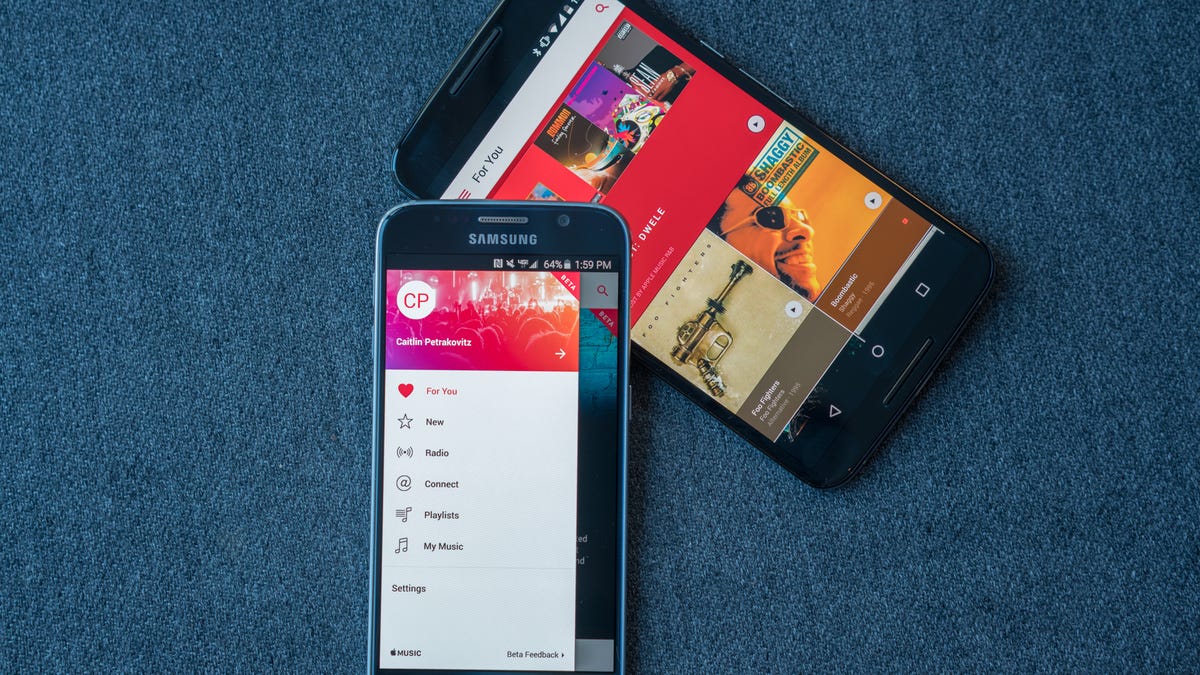
Are you an Android user who loves iTunes music and videos? In the past, it may have been a challenge to enjoy your iTunes content on your Android phone. However, with the advancements in technology, it is now possible to play iTunes music and videos on your Android device. In this article, we will explore different methods and apps that allow you to seamlessly transfer and play your iTunes media on your Android phone. Whether you have a extensive iTunes library or a few favorite albums, you don’t have to miss out on enjoying your favorite tracks and videos just because you switched to an Android phone. Let’s dive into the world of iTunes compatibility on Android and explore the various options available to make your music and video streaming experience a breeze.
Inside This Article
- Method 1: Using Apple Music
- Method 2: Using a third-party app
- Method 3: Manually transferring files
- Conclusion
- FAQs
Method 1: Using Apple Music
If you own an Android phone and want to play iTunes music and videos on it, one of the most convenient methods is to use Apple Music. Apple Music is a streaming service that allows you to access a vast library of songs and videos, including those from your iTunes library. Here’s how you can set it up:
1. Install the Apple Music app from the Google Play Store on your Android phone. Launch the app and sign in with your Apple ID.
2. Once signed in, you will be prompted to choose your music interests and genres. This will help Apple Music personalize your recommendations.
3. After completing the setup process, you can now access your iTunes music and videos on your Android phone. Simply browse through your library or search for specific songs or videos.
4. To play a song or video, tap on it, and it will start playing on your Android device. You can control playback using the on-screen controls, including play, pause, skip, and shuffle.
5. Apple Music also offers offline listening, allowing you to download songs and videos to your Android phone. This is particularly useful when you don’t have an internet connection. To download a song or video, simply tap on the download icon next to it.
With Apple Music, you can enjoy your favorite iTunes music and videos on your Android phone without any hassle. Plus, with the added benefits of personalized recommendations and offline listening, it offers a seamless streaming experience.
Method 2: Using a third-party app
If you’re an Android user looking to play iTunes music and videos on your device, one of the most convenient ways to do so is by using a third-party app. These apps are specifically designed to bridge the gap between Android and iOS, allowing you to access and play your iTunes media with ease.
One popular option is the iTunes to Android Transfer app, which offers a user-friendly interface and seamless transfer capabilities. To get started, simply download and install the app from the Google Play Store.
Once installed, open the app and connect your Android phone to your computer using a USB cable. The app will automatically detect your device and display the iTunes library on your computer. You can then select the music and videos you want to transfer to your Android phone.
After selecting the files, click on the “Transfer” button in the app, and the files will be transferred to your Android device. The app will convert the iTunes files to compatible formats for Android, ensuring they can be played without any issues.
Once the transfer is complete, you can open your preferred media player on your Android phone and enjoy your iTunes music and videos whenever and wherever you want.
Using a third-party app is a simple and effective way to play iTunes music and videos on your Android phone. With the multitude of apps available, you can find one that suits your needs and preferences. Explore the options, choose your favorite, and start enjoying your iTunes library on your Android device today!
Method 3: Manually transferring files
If you prefer to have complete control over the music and videos you transfer from your iTunes library to your Android phone, you can opt for the method of manually transferring files. This method involves copying the desired files from your computer to your phone using a USB cable.
Here’s how you can manually transfer files from iTunes to your Android phone:
- Connect your Android phone to your computer: Start by connecting your Android phone to your computer using a USB cable. Make sure to use the charging cable that came with your phone or a compatible one to establish a stable connection.
- Enable File Transfer mode: Once your phone is connected, pull down the notification shade on your Android phone and look for the USB connection options. Tap on it to open the USB settings menu. Choose the “File Transfer” or “Media Transfer” option to enable file transfer mode. This allows your computer to access your phone’s file system.
- Locate the iTunes media folder: Open your computer’s file explorer or finder and navigate to the iTunes media folder. The default location for this folder is usually in the “Music” folder on Windows or in the “Users” folder on Mac.
- Copy the desired files: Within the iTunes media folder, you’ll find subfolders for different media types like music, videos, and podcasts. Browse through these folders and select the files you want to transfer. Copy the selected files and paste them into a folder on your Android phone’s internal storage or SD card.
- Eject your Android phone: Once the files are successfully transferred, safely eject your Android phone from your computer. On Windows, you can right-click on the device icon in the system tray and choose “Eject.” On Mac, you can drag the device icon to the trash or right-click and select “Eject.”
- Access your files on your Android phone: Disconnect the USB cable from your Android phone and navigate to the folder where you transferred the files. Use a file manager app on your Android phone to locate the files and enjoy them using your preferred media player.
By manually transferring files from iTunes to your Android phone, you have the flexibility to select specific items and organize them in a way that suits your preferences. However, keep in mind that you will need to repeat this process every time you want to add new files or update your media library.
Now that you know how to manually transfer files from iTunes to your Android phone, you can start enjoying your favorite music and videos on the go, without the need for an Apple device.
In conclusion, playing iTunes music and videos on your Android phone is no longer a complicated task. With the help of the right mobile apps and software, you can easily access your favorite songs and videos on your Android device, regardless of the DRM protection. The solutions discussed in this article, such as using third-party apps like iSyncr and DoubleTwist, or utilizing cloud storage platforms like Google Play Music and Dropbox, offer convenient ways to enjoy your iTunes media library on your Android phone.
Remember to transfer your files securely and ensure compatibility between the different platforms. Additionally, make sure to stay updated with the latest versions of the apps to take advantage of new features and improvements. By following these steps and exploring the options available to you, you can seamlessly bridge the gap between iTunes and your Android phone, and enjoy your favorite music and videos wherever you go.
FAQs
1. Can I play iTunes music and videos on an Android phone?
Yes, you can play iTunes music and videos on your Android phone with the help of some third-party apps and software. There are several options available that allow you to transfer and play your iTunes media files on your Android device.
2. What are some popular apps to play iTunes music on Android?
Some popular apps that allow you to play iTunes music on Android include DoubleTwist, iSyncr, and Apple Music. These apps provide seamless integration with your iTunes library, allowing you to easily sync and play your music on your Android phone.
3. Do I need any special software to transfer iTunes videos to my Android phone?
Yes, you will need special software to transfer iTunes videos to your Android phone. One of the most popular options is the Android Transfer software, which allows you to easily transfer and convert iTunes videos to a format compatible with your Android device.
4. Can I access my iTunes library directly on my Android phone?
While it is not possible to access your complete iTunes library directly on your Android phone, you can transfer and sync selected media files from your iTunes library to your Android device. This way, you can have access to your favorite music and videos on the go.
5. Is there any difference in the quality of iTunes music and videos when played on an Android device?
The quality of iTunes music and videos played on an Android device will depend on the format and bitrate of the original media files. However, as long as you use a reliable app or software to transfer and play the files, there should be no significant difference in the quality when compared to playing them on an iOS device or iTunes itself.
