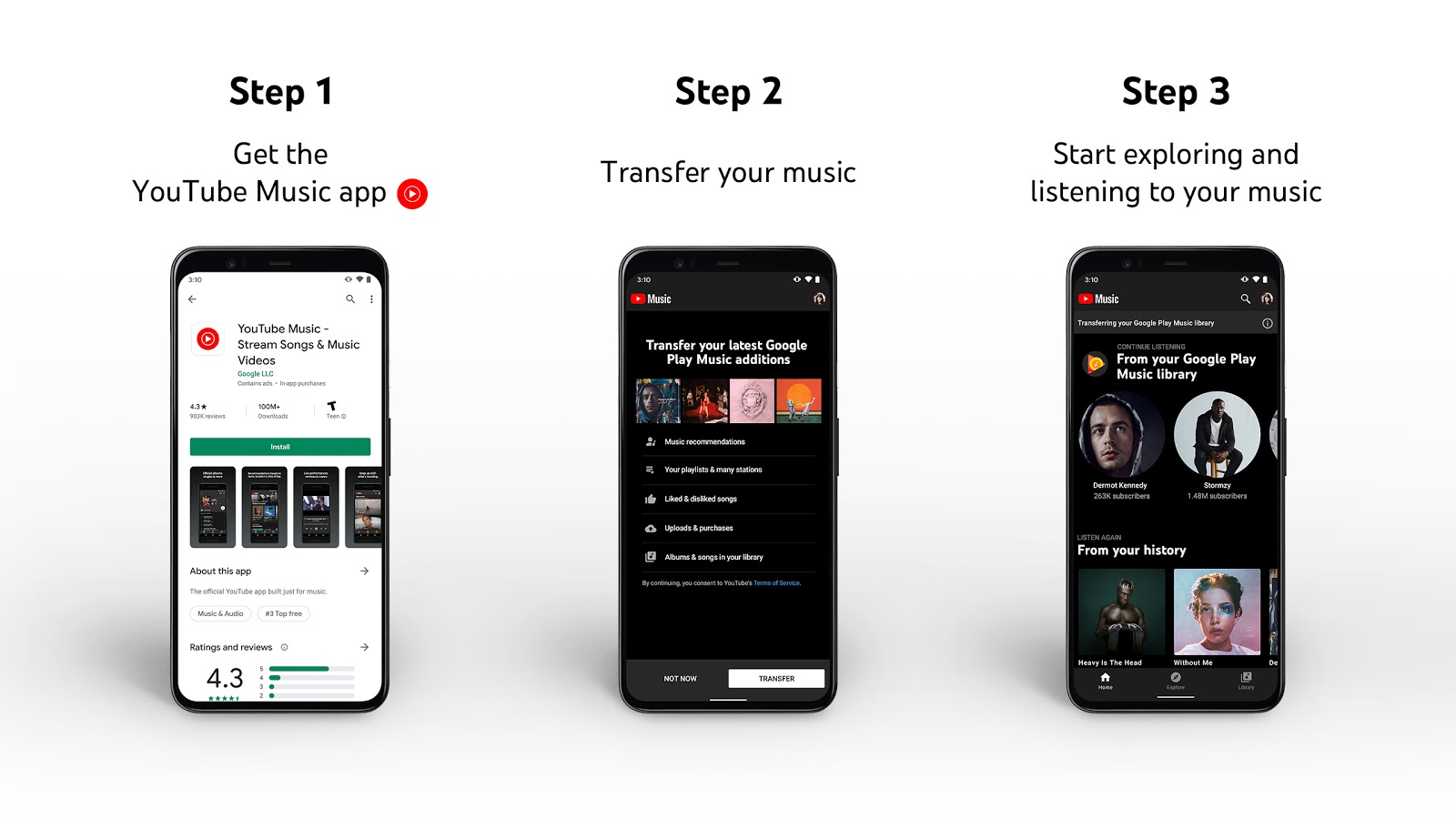
When it comes to managing and enjoying your music collection, two of the most popular platforms are iTunes and Google Play Music. While iTunes has long been the go-to choice for Apple users, Google Play Music offers a seamless music streaming experience for Android users. But what if you have a collection of music in iTunes that you want to transfer to Google Play Music? Is it possible? The answer is yes! In this article, we will guide you through the process of transferring music from iTunes to Google Play Music, ensuring that your favorite tunes are easily accessible no matter which platform you prefer. Whether you want to sync your music library across devices or switch to a different music streaming platform, we’ve got you covered. So, let’s dive in and explore how you can make the switch hassle-free!
Inside This Article
- Method 1: Using Google Play Music Manager
- Method 2: Using Google Play Music Transfer
- Method 3: Manually Uploading Music to Google Play Music
- Conclusion
- FAQs
Method 1: Using Google Play Music Manager
If you’re looking to transfer your music from iTunes to Google Play Music, one of the easiest methods is to use the Google Play Music Manager. This software allows you to efficiently upload your iTunes library to your Google Play Music account, making it accessible across all your devices.
To get started, you’ll need to download and install the Google Play Music Manager on your computer. Once installed, open the application and sign in with your Google account credentials. This will link your Google Play Music account with the Music Manager.
Next, you’ll need to configure the Music Manager to scan and upload your iTunes library. Click on the “Upload” tab and check the box next to “iTunes.” You can choose to upload your entire library or select specific playlists, artists, or albums to transfer. Once you’ve made your selections, click the “Next” button.
The Music Manager will now begin scanning your iTunes library and uploading the selected music to your Google Play Music account. This process may take some time, depending on the size of your library and your internet connection speed. You can monitor the progress in the Music Manager’s interface.
Once the upload is complete, you can access your iTunes music in Google Play Music by opening the app on your mobile device or visiting the Google Play Music website. You’ll find your music organized in playlists and albums, just like in iTunes.
It’s important to note that using the Google Play Music Manager will not remove the music from your iTunes library. It simply creates a copy in your Google Play Music account. This allows you to have your music available on both platforms without losing any data.
Using Google Play Music Manager is a convenient and efficient way to transfer your music from iTunes to Google Play Music. It saves you the hassle of manually uploading each song and ensures that your entire library is seamlessly transferred. Give it a try and enjoy your favorite tunes on the Google Play Music platform.
Method 2: Using Google Play Music Transfer
If you’re looking for a simple and convenient way to transfer your music from iTunes to Google Play Music, look no further than Google Play Music Transfer. This tool allows you to effortlessly migrate your entire iTunes library, including playlists, to Google Play Music with just a few clicks.
Here’s how you can use Google Play Music Transfer to transfer your music:
- First, make sure you have Google Play Music Manager installed on your computer. This tool is available for both Windows and Mac computers, and you can download it from the Google Play Music website.
- Once you have Google Play Music Manager installed, open the application and sign in with your Google account.
- Next, click on the “Upload” tab and select “iTunes” from the list of options.
- Google Play Music Manager will automatically scan your iTunes library and display a list of all the songs that can be transferred.
- Review the list and make any necessary adjustments, such as excluding certain playlists or albums from the transfer.
- Click on the “Upload” button to start the transfer process. Google Play Music Manager will begin uploading your music to your Google Play Music library.
- Once the transfer is complete, you can access your music on any device with the Google Play Music app installed, including Android phones, iPhones, and web browsers.
Google Play Music Transfer is a convenient option for transferring your music from iTunes to Google Play Music, especially if you have a large library or multiple playlists. It saves you time and effort by automating the process and ensuring that all your songs and playlists are transferred accurately.
However, keep in mind that Google Play Music Transfer is only available until December 2020. After that, Google will be retiring the Google Play Music service in favor of YouTube Music. So, if you want to transfer your music using Google Play Music Transfer, make sure to do it before the deadline.
With Google Play Music Transfer, you can easily enjoy your favorite iTunes music on the Google Play Music platform, allowing you to access your songs from any device and enjoy a seamless music streaming experience.
Method 3: Manually Uploading Music to Google Play Music
If you prefer more control over the music transfer process or have specific songs or albums that are not available on Google Play Music, you can manually upload them to your library. Follow the steps below to manually upload music to Google Play Music:
1. Open your web browser and go to https://play.google.com/music/.
2. Sign in to your Google account. If you don’t have one, you’ll need to create one to access Google Play Music.
3. Once signed in, click on the “Upload music” button located in the top-right corner of the screen.
4. You will be prompted to either drag and drop your music files or select them from your computer. Choose the method that works best for you.
5. Select the music files you want to upload and click “Open” to start the upload process.
6. Google Play Music will begin uploading your music files to your library. The time required will vary depending on the number and size of the files.
7. Once the upload is complete, you can access your music library from any device with the Google Play Music app or through the web player.
8. You can also create playlists, organize your library, and enjoy your manually uploaded music along with the rest of your Google Play Music content.
It’s important to note that there are limitations to the amount of music you can upload to Google Play Music. The free version allows you to upload up to 50,000 songs, while if you are a subscriber to Google Play Music, you can upload up to 100,000 songs.
Manually uploading music is a great option for those who want complete control over their music collection and have specific songs that are not available on Google Play Music. However, it can be time-consuming, especially if you have a large music library.
Now that you know how to manually upload your music to Google Play Music, you have the freedom to enjoy your favorite songs and albums on any device with access to Google Play Music.
Conclusion
In conclusion, transferring music from iTunes to Google Play Music is a convenient way to enjoy your favorite songs across different devices and platforms. With the help of the Google Play Music Manager or third-party tools like MusConv, you can easily migrate your music library and playlists to Google Play Music.
By following the steps outlined in this guide, you can ensure a seamless transfer of your iTunes music to Google Play Music, allowing you to access your favorite tracks, albums, and playlists from anywhere, whether you’re using an Android device or an iPhone.
Remember to always back up your music library before initiating the transfer process to avoid any potential loss of data. And if you encounter any difficulties along the way, don’t hesitate to refer to the FAQs section or seek further assistance from support forums or online communities.
So go ahead and make the most of your music collection by transferring it to Google Play Music. Dance to your favorite tunes, discover new artists, and enjoy the flexibility and convenience of accessing your music library wherever you go!
FAQs
1. Can I transfer my entire iTunes library to Google Play Music?
Yes, you can transfer your entire iTunes library to Google Play Music. There are various methods and tools available that allow you to easily transfer your music files, including playlists, from iTunes to Google Play Music.
2. Is there a limit to the number of songs I can transfer to Google Play Music?
No, there is no specific limit to the number of songs you can transfer to Google Play Music. However, Google Play Music does have a limit on the number of songs you can upload to your personal library for free. As of 2023, the limit is set at 100,000 songs.
3. Do I need a subscription to Google Play Music to transfer music from iTunes?
No, you do not need a subscription to Google Play Music to transfer music from iTunes. The transfer process can be done regardless of whether you have a free account or a paid subscription.
4. Will my iTunes playlists be preserved after transferring to Google Play Music?
Yes, your iTunes playlists can be preserved when transferring to Google Play Music. Some tools or services offer the option to transfer not only your music files but also your playlists, ensuring a seamless transition between the two platforms.
5. Can I transfer music from iTunes to Google Play Music on my mobile device?
Yes, you can transfer music from iTunes to Google Play Music on your mobile device. There are apps available that enable you to transfer your music files directly from your iTunes library to Google Play Music on your Android or iOS device.
