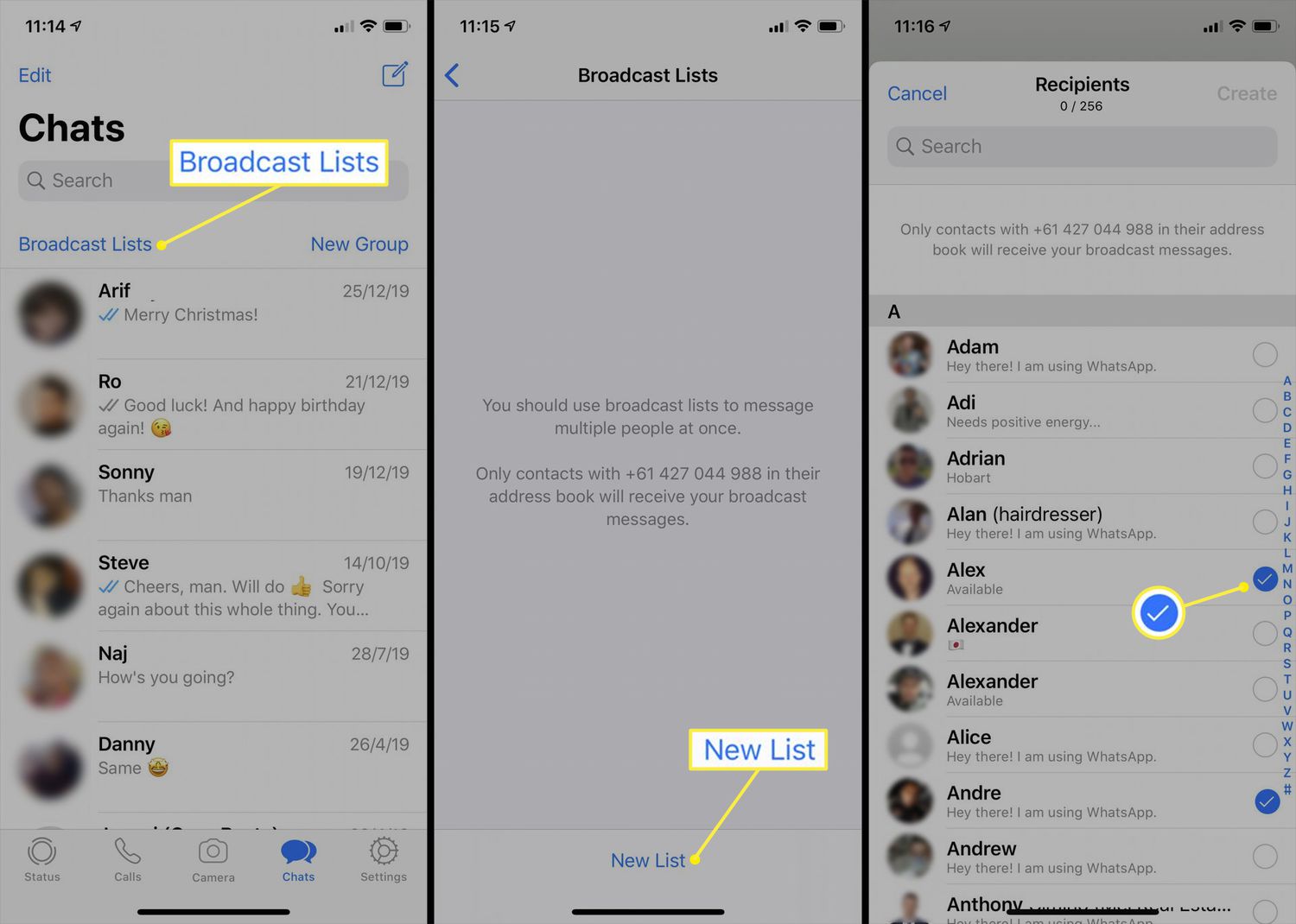
WhatsApp is one of the most popular messaging apps globally, with millions of users relying on it for communication. While WhatsApp allows you to send messages to individual contacts and participate in group chats, it also offers a useful feature called “Broadcast List.” This feature allows you to send a single message to multiple contacts simultaneously, without creating a group. Whether you want to share important updates, announcements, or simply send greetings, setting up a WhatsApp Broadcast List can save you time and effort. In this article, we will guide you through the process of setting up a WhatsApp Broadcast List, step by step. So let’s get started and discover how you can efficiently reach a large audience with just a few taps on your phone!
Inside This Article
- # How to Set Up WhatsApp Broadcast List (2023)
- Creating a Broadcast List
- Adding Contacts to the Broadcast List
- Sending Broadcast Messages
- Managing and Editing the Broadcast List
- Conclusion
- FAQs
# How to Set Up WhatsApp Broadcast List (2023)
WhatsApp is a popular messaging app that allows you to stay connected with friends, family, and colleagues. One of its handy features is the Broadcast List, which allows you to send a message to multiple contacts at once, without having to create a group. In this article, we will guide you on how to set up a WhatsApp Broadcast List in 2023.
To create a Broadcast List, follow these steps:
- Open WhatsApp on your mobile device.
- Tap on the three dots at the top right corner to open the menu.
- Select “New broadcast”.
- A new screen will appear, showing your contacts. Tap on the “+” icon to add contacts to your Broadcast List.
- Select the contacts you want to add by tapping on their names.
- Tap on the checkmark icon to confirm your selection.
- Tap on the “Create” button.
Once you have created the Broadcast List, you can start sending messages to the contacts in the list. Here’s how:
- Go back to the main screen of WhatsApp.
- Tap on the three dots at the top right corner to open the menu.
- Select “Broadcast Lists”.
- Tap on the Broadcast List you want to send a message to.
- Type your message in the text box at the bottom of the screen.
- Tap on the send button to send the message to all the contacts in the Broadcast List.
Managing and editing the Broadcast List is also a breeze. Follow these steps to make changes to your existing Broadcast List:
- Open WhatsApp.
- Tap on the three dots at the top right corner to open the menu.
- Select “Broadcast Lists”.
- Tap on the Broadcast List you want to manage or edit.
- To add more contacts, tap on the three dots at the top right corner and select “Edit list”.
- To remove a contact from the list, simply swipe left on their name and tap on the “Remove” option.
- To delete the entire Broadcast List, tap on the three dots at the top right corner and select “Delete list”.
Setting up a WhatsApp Broadcast List is a convenient way to send messages to multiple contacts at once. Whether you want to share important updates or simply chat with a group of people, the Broadcast List feature is sure to save you time and effort. Give it a try and stay connected with your loved ones and colleagues effortlessly!
Creating a Broadcast List
WhatsApp is a popular messaging app that allows you to send messages, photos, videos, and more to individual contacts or groups. With the broadcast list feature, you can reach multiple contacts at once, just like sending a group message, but without the recipients knowing who else received the message.
To create a broadcast list on WhatsApp, follow these simple steps:
- Open WhatsApp on your mobile device.
- Tap on the three-dot menu icon located at the top-right corner of the screen.
- Select “New Broadcast” from the dropdown menu.
- A list of your contacts will appear. Choose the contacts you want to add to the broadcast list by tapping on their names. You can select multiple contacts by tapping on each one.
- Once you have selected all the desired contacts, tap on the “Create” button.
That’s it! You have successfully created a broadcast list on WhatsApp. Now you can send messages and other content to all the contacts in the list simultaneously, without the need to create a group chat.
Adding Contacts to the Broadcast List
Once you have created a broadcast list on WhatsApp, it’s time to add contacts to it. Follow these simple steps to add contacts to your broadcast list:
1. Open WhatsApp on your mobile device and go to the “Chats” tab.
2. Tap on the “New Chat” icon, usually represented by a pencil or a chat bubble in the bottom right corner of the screen.
3. In the search bar at the top, type the name or number of the contact you want to add to the broadcast list.
4. Look for the contact in the search results and tap on it to open a chat window.
5. In the chat window, tap on the three-dot menu icon in the top right corner.
6. From the options menu, select “Add to Broadcast List.”
7. You will be redirected to the broadcast list page where you can see the list you have created. Tap on the list to add the contact to it.
8. Repeat the above steps to add more contacts to the broadcast list.
It’s important to note that when you add a contact to a broadcast list, they won’t be able to see the other contacts in the list. The messages you send to the broadcast list will be delivered individually to each contact, maintaining their privacy.
Now you know how to add contacts to a WhatsApp broadcast list. Let’s move on to the next step: Sending broadcast messages.
Sending Broadcast Messages
After setting up your WhatsApp Broadcast List, you can start sending messages to all the contacts in the list. Here’s how:
1. Open WhatsApp on your smartphone and go to the Chats tab.
2. Tap on the ‘New Message’ icon, usually represented by a chat bubble with a pencil icon.
3. In the recipient field, type the name of your Broadcast List. As you type, WhatsApp will suggest the list name for you to select.
4. Tap on the Broadcast List name from the suggestions or, if it appears as an option, select it from your recent chats.
5. You will now see the chat interface for the Broadcast List. Type your message in the text input field. You can include text, emojis, and even attach media files like photos and videos.
6. Once you’ve crafted your message, tap on the send button, usually represented by a paper plane icon.
7. Your message will be sent to all the contacts in the Broadcast List. Each recipient will receive the message as an individual chat, allowing for private replies.
8. You can also track the delivery and read status of your messages. Single ticks indicate that the message has been sent, while double blue ticks indicate that it has been delivered and read by the recipient.
9. You can continue sending messages to your Broadcast List as frequently as you want. Just follow the same steps and compose your desired message each time.
10. Remember that some recipients may have disabled read receipts, so you may not always see the blue ticks, even if your message has been read.
Sending broadcast messages on WhatsApp allows you to effectively communicate with a large group of contacts simultaneously. Whether you want to send updates, announcements, or promotional messages, the Broadcast List feature simplifies the process and ensures that each recipient receives the message individually.
Managing and Editing the Broadcast List
Once you have created a broadcast list on WhatsApp, you may need to manage and edit it from time to time. Here are some handy tips on how to effectively manage and edit your broadcast list:
1. Adding or Removing Contacts: You can easily add or remove contacts from your broadcast list. To add a contact, go to the “Broadcast Lists” section in WhatsApp and tap on the list you want to edit. Then, tap on the menu button and select “Edit List.” From there, you can add or remove contacts by selecting or deselecting their names.
2. Renaming the Broadcast List: If you want to change the name of your broadcast list, you can do so by following a few simple steps. Again, go to the “Broadcast Lists” section, tap on the list you want to rename, and then tap on the menu button. Select “Edit List” and enter the new name for your list.
3. Deleting the Broadcast List: If you no longer need a broadcast list, you have the option to delete it. To do this, go to the “Broadcast Lists” section, swipe left on the list you want to delete, and tap on the “Delete” button. Keep in mind that deleting a broadcast list will remove it from your WhatsApp and the recipients will no longer receive your broadcast messages.
4. Managing Message Replies: When you send a broadcast message, recipients may reply to your message individually. To manage these replies, go to the “Broadcast Lists” section, tap on the list you sent the message to, and tap on the message you want to view the replies for. Here, you can see the individual replies and respond to them.
5. Archiving the Broadcast List: If you want to temporarily hide a broadcast list from your WhatsApp chats, you can archive it. To archive a broadcast list, go to the “Broadcast Lists” section, swipe left on the list you want to archive, and tap on the “Archive” button. The archived list will be moved to the archived chats section, allowing you to access it later if needed.
With these helpful tips, you can effectively manage and edit your WhatsApp broadcast list to ensure smooth communication with your recipients.
Conclusion
Setting up a WhatsApp Broadcast List is a convenient way to send messages to multiple contacts at once. It allows you to streamline your communication and save time by eliminating the need to individually send messages to each recipient. By following the step-by-step guide outlined in this article, you can easily create and manage your WhatsApp Broadcast List, ensuring that your messages reach the right people with a single tap of a button.
With the increasing popularity of WhatsApp as a communication tool, utilizing the Broadcast List feature becomes even more important, especially for businesses and organizations looking to efficiently connect with their customers or members. Take advantage of this powerful feature and enjoy seamless and efficient communication with your intended audience through WhatsApp Broadcast Lists.
FAQs
1. What is a WhatsApp Broadcast List?
A WhatsApp Broadcast List is a feature that allows you to send a single message to multiple recipients without creating a group chat. It’s an efficient way to communicate with a large number of people at once while still maintaining individual privacy.
2. How do I set up a WhatsApp Broadcast List?
To set up a WhatsApp Broadcast List, follow these steps:
- Open WhatsApp on your mobile device.
- Go to the chats screen and tap on the “New chat” icon.
- Select “New Broadcast”.
- Add contacts to the broadcast list by either typing their names or selecting them from your contact list.
- Tap on the “Create” button.
- You have successfully set up a WhatsApp Broadcast List!
3. Is there a limit to the number of recipients in a WhatsApp Broadcast List?
Yes, there is a limit to the number of recipients in a WhatsApp Broadcast List. You can add up to 256 contacts to a broadcast list. If you want to reach more recipients, you may need to create multiple broadcast lists.
4. Can recipients see who else is in the WhatsApp Broadcast List?
No, recipients of a WhatsApp Broadcast List cannot see who else is on the list. When you send a message to the broadcast list, it appears as a regular one-to-one message in the recipient’s chat. The recipient is not aware that the message was sent to multiple contacts.
5. Can I add or remove contacts from a WhatsApp Broadcast List?
Yes, you can add or remove contacts from a WhatsApp Broadcast List. To add contacts, simply open the broadcast list, tap on the three-dot menu icon, and select “Edit Broadcast List”. Then, you can add new contacts as desired. To remove contacts, follow the same steps and uncheck the contacts you want to remove.
