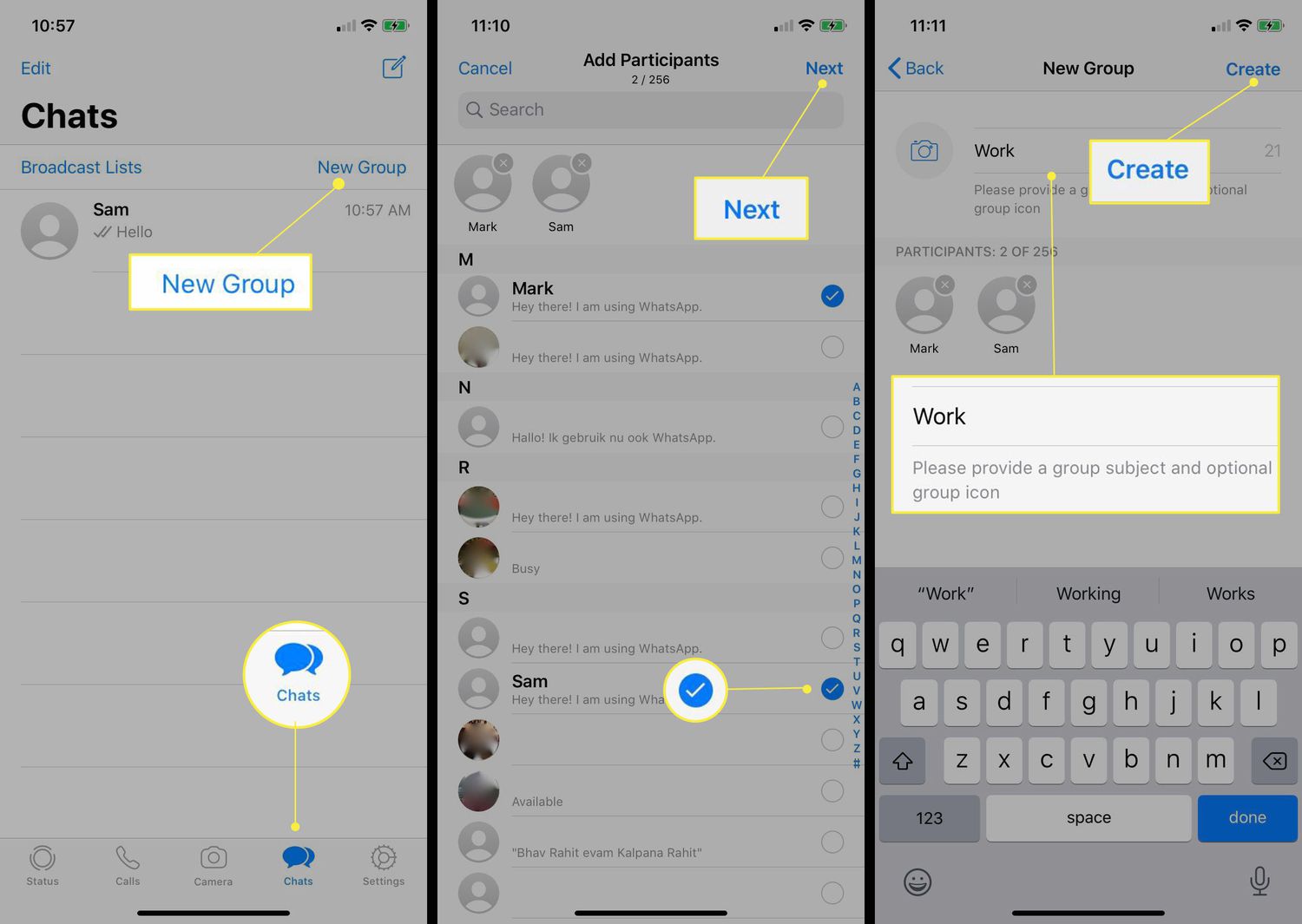
Are you looking to create a brand new WhatsApp group in 2023? Look no further – this article will guide you through the step-by-step process of creating a WhatsApp group that suits your needs. WhatsApp groups are a great way to connect with friends, family, colleagues, or like-minded individuals, allowing you to share updates, plan events, or simply stay in touch with a specific group of people. With the popularity of WhatsApp continuing to soar, creating a group has become easier than ever, giving you access to a plethora of communication options and features. Whether you’re a WhatsApp newbie or a seasoned user, this article will provide you with all the tips, tricks, and insights you need to successfully create and manage your WhatsApp group in 2023.
Inside This Article
Title: How to Create WhatsApp Group (2023)
Welcome to this comprehensive guide on how to create a WhatsApp group in 2023. With the growing popularity of WhatsApp and its numerous features, creating a group has become a common way to connect and communicate with multiple people at once. Whether you want to create a group for friends, family, work colleagues, or a specific interest group, this step-by-step guide will help you set up your own WhatsApp group effortlessly.
Follow these simple steps to create your WhatsApp group:
Step 1: Launch WhatsApp
Ensure that you have the WhatsApp application installed on your mobile device. If not, head over to your app store and download it.
Step 2: Open the Chats Tab
Once you’ve launched WhatsApp, navigate to the “Chats” tab. It is usually located at the bottom of the interface.
Step 3: Tap on the New Group Button
Within the “Chats” tab, you’ll find a button labeled “New Group.” Tap on it to proceed with creating a new group.
Step 4: Add Participants
Next, you’ll need to choose the participants you want to add to your group. You can either manually select contacts from your phone’s address book or search for them using the search bar within the app.
Step 5: Choose a Group Icon and Name
Now, it’s time to add a group icon and name. You can either select an existing icon or upload a custom one. Choose a catchy and descriptive name for your group that reflects its purpose or theme.
Step 6: Set Group Privacy Settings
WhatsApp offers three group privacy settings: “Everyone,” “My Contacts,” and “My Contacts Except…”. Choose the setting that aligns with your preference and the privacy needs of your group.
Step 7: Create the WhatsApp Group
Once you have added participants and customized the group settings, tap on the “Create” button to finalize the creation of your WhatsApp group.
Step 8: Manage and Customize Group Settings
After creating the group, you can manage and customize various settings such as changing the group icon or name, adding or removing participants, adjusting privacy settings, and more. To access these settings, go to the group chat and tap on the group’s name at the top.
Step 9: Interact and Communicate in the WhatsApp Group
Now that your WhatsApp group is up and running, you can start interacting and communicating with group members. Share messages, photos, videos, documents, and even make voice and video calls within the group chat.
Step 10: Troubleshooting Tips and Tricks
If you encounter any issues while creating or managing your WhatsApp group, here are a few troubleshooting tips and tricks:
- If you cannot find the “New Group” button, make sure you are using the latest version of WhatsApp. Update the app if necessary.
- If you want to add someone who is not in your contacts, make sure you have their phone number saved correctly.
- If you accidentally remove someone from the group, you can always re-add them by following the same steps as adding participants.
Congratulations! You have successfully learned how to create a WhatsApp group in 2023. Now, go ahead and create your own groups to stay connected and share the joy with your friends, family, and community!
Conclusion
Creating a WhatsApp group is a simple and effective way to stay connected with friends, family, or colleagues. With the steps outlined in this article, you can set up a group, add participants, and customize the group settings to suit your needs. Whether it’s for organizing events, discussing projects, or simply sharing updates, WhatsApp groups provide a convenient platform for communication.
Remember to always respect the privacy and preferences of your group members, and foster a positive and inclusive environment. With proper management and communication, a WhatsApp group can be a valuable tool for collaboration and staying connected in today’s digital world.
So go ahead, create your WhatsApp group and start enjoying the benefits of seamless communication and information sharing with your loved ones or team members. Happy group creating!
FAQs
1. How do I create a WhatsApp group?
To create a WhatsApp group, follow these steps:
– Open WhatsApp on your mobile device.
– Tap on the ‘Chats’ tab at the bottom of the screen.
– Tap on the chat icon in the top right corner.
– Select ‘New Group’.
– Choose the contacts you want to add to the group.
– Tap on the green checkmark to create the group.
– Customize the group name, profile picture, and privacy settings as desired.
2. How many members can I add to a WhatsApp group?
WhatsApp allows you to add up to 256 members to a group. However, if you are an admin, you can increase this limit to 5000 by enabling the group’s ‘Broadcast’ feature.
3. Can I add someone to a WhatsApp group without their permission?
No, you cannot add someone to a WhatsApp group without their permission. When you create a group and add someone to it, they receive a notification and have the option to accept or decline the invitation. If they decline, they will not be added to the group.
4. Can I control who can add me to a WhatsApp group?
Yes, WhatsApp provides privacy settings that allow you to control who can add you to a group. You can choose between three options: ‘Everyone’, ‘My Contacts’, or ‘Nobody’. To modify this setting, go to ‘Settings’ in WhatsApp, select ‘Account’, then ‘Privacy’, and choose your preferred option under ‘Groups’.
5. Can I remove someone from a WhatsApp group?
Yes, if you are an admin of the WhatsApp group, you have the authority to remove a member from the group. To do so, follow these steps:
– Open the WhatsApp group.
– Tap on the group name at the top of the screen.
– Scroll down to the list of group members.
– Swipe left on the member’s name you want to remove.
– Tap on the ‘Remove’ button that appears.
Remember that only admins have the power to remove members from a group.
