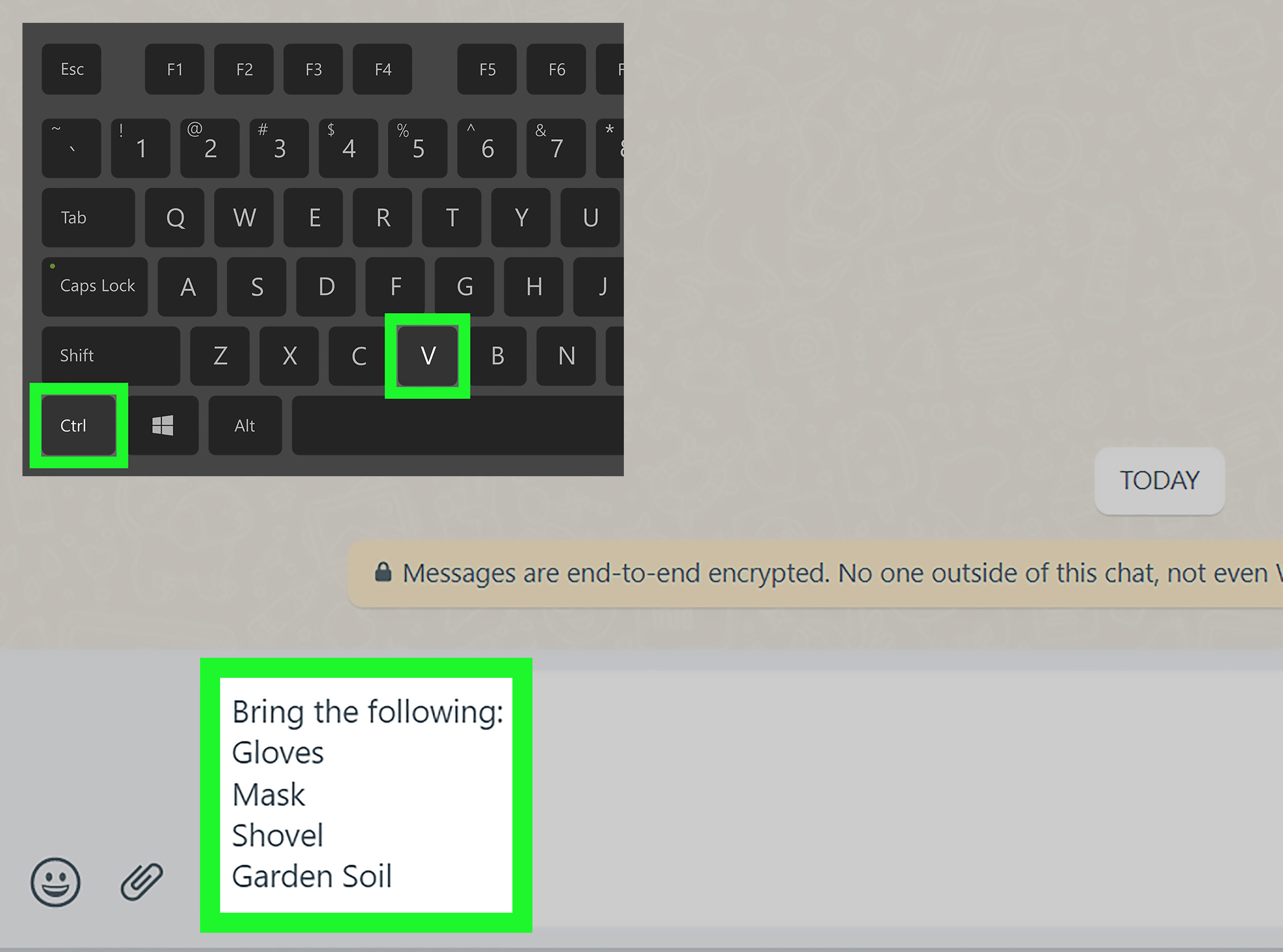
WhatsApp has become one of the most popular messaging apps worldwide, allowing users to connect and communicate with friends, family, and colleagues easily. While the app offers a seamless way to send messages one-on-one, sending messages to multiple contacts simultaneously can be a time-consuming task. However, there are several methods available that allow you to send messages to multiple contacts on WhatsApp effortlessly. Whether you need to send a group invitation, share important news, or simply reach out to a group of people, these methods will make your life much easier. In this article, we will explore four effective methods that will help you send messages to multiple contacts on WhatsApp, saving you time and effort.
Inside This Article
- Method 1: Using the Broadcast List feature
- Method 2: Creating a Group Chat to send messages to multiple contacts
- Method 3: Using third-party apps to send bulk messages on WhatsApp
- Method 4: Utilizing WhatsApp Business for sending messages to multiple contacts
- Conclusion
- FAQs
Method 1: Using the Broadcast List feature
Sending messages one by one to multiple contacts on WhatsApp can be time-consuming and tedious. Thankfully, WhatsApp provides a handy feature called the Broadcast List, which allows you to send a single message to multiple contacts simultaneously. This feature is particularly useful when you want to send a general announcement or share updates with a group of people without creating a group chat.
Here’s how you can use the Broadcast List feature:
- Open WhatsApp on your smartphone.
- Tap on the three vertical dots at the top-right corner of the screen to access the menu.
- Select “New Broadcast”.
- A list of contacts will appear. You can either select contacts individually or tap on the “+” icon to create a new broadcast list.
- Once you have selected the desired contacts, tap on the “Create” or “Done” button.
- You have now created a broadcast list. You can give it a name if you want.
- Type your message in the text box at the bottom of the screen.
- Tap on the send button, and your message will be delivered to all contacts in the broadcast list.
It’s important to note that when you send a message using the Broadcast List feature, each contact will receive the message as an individual chat, not as a group message. This means that their replies will come back to you as separate conversations, allowing for personal and private communication.
Using the Broadcast List feature, you can save time and effort by sending messages to multiple contacts on WhatsApp with just a few taps. It’s a convenient way to ensure that important information reaches your desired audience without the need to create a group chat.
Now that you’re familiar with the Broadcast List feature, let’s explore another method to send messages to multiple contacts on WhatsApp.
Method 2: Creating a Group Chat to send messages to multiple contacts
If you want to send messages to multiple contacts on WhatsApp without the need to manually select each recipient every time, creating a Group Chat is the perfect solution. Group Chats allow you to send messages, photos, videos, and documents to all members of the group simultaneously.
To create a Group Chat on WhatsApp, follow these simple steps:
- Open WhatsApp on your mobile device.
- Tap on the “Chats” tab at the bottom of the screen.
- Tap on the “New Chat” icon, usually represented by a pencil or a message icon.
- From the options that appear, tap on “New Group.”
- Select the contacts you want to add to the group by tapping on their names.
- Tap on the green checkmark or “Next” button to create the group.
- Enter a group subject or name and choose an optional group icon.
- Tap on the green checkmark or “Create” button to finalize the group creation.
Once the group is created, you can start sending messages to multiple contacts effortlessly. Any member of the group can respond to the messages, creating a seamless and interactive communication experience.
It’s important to note that when you create a group, all the members will be able to see each other’s contact information and messages. So, make sure you have the consent of everyone you’re adding to the group.
Additionally, you can add or remove members from the group at any time, giving you the flexibility to manage and customize the group according to your preferences and needs.
Creating a Group Chat on WhatsApp is a convenient and efficient way to send messages to multiple contacts at once. Whether you’re planning an event, organizing a team project, or simply want to stay connected with a group of friends, utilizing the Group Chat feature can simplify your communication process.
Method 3: Using third-party apps to send bulk messages on WhatsApp
WhatsApp offers a convenient and easy way to connect with friends, family, and colleagues through individual or group chats. However, if you need to send bulk messages to multiple contacts, using a third-party app can save you a lot of time and effort. These apps are specifically designed to handle larger numbers of recipients and enable you to send messages in a more efficient manner. Let’s explore how you can use third-party apps to send bulk messages on WhatsApp.
First, you need to find a reliable third-party app that specializes in sending bulk messages on WhatsApp. There are various options available on different app stores, so take the time to research and read user reviews to find the one that suits your needs best. Look for apps that have positive feedback, a user-friendly interface, and good customer support.
Once you’ve selected the app, you’ll need to install it on your device. Most of these apps are available for both Android and iOS devices, so make sure to choose the version that matches your operating system. Install the app following the usual procedure for downloading and installing apps on your device.
After the app is installed, open it and follow the on-screen instructions to set it up. You’ll likely need to grant certain permissions for the app to access your WhatsApp contacts and send messages on your behalf. Ensure that you review and understand the permissions requested before granting access.
Next, you’ll need to import your contacts into the third-party app. Typically, these apps provide options for importing contacts from your phone’s contact list, a CSV file, or even from your WhatsApp contacts directly. Choose the method that is most convenient for you and follow the steps outlined by the app to import your desired contacts.
Once your contacts are imported, you can compose your message within the third-party app. Depending on the app’s features, you may be able to customize your message with variables such as the recipient’s name or other personal details. This can make your messages feel more personalized, even when being sent to multiple recipients simultaneously.
Before sending your messages, take a moment to review and double-check the content. Ensure that the message conveys your intended meaning and is free from any errors. You may also have the option to schedule the message to be sent at a specific time, which can be helpful for sending messages at a more appropriate or convenient time for your recipients.
Finally, click on the send button within the third-party app to initiate the message sending process. The app will take care of sending the messages to your selected contacts on WhatsApp. Depending on the number of recipients and the app you’re using, the process may take some time to complete. It’s important to be patient and allow the app to finish sending all the messages.
Using third-party apps to send bulk messages on WhatsApp can be a practical solution when you need to reach a large number of contacts quickly and efficiently. Just remember to choose a reliable app, follow the setup instructions, and review your messages before sending them. With these considerations in mind, you’ll be able to utilize third-party apps to send bulk messages on WhatsApp effectively.
Method 4: Utilizing WhatsApp Business for sending messages to multiple contacts
WhatsApp Business is a powerful tool that allows businesses to efficiently communicate with their customers. With its features specifically designed for businesses, WhatsApp Business provides an effective solution for sending messages to multiple contacts. Here’s how you can leverage the capabilities of WhatsApp Business to streamline your messaging process.
1. Create Broadcast Lists:
WhatsApp Business allows you to create broadcast lists to send messages to multiple contacts at once. This feature is particularly useful for sending announcements, promotions, or updates to your customers. Simply create a broadcast list and add the contacts you want to send the message to. The message will be delivered to each contact individually, maintaining a personalized touch.
2. Use Labels to categorize contacts:
WhatsApp Business enables you to categorize your contacts using labels. This feature helps you organize your contacts based on specific criteria like location, purchase history, or preferences. By creating labels, you can easily select groups of contacts and send targeted messages to each category. This ensures that your messages reach the right audience, increasing their relevance and effectiveness.
3. Set up Automated Messages:
Another valuable feature of WhatsApp Business is the ability to set up automated messages. You can create predefined messages that are automatically sent when certain triggers are met. For example, you can create a welcome message that is sent to new customers or an out-of-office message to inform customers about your availability. Automated messages help save time and ensure consistent communication with your contacts.
4. Utilize WhatsApp Business API:
If you have a large customer base or require more advanced messaging capabilities, you can consider integrating WhatsApp Business API into your existing systems. The API allows you to send messages programmatically, making it easier to send messages to multiple contacts. It provides greater flexibility and customization options to suit your business needs.
By utilizing WhatsApp Business for sending messages to multiple contacts, you can enhance your communication strategy and improve customer engagement. Whether you are a small business owner or a large enterprise, WhatsApp Business offers a range of features to help streamline your messaging process and strengthen relationships with your customers.
In conclusion, being able to send messages to multiple contacts on WhatsApp is a valuable feature that can save time and simplify communication. Whether you are a business professional reaching out to clients, a social butterfly organizing a group event, or simply someone who wants to share information with several friends at once, these methods provide flexibility and convenience.
By using the broadcast list, group chat, third-party apps, or the newly introduced “Forward to multiple contacts” feature, you have multiple options to choose from based on your specific needs and preferences. Each method has its own advantages, from privacy and personalization options to simplicity and ease of use.
With these four methods in your toolkit, you can easily streamline your messaging habits and efficiently connect with multiple contacts on WhatsApp. So go ahead and explore these methods, find the one that suits you best, and enjoy the hassle-free experience of sending messages to multiple contacts with just a few taps!
FAQs
1. Can I send messages to multiple contacts on WhatsApp?
Yes, you can send messages to multiple contacts on WhatsApp using various methods. It allows you to send a single message to multiple recipients simultaneously, making it convenient for group chats or sending out important announcements.
2. How can I send messages to multiple contacts on WhatsApp using the built-in feature?
To send messages to multiple contacts using WhatsApp’s built-in feature, you can create a broadcast list. First, open WhatsApp and go to the Chats tab. Then, tap the three-dot menu icon and select “New broadcast.” Next, choose the contacts you want to add to the broadcast list and tap on the checkmark icon. Finally, compose your message and send it. This message will be delivered individually to each recipient without revealing the other contacts in the list.
3. Are there any limitations to sending messages to multiple contacts using the built-in feature?
Yes, there are a few limitations when using WhatsApp’s built-in broadcast feature. Firstly, only contacts who have saved your number in their phonebook will receive the message. Secondly, recipients will only see the message in their individual chats and not in a group chat format. Lastly, they can reply to you privately, but the replies won’t be visible to other recipients in the broadcast list.
4. Are there any third-party apps available to send messages to multiple contacts on WhatsApp?
Yes, there are several third-party apps available that offer additional features for sending messages to multiple contacts on WhatsApp. These apps can automate the process, allow you to import contacts from various sources, provide customization options, and more. Some popular third-party apps for this purpose include “MultiTexter” and “AutoSender.”
5. Is it possible to send messages to multiple contacts on WhatsApp without creating a broadcast list or using third-party apps?
While the built-in broadcast feature and third-party apps offer convenience and additional functionalities, it is also possible to send messages to multiple contacts on WhatsApp without them. However, this would require manually selecting each contact and sending the same message individually to each one. It can be time-consuming, especially when dealing with a large number of contacts.
