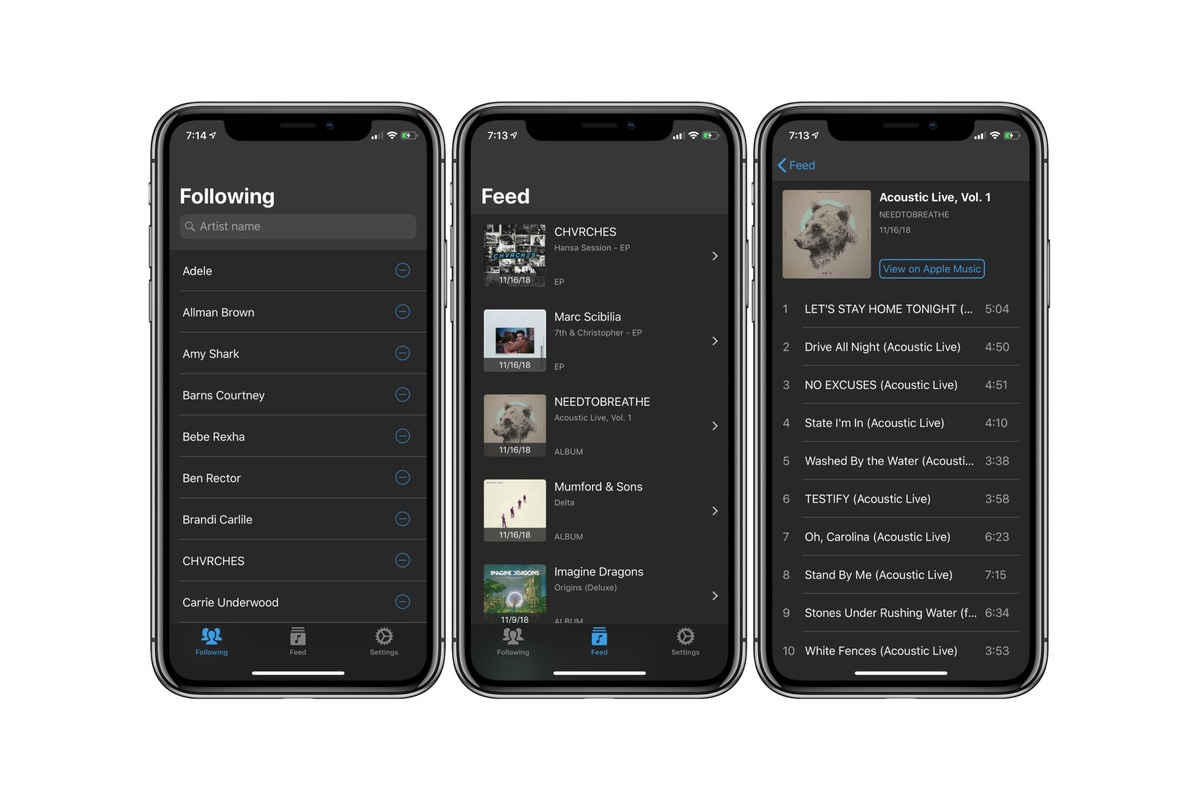
Are you tired of seeing updates from artists you’re no longer interested in on your Apple Music feed? If so, you’re in luck! Apple Music offers a simple and straightforward way to unfollow artists on your iPhone, allowing you to customize your feed and only see updates from the musicians you truly enjoy. Whether your tastes have changed or you simply want to declutter your music app, unfollowing artists can provide a more personalized music experience. In this article, we will guide you through the steps to unfollow artists in Apple Music on your iPhone, ensuring that your music feed is filled with the music that matters most to you.
Inside This Article
How to Unfollow Artists in Apple Music on iPhone
Apple Music is a fantastic platform that allows users to discover and enjoy their favorite music. With its extensive library of artists and albums, it’s no wonder that many users find themselves following numerous artists. However, there may come a time when you want to declutter your library and unfollow certain artists. If you’re wondering how to unfollow artists in Apple Music on your iPhone, we’ve got you covered. In this article, we’ll guide you through the process, step by step.
Enabling the Library Tab
The first step is to ensure that the Library tab is enabled in your Apple Music app. By default, this tab may not be visible, but you can easily enable it. Open the Apple Music app on your iPhone and tap on the “For You” tab at the bottom of the screen. Next, tap on the profile icon in the top right corner. Scroll down until you find the “Library” option and toggle the switch to enable it. Once enabled, you will see the Library tab at the bottom of the screen.
Navigating to the Artists Section
Now that you have the Library tab visible, it’s time to navigate to the Artists section. Tap on the Library tab at the bottom of the screen, and you will be presented with different options such as Playlists, Artists, Albums, and more. Tap on the “Artists” option to access your list of followed artists.
Unfollowing an Artist
Once you’re in the Artists section, you will see a list of all the artists you’ve followed. Scroll through the list and locate the artist you want to unfollow. Tap on the artist’s name to open their profile. On the artist’s profile page, you will see a “Follow” button with a checkmark next to it, indicating that you are currently following the artist. Tap on the “Follow” button to unfollow the artist. The checkmark will disappear, indicating that you have successfully unfollowed the artist.
Managing Your Followed Artists
If you want to check the list of artists you’ve followed or manage your followed artists, you can do so from the Library tab. Tap on the Library tab at the bottom of the screen and then tap on the “Artists” option. You will see a list of all the artists you’re currently following. From here, you can choose to follow or unfollow more artists as desired.
Unfollowing artists in Apple Music on your iPhone is a simple process that allows you to declutter your library and customize your music preferences. By managing your followed artists, you can ensure that you only see the music you love and discover new artists that truly resonate with you. So, go ahead and give it a try!
Conclusion
Unfollowing artists in Apple Music on your iPhone is a simple process that allows you to customize your music listening experience. By unfollowing artists, you can remove their music from recommendations, For You section, and Apple Music radio stations. This can help you discover new music tailored to your preferences, ensuring a more personalized music streaming experience.
To unfollow an artist, you can go to the artist’s page and tap the “…” button. From there, select the “Unfollow” option. Alternatively, you can also unfollow artists from your library by swiping left on their name and tapping the “Unfollow” option.
Whether your tastes change or you simply want to streamline your music collection, unfollowing artists in Apple Music gives you greater control over the content you see and hear. So go ahead, unfollow artists, curate your music library, and enjoy a customized listening experience with Apple Music on your iPhone!
FAQs
Q: Can I unfollow artists in Apple Music on my iPhone?
Yes, you can unfollow artists in Apple Music on your iPhone. It gives you the flexibility to choose which artists you want to follow and unfollow based on your preferences.
Q: How do I unfollow artists in Apple Music on iPhone?
To unfollow artists in Apple Music on your iPhone, follow these steps:
- Open the Apple Music app on your iPhone.
- Go to the “Library” tab at the bottom of the screen.
- Under the “Artists” section, scroll and find the artist you want to unfollow.
- Tap on the artist’s name to open their profile.
- On the artist’s profile, tap the “Following” button to unfollow them.
Q: Will unfollowing artists in Apple Music remove their songs from my library?
No, unfollowing artists in Apple Music will not remove their songs from your library. Unfollowing artists only means that their new releases and updates will not appear in your For You recommendations and New Music Mix.
Q: Can I still listen to songs from artists I unfollowed in Apple Music?
Yes, you can still listen to songs from artists you have unfollowed in Apple Music. Unfollowing artists does not restrict you from accessing their songs or albums in your library or searching for their music. It simply removes their updates and recommendations from your personalized Apple Music experience.
Q: Can I re-follow artists in Apple Music after unfollowing them?
Yes, you can re-follow artists in Apple Music after unfollowing them. If you change your mind or want to re-include an artist in your recommendations and updates, you can visit their profile and tap the “Follow” button to start following them again.
