If you have Facebook and Instagram profiles, you might have linked both for easier logins, friend searches, and cross-posting of content. However, while it may be convenient now, it might turn out the opposite for you in the long run. For example, you end up with too many linked social media apps, which are becoming confusing to manage. If that is the case, it is beneficial for you to learn how to unlink Facebook and Instagram right now.
If you want to do so, we are here to help. We will teach you the fastest ways to unlink your accounts on both platforms through your mobile app.
Inside This Article
- How to Unlink Facebook and Instagram in 5 Easy Steps
- How to Unlink Instagram or Facebook Page
- What Happens When You Unlink Facebook and Instagram?
How to Unlink Facebook and Instagram in 5 Easy Steps

Remember how fast it was to link Facebook and Instagram when one of them asked you if you want both linked? It is that easy and quick to unlink Facebook and Instagram, too. All you need is a few taps on your Android or iOS app. Which app, though? Do you launch Facebook or Instagram now, you ask? You can use any of the two.
Via Facebook
Facebook is most likely the app you use more often compared to Instagram. There is no surprise to that due to Facebook’s versatile nature. You use it to communicate with friends, manage your work or business, and get news on anything under the sun. Thus, it might be more convenient for you to unlink Instagram from it than the other way around. Here’s how to unlink Facebook and Instagram using the former app:
1. From your Facebook app feed, press the horizontal-lines icon and then the cog icon.
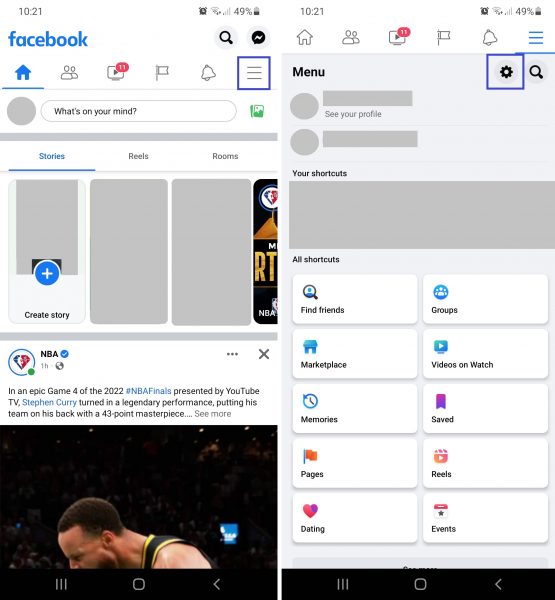
2. Press Accounts Center down the interface you see.
3. Press Accounts & profiles and then the Instagram account you wish to unlink.
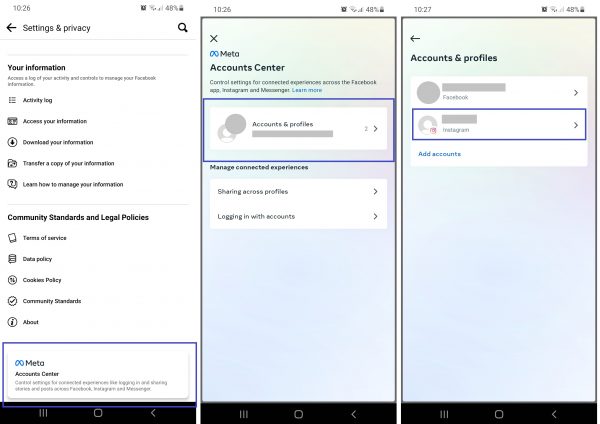
4. Tap on the Instagram account again under Name and Profile Picture.
5. Hit Remove from Accounts Center and then Continue and Remove [account name] to unlink the Instagram account.
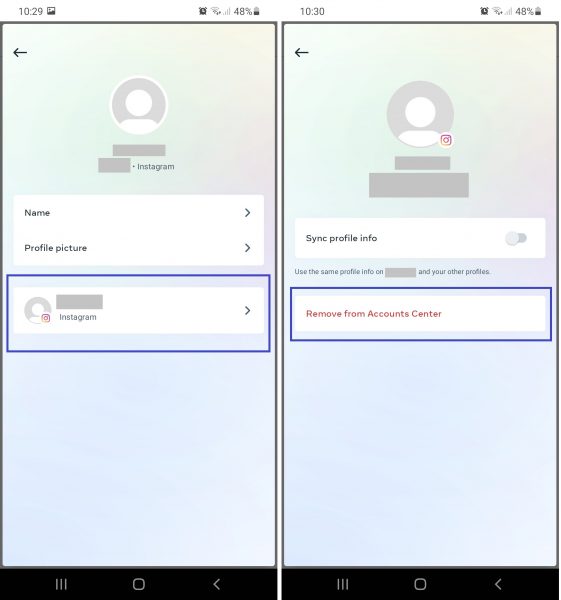
That’s it! Instagram is unlinked from Facebook in only five steps.
Via Instagram
“I’m logged in to Instagram right now, so I want to unlink via Instagram.” If that is what you are thinking now, we will guide you, too. Here’s the process for when you are using the Instagram app:
1. Press your Instagram profile avatar, then the horizontal-lines icon and the cog icon.
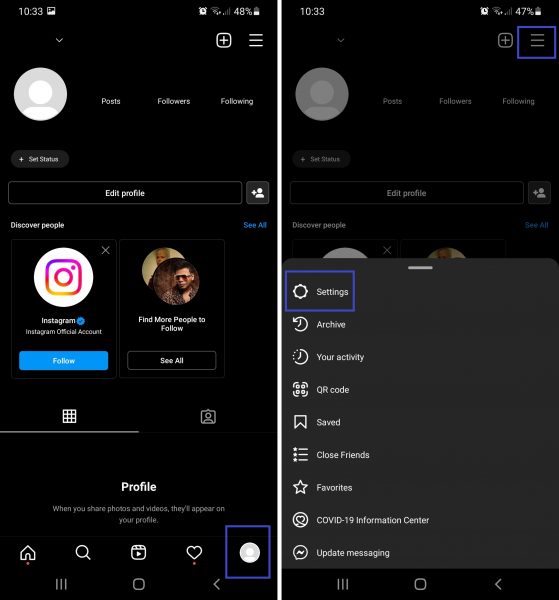
2. Swipe up the menu and tap on Accounts Center.
3. Check out Accounts & profiles, then pick the Facebook account to unlink.
*From here, the interface is similar to that of the Account Center on Facebook.
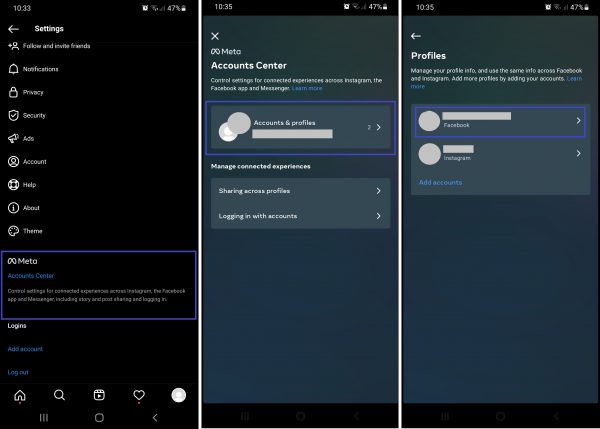
4. Press the Facebook account again under Name and Profile Picture.
5. Choose Remove from Accounts Center and then Continue and Remove [account name] to finalize the action.
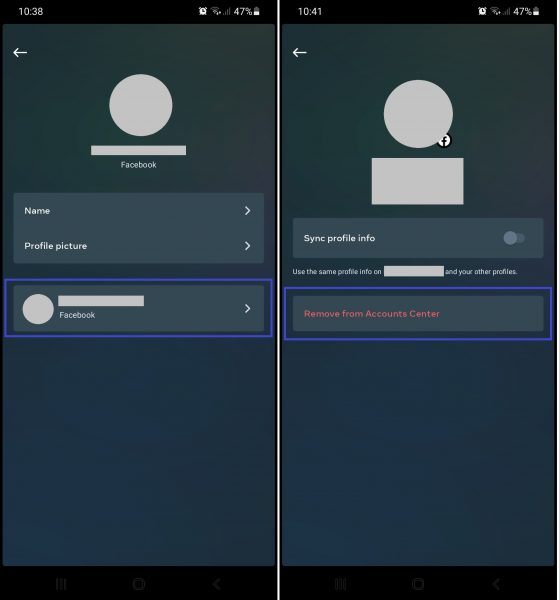
Simple, right? The process is over in a few taps on Instagram.
How to Unlink Instagram or Facebook Page
Are you a business manager or content creator? You might have been trying to expand your reach via social media, which needs linking of social media business or creator accounts if you have many of those. That means anytime you want to end the business or limit its scope, you need to unlink your Instagram page from your Facebook account or Facebook page from your Instagram account. You can only do these if you are one of the page owners or admins, though. Here’s how:
Unlink Instagram Page from Facebook
1. On your Instagram page’s home interface, hit the horizontal-lines icon and then the cog icon.
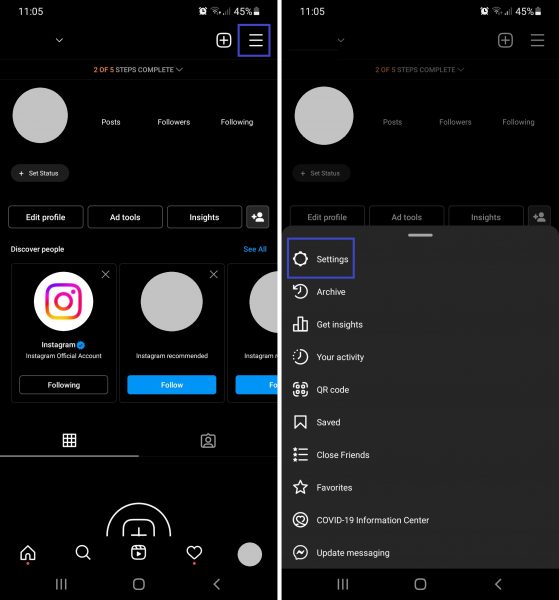
2. Press Account from the Settings menu you now see.
3. Press Switch account type afterward.
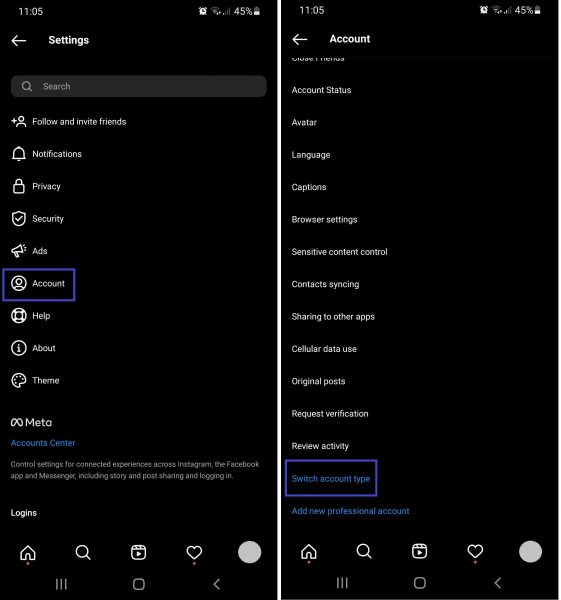
4. Select Switch to personal account twice.
*Press it on the bottom menu and then on the pop-up prompt.
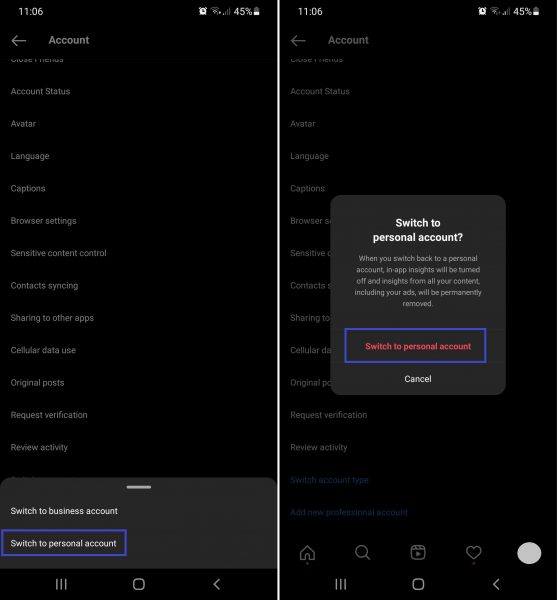
5. Once the page is a personal profile, follow the previous tutorial on how to unlink Instagram and Facebook via Instagram.
Unlink Facebook Page from Instagram
1. Log in to the admin Facebook account that manages your Facebook page.
2. From the home feed, press the horizontal-lines icon and then the name of the page you manage.
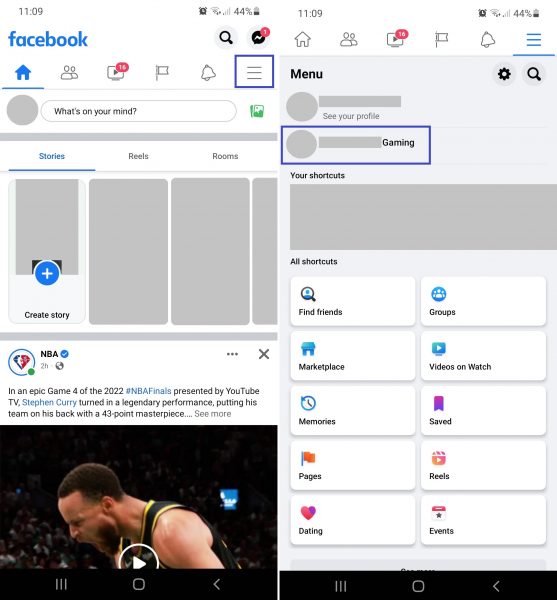
3. On the Facebook page’s home interface, tap the top-right cog icon.
4. Press Instagram on the page settings menu you are on.
5. Tap the Disconnect option afterward.
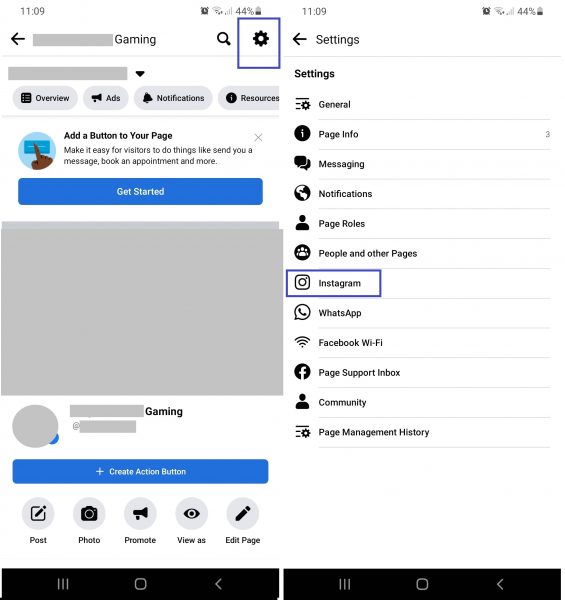
What Happens When You Unlink Facebook and Instagram?

After you follow the steps on how to unlink Facebook and Instagram, you will lose the seamless features your linked accounts had. Those include cross-platform friend suggestions and posting of content. And on Instagram, you lose the Facebook Messenger icon.
There is one exception, though. Unlinking will not stop Facebook or Instagram from occasionally giving you personalized content suggestions that have factored in your activities on both of the previously linked accounts. Thus, if you are on Facebook, you might still see post suggestions tailored for your Instagram account and vice versa.
With that said, many Facebook and Instagram users feel that unlinking does not satisfy their need to disconnect both platforms permanently. If you are in the same boat, common workarounds are to delete your Instagram or Facebook account and/or switch to a different account never linked to the existing ones. These are ideal if you can go without the account or start over with ease; it is still your choice to make.
On the other hand, some users eventually need to link their accounts again for various reasons. But can Facebook and Instagram be linked again after being unlinked? Thankfully, the answer to this is yes. You can link your accounts again like how you did it before.
Facebook and Instagram Now Unlinked
By learning how to unlink your Facebook and Instagram personal accounts or business pages, you can control your social media experience the way you want. Be it to make management easier or limit what’s Facebook to Facebook or Instagram to Instagram, we hope this guide helped you a lot. You can now unlink Facebook and Instagram anytime you want and in just a few taps on your smartphone.
