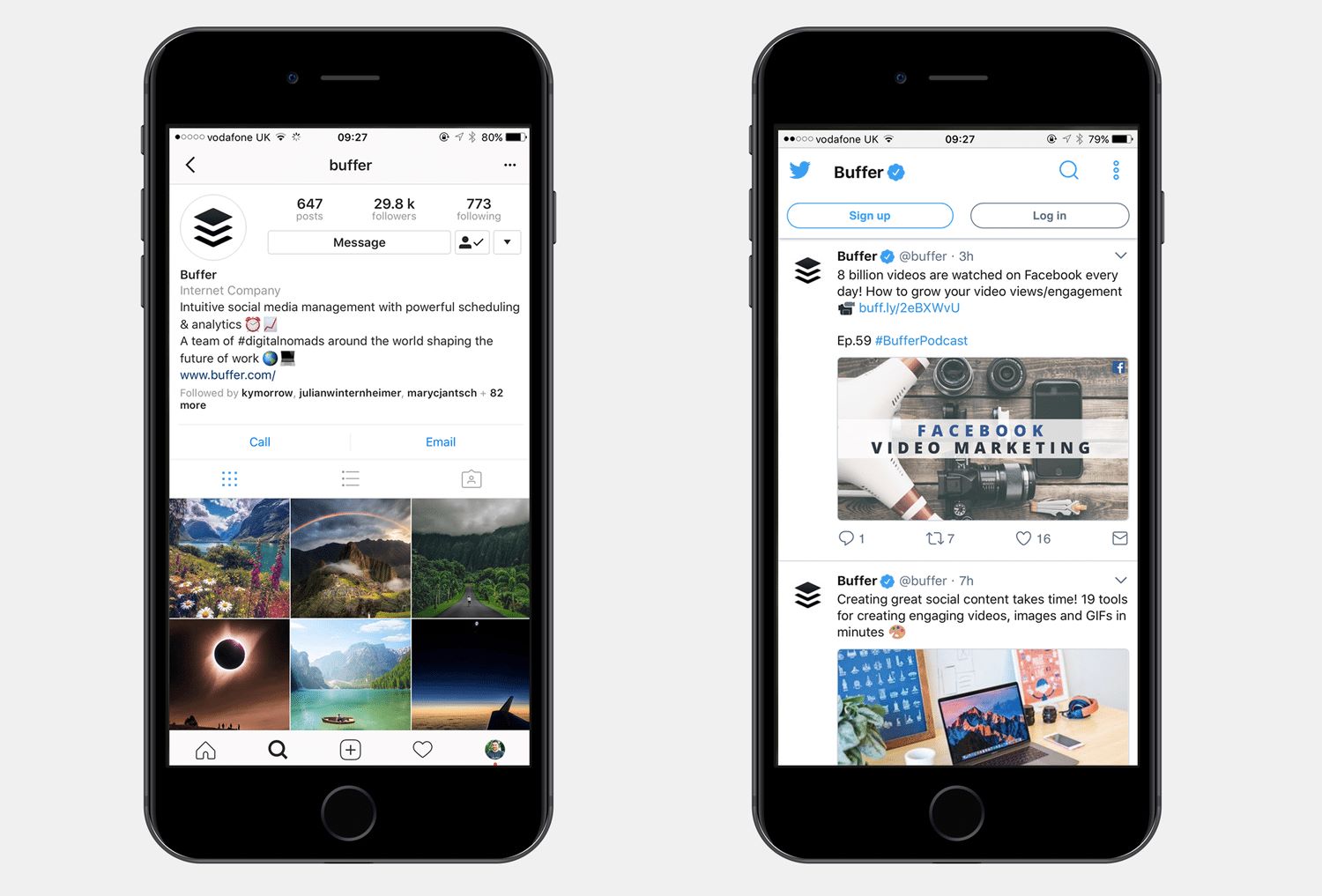
With the rise of social media platforms like Facebook, Twitter, and Instagram, sharing photos has become an essential part of our online experience. And if you’re an iPhone user, you’re in luck! Uploading photos to social media has never been easier. Whether you want to share stunning snapshots, express yourself through visual storytelling, or simply keep your friends and followers updated, the process is seamless and user-friendly.
In this article, we will guide you through the steps to upload photos to popular social media platforms directly from your iPhone. We will explore the different methods and features available on Facebook, Twitter, and Instagram, empowering you to effortlessly share your moments with the world. So grab your iPhone and get ready to showcase your photography skills and connect with your social media community.
Inside This Article
- Methods to Upload Photos to Social Media on iPhone
- Uploading Photos to Facebook on iPhone
- Uploading Photos to Twitter on iPhone
- Uploading Photos to Instagram on iPhone
- Conclusion
- FAQs
Methods to Upload Photos to Social Media on iPhone
With the advancements in technology, uploading photos to social media has become an integral part of our daily life. Whether you want to share a memorable moment on Facebook, tweet a stunning photo on Twitter, or showcase your creativity on Instagram, doing so on your iPhone is simple and convenient. In this article, we will explore the different methods to upload photos to social media platforms using your iPhone.
Uploading photos to Facebook from your iPhone is a straightforward process. Simply follow these steps:
- Open the Facebook app on your iPhone.
- Tap on the “Photo” button at the top of your News Feed or Timeline.
- Select the photo you want to upload from your iPhone’s Camera Roll or Albums.
- Add a caption or tag friends, if desired.
- Tap on the “Post” button to upload the photo to your Facebook account.
Twitter, known for its fast-paced and concise updates, allows you to effortlessly upload photos from your iPhone. Here’s how:
- Launch the Twitter app on your iPhone.
- Tap on the compose button (represented by a feather icon) to create a new tweet.
- Tap on the camera icon to select a photo from your iPhone’s gallery.
- Choose the desired photo and click on “Done”.
- Compose your tweet, adding any text or hashtags you want.
- Tap on the “Tweet” button to upload the photo to Twitter.
Instagram, a platform known for its visually appealing content, allows users to showcase their photography skills. Follow these steps to upload photos to Instagram from your iPhone:
- Open the Instagram app on your iPhone.
- Tap on the “+” button at the bottom of the screen to create a new post.
- Select the photo you want to upload from your iPhone’s library.
- Apply filters or edit the photo using Instagram’s built-in tools, if desired.
- Add a caption and any relevant hashtags to accompany your photo.
- Tap on the “Share” button to upload the photo to your Instagram feed.
With these easy-to-follow methods, you can now upload your favorite photos to social media platforms effortlessly using your iPhone. So go ahead, share your special moments, express your thoughts, and leave your digital footprint in the virtual world with just a few taps on your iPhone.
Uploading Photos to Facebook on iPhone
Facebook is one of the most popular social media platforms, allowing users to connect, share, and interact with friends and family. Uploading photos to Facebook on your iPhone is a simple process that can be done in just a few steps. Whether you want to share a stunning vacation photo or capture a memorable moment, here’s how you can easily upload photos to Facebook from your iPhone.
1. Open the Facebook app: Tap on the Facebook app icon on your iPhone’s home screen to open it. If you haven’t already, log in to your Facebook account using your credentials.
2. Navigate to the photo upload section: On the Facebook home screen, you will see a “Photo” option at the top of the screen. Tap on it to proceed to the photo upload section.
3. Select the photo you want to upload: From your iPhone’s camera roll or albums, select the photo you want to upload to Facebook. You can also snap a new photo using the Facebook app’s camera function.
4. Edit the photo (optional): Facebook provides basic photo editing tools, allowing you to crop, add filters, and make adjustments to your photo. If desired, make any necessary edits before uploading the photo.
5. Add a caption and tag people (optional): You can add a caption to provide context or describe the photo. Additionally, you have the option to tag friends or add a location to the photo, making it more interactive and engaging.
6. Choose the privacy settings: Determine who can see your photo by selecting the desired privacy settings. You can choose to make the photo visible to the public, friends, or specific custom groups.
7. Upload the photo: Once you have finished adding the necessary details and customizing the privacy settings, tap on the “Post” or “Share” button to upload the photo to your Facebook profile.
8. Verify the upload: After the photo has been successfully uploaded, you can check your profile or newsfeed to confirm its appearance. The photo will be visible to your selected audience according to the privacy settings you chose.
That’s it! You have successfully uploaded a photo to Facebook from your iPhone. Now you can share your special moments, adventures, and experiences with your friends and followers.
Keep in mind that the steps outlined above may vary slightly depending on the version of the Facebook app installed on your iPhone. However, the overall process remains relatively consistent, allowing you to easily share photos on Facebook with just a few taps.
Uploading Photos to Twitter on iPhone
Twitter is a popular social media platform that allows users to share their thoughts, updates, and photos with their followers. Uploading photos to Twitter on your iPhone is a simple process that can be done in a few steps. Here’s how:
- Launch the Twitter app on your iPhone. If you don’t have the app installed, you can download it from the App Store.
- Tap on the compose button, which is represented by a feather icon located at the bottom-right corner of the screen. This will open a new tweet composition window.
- Tap on the camera icon, which is located at the bottom-left corner of the tweet composition window. This will allow you to select a photo from your iPhone’s camera roll.
- Select the photo you want to upload from your camera roll. You can scroll through your photo library to find the desired photo.
- After selecting the photo, you can crop it, add filters, or make other adjustments using the editing tools provided by the Twitter app.
- Once you are satisfied with the photo, tap on the “Done” button located at the top-right corner of the screen.
- You can now add a caption or any accompanying text to your tweet. You can also tag other Twitter users, add hashtags, or include your location if desired.
- When you’re ready to post the tweet, tap on the “Tweet” button located at the top-right corner of the screen.
And voila! Your photo will be uploaded to Twitter and shared with your followers. Keep in mind that Twitter has a file size limit for photos, so if your photo is too large, you may need to resize or compress it before uploading.
Alternatively, you can also upload photos to Twitter by using the “Add photo” option in the tweet composition window. This option allows you to take a photo using your iPhone’s camera and immediately upload it to Twitter without going through the camera roll selection process.
Remember to check your data or Wi-Fi connection before uploading photos to Twitter to ensure a smooth and uninterrupted uploading process. Happy tweeting!
Uploading Photos to Instagram on iPhone
Instagram is a popular social media platform that allows users to share photos and videos with their followers. If you are an iPhone user, uploading photos to Instagram is a seamless process. In this section, we will guide you through the steps to upload photos to Instagram on your iPhone.
Step 1: Launch the Instagram app on your iPhone. If you haven’t already installed it, you can download it from the App Store.
Step 2: Tap the ‘+’ button located at the bottom center of the screen. This will open the camera interface within the Instagram app.
Step 3: You can either choose to capture a new photo by tapping the shutter button, or you can select an existing photo from your iPhone’s camera roll by tapping the square icon located at the bottom left corner of the screen.
Step 4: After selecting the photo, you have the option to apply filters or make edits using the available tools. Simply tap on the filter or edit buttons to make adjustments to your photo.
Step 5: Once you’re satisfied with the edits, tap the ‘Next’ button. This will take you to the screen where you can add a caption, location, and tag people in your photo.
Step 6: Write a captivating caption that complements your photo. You can also add location tags by tapping on the ‘Add Location’ field, and tag people by tapping on the ‘Tag People’ field.
Step 7: After completing the caption, location, and tags, tap the ‘Share’ button located at the top right corner of the screen. This will upload your photo to Instagram and make it visible to your followers.
That’s it! Your photo is now successfully uploaded to Instagram on your iPhone. You can continue to engage with your followers by liking, commenting, and sharing your photos.
Keep in mind that Instagram has certain guidelines and policies regarding the content that can be uploaded. Make sure to respect these guidelines to avoid any issues with your account. Now, go ahead and share your amazing photos with the world through Instagram!
Conclusion
Uploading photos to social media platforms like Facebook, Twitter, and Instagram has become an integral part of our digital lives. With the power and convenience of iPhones, sharing moments with friends and family has never been easier. Whether you want to post a snapshot of a beautiful sunset, a selfie with a famous landmark, or a hilarious meme, the steps outlined in this article will help you upload photos seamlessly.
By following these simple instructions, you can navigate through the various social media apps on your iPhone and effortlessly share your memories with the world. Remember to adjust your privacy settings, add captions or hashtags for better visibility, and interact with your followers through likes and comments. So, grab your iPhone and start uploading those amazing photos to Facebook, Twitter, and Instagram today!
FAQs
1. Can I upload photos to social media directly from my iPhone?
Yes, you can! iPhones are equipped with various social media apps, such as Facebook, Twitter, and Instagram, which allow you to upload photos directly from your phone’s gallery.
2. How do I upload photos to Facebook on my iPhone?
To upload photos to Facebook on your iPhone, follow these steps:
- Open the Facebook app on your iPhone.
- Tap on the “Photo” button in the News Feed or on your profile page.
- Select the photo you want to upload from your iPhone’s gallery.
- Add a caption or tag friends if desired.
- Choose the privacy settings for your post.
- Tap on the “Post” button to upload the photo to Facebook.
3. What is the process for uploading photos to Twitter on an iPhone?
To upload photos to Twitter on your iPhone, here’s what you need to do:
- Open the Twitter app on your iPhone.
- Tap on the “Compose” button to create a new tweet.
- Tap on the camera icon to access your iPhone’s gallery.
- Select the photo you want to upload.
- Add a caption or any desired text to your tweet.
- Tap on the “Tweet” button to share the photo on your Twitter timeline.
4. How can I upload photos to Instagram on an iPhone?
To upload photos to Instagram from your iPhone, follow these steps:
- Open the Instagram app on your iPhone.
- Tap on the “+” (plus) button at the bottom center of the screen.
- Select the photo you want to upload from your iPhone’s gallery.
- Apply filters or edit the photo if desired.
- Add a caption, hashtags, and location if desired.
- Tap on the “Share” button to upload the photo to your Instagram profile.
5. Can I upload photos to multiple social media platforms simultaneously on my iPhone?
Yes, you can! There are third-party apps available on the App Store, such as Buffer or Hootsuite, that allow you to schedule and post photos to multiple social media platforms at once. These apps provide a convenient way to manage your social media presence and save time by uploading photos simultaneously to platforms like Facebook, Twitter, and Instagram.
