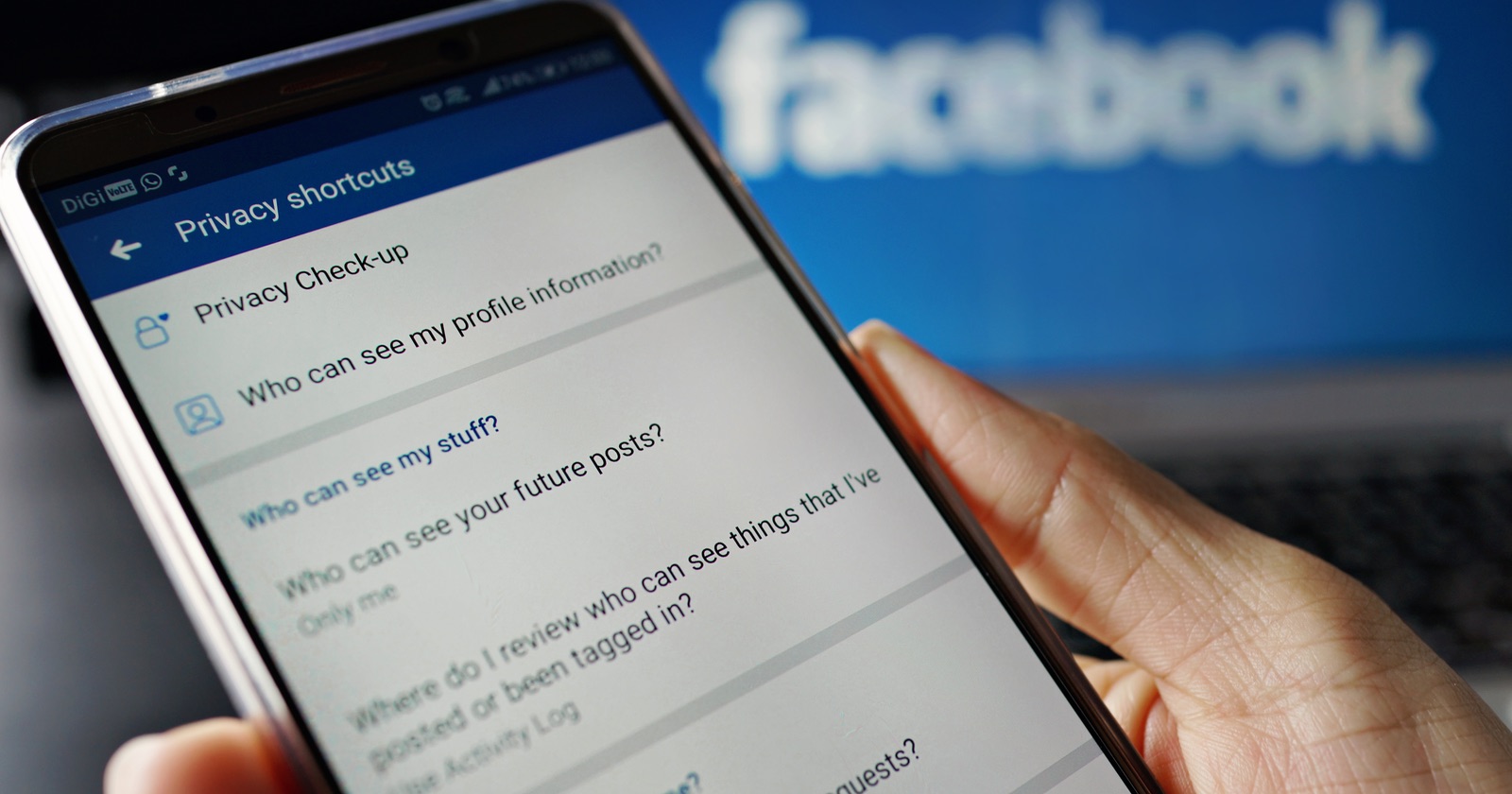
In today’s digital age, social media has become an integral part of our lives, with Facebook being one of the most popular platforms. While Facebook offers a convenient way to connect with friends, share updates, and stay informed, there may come a time when you decide to remove your Facebook account from your mobile phone. Whether you’re seeking a social media detox, taking a break, or simply want to declutter your device, removing your Facebook account from your phone is a relatively straightforward process. In this article, we will guide you through the steps on how to remove a Facebook account from your mobile phone, ensuring that your personal information is securely removed and your phone remains clutter-free and optimized for your needs.
Inside This Article
- How to Remove a Facebook Account from Your Phone
- Uninstalling the Facebook App
- Deactivating Your Facebook Account
- Removing Facebook Account from Social Media Apps
- Removing Facebook Account from Mobile Browsers
- Finalizing the Removal Process
- Conclusion
- FAQs
How to Remove a Facebook Account from Your Phone
Facebook has become an integral part of our lives, but there may come a time when you decide to remove your Facebook account from your phone. Whether you’re looking for a social media detox or simply want to minimize your online presence, removing your Facebook account from your phone is a straightforward process.
Here are a few steps to help you remove your Facebook account from your phone:
1. Uninstalling the Facebook App
The first step is to uninstall the Facebook app from your phone. This can be done by navigating to your phone’s settings, selecting “Apps” or “Applications,” and then locating the Facebook app. Tap on the app and select the option to uninstall it.
If you cannot uninstall the app, you may need to clear the app data and cache first. To do this, go to your phone’s settings, select “Apps” or “Applications,” find the Facebook app, and tap on it. From there, you can clear the app data and cache.
In some cases, you may have a pre-installed Facebook app that cannot be uninstalled. In such situations, you can disable the app to prevent it from functioning and accessing your account.
2. Deactivating Your Facebook Account
If you don’t want to permanently delete your Facebook account but want to take a break from it, you can choose to deactivate your account. To do this, open the Facebook app or visit the Facebook website on your mobile browser.
From there, go to the account settings and locate the option to “Deactivate Account.” Follow the instructions provided, which typically involve confirming your password and selecting the reason for deactivating your account. Once you confirm the deactivation, your account will be temporarily disabled.
3. Removing Facebook Account from Social Media Apps
If you have linked your Facebook account to other social media apps, it’s important to disconnect them as well. This ensures that your Facebook account is no longer accessible through these integrated apps.
To remove your Facebook account from social media apps, such as Instagram or Twitter, go to the app settings within each respective app. Look for the option to manage connected accounts or linked accounts. From there, you can remove your Facebook account by selecting the appropriate option.
4. Removing Facebook Account from Mobile Browsers
Even if you have uninstalled the Facebook app, your Facebook account may still be accessible through mobile browsers on your phone. To fully remove your account, you need to log out of Facebook on these browsers and clear any stored data.
In your mobile browser, open the Facebook website and navigate to your account settings. Look for the option to log out of your account. After logging out, access your browser settings and clear your browsing history and cache. Additionally, you can manage website data to remove any stored Facebook account information.
5. Finalizing the Removal Process
Once you have completed the above steps, it’s important to verify that your Facebook account has been successfully removed from your phone. Attempt to log in to your account using the Facebook app or through a mobile browser. If you are unable to access your account, it indicates that your Facebook account has been properly removed.
Keep in mind that removing your Facebook account from your phone may impact your friends and family’s access to your account. If you want to grant someone temporary access to your account, you can provide them with your login credentials or set up a trusted contact to manage your account during your absence.
Finally, while Facebook is popular and widely used, there are other social media alternatives available that you can explore for mobile use. You may find a platform that aligns better with your interests and preferences, allowing you to connect with others while maintaining control over your privacy.
By following these steps, you can effortlessly remove your Facebook account from your phone and regain a sense of digital freedom and privacy.
Uninstalling the Facebook App
Uninstalling the Facebook app from your phone can be a straightforward process. By following a few simple steps, you can remove the app and free up space on your device. Here’s how you can do it:
- Clearing app data and cache: Before uninstalling the Facebook app, it’s a good idea to clear the app data and cache. This will remove any temporary files or data that the app has stored on your device. To do this, go to your phone’s settings, find the ‘Apps’ or ‘Applications’ section, locate Facebook, and select the ‘Clear Data’ and ‘Clear Cache’ options.
- Disabling pre-installed Facebook app: If your phone came with Facebook pre-installed, you may not be able to completely uninstall it. However, you can disable it to prevent it from running in the background and taking up unnecessary resources. Go to your settings, find the ‘Apps’ or ‘Applications’ section, locate Facebook, and choose the ‘Disable’ option.
- Uninstalling the Facebook app from your device: If you have downloaded the Facebook app from the app store, you can easily uninstall it. Go to your phone’s settings, find the ‘Apps’ or ‘Applications’ section, locate Facebook, and select the ‘Uninstall’ option. Confirm the uninstallation, and the app will be removed from your phone.
By following these steps, you can effectively uninstall the Facebook app from your phone, freeing up space and removing any associated data. Keep in mind that uninstalling the app will only remove it from your device; it does not delete your Facebook account.
Deactivating Your Facebook Account
Accessing Facebook account settings is the first step in deactivating your Facebook account. To do this, open the Facebook app on your phone and tap on the Menu button, which is usually represented by three horizontal lines in the top right corner of the screen.
Next, scroll down until you see the “Settings & Privacy” option. Tap on it to expand the menu and then click on “Settings”. On the Settings page, you’ll find various options related to your Facebook account.
Look for the “Account” option and tap on it. Here, you’ll see a range of settings and options related to your account, including the option to deactivate your account temporarily. Tap on the “Deactivate Account” option to proceed.
Once you’ve chosen the “Deactivate Account” option, you’ll be prompted to confirm the deactivation process. Facebook will present you with information about what deactivating your account means, including the fact that your profile will become temporarily hidden and your name and photos will be removed from most things you’ve shared on Facebook.
If you still wish to proceed with deactivating your account, tap on the “Deactivate” button. Facebook may ask you to enter your password to confirm your identity. After entering your password, tap on the “Continue” button to finalize the process.
Facebook may also ask you to provide a reason for deactivating your account. You can select an appropriate reason from the options provided or choose the “Other” option if none of the pre-selected choices apply to your situation. This feedback helps Facebook understand why users are deactivating their accounts.
Once you’ve confirmed the deactivation process, your Facebook account will be temporarily deactivated. During this time, your account will be hidden from other users, but you can reactivate it at any time by simply logging back in with your credentials.
It’s important to note that while your account is deactivated, your Messenger conversation history and any messages you’ve sent to other Facebook users will still be visible to them. Additionally, some information, such as messages you’ve sent to groups, may remain visible even after you’ve deactivated your account.
If you decide to reactivate your account, simply log back in using your email address or phone number and password. Your account will be restored, and you can continue using Facebook as before.
Removing Facebook Account from Social Media Apps
When you decide to remove your Facebook account from social media apps, such as Instagram or Twitter, it’s important to disconnect your Facebook account from these integrated apps. Follow these steps to ensure a seamless removal process:
1. Disconnecting Facebook from integrated apps: Open the settings or account preferences section in the app where your Facebook account is linked. Look for options related to connected accounts or third-party services. Locate Facebook and select the disconnect or unlink option to remove the connection between your Facebook account and the app.
2. Revoking Facebook permissions from third-party apps: In addition to disconnecting Facebook from integrated apps, it’s crucial to revoke the permissions granted to these apps. Go to your Facebook account settings and navigate to the “Apps and Websites” section. Review the list of apps with access to your Facebook account and revoke their permissions by clicking on the “Remove” or “Revoke” option beside each app.
3. Removing Facebook account from social media app settings: Lastly, make sure to remove your Facebook account from the settings of the social media apps themselves. Search for account or profile settings within the app and locate the option to disconnect or remove the Facebook account. Follow the prompts to complete the removal process.
By disconnecting your Facebook account, revoking permissions, and removing it from social media app settings, you can ensure that your account is fully removed and your privacy is protected.
Removing Facebook Account from Mobile Browsers
When it comes to removing your Facebook account from mobile browsers, there are a few important steps to follow. By logging out of Facebook, clearing your browsing history and cache, and managing website data, you can ensure that your account information is thoroughly removed. Here’s how to do it:
1. Logging out of Facebook in mobile browsers: The first step is to log out of your Facebook account on the mobile browser you use. Simply go to the Facebook website, tap on the menu icon, and select the “Log out” or “Sign out” option. This will ensure that you are no longer logged in to your account.
2. Clearing browsing history and cache: After logging out, it’s important to clear your browsing history and cache to remove any stored Facebook data. Depending on the browser you use, the steps may vary slightly. In general, you can access the browser settings, find the option to clear browsing data, and select the appropriate options such as history and cache. This will delete any traces of your Facebook activity from the browser.
3. Managing website data to remove Facebook account information: In addition to clearing your browsing history and cache, you should also manage the website data stored in your mobile browser. This data can include cookies and other site-specific information. Again, the steps may vary depending on the browser you use. Look for the option to manage website data or cookies, and search for the Facebook website. Delete any associated data to completely remove your account information.
By following these steps, you can effectively remove your Facebook account from mobile browsers. Keep in mind that this will only remove your account from the specific browser and device you are using. If you access Facebook through multiple browsers or devices, you will need to repeat these steps for each one.
Finalizing the Removal Process
After taking the necessary steps to remove your Facebook account from your phone, there are a few more considerations to finalize the process. Here are the final steps to ensure your account removal is complete:
Verifying account removal
Once you have uninstalled the Facebook app, deactivated your account, and removed it from integrated apps and mobile browsers, it’s important to verify that your account has been successfully removed from your phone. You can do this by trying to log in to the Facebook app on your device. If you are unable to log in and receive a message stating that your account does not exist, it means your account removal was successful.
Managing friends’ and family’s access
Before removing your Facebook account from your phone, you may want to inform your close friends and family members about your decision. This will help them understand that they won’t be able to contact you through Facebook anymore. If you’d like to stay connected with them, be sure to provide alternative means of communication, such as sharing your phone number or email address. It’s also a good idea to let them know about any alternative social media platforms you plan to use.
Considering other Facebook alternatives for mobile use
Now that you have removed your Facebook account from your phone, you may be wondering if there are any other social media alternatives that you can use on your mobile device. Fortunately, there are numerous options available, each with its own unique features and user base. Some popular alternatives include Instagram, Twitter, Snapchat, LinkedIn, and TikTok.
Before choosing an alternative, think about the type of content you enjoy sharing and consuming, as well as the privacy settings and user interface that align with your preferences. Take your time to explore different platforms and find the one that suits your needs and interests the best. Remember, it’s all about finding a social media platform that enhances your mobile experience.
By following these final steps, you can ensure that your Facebook account is successfully removed from your phone. Remember to verify the removal, notify your friends and family, and explore alternative social media platforms to continue engaging with others on your mobile device.
Conclusion
Removing a Facebook account from your mobile phone is a straightforward process that can help simplify your digital life. By following the steps outlined in this guide, you can ensure that your personal data is protected and that you no longer have to deal with the distractions and privacy concerns that come with using the Facebook app.
Remember, removing the Facebook app from your phone does not mean you have to completely disconnect from the platform. You can still access Facebook through your phone’s web browser, allowing you to stay connected with friends and family while maintaining control over your digital footprint.
Whether you choose to remove Facebook from your phone temporarily or permanently, it’s important to prioritize your privacy and digital well-being. Keep in mind that technology should work for you, not the other way around. So, take the necessary steps to customize your mobile experience and create a digital landscape that aligns with your needs and values.
With these insights and techniques, you can easily remove your Facebook account from your mobile phone and reclaim control of your online presence.
FAQs
Here are some frequently asked questions about removing a Facebook account from your phone:
- Can I remove a Facebook account from my phone without deleting it completely?
- How do I remove my Facebook account from an iPhone?
- Open the Facebook app on your iPhone.
- Tap on the hamburger menu icon in the bottom right corner.
- Scroll down and tap on “Settings & Privacy.”
- In the “Your Facebook Information” section, tap on “Account Ownership and Control.”
- Tap on “Deactivation and Deletion.”
- Select “Deactivate Account” and follow the prompts to complete the process.
- How do I remove my Facebook account from an Android phone?
- Open the Facebook app on your Android phone.
- Tap on the hamburger menu icon in the top right corner.
- Scroll down and tap on “Settings & Privacy.”
- In the “Your Facebook Information” section, tap on “Account Ownership and Control.”
- Tap on “Deactivation and Deletion.”
- Select “Deactivate Account” and follow the prompts to complete the process.
- Will removing my Facebook account from my phone delete all my data?
- Can I remove a Facebook account from my phone without affecting my account on other devices?
Yes, you can remove a Facebook account from your phone without deleting it permanently. By removing the account, you are essentially logging out of the app on your device, but your account can still be accessed by logging in from another device.
To remove your Facebook account from an iPhone, follow these steps:
To remove your Facebook account from an Android phone, follow these steps:
No, removing your Facebook account from your phone will not delete all your data. It will simply unlink your account from the device and log you out of the app. Your data will still be stored on Facebook’s servers and can be accessed by logging in from another device.
Yes, removing a Facebook account from your phone will only affect the account on that particular device. Your account will still be accessible from other devices where you are logged in. Removing your account from one device will not delete it from other devices.
