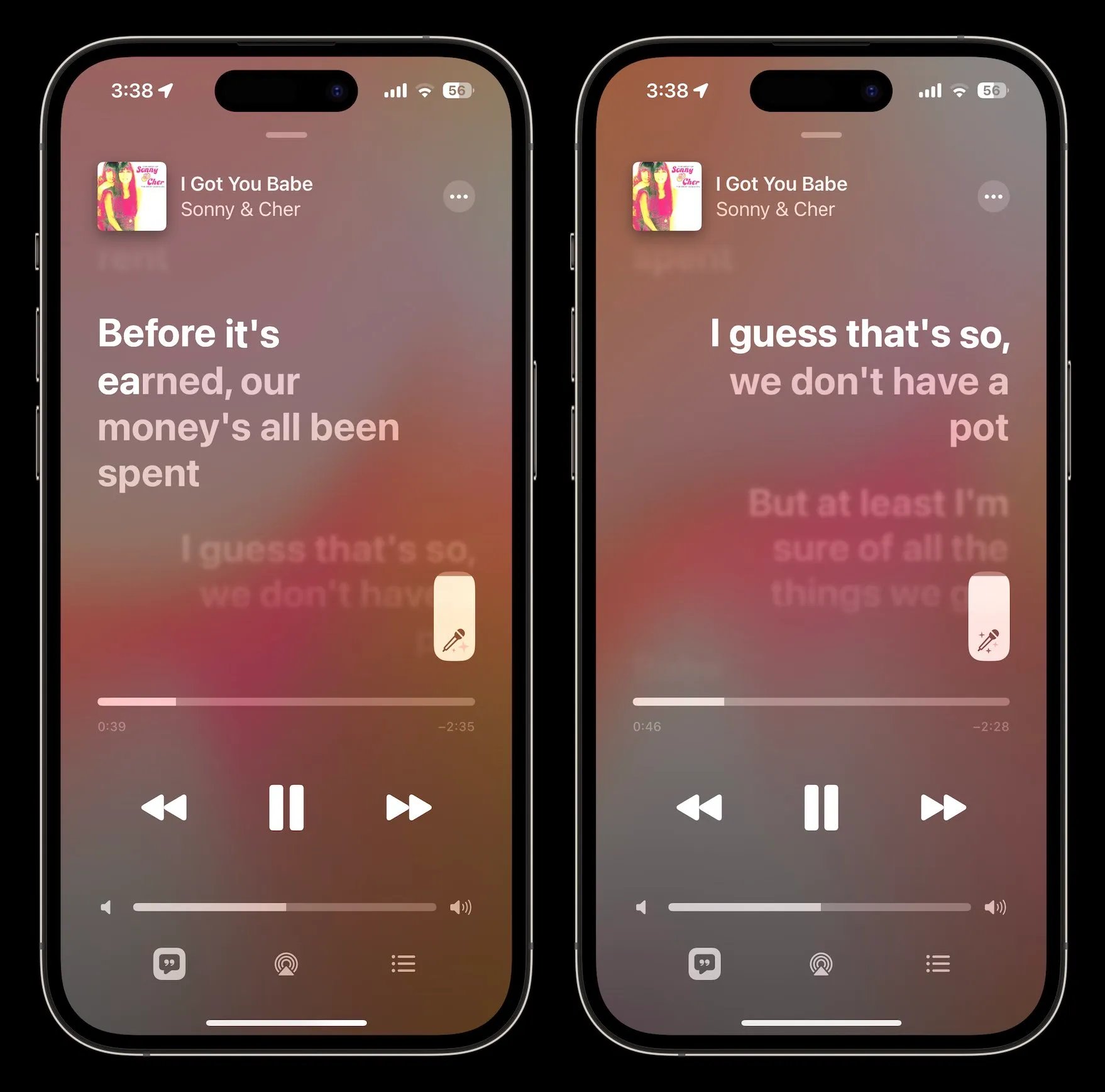
Apple Music has long been a favorite among music enthusiasts, offering an extensive library of songs from various genres. But did you know that Apple Music also has a special feature that allows you to unleash your inner performer? Introducing Apple Music’s Karaoke Mode, a fun and interactive way to sing along to your favorite songs.
Whether you’re looking to have a karaoke night with friends or simply want to practice your singing skills in the comfort of your own home, Apple Music’s Karaoke Mode has got you covered. With a vast selection of popular tracks, you can sing your heart out and channel your inner superstar.
In this article, we’ll dive into the details of Apple Music’s Karaoke Mode, exploring how to access and use this exciting feature. We’ll also discuss some tips and tricks to maximize your karaoke experience and make the most of this entertaining feature offered by Apple Music.
Inside This Article
- Key Features of Apple Music’s Karaoke Mode
- How to Access Apple Music’s Karaoke Mode
- Navigating the Karaoke Library on Apple Music
- Singing Karaoke with Apple Music on Different Devices
- Conclusion
- FAQs
Key Features of Apple Music’s Karaoke Mode
Apple Music’s Karaoke Mode provides an interactive and immersive experience for music lovers to unleash their inner pop star. Offering a wide range of features and functionalities, this innovative feature transforms your audio into a karaoke-ready track. With Apple Music’s Karaoke Mode, you can take center stage and sing along to your favorite tunes like a pro! Here are some of the key features that make Karaoke Mode a must-try:
- Extensive Karaoke Library: Apple Music’s Karaoke Mode boasts an extensive library of songs, spanning various genres and languages. From current chart-toppers to timeless classics, you’ll find a diverse range of tracks to sing along to.
- Lyrics Display: One of the standout features of Karaoke Mode is the synchronized lyrics display. As you sing, the lyrics will appear on the screen in real-time, helping you stay in tune and follow along effortlessly.
- Customizable Vocal Tracks: With Karaoke Mode, you have the flexibility to customize the vocal tracks. You can choose to decrease the volume of the original vocals or remove them entirely, allowing you to shine as the lead singer.
- Real-Time Pitch Correction: Want to hit those high notes flawlessly? Karaoke Mode uses real-time pitch correction technology to enhance your vocals and make you sound pitch-perfect. This feature adds a professional touch to your singing performance.
- Record and Share: Karaoke Mode lets you record your performances directly within the app. Capture your singing moments and share them with your friends and family via social media platforms effortlessly. It’s a great way to showcase your talent and receive feedback from your loved ones.
- Offline Access: Don’t let a poor internet connection dampen your karaoke sessions. Apple Music’s Karaoke Mode allows you to download your favorite karaoke tracks for offline access. So, no matter where you are, you can always sing your heart out.
- Cross-Platform Compatibility: Whether you’re using an iPhone, iPad, Mac, or even Apple TV, Karaoke Mode is available across multiple Apple devices. Enjoy a seamless karaoke experience, no matter which device you prefer.
With its impressive features and vast selection of karaoke tracks, Apple Music’s Karaoke Mode is the ultimate destination for music enthusiasts looking to have fun and showcase their singing talents. So, grab the microphone and get ready to rock the virtual stage with Karaoke Mode!
How to Access Apple Music’s Karaoke Mode
If you’re a music enthusiast who loves to sing along to your favorite songs, then Apple Music’s Karaoke Mode is perfect for you. With this fun and interactive feature, you can turn any device into your own personal karaoke machine. Whether you’re at a party, hanging out with friends, or just want to have a solo karaoke session, Apple Music has got you covered.
Accessing Apple Music’s Karaoke Mode is incredibly easy. Here’s a step-by-step guide on how to get started:
- Open the Apple Music app on your iOS device or iTunes on your computer.
- Sign in to your Apple Music account or create a new one if you don’t have an account yet.
- Once you’re logged in, navigate to the “Browse” tab.
- Scroll down until you find the “Karaoke” category. It should be listed under the “Music” section.
- Tap or click on the “Karaoke” category to browse through the available karaoke songs.
- Select the song you want to sing and it will start playing in karaoke mode.
That’s it! You now have access to Apple Music’s extensive library of karaoke songs. You can choose from a wide range of genres and artists, ensuring there’s something for everyone’s taste.
It’s worth noting that Apple Music’s Karaoke Mode is included with an Apple Music subscription. If you don’t have a subscription yet, you can sign up for one through the Apple Music app or website.
With the ability to access Apple Music’s Karaoke Mode, you can have hours of singing and entertainment right at your fingertips. So go ahead, warm up those vocal cords, and get ready to have a blast with Apple Music’s Karaoke Mode.
Navigating the Karaoke Library on Apple Music
Apple Music’s Karaoke Mode offers a vast library of songs for you to sing along to. Navigating this library is a breeze, allowing you to find your favorite tracks and discover new ones with ease.
When you open the Karaoke Mode on Apple Music, you’ll find yourself in the main library view. This is where you can explore different categories, such as popular songs, genres, and featured playlists. Simply scroll through the options to find something that catches your eye.
If you have a specific song in mind, you can use the search bar at the top of the screen. Just enter the name of the song or the artist, and Apple Music will present you with relevant results. This makes it incredibly convenient to find that one song you’ve been dying to sing.
Another useful feature of the Karaoke Mode is the ability to browse by language. If you prefer singing in a particular language, you can select it from the language filter option. This allows you to easily discover karaoke tracks in languages like English, Spanish, French, and more.
Once you’ve found a song you want to sing, simply tap on it to access the karaoke version. Apple Music synchronizes the lyrics with the music, highlighting the words as they need to be sung. This way, you can easily follow along and stay on track.
The Karaoke Mode also offers recommendations based on your listening history and preferences. This personalized feature suggests songs and playlists that align with your taste, making it even easier to find new tracks to sing.
If you’re looking for a collaborative karaoke experience, Apple Music allows you to share your favorite karaoke tracks with friends. You can create and share playlists with your friends, where everyone can contribute their favorite songs. This adds a fun social element to your karaoke sessions.
With Apple Music’s Karaoke Mode, you can navigate the karaoke library with ease, find your favorite songs, and discover new ones to sing along to. Whether you’re a seasoned karaoke enthusiast or just starting out, Apple Music has everything you need to unleash your inner superstar.
Singing Karaoke with Apple Music on Different Devices
Apple Music’s Karaoke Mode is a fantastic feature that allows you to unleash your inner rock star and sing along to your favorite songs. The best part is, you can enjoy karaoke sessions not only on your iPhone or iPad but also on other Apple devices. Here’s how you can sing karaoke with Apple Music on different devices:
1. iPhone or iPad
If you have an iPhone or iPad, accessing Karaoke Mode on Apple Music is a breeze. Simply open the Apple Music app, search for the song you want to sing, and when it starts playing, look for the microphone icon at the bottom of the screen. Tap on the microphone icon to switch to Karaoke Mode and start belting out the lyrics along with the song. You can adjust the volume of the music and your own voice using the sliders provided for a perfect karaoke experience.
2. Mac or MacBook
For those who prefer singing karaoke on a bigger screen, Apple Music’s Karaoke Mode is also available on Mac and MacBook. Launch the Apple Music app on your Mac, search for the song you want to sing, and click on the microphone icon that appears next to the track. Just like on the iPhone or iPad, the Karaoke Mode will be activated, and you can sing your heart out while enjoying the lyrics on the screen. Make sure to connect a microphone for better audio quality.
3. Apple TV
If you have an Apple TV, you can transform your living room into a karaoke stage with Apple Music. Simply open the Apple Music app on your Apple TV, navigate to the song you want to sing, and select it. When the song starts playing, you will see the microphone icon on the screen. Click on it, and the Karaoke Mode will be enabled. Grab a microphone, turn up the volume, and let the karaoke party begin!
4. HomePod or HomePod Mini
Even your HomePod or HomePod Mini can be your karaoke companion with Apple Music. Just ask Siri to play a song in Karaoke Mode, and it will start playing with the lyrics shown on your iOS device or if you have a HomePod with a screen, it will display the lyrics directly on the device. Connect a microphone to your HomePod for an immersive karaoke experience that fills your space with your magnificent voice.
So, whether you’re on your iPhone, iPad, Mac, Apple TV, or using your HomePod, you can enjoy the exhilarating experience of singing karaoke with Apple Music’s Karaoke Mode. Get ready to shine like a superstar, and let your inner performer take center stage!
Conclusion
In conclusion, Apple Music’s Karaoke Mode is a fantastic feature that allows users to unleash their inner singing superstar. With a vast library of songs to choose from and the ability to record and share your performances, it’s a must-have for any music lover. Whether you’re a seasoned vocalist or just love to sing along to your favorite tunes, Apple Music’s Karaoke Mode provides hours of entertainment and fun. So, dust off that microphone, warm up those vocal cords, and get ready to hit the virtual stage with Apple Music’s Karaoke Mode. Let your voice be heard and impress your friends with your amazing singing skills. Unlock the karaoke experience with Apple Music today.
FAQs
1. What is Apple Music’s Karaoke Mode?
Apple Music’s Karaoke Mode is a feature that allows users to sing along to their favorite songs with on-screen lyrics. It provides an interactive and immersive karaoke experience within the Apple Music app.
2. How do I access Karaoke Mode in Apple Music?
To access Karaoke Mode in Apple Music, follow these simple steps:
– Open the Apple Music app on your device.
– Search for a song or browse through your library to find a track that supports Karaoke Mode.
– Play the song and look for the Karaoke icon, usually displayed as a microphone or a speech bubble with musical notes.
– Tap on the Karaoke icon to activate Karaoke Mode and start singing along with the lyrics.
3. Can I customize the appearance of the lyrics in Karaoke Mode?
Yes, you can customize the appearance of the lyrics in Karaoke Mode to suit your preferences. In the Apple Music app, go to Settings, then select the “Lyrics” option. From there, you can adjust the text size, font, and background color of the lyrics to enhance your karaoke experience.
4. Can I record my karaoke sessions in Apple Music’s Karaoke Mode?
No, currently, Apple Music’s Karaoke Mode does not support the recording of karaoke sessions within the app. However, you can use third-party screen recording apps on your device to capture your karaoke performances.
5. Can I share my karaoke recordings from Apple Music’s Karaoke Mode?
While you cannot directly share your karaoke recordings from Apple Music’s Karaoke Mode, you can export the recorded videos or audio files from screen recording apps and share them through various platforms like social media or messaging apps.
