There are many social media sites and apps nowadays. You can connect with anyone and everyone now because of the power of social media and the internet. We can use social media to buy things, find a place to stay, or events to attend to. For job-seekers, one of the things that really make social media helpful is getting you a job. A good career is one of the most important things that you can ever attain in life. Gone are the days when you had to pass your resume manually. Back then, you needed to check out companies and they needed to check resumes one by one. It was definitely very taxing. And opportunities were more limited. This was mostly because you couldn’t always get the information that you wanted from the company that quickly. Whichever company you thought would give the best offer, you would accept in a snap. But that’s not the case anymore. There are many different websites and apps that can offer you so many more options. And in this article, we will discuss with you the LinkedIn app that can definitely help skyrocket your next job-hunting.
For those who have a business or own a company, getting employees that meet your standards is very important. LinkedIn actually isn’t just for job-seekers. It can serve as a way for you to also scout for potential employees. Manually looking at resumes is a thing of the past now. You can just view a member’s profile to see if he or she has the qualities that you’re looking for. It’s a much easier and quicker way for you to screen potential employees.
What is LinkedIn?

LinkedIn was launched in May of 2003. It was co-founded by Reid Hoffman, Hoffman was the former Vice President for the corporate and business development of PayPal. To this day, the website has over 300 million members from 200 different countries. It represents over 170 industries, and according to Hoffman, 27 percent of LinkedIn users are recruiters. Unlike other types of social media, which mostly shows your photos and interests, LinkedIn showcases your best points for employment. It highlights your skills, education, and employment history. You will find that the network members in LinkedIn are called “connections.” Of course, job-seekers aren’t the only one who can benefit from LinkedIn, because it also caters to employers and other business owners. Whether you are looking for a job or looking for people who fit your job requirements, this site is the one for you. Before you can acquire a pre-existing relationship, LinkedIn will require you to have connections first.
Is LinkedIn Free?
The basic membership for LinkedIn is free. But in the basic membership, a user or member can only make connections with someone he or she has already worked with, gone to school with, or knows at a professional level (whether offline or online). But you can only be part of a member’s network if you are connected to at least three degrees away. Members are not allowed to contact other members through the website without an introduction. Only premium subscribers can get better access. Premium users have more access to the LinkedIn database.
LinkedIn Subscription Plans
There are many types of LinkedIn premium subscription plans available. Depending on what you’re looking for, LinkedIn has different options for you. It’s definitely a big upgrade from the free basic subscription of LinkedIn.
Premium offers you a variety of added features: you will be able to receive 5 InMail messages each month. Apart from that, you can also see how many searches you’ve appeared in as well as how many people have viewed your profile. You also will get applicant insights. You will get additional information on posted jobs. And knowing additional salary information is a great way for you to see if you’re going to get the best opportunity that can also help you save up. You’ll be getting access to on-demand learning videos which can help you learn more and gather information. Lastly, with premium, there is a resume creation feature with Resume Builder.
Depending on your purpose for LinkedIn, there are 4 different packages to choose from:
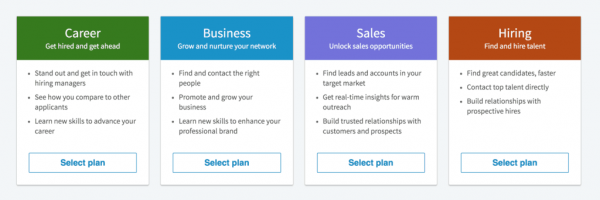
- Premium Career will cost you $29.99 per month. This is a great package for people looking for new job opportunities.
- Premium Business will cost you $59.99 per month. For people building their business, you can get this package to enhance your growing company.
- Sales Navigator Pro will cost you $79.99 per month. Selling products is so much easier with Sales Navigator Pro because you’re able to target the right buyers of your products.
- Recruiter Lite will cost you $119.95 per month. You will be able to hire the best candidates for your projects or productions with Recruiter Lite.
Features of LinkedIn App
You might be wondering now how exactly does a LinkedIn app for your mobile phone work? There are many features in the LinkedIn app that can help you jet-start your career, business, or company. In this segment, we’ll be giving you a rundown on the features of the LinkedIn app for you to know not just to know how it looks like, but how you can make the most out of it. We would like to advise you to curate the contents that you do plan on putting out. Putting your best foot forward is the key to attract new employers and recruits. Keep in mind that LinkedIn is for professionals so always be professional in who you are and how you portray yourself. The LinkedIn app is considered to be a social media app. There are loads of social media apps that are now available for your mobile phone for you to make new and more connections.
Profile Page
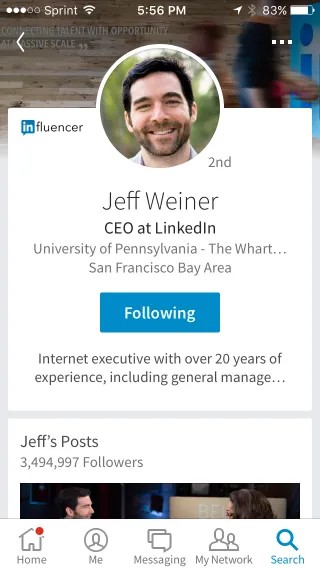
Your profile page will contain basic information about you or your company. It will be the first thing anyone sees when they view your on their LinkedIn app. This page is important because first impressions really do last. A good and clear photo is a good way to attract employers and applicants. You can use photo editor apps, but make sure your photo appears natural. This helps them recognize you can help you stand out from all the many other members of LinkedIn.
Connections
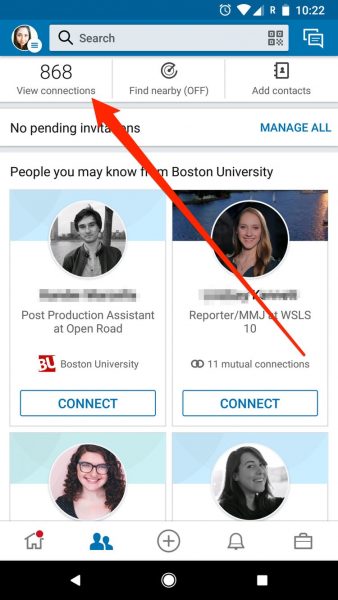
In the connections section of your LinkedIn app, members will find the people or companies you have worked with or have a relation to. This section also shows the people you have gone to school with. It showcases who or what you’re professionally related to or trust in that level. It’s a good way for people to know who you are connected with or to, basically. Having connections makes you or your company more reputable. The extended network of connections that you have are made up of people or companies that your connections are related to. So, it’s a good thing to keep adding connections. The more connections you have, the more people or opportunities can await you.
InMails
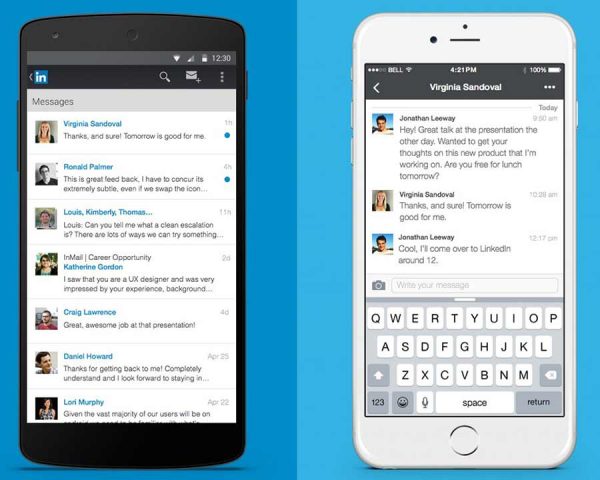
Sending messages through the LinkedIn app is easy! The app features InMails which allows you to send direct messages to other LinkedIn members. Messaging through InMails varies depending on what type of account you’re using. If you are using the basic or free account, then you can only send messages to members that’s in your connections. However, if you’re upgraded to a premium account, then you can send messages to anyone on LinkedIn, even if you’re not connected to them just yet.
Skill Endorsement
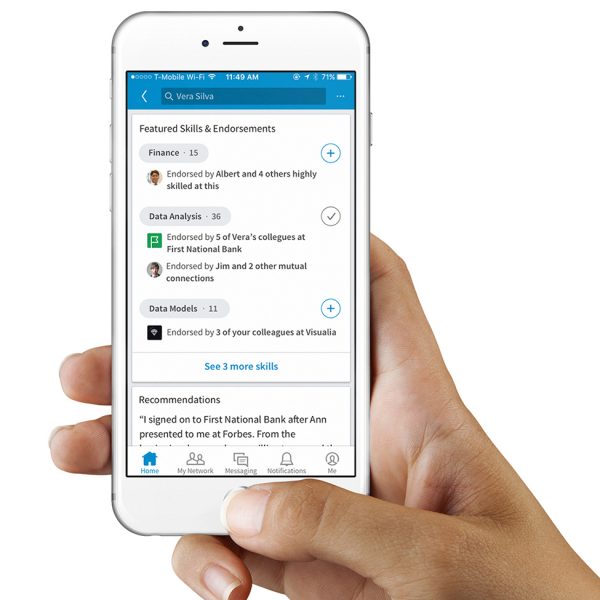
For job-seekers, you want to highlight your skills and capabilities. This helps employers see if you’re fit for the job role they’re looking for. You can list down as many skills as you want, but it’s good to keep on top the ones useful for the job you want to get into. We recommend that you
Recommendations
Users of LinkedIn can get recommendations from other members. This is a way for users to be recognized or commended for a connection from a fellow student, colleague, or business partner. Anyone who views your profile will most likely read the recommendations you have from your connections. This helps in giving them an idea on your previous work or projects.
Professional Gallery
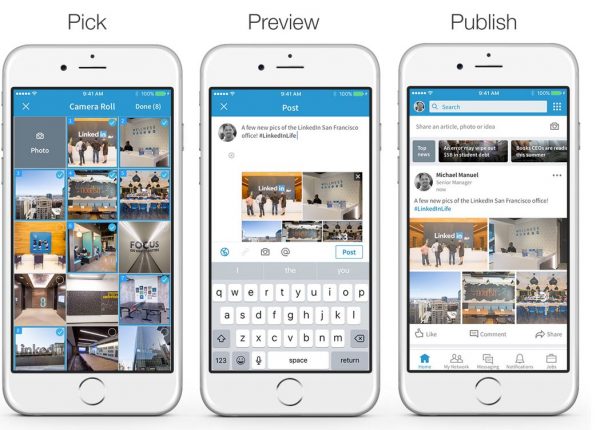
Keeping a portfolio of your projects is always a good thing! The LinkedIn app has a professional gallery portion which can showcase your projects and events. This is a great way to endorse or advertise yourself and make yourself more appealing to potential employers or employees.
Network Suggestions
Network suggestions for LinkedIn members suggest other members for you to connect with through the LinkedIn app. Recommendations feature other LinkedIn members that have the same line of work or projects as yours. Contacts that you have imported from your mobile address book and email are also featured in your network suggestions. This is a great way to connect with potential partners in your career.
Blogging on LinkedIn
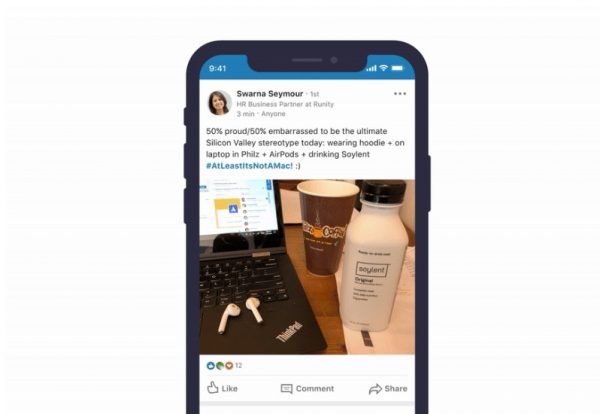
LinkedIn can actually support blogging. But if you do already have an existing blog, you can still benefit from using LinkedIn to drive more readers to your blog. You can increase traffic to your blog through the LinkedIn app. The best part about blogging on the LinkedIn app is that you can blog through the website or app directly, or you can share blog posts from your own blog. Publishing a new blog post will notify your connections and can also share them with other LinkedIn members. There are many available blog websites nowadays that you can link to LinkedIn. Micro-blogging sites like Tumblr also have a mobile app that can be easy and useful for you to use.
How To Add A Current Job On LinkedIn App?
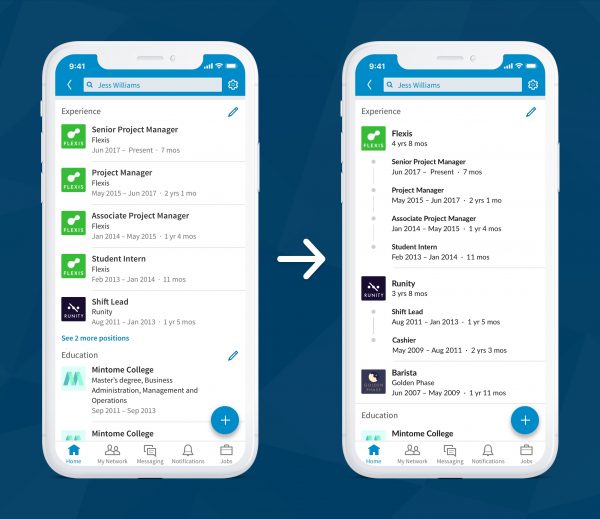
Adding your current job to your profile on the LinkedIn app is easy. Just open the app and tap your profile picture. Go to view profile and scroll to the “Experience” section. Then, tap the pencil icon. This will lead you to the “Add” icon which will pop-up a box that will let you enter your information in the provided fields. Once you’ve added your current position, tap the “Save” button to finish.
How To Send Applications on the LinkedIn App?
For you to send a job application on the LinkedIn app, first you’ll need to search for a job title of your choice. Then, select your preferred job title. Now, tap the “Apply” button. The “Apply” button will redirect you to the company’s website or job listing. If there is an “Easy Apply” option, you will be directed to the pop-up screen that will request you information for the job role. Once you have already entered the details, tap “Review” to check if all the information is correct. Then you can tap “Submit” to send your application.
How To Add Resume on LinkedIn Mobile App?
To add your resume on the LinkedIn app, first search for a job title. Then, tap the job title of your choice to view the details. Now, tap the “Apply” button. The “Apply” button will redirect you to the company’s website or job listing. If there is an “Easy Apply” option, you will be directed to the pop-up screen that will request you information for the job role. Once you have already entered the details, find the “Resume” portion and tap “Upload” to upload your resume. Once you have uploaded your resume, tap “Submit” to finish.
How To Cancel LinkedIn Premium?
There may come a time when you don’t anymore want to subscribe for a premium subscription for your LinkedIn app. This may be because you’ve already found an opportunity and you don’t want to keep spending on premium monthly. For whatever reason, you can cancel your premium subscription anytime! However, the LinkedIn app doesn’t support cancellations of premium subscriptions at this time. You can still cancel your subscription through the LinkedIn website using a computer.
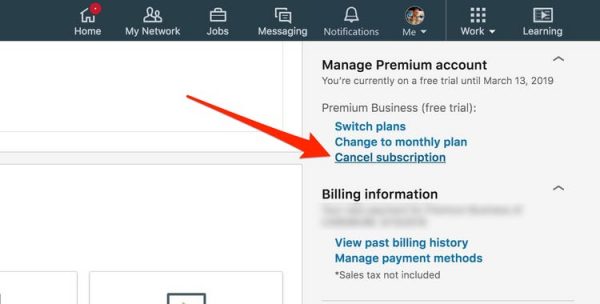
To cancel your premium subscription, first go to LinkedIn website and log-in to your account. Click the head icon located on top of your LinkedIn home page. When the dropdown menu appears, select “Premium subscription settings.” On the right rail, you will find “Manage Premium account.” Click “Cancel subscription” then “Continue to cancel.” Once you have cancelled your LinkedIn premium subscription, you will go back into the free basic account. You will still be able to keep your profile, connections, as well as other data. However, premium features such as InMail, job postings with premium insights, and LinkedIn pages, and the “Who’s Viewed My Profile” full list will not be accessible anymore. There will also be instances where your commercial use will be limited as well.
How To Delete A LinkedIn Account?
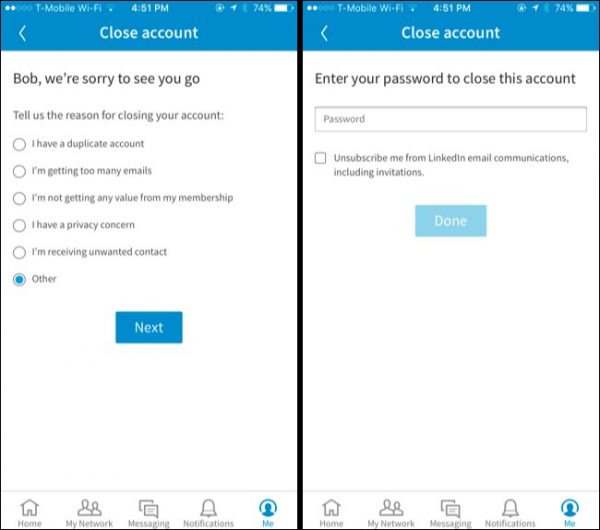
For whatever reason it may be, you can delete or close your LinkedIn account through the LinkedIn app. First, you will need to open the app and tap your profile picture. On the top right corner of your profile, you will find the “Settings” icon. Tap the “Settings” icon to be redirected to the “Account” tab. Then, tap “Close account.”You will then be asked for the reason why you’re closing your LinkedIn account. Once you have entered the reason, tap “Next.” You will then be prompted to enter your account password. After then, tap “Done.” Now, you have finished closing your LinkedIn account.
We’ve wrapped up the basics and how-tos of the LinkedIn app. We hope this article helps you in exploring the app and hopefully getting more connections and opportunities for your career. Now, you don’t need to always have a laptop or desktop to enjoy the many features of LinkedIn. The LinkedIn app can always go with you wherever you go and you can use it anytime you want. It’s easy and convenient!
