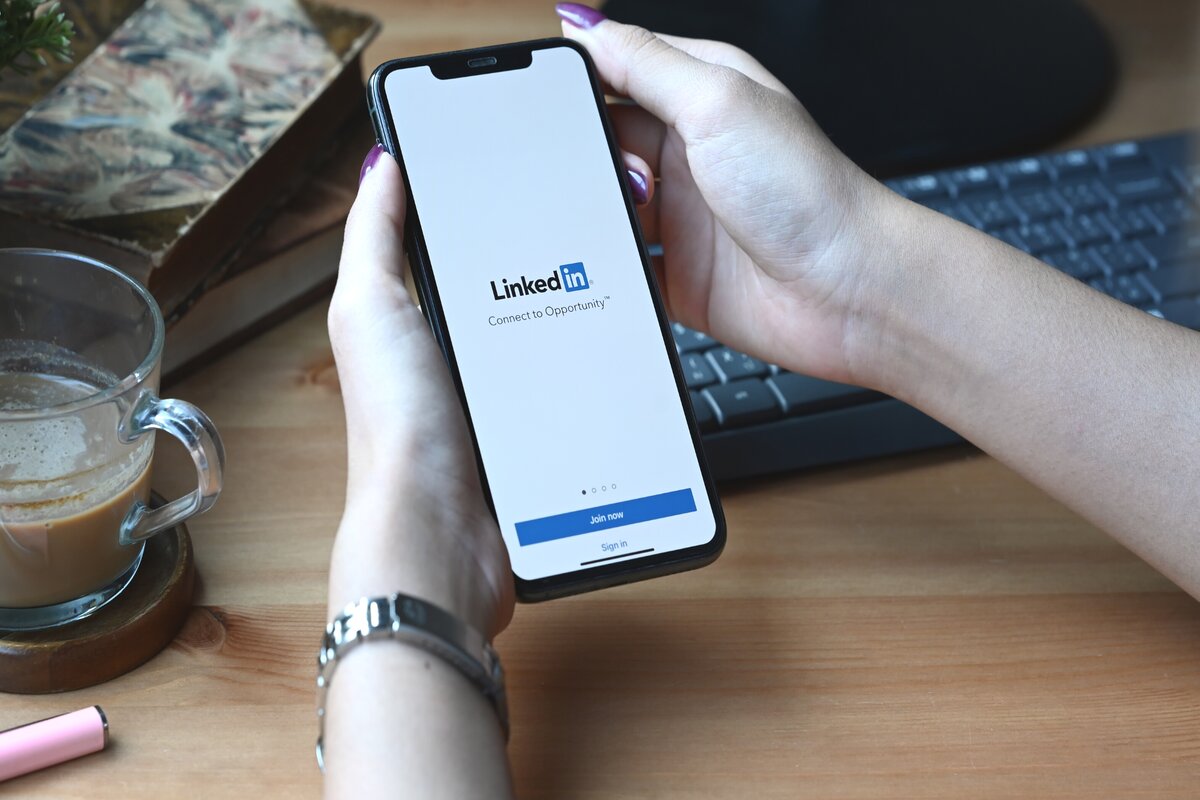
Are you looking to access your LinkedIn profile on your mobile device? Whether you want to share your profile with a potential employer or connect with a new contact, having your LinkedIn URL readily available is essential. In this article, we'll explore the simple steps to find your LinkedIn URL on a mobile device. With the increasing reliance on mobile technology, it's crucial to understand how to navigate LinkedIn efficiently from your smartphone or tablet. By following the guidance provided, you'll be able to effortlessly locate your LinkedIn URL and make the most of your professional networking opportunities on the go. Let's dive into the mobile-friendly methods for discovering your LinkedIn URL, ensuring that you can easily share your profile and expand your professional network with ease.
Inside This Article
- Accessing LinkedIn on Mobile
- Navigating to Profile Section
- Locating the LinkedIn URL
- Copying and Sharing the LinkedIn URL
- Conclusion
- FAQs
Accessing LinkedIn on Mobile
In today's fast-paced world, mobile devices have become indispensable tools for staying connected and accessing professional networks. LinkedIn, the leading platform for professional networking, recognizes the importance of mobile accessibility and has optimized its interface for seamless navigation on smartphones and tablets. Whether you're on the go or simply prefer the convenience of using your mobile device, accessing LinkedIn on mobile is a straightforward process that empowers you to stay connected and engaged with your professional community.
To begin your LinkedIn journey on mobile, the first step is to ensure that you have the LinkedIn app installed on your device. If you haven't already done so, head to the App Store (for iOS devices) or the Google Play Store (for Android devices) and download the LinkedIn app. Once the installation is complete, launch the app by tapping on the LinkedIn icon on your home screen.
Upon opening the LinkedIn app, you will be prompted to log in using your credentials. If you already have an account, simply enter your email address and password to access your profile. If you're new to LinkedIn, you can create an account by following the on-screen instructions to set up your profile and join the professional community.
Once you've successfully logged in, you'll be greeted by the familiar LinkedIn interface, thoughtfully optimized for mobile viewing. The app's intuitive design ensures that essential features are easily accessible, allowing you to navigate your professional network with ease. From the home feed featuring updates from your connections to the search functionality for discovering new contacts and opportunities, LinkedIn on mobile offers a seamless and efficient user experience.
With the LinkedIn app at your fingertips, you can effortlessly engage with your network, stay informed about industry trends, and access valuable resources to support your professional growth. Whether you're attending a networking event, commuting to work, or simply prefer the flexibility of using your mobile device, LinkedIn's mobile accessibility empowers you to stay connected and proactive in your professional endeavors.
In the next sections, we'll delve into the process of navigating to your profile section, locating your LinkedIn URL, and effectively sharing it with your connections, all from the convenience of your mobile device. Let's embark on this mobile LinkedIn journey together, leveraging the power of connectivity and professional networking at our fingertips.
Navigating to Profile Section
Navigating to your profile section on the LinkedIn mobile app is a fundamental step in leveraging the platform's features and showcasing your professional identity. Your LinkedIn profile serves as a digital representation of your professional journey, skills, and accomplishments, making it essential to know how to access and manage this crucial aspect of your presence on the platform.
Upon logging into the LinkedIn app on your mobile device, you can easily navigate to your profile section by tapping on the "Profile" icon located at the bottom of the screen. This icon typically features a silhouette or an avatar, representing your personal profile. By selecting this icon, you will be directed to your profile page, where you can view and manage various aspects of your professional identity.
Once on your profile page, you'll have access to a wealth of features and settings that enable you to curate a compelling and comprehensive profile. From updating your headline and summary to showcasing your experience, education, and skills, the profile section serves as a dynamic canvas for presenting your professional story to your network and potential connections.
In addition to managing the content of your profile, the mobile app provides intuitive navigation options within the profile section. You can seamlessly switch between different tabs, such as "Posts," "About," "Activity," and "Featured," to explore and manage specific aspects of your profile. These tabs allow you to highlight your recent posts, provide a detailed overview of your professional background, showcase your engagement within the LinkedIn community, and feature specific content or media that amplifies your professional brand.
Furthermore, the profile section on the LinkedIn mobile app empowers you to take proactive steps in enhancing your professional presence. You can leverage the "Edit public profile & URL" option to customize the visibility of your profile and create a personalized LinkedIn URL that reflects your professional identity. This feature enables you to optimize your profile's accessibility and searchability, enhancing your chances of being discovered by potential employers, collaborators, or industry peers.
Navigating to your profile section on the LinkedIn mobile app is not only about accessing your personal information but also about actively shaping and refining your professional brand. By familiarizing yourself with the profile section's features and navigation options, you can effectively leverage LinkedIn's mobile platform to present a compelling and impactful professional identity to your network and beyond.
Locating the LinkedIn URL
Locating your LinkedIn URL is a pivotal aspect of managing your professional presence on the platform. Your LinkedIn URL serves as a direct link to your profile, enabling others to easily access and engage with your professional identity. Whether you're connecting with potential employers, sharing your profile with colleagues, or including your LinkedIn URL in your resume or email signature, having easy access to this essential link is crucial for expanding your professional network and enhancing your visibility within your industry.
On the LinkedIn mobile app, the process of locating your LinkedIn URL is straightforward and can be accomplished with a few simple steps. To begin, navigate to your profile section by tapping on the "Profile" icon at the bottom of the screen. Once on your profile page, look for the "Edit public profile & URL" option, which is typically located near the top of the page, often accompanied by a pencil icon or a similar edit symbol.
Upon selecting the "Edit public profile & URL" option, you will be directed to a screen where you can manage the visibility and customization of your public profile. Here, you will find your LinkedIn URL displayed prominently, typically in the format of "linkedin.com/in/yourname." This URL is unique to your profile and serves as a direct link to your professional identity on LinkedIn.
In addition to locating your LinkedIn URL, this section also provides the opportunity to customize your public profile's visibility and personalize your LinkedIn URL. By selecting the "Edit your custom URL" option, you can create a customized LinkedIn URL that aligns with your professional brand or personal preferences. This feature allows you to incorporate your name, professional title, or relevant keywords into your LinkedIn URL, making it more memorable and reflective of your professional identity.
Furthermore, the "Edit public profile & URL" section offers insights into the visibility of your public profile, allowing you to manage how your profile appears to individuals outside of your network. You can adjust the visibility of specific profile sections and choose whether to display your full profile, a limited profile, or a customized profile to those who view your LinkedIn URL.
By locating and customizing your LinkedIn URL through the LinkedIn mobile app, you can effectively enhance your profile's accessibility and optimize its impact within your professional network. Whether you're sharing your LinkedIn URL with potential connections or leveraging it to expand your professional reach, having a clear and customized LinkedIn URL is a valuable asset in establishing and promoting your professional brand.
Copying and Sharing the LinkedIn URL
Sharing your LinkedIn URL is a strategic and impactful way to expand your professional network, connect with potential opportunities, and showcase your expertise to a wider audience. The process of copying and sharing your LinkedIn URL on the mobile app is intuitive and empowers you to proactively engage with your network, colleagues, and potential connections.
Once you have located your LinkedIn URL within the profile section of the LinkedIn mobile app, you can seamlessly copy and share it with others. To initiate this process, navigate to the section displaying your LinkedIn URL and tap on the URL to select it. This action will prompt a menu to appear, offering various options for managing and sharing the URL.
Select the "Copy URL" option from the menu to instantly copy your LinkedIn URL to your device's clipboard. This action ensures that the URL is readily available for pasting into messages, emails, or any platform where you intend to share it. The ability to copy the URL with a simple tap streamlines the sharing process, allowing you to efficiently distribute your LinkedIn profile link across different communication channels.
With your LinkedIn URL copied, you can leverage a multitude of sharing avenues to expand your professional presence. Whether you're connecting with industry peers, reaching out to potential employers, or including your LinkedIn profile in your digital signature, sharing your LinkedIn URL enables others to directly access and engage with your professional identity.
The mobile nature of the LinkedIn app facilitates seamless sharing of your LinkedIn URL across various platforms. You can effortlessly paste the URL into emails, instant messages, or social media posts, allowing you to amplify your professional visibility and connect with individuals who can contribute to your career growth and professional development.
Furthermore, the act of sharing your LinkedIn URL is not limited to one-time interactions. By integrating your LinkedIn profile link into your digital presence, such as your email signature, personal website, or business cards, you create an ongoing opportunity for individuals to discover and engage with your professional journey.
In essence, copying and sharing your LinkedIn URL on the mobile app is a proactive and impactful strategy for expanding your professional network, fostering meaningful connections, and positioning yourself for new opportunities. By leveraging the convenience of mobile sharing and the accessibility of your LinkedIn profile link, you can actively shape your professional narrative and cultivate a robust and dynamic presence within your industry and beyond.
In conclusion, accessing and sharing your LinkedIn profile URL on mobile is a straightforward process that can greatly enhance your professional networking and visibility. By following the simple steps outlined in this article, you can easily locate and share your LinkedIn URL with colleagues, potential employers, and connections. This seamless process empowers you to showcase your professional brand and expertise, ultimately expanding your professional network and opportunities. Embracing the mobile accessibility of LinkedIn allows you to stay connected and engaged with your network, fostering meaningful professional relationships and opening doors to new career prospects. With your LinkedIn URL readily available on your mobile device, you are well-equipped to make a lasting impression and advance your professional endeavors.
FAQs
- How can I find my LinkedIn URL on a mobile device?
- Is it possible to customize my LinkedIn URL on a mobile device?
- Can I share my LinkedIn profile link directly from my mobile device?
- What are the benefits of having a customized LinkedIn URL?
- Are there any best practices for optimizing my LinkedIn profile link for mobile users?
