The PlayStation 4 or PS4 is one of the best consoles that came out in the past decade. And its library of games is pretty extensive. However, there’s one problem. You can’t play said games anywhere and any time you want to, which may be a huge snag for most players. After all, why do you have to be limited to your own home to play the games that you love? If you want to play Horizon Zero Dawn, Death Stranding, or hell, Fortnite on the go, then you damn well would!
Well, there’s a way for you to do just that. And that’s PlayStation Remote Play.
What Is PlayStation Remote Play?

PlayStation Remote Play is a feature that Sony introduced for its roster of video game consoles. It allows these consoles to transmit audio and video for remote access. Before, this could only be used on a PSP or PS Vita, but in 2014, it’s expanded to also include the PlayStation TV, smartphones, tablets, and PlayStation Now. In 2016, it was also expanded to include Microsoft PCs and macOS. Then, they’ve added compatibility with both iOS and Android devices.
This means that you can begin playing with your PS4 connected to your TV, pause the game in the middle of your playthrough and go to the PS4 Remote Play app on any of the devices mentioned, and the game will be there, ready for you to keep going from exactly where you left it back on your PS4. You can also play your PS4 using your phone or preferred mobile device.
A similar function was implemented on the Nintendo’s Wii U console. This is by making use of the Off-TV Play function. This feature allows compatible games that can be played in handheld mode.
While you have a limited selection of PS3 games, PlayStation Remote Play is more accessible with PlayStation 4 games. It excludes games that utilize other kinds of peripherals like the PlayStation Move.
PlayStation Remote Play Features
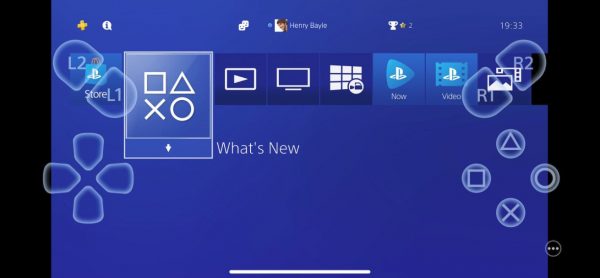
PS4 Remote Play makes use of either your smartphone, tablet, PC or PS Vita and turns it into a wireless screen for the PS4. It streams the game that you’ve chosen in your PS4 but unlike the PS4 Second Screen app, you can control it on your device. It also allows you to use a controller that is compatible with your device.
You can also browse the console’s menus, using one of the devices the feature is compatible with. However, you’ll need to have your device connected to the internet.
You can also connect a controller to any supported device. If you don’t own one, Android and iOS smartphones that come with touchscreens will make use of on-screen controls.
However, when the iPhone or any smartphone, in general, is concerned, your very fingers might obscure a lot of the onscreen action, and twitch controls are particularly tricky when you’re using just the screen. It still works well on a lot of games that don’t need lightning-fast reactions though.
You can also use a Bluetooth controller. As long as the controller is MFI-certified and can work with Apple or Android devices.
What Devices Are Compatible With PlayStation Remote Play?
Android Smartphones and Tablets
Android devices with 5.0 firmware or higher are compatible with the PS4 Remote Play feature. Controls will make use of your device’s touchscreen. Devices that have the Android 10 OS update or higher can be used with DualShock 4 controllers. Simply connect or sync the peripherals to your device via Bluetooth.
Check out the DualShock 4 controller on Amazon to get a more traditional way of playing PS4 games.
iPhone and iPad
Devices with the iOS 12.1 update or higher can run the PS4 Remote Play app. These devices will also support on-screen control features. However, iOS devices with the iOS 13 update or higher support Dual Shock 4 controllers. All you need is to connect the controller via Bluetooth.
PC or Mac
Desktop or laptop PC’s that have Windows 8 or 10, and macOS 10.12 or later can install and run the PS4 Remote Play app. Mac devices that are on macOS 10.15* can use a DualShock 4 wireless controller through Bluetooth.
PlayStation Vita
You can use your PS Vita and install PlayStation Remote play. Provided that said PS Vita is updated with system software 3.00 or later versions. All the game controls are refined to fit the button layout of the Vita. This allows you to play the games you want without compromising your familiarity with the PS Vita’s button layout. The Remote Play feature is located on your Vita’s home screen.
PlayStation TV
You can also play PS4 games when you own a PS TV device. Just hook the device on a Smart TV and proceed to connect your PS4 with your PS TV. You can find the Remote Play function on your home screen.
How to Use PlayStation Remote Play
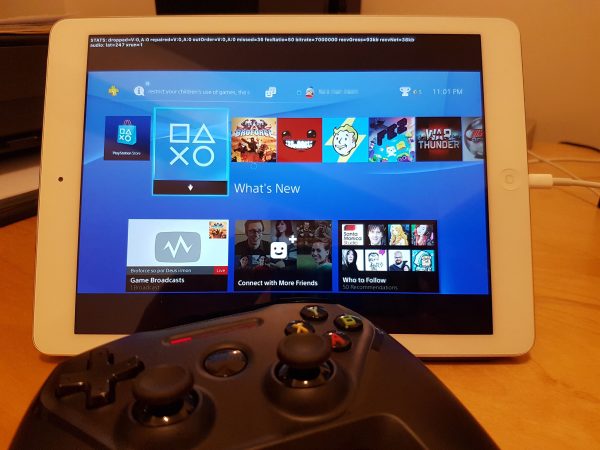
The first step in activating the PS4 Remote Play feature is for you to enable remote access to your PS4. To do this, switch on the PS4 and go to Settings, then the Remote Play Connection Settings, and ensure that the “Enable Remote Play” checkbox is ticked.
Remember to make your PS4 as the “Primary PS4″ for your account before you continue. It might not be mandatory but it’ll make the process a lot easier. It’s a function that a lot of people would’ve turned on during the PS4’s initial setup, but in case you haven’t done so already, go to your PS4’s Settings, select the PlayStation Network/Account Management. Find the “Activate as Your Primary PS4” settings and choose Activate.
Lastly, you’ll need to activate the feature that allows you to turn your PS4 on during rest mode with the use of the app. After all, you don’t want to let your PS4 be switched on all the time now, do you? To enable this option, go to Settings, then the Power Save Settings, choose “Set Features Available in Rest Mode” and ensure that both “Stay Connected to the Internet” and “Enable Turning On PS4 from Network” are enabled.
And that’s it. Your PS4 is now primed and set up to run on Remote Play mode.
How to Use PS4 Remote Play on Mobile Devices

Aside from having the ability to use your PS4 via a desktop or laptop, you can also use your mobile device to get in on the action. The PlayStation 4 Remote Play app is now available on mobile devices.
Linking the device to your PS4 is a pretty similar process with the PC/Mac method:
- Download the Remote Play on your mobile device or from the Sony website.
- Launch your PS4 by pushing the power button or the home button on your controller.
- Start the PS4 Remote Play app on your iOS or Android smartphone.
- Log in with your PSN account. Make sure that it’s the same one that’s used on your PS4, and select next.
- The app will then pair your mobile device with your PS4.
However, how exactly do you play any of your PS4 games on a small smartphone? It’s not made for any of AAA Gaming’s finest, after all. You can indeed make use of the on-screen touch controls on your smartphone to play the PS4 games in question. However, if you’re used to using a controller, this can be troublesome. However, you can connect your DualShock 4 to your device if it’s compatible.
How to Use PS4 Remote Play on PC or Mac
Want to play PS4 games using your desktop or laptop? Well, here is how you can play your PS4 games with the help of Windows and Mac computers. You’ll be surprised by how easy it is. But, the first thing you need to do is to connect either your Mac or PC to your PS4:
- Get a copy of the PS4 Remote Play program on your computer. The PS4 Remote Play client is available for download from the Sony website.
- Turn your PS4 on.
- Connect your DualShock 4 controller to either PC or Mac through the use of a micro-USB cable.
- Start PS4 Remote Play on either PC or Mac, and choose Start.
- Sign in using your preferred or primary PlayStation Network account. Make sure that this is the same account as what’s used to log in on your PS4.
- The program will then look for the two systems and pair them up.
- Once the PS4 and PC/Mac’s been linked, it’s a simple process to connect your DualShock 4 controller to either your PC or Mac through micro-USB (or Bluetooth if you’re using Mac) and start the PS4 Remote Play app.
Connecting DualShock 4
- Press down both the Share and home buttons on your DualShock 4. Wait for it to turn on and see if the lights are flashing.
- Go to your mobile device’s settings and turn on the Bluetooth. Once you turn it on, look for new devices.
- Choose the DualShock 4 controller and then pair it with the smartphone.
How to Use PS4 Remote Play on PS Vita
While there are a lot of people that may have forgotten about the PS Vita, one of its main selling points is/was that it’s the first device in PlayStation’s purview to have PS4 Remote Play. The feature might be implemented on mobile devices but the Vita has the advantage of having input buttons for gaming.
So, how exactly do you connect PS Vita to your PS4 for Remote Play? Well, compared to the previous three methods, it’s a slightly different procedure and will need you to be within spitting distance of your PS4 during the setup.
- Switch on the PS4.
- Select Settings and continue to Remote Play Connection Settings.
- Go to Add a Device to continue.
- You’ll see an eight-digit code that will be displayed on-screen. Remember this.
- Turn on your PS Vita and open the Remote Play App.
- Remember the code, now type it on your app and wait for the two of them to finish pairing.
- Once the devices are paired, simply go to the Remote Play app on your PS Vita.
Pros and Cons of PlayStation Remote Play
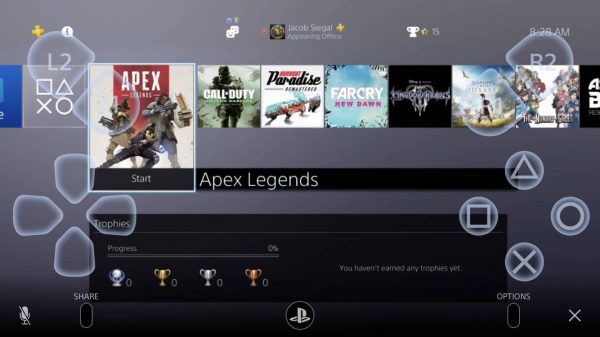
If you’re one of those people that want to stream your favorite PS4 game to your smartphone or iPad but don’t want to go through the utter misery of the horrendous on-screen controls, the good news is that thanks to some QoL changes, Remote Play can now allow you to hook in your DualShock controller.
Flaws
A very big flaw in using Remote Play on smartphones is the really bad on-screen control the devices have. For one, you can’t see the good stuff happening. Another, they’re a nightmare to play on. The good thing is that the newest major updates for both iOS and Android support Dual Shock 4 connectivity. This allows you to use a more familiar control scheme and enjoy the games more.
Also, let’s just remember that we can still play PS Remote Play on the PS Vita, which is infinitely more bearable than playing on a smartphone back in the day.
If you want to give Remote Play a try, it’s best if your PS4 is connected to your router via a LAN cable. You’ll have the best results if you use a desktop that is also connected via a LAN cable. However, if your smartphone is connected to a very fast Wi-Fi connection, then it is a great way to go. You’ll also need to update your PS4 to the latest PS4 system software currently available as well.
This leads us to another major flaw—the fact that PS Remote Play is overpriced on the Internet Data front. For one, you need to have fast internet speeds to stream your PS4 games with playable frame rates. That is unless you’re a degenerate who wants to play on 10 frames per second (perish the thought). Other than that, Remote Play also takes up monstrous amounts of Internet Data. So, unless you have a plan that allows you to take it, you might want to steer clear.
Strengths
Strength-wise, we’ve already said it. The ability to go anywhere, and play your PS4 games wherever you go at any time, anywhere makes PlayStation Remote Play worth it. So long as you have an internet connection at least. You need an internet connection on your end to play your games. If you don’t, it’s just an app that’s taking up space on your smartphone.
