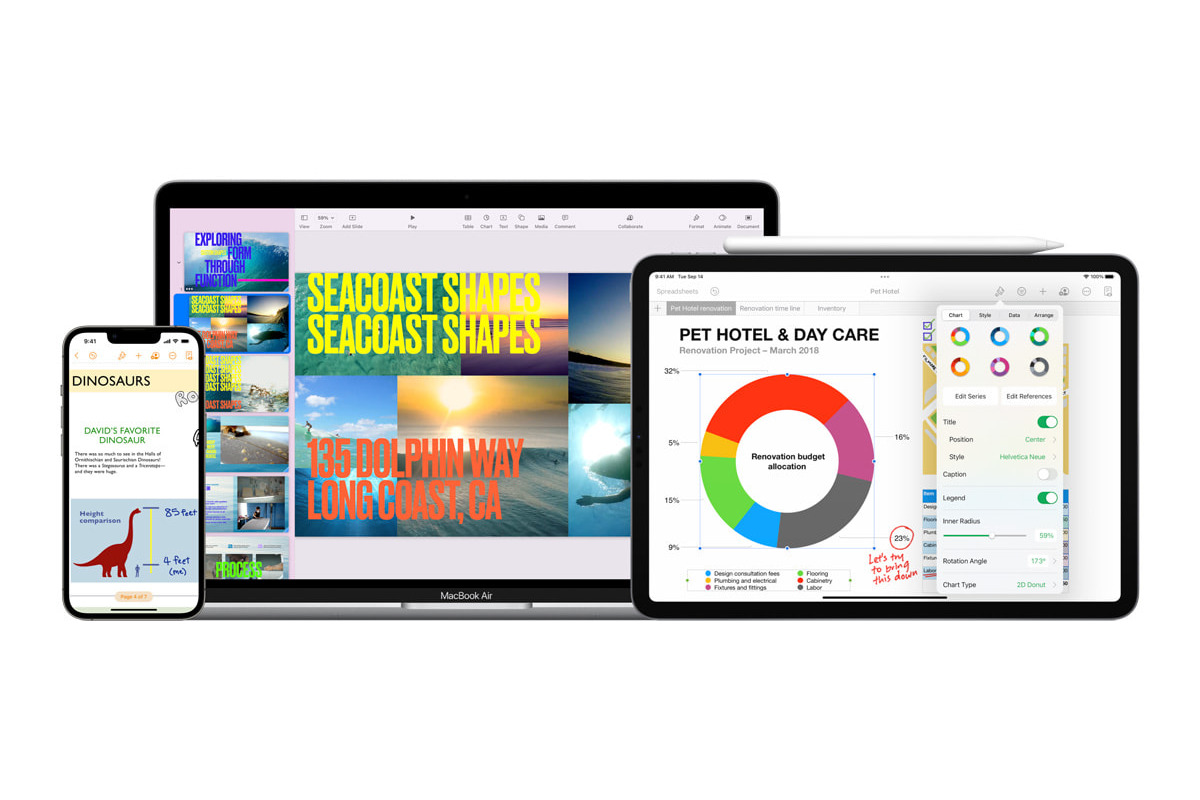
Are you tired of using the same old document editing software and looking for a fresh and innovative alternative? Well, look no further because I have the perfect solution for you! In today’s digital era, where efficiency and convenience are paramount, many professionals and creatives are seeking alternatives to traditional document editing platforms.
In this article, I will share my personal journey of transitioning from Google Docs to Apple iWork, and the reasons behind my decision. From the intuitive interface to the seamless integration with other Apple devices, iWork offers a range of features and benefits that have revolutionized my document editing experience.
So, if you’re curious about the advantages of iWork over Google Docs and why I made the switch, read on to discover how this powerful productivity suite has transformed the way I work and collaborate with others.
Inside This Article
- Better Collaboration Features
- Seamless Integration with Apple Devices
- Advanced Formatting Options
- Enhanced Privacy and Security
- Conclusion
- FAQs
Better Collaboration Features
When it comes to collaborating on documents, spreadsheets, and presentations, efficient and seamless teamwork is key. This is where Apple iWork stands out from Google Docs. With iWork, the collaboration features are far more robust and intuitive, making it easy for multiple users to work together on the same project.
One of the standout features of iWork is the ability to collaborate in real-time. This means that you and your team can edit documents simultaneously, seeing changes as they happen. This real-time collaboration ensures that everyone is on the same page and can contribute to the project in a cohesive manner.
iWork also provides excellent version control, allowing you to track changes, revert to previous versions, and leave comments on specific sections. This feature is particularly helpful when collaborating with a large team or when seeking feedback from stakeholders.
Additionally, iWork offers a seamless sharing experience. You can easily share documents with colleagues and clients via iCloud, email, or even through a unique link. This accessibility ensures that everyone involved can access and contribute to the project, regardless of their location or device.
Furthermore, iWork is compatible with a variety of file formats including Microsoft Office files. This means that you can collaborate with users who prefer using Microsoft Office while still enjoying the rich collaborative features offered by iWork.
Seamless Integration with Apple Devices
One of the key advantages of using Apple iWork as my preferred productivity suite is the seamless integration it offers with Apple devices. As an avid Apple user, having my documents readily accessible across all my devices is a top priority. Whether I’m working on my MacBook, iPad, or iPhone, I can effortlessly access and edit my iWork documents.
With iWork, I can start drafting a document on my MacBook and seamlessly switch to my iPad to continue editing while on the go. The ability to pick up where I left off, regardless of the device I’m using, allows me to stay productive and efficient. Additionally, the automatic synchronization across devices ensures that all my changes are instantly saved and updated in real-time.
Another fantastic integration feature is the ability to use Continuity, a feature that enables a seamless transition between devices. For instance, if I’m working on a document on my iPhone and need a larger screen, I can instantly handoff the task to my MacBook and continue working seamlessly. This level of integration greatly enhances my workflow and eliminates any disruption that may occur when switching between devices.
Furthermore, with iWork’s integration with iCloud, I have the flexibility to access my documents from any web browser. This allows me to collaborate with colleagues or work on my projects even when I don’t have my Apple devices nearby. The convenience of accessing my files from any device with an internet connection is invaluable, particularly in scenarios where I need to make time-sensitive edits or share documents with others.
Overall, the seamless integration of Apple iWork with Apple devices has significantly improved my productivity and workflow. The ability to effortlessly switch between devices, utilize handoff features, and access documents on the go has revolutionized the way I work. With iWork’s seamless compatibility, I can stay productive and collaborate efficiently across all my Apple devices.
Advanced Formatting Options
One of the main reasons why I made the switch from Google Docs to Apple iWork was because of the advanced formatting options offered by iWork. With iWork, I found that I had much more control over the appearance and layout of my documents.
One feature that really impressed me was the ability to create custom templates in Pages, Apple’s word processing software. With Pages, I could easily design professional-looking documents by using pre-built templates or by starting from scratch and customizing every aspect of the layout.
Not only did iWork provide me with a wide range of templates and customization options, but it also offered a variety of advanced formatting tools. For example, I could easily add shadows, gradients, and borders to my text and images, giving my documents a polished and professional look.
Another formatting feature that I found extremely useful was the ability to create complex tables in Numbers, Apple’s spreadsheet software. With Numbers, I could easily add and format tables with multiple rows and columns, customize cell styles and colors, and even create pivot tables for data analysis.
Additionally, iWork offered advanced typography options, allowing me to fine-tune the appearance of my text. I could adjust the font size, line spacing, and kerning, giving my documents a clean and aesthetically pleasing look.
Moreover, I was impressed with the range of chart types and styles available in Keynote, Apple’s presentation software. I could easily create eye-catching charts and graphs, choose from various animation effects, and customize the colors and fonts to match the overall theme of my presentation.
Overall, the advanced formatting options in iWork gave me the flexibility and creativity I needed to create visually appealing and professional documents. Whether I was working on a simple letter, a complex spreadsheet, or a stunning presentation, iWork provided me with the tools to customize every aspect and achieve the desired results.
Enhanced Privacy and Security
When it comes to productivity tools, one of the top concerns for users is privacy and security. With the rise of cyber threats and data breaches, it’s crucial to choose a platform that prioritizes the protection of your sensitive information. Apple iWork stands out in this aspect, offering enhanced privacy and security features that give users peace of mind.
Apple has always been known for its strong emphasis on user privacy. When using iWork, your data is stored securely on Apple’s servers and encrypted during transmission. This means that even if there is a breach, your documents and personal information remain encrypted and inaccessible to unauthorized users.
In addition to encryption, iWork also offers two-factor authentication, an extra layer of security that adds an additional verification step to verify your identity when signing in. By enabling two-factor authentication, you can ensure that only you have access to your iWork documents, minimizing the risk of unauthorized access.
Furthermore, iWork allows you to control the sharing and access permissions of your documents. You can choose who can view, edit, or comment on your files, ensuring that sensitive information is only accessible to authorized individuals. This level of control over document sharing helps you maintain the privacy and integrity of your work.
Apple also regularly updates iWork with security patches and bug fixes to address any potential vulnerabilities. These updates ensure that your documents and data remain protected against the latest security threats.
Overall, if privacy and security are important to you, switching from Google Docs to Apple iWork is a wise choice. With its robust encryption, two-factor authentication, and granular sharing controls, iWork provides the peace of mind that your documents are safeguarded from prying eyes and data breaches.
Conclusion
After thoroughly evaluating the features and functionality of both Google Docs and Apple iWork, I made the decision to switch to iWork and haven’t looked back since. The seamless integration with my Apple devices, the powerful collaboration tools, and the beautiful and intuitive interface have significantly improved my productivity and overall user experience. While Google Docs offers its own set of benefits, such as real-time collaboration and extensive third-party integration, the cohesive ecosystem and the added convenience of iWork made it the better choice for me.
In the end, choosing the right productivity suite is a matter of personal preference and needs. It’s important to consider factors like device compatibility, collaboration capabilities, user interface, and available features. Both Google Docs and Apple iWork have their strengths and weaknesses, so it’s worth exploring and trying out both options to see which one suits your workflow and preferences best. Ultimately, the switch to iWork has been a game-changer for me, elevating my productivity and making my work more efficient and enjoyable.
FAQs
Q: Is it possible to use mobile apps for SEO purposes?
A: Yes, mobile apps can play a significant role in SEO optimization. Search engines consider mobile-friendliness as a crucial ranking factor, and having a mobile app can improve user experience, increase engagement, and drive organic traffic to your website.
Q: Can mobile apps improve search engine rankings?
A: Mobile apps can indirectly contribute to better search engine rankings. By providing a seamless experience to users, mobile apps can increase user engagement and reduce bounce rates, which are positive signals to search engines. Additionally, having a mobile app can help you to implement app indexing, which allows your app content to be indexed by search engines, enhancing your online visibility.
Q: How can mobile apps enhance SEO?
A: Mobile apps can enhance SEO in several ways. Firstly, they can improve website performance by serving as a content delivery platform, reducing server load, and providing a faster user experience. Secondly, mobile apps can increase user engagement, leading to longer session durations and lower bounce rates, which are favorable signals to search engines. Lastly, mobile apps can help with local SEO efforts, as they can incorporate features like geolocation and push notifications to target specific users in specific locations.
Q: Do mobile apps require separate SEO strategies?
A: Yes, mobile apps typically require separate SEO strategies. While some SEO principles overlap between websites and mobile apps, there are specific techniques and considerations unique to app search optimization. These include keyword optimization in app titles and descriptions, implementing deep linking, optimizing for app store search algorithms, and monitoring app reviews and ratings.
Q: Are there specific tools for app SEO optimization?
A: Yes, there are several tools available to optimize your mobile app for search engines. Some popular ones include MobileDevHQ, Sensor Tower, and Mobile Action. These tools provide insights into app store keywords, track app rankings, analyze app reviews, and offer recommendations to improve app search visibility.
Q: Can I track the SEO performance of my mobile app?
A: Yes, you can track the SEO performance of your mobile app. There are various tracking and analytics tools specifically designed for mobile apps, such as Google Analytics for Firebase, Apple App Analytics, and Mixpanel. These tools allow you to monitor app installs, user behavior, conversion rates, and other metrics to measure the effectiveness of your app SEO strategies.
