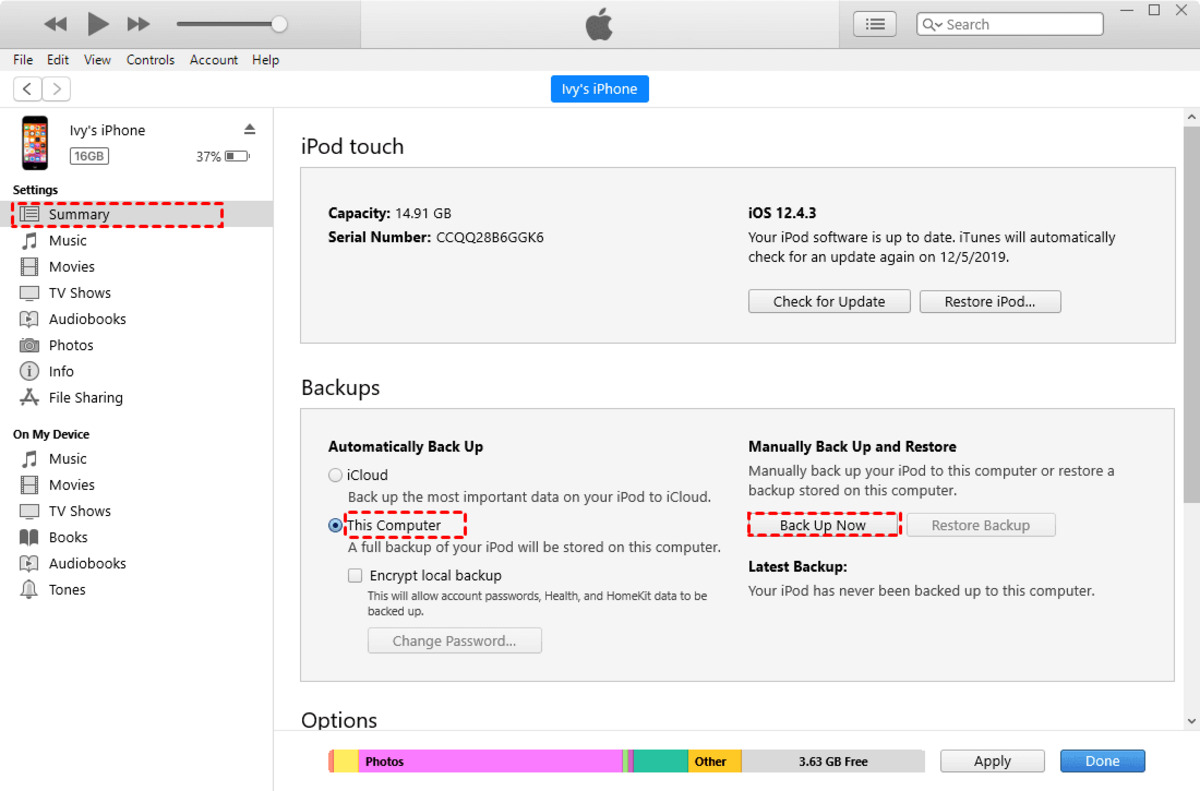
Are you planning on switching from an Android device to an iPhone? One of the common concerns when making this transition is transferring important data, such as notes, from one platform to another. Thankfully, there are several methods available to transfer notes from Android to iPhone seamlessly. In this article, we will explore five effective methods that will allow you to transfer your notes with ease, ensuring that you don’t lose any valuable information in the process. Whether you prefer using cloud services, third-party apps, or manual transfer methods, we have you covered. So, let’s dive in and discover the best ways to transfer your notes from Android to iPhone!
Inside This Article
- Method 1: Using Google Keep
- Method 2: Using a Note Syncing App
- Method 3: Transferring via Email
- Method 4: Using a Third-Party Transfer Tool
- Conclusion
- FAQs
Method 1: Using Google Keep
Google Keep is a popular note-taking app available for both Android and iOS devices. It offers a seamless way to transfer notes from your Android to iPhone. Here’s how you can do it:
1. Install Google Keep on your Android device if you haven’t already. You can download it from the Google Play Store. Sign in with your Google account to sync your notes.
2. Open Google Keep and select the notes you want to transfer. Long press on a note to select multiple notes at once. You can also tap on the checkboxes next to each note to select them.
3. Once you’ve selected the notes, tap on the three-dot menu icon in the top-right corner of the screen and choose the ‘Send’ option.
4. In the ‘Send’ menu, select the ‘Copy to Google Docs’ option. This will convert your notes into Google Docs format.
5. Open Google Docs on your Android device and go to the ‘My Drive’ section. You should see the converted notes as Google Docs files.
6. Now, on your iPhone, install the Google Docs app from the App Store if you haven’t already. Sign in with the same Google account to access your Google Docs files.
7. Open the Google Docs app and navigate to the ‘My Drive’ section. You should see the transferred notes as Google Docs files.
8. To access your transferred notes offline, you can enable offline access for Google Docs. Simply open the Google Docs app, go to the ‘Settings’ menu, and toggle the ‘Offline’ option.
By following these steps, you can easily transfer your notes from Google Keep on your Android device to your iPhone and continue accessing them using the Google Docs app. Remember to ensure that you have a stable internet connection during the transfer process.
Method 2: Using a Note Syncing App
If you’re looking for a seamless way to transfer your notes from your Android phone to your iPhone, using a note syncing app is an excellent option. These apps are designed to sync your notes across multiple devices, making it convenient to access and manage your notes on different platforms.
One popular note syncing app that you can use is Evernote. It’s available for both Android and iOS devices, making it a great choice for transferring your notes. Here’s how you can do it:
- Step 1: Start by downloading and installing Evernote on both your Android and iPhone devices.
- Step 2: Open Evernote on your Android phone and sign in with your account credentials.
- Step 3: Once you’re signed in, navigate to the notes you want to transfer and select them.
- Step 4: Tap on the share icon and choose “Export” or “Save” to save the notes as a file.
- Step 5: Open Evernote on your iPhone and sign in using the same account credentials.
- Step 6: Tap on the import icon and select the file you saved from your Android device.
- Step 7: Evernote will import the notes, and you can now access them on your iPhone.
Note syncing apps like Evernote not only allow you to transfer your notes from one device to another but also offer additional features such as organizing, tagging, and searching for your notes. This can help you stay organized and easily find your important information.
Using a note syncing app provides a convenient and quick way to transfer your notes from Android to iPhone. Whether you’re switching devices or simply want to have your notes accessible on both platforms, this method ensures that you can seamlessly continue using your notes on your new device without losing any important information.
Method 3: Transferring via Email
Transferring your notes from your Android device to an iPhone can be done easily through email. Follow these simple steps to accomplish the transfer:
1. Open the note-taking app on your Android device and select the notes you wish to transfer.
2. Tap the share button or the options menu within the app, and choose the option to export the notes.
3. Select “Email” as the export option.
4. Enter your email address in the recipient field, and add any additional message or instructions if needed.
5. Finally, tap the send button to email the notes to yourself.
6. Open the email on your iPhone and download the attached notes.
7. Once downloaded, you can import the notes into the default note-taking app on your iPhone or any other note-taking app of your choice.
This method is convenient and can be used to transfer a small number of notes or specific important ones. However, keep in mind that it may not be the most efficient option if you have a large number of notes to transfer.
Keep in mind that if you have multimedia content included in your notes, such as images or videos, they might not be fully supported when transferring through email. In such cases, it’s best to consider alternative methods like using a note syncing app or using a third-party transfer tool.
Method 4: Using a Third-Party Transfer Tool
When it comes to transferring notes from Android to iPhone, using a third-party transfer tool can be an efficient and hassle-free option. These tools are specifically designed to handle the task of transferring data between different mobile devices, including notes.
One popular third-party transfer tool in the market is [Tool Name]. This tool offers a user-friendly interface and a range of features that make the transfer process a breeze. Here’s how you can use it to transfer your notes:
- Download and install the transfer tool: Start by downloading and installing the transfer tool onto both your Android device and your iPhone. You can find the tool on the respective app stores.
- Open the transfer tool on both devices: Launch the transfer tool on both your Android device and your iPhone.
- Connect your devices: Connect both devices to the same Wi-Fi network. Once connected, the transfer tool should automatically detect the devices.
- Select notes for transfer: In the transfer tool interface, locate the option to select the types of data you want to transfer. Choose “Notes” or “Memo” from the list.
- Initiate the transfer: Once you have selected the notes for transfer, click on the “Transfer” or “Start Transfer” button to begin the process. The transfer tool will securely transfer your notes from your Android device to your iPhone.
- Verify the transfer: After the transfer is complete, verify that the notes have been successfully transferred to your iPhone by checking the Notes app on your device.
Using a third-party transfer tool simplifies the process of transferring notes from Android to iPhone. It ensures a smooth and seamless transfer, allowing you to access your important notes on your new iPhone without any hassle. Make sure to choose a reputable and trusted transfer tool to ensure the safety and security of your data.
Conclusion
Transferring notes from an Android to an iPhone can be a seamless process with the right methods at your disposal. Whether you prefer using third-party apps, cloud services, or manual methods, there are various options available to suit your needs.
By following the methods mentioned in this article, you can successfully transfer your notes, ensuring that none of your important information gets lost in the process. Remember to back up your notes before proceeding with any transfer method, as this will act as an extra layer of security.
Additionally, don’t hesitate to explore other methods or tools that may better suit your preferences. The key is to find a method that works best for you and allows for a seamless transition from Android to iPhone.
With these transfer methods at your fingertips, you can confidently switch from Android to iPhone without worrying about losing your valuable notes. Enjoy the benefits of your new iPhone while keeping all your important information intact!
FAQs
1. Can I transfer notes from my Android phone to an iPhone?
Absolutely! There are several methods available to transfer notes from an Android phone to an iPhone. Keep reading to discover the most effective ways to accomplish this task.
2. What is the easiest way to transfer notes from Android to iPhone?
The easiest way to transfer notes from Android to iPhone is by using a third-party application or cloud service that supports cross-platform migration. These tools allow you to effortlessly transfer all your notes with just a few clicks.
3. Are there any built-in options to transfer notes between Android and iPhone?
Unfortunately, there are no built-in options to transfer notes directly between Android and iPhone. However, you can use alternative methods like syncing your notes to a cloud service or manually exporting and importing them.
4. Can I transfer my notes without losing any data?
When using third-party applications or cloud services to transfer notes, you can typically transfer them without losing any data. However, it’s always recommended to create a backup of your notes before initiating the transfer process, just in case any discrepancies occur.
5. Can I transfer specific notes or do I have to transfer all of them?
The ability to transfer specific notes rather than all of them depends on the method you choose. Some applications or cloud services offer the option to selectively transfer notes based on your preferences, allowing you to choose which ones you want to migrate. Make sure to explore the features of the chosen tool to determine if it supports selective note transfer.
