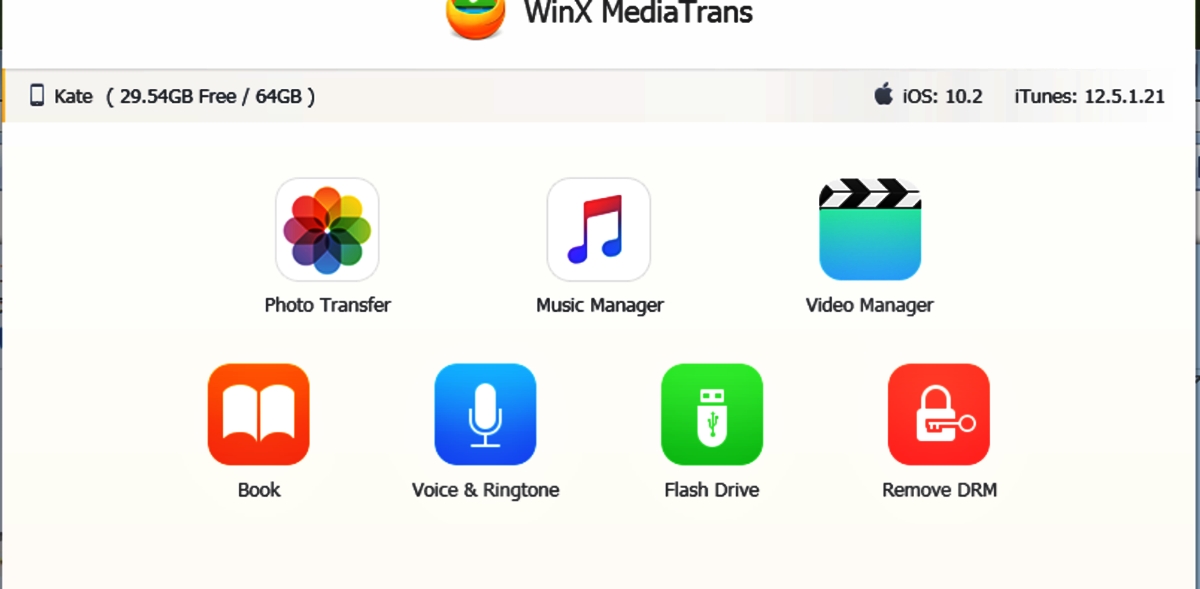
Are you tired of struggling to transfer files between your iPhone and PC? Look no further. WinX MediaTrans is here to make your life easier. With its user-friendly interface and seamless integration, WinX MediaTrans offers the simplest and most efficient way to transfer files between iPhones and PCs. Whether it’s photos, videos, music, or documents, this advanced mobile app has got you covered. Say goodbye to the hassle of using complicated software or dealing with slow transfer speeds. With WinX MediaTrans, you can now effortlessly manage and transfer your files with just a few clicks. In this article, we will explore the features and benefits of WinX MediaTrans, making it the ultimate solution for all your file transfer needs.
Inside This Article
- Features of WinX MediaTrans
- System Requirements
- How to Install WinX MediaTrans
- How to Transfer Files from iPhone to PC
- How to Transfer Files from PC to iPhone
- How to Backup and Restore iPhone Data
- Other Functions and Options
- Troubleshooting and FAQs
- Conclusion
- FAQs
Features of WinX MediaTrans
WinX MediaTrans is a powerful and user-friendly software that allows seamless transfer of files between iPhones and PCs. This innovative tool comes with a wide range of features that make it the preferred choice for managing media files on your iPhone. Let’s explore some of the standout features of WinX MediaTrans:
- Fast File Transfer: WinX MediaTrans enables lightning-fast transfer of files between your iPhone and your PC. Whether it’s photos, videos, music, or other multimedia files, you can transfer them without any hassle, thanks to the advanced file transfer technology.
- Two-Way Transfer: With WinX MediaTrans, you can not only transfer files from your iPhone to PC but also vice versa. This two-way transfer feature allows you to easily manage and backup your important files, ensuring they are safe and accessible from both devices.
- High-Quality Conversion: Transferring media files often comes with the challenge of file compatibility. WinX MediaTrans eliminates this problem by automatically converting the files to a compatible format during the transfer process. This ensures that your files can be easily played and accessed on both your iPhone and PC.
- File Management: WinX MediaTrans provides a comprehensive file management system, allowing you to create, delete, and organize files and folders on your iPhone. You can easily categorize your files, making it easier to locate and access them whenever you need.
- Backup and Restore: Losing valuable data on your iPhone can be a nightmare. With WinX MediaTrans, you can easily create backups of your important files, including contacts, messages, photos, videos, and more. In case of any data loss or device malfunction, you can effortlessly restore your data from the backup.
- Ringtone Maker: A unique feature of WinX MediaTrans is the built-in ringtone maker. You can easily convert any music file into a personalized ringtone for your iPhone. This allows you to customize your device and add a personal touch to your incoming calls.
- Encryption and Security: WinX MediaTrans prioritizes the security of your data. It offers encryption features to protect your sensitive files from unauthorized access. You can set passwords for specific files or folders, ensuring that your data remains private and secure.
- Intuitive Interface: WinX MediaTrans features a user-friendly interface that makes it easy for anyone to navigate and use the software. You don’t need to be a tech expert to transfer and manage your files effectively. The intuitive interface ensures a seamless experience for all users.
These are just a few of the standout features that make WinX MediaTrans the easiest way to transfer files between iPhones and PCs. With its powerful capabilities and user-friendly interface, this software simplifies the file management process and provides an efficient solution for all your media transfer needs.
System Requirements
To use WinX MediaTrans and enjoy its seamless file transfer capabilities, your computer must meet the following system requirements:
1. Operating System: WinX MediaTrans is compatible with Windows 10, Windows 8.1, Windows 8, and Windows 7 (both 32-bit and 64-bit versions).
2. Processor: A minimum of 1GHz Intel or AMD processor is required for smooth operation.
3. RAM: You will need at least 256MB of RAM to run WinX MediaTrans effectively.
4. Hard Disk Space: Make sure you have at least 200MB of free disk space to install WinX MediaTrans and store the necessary files.
5. iTunes: To ensure seamless synchronization between your iPhone and PC, iTunes (version 12.0 or above) must be installed on your computer.
6. iPhone Compatibility: WinX MediaTrans supports a wide range of iPhones, including iPhone 12, iPhone 11, iPhone XS, iPhone XR, iPhone 8, and earlier models running on iOS 7 or later.
7. USB Cable: You will need a USB cable to connect your iPhone to your PC for file transfer and backup processes.
Please note that these are the minimum system requirements. For optimal performance, it is recommended to have a faster processor, more RAM, and ample free disk space.
Additionally, regularly updating your operating system and iTunes to their latest versions will ensure compatibility and access to the latest features and bug fixes.
How to Install WinX MediaTrans
Installing WinX MediaTrans is quick and easy. Follow these simple steps to get started:
Step 1: Visit the official WinX MediaTrans website. You can find the website by performing a quick search on your preferred search engine.
Step 2: Once you are on the website, look for the “Download” button. It is usually located prominently on the homepage. Click on it to start the download process.
Step 3: Depending on your operating system, you will be redirected to the appropriate download page. Select the version of WinX MediaTrans that is compatible with your PC or Mac.
Step 4: After the download is complete, locate the installation file in your downloads folder or the designated location on your computer. The filename should be something like “WinXMediaTrans_Setup.exe” for Windows or “WinXMediaTrans.dmg” for Mac.
Step 5: Double-click on the installation file to begin the installation process. Follow the on-screen instructions to proceed.
Step 6: During the installation, you may be prompted to accept the terms and conditions. Make sure to read them carefully and click “Agree” if you agree to them.
Step 7: Once the installation is complete, you will likely see a confirmation message. Click “Finish” to exit the installer.
Step 8: Congratulations! You have successfully installed WinX MediaTrans on your computer. You can now launch the program and start using it to transfer files between your iPhone and PC.
It’s important to note that WinX MediaTrans offers a free trial version with limited features. To unlock the full functionality of the software, you may need to purchase a license key or upgrade to the premium version.
With WinX MediaTrans installed on your computer, you can easily manage and transfer your files between your iPhone and PC. Whether you want to back up your photos, transfer music, or sync videos, this powerful app makes the process seamless and efficient.
How to Transfer Files from iPhone to PC
Transferring files from your iPhone to your PC can be a breeze with the right tools. One such tool that makes the process incredibly easy is WinX MediaTrans. In this section, we will guide you through the steps to transfer files from your iPhone to your PC using WinX MediaTrans.
Step 1: Start by downloading and installing WinX MediaTrans on your PC. Ensure that you have the latest version of iTunes installed on your computer as well.
Step 2: Launch WinX MediaTrans and connect your iPhone to your PC using a USB cable. Wait for WinX MediaTrans to detect your iPhone.
Step 3: Once your iPhone is detected, you will see a detailed summary screen with various file categories such as music, photos, videos, eBooks, and more.
Step 4: To transfer files from your iPhone to your PC, simply select the file category you want to transfer, such as “Music” or “Photos.”
Step 5: After selecting the desired category, choose the specific files you want to transfer. You can either transfer individual files or select multiple files at once.
Step 6: Once you have selected the files, click on the “Export” button. WinX MediaTrans will start transferring the selected files from your iPhone to your PC.
Step 7: Depending on the size and number of files, the transfer process may take some time. You can monitor the progress of the transfer on the screen.
Step 8: Once the transfer is complete, you can find the transferred files on your PC in the designated folder. You can specify the destination folder in the WinX MediaTrans settings.
That’s it! You have successfully transferred files from your iPhone to your PC using WinX MediaTrans. Repeat these steps for each file category you want to transfer.
WinX MediaTrans provides a seamless and user-friendly experience for transferring files from your iPhone to your PC. Whether you want to backup your precious photos, transfer your favorite music, or keep a copy of important files, WinX MediaTrans has got you covered.
How to Transfer Files from PC to iPhone
Transferring files from your PC to your iPhone can be a breeze with the right tools. WinX MediaTrans offers a simple and efficient way to transfer files between your PC and iPhone, making it easy to keep your files synced and accessible on both devices.
Follow these steps to transfer files from your PC to your iPhone using WinX MediaTrans:
- Step 1: Install and launch WinX MediaTrans on your PC.
- Step 2: Connect your iPhone to your PC using a USB cable. Ensure that your iPhone is unlocked and trust the connection if prompted.
- Step 3: In the WinX MediaTrans interface, click on the “Photo Transfer” button located on the left side of the screen.
- Step 4: Browse and select the files you want to transfer from your PC to your iPhone. You can choose individual photos or entire folders.
- Step 5: Once you have selected the files, click on the “Sync” button to start the transfer process. The progress bar will indicate the status of the transfer.
- Step 6: Once the transfer is complete, you can access the transferred files on your iPhone. Open the Photos app or the designated app for the specific file type.
WinX MediaTrans ensures a fast and reliable transfer process, allowing you to transfer files of various types, including photos, videos, music, and more. It eliminates the need for cumbersome iTunes syncing and offers a seamless experience for managing and accessing your files on your iPhone. Whether you want to transfer multimedia files, documents, or even ringtones, WinX MediaTrans has got you covered.
With WinX MediaTrans, you have full control over the files you transfer to your iPhone. You can easily organize and categorize your files, create new albums, delete unwanted files, and even export files from your iPhone to your PC if needed.
Don’t let the complexity of file transfers between your PC and iPhone hold you back. With WinX MediaTrans, transferring files becomes a simple and hassle-free process, allowing you to enjoy your multimedia content on the go. Start using WinX MediaTrans today and experience the easiest way to transfer files between your PC and iPhone.
How to Backup and Restore iPhone Data
Backing up and restoring your iPhone data is essential to ensure that your valuable information, such as contacts, messages, photos, and apps, is securely stored and can be easily recovered in case of any data loss or device malfunction. WinX MediaTrans provides a user-friendly and efficient solution for backing up and restoring iPhone data. Here’s how you can do it:
1. Connect your iPhone to your computer using a USB cable, and launch the WinX MediaTrans app.
2. Once your iPhone is detected by the app, click on the “Backup” tab in the main interface.
3. You will be presented with different backup options. Select the categories of data you want to backup, such as photos, videos, music, contacts, and more.
4. Choose the destination folder where you want to store the backup files on your computer. You can create a new folder or select an existing one.
5. Click on the “Backup” button to start the backup process. WinX MediaTrans will efficiently transfer and save your selected data to the specified location on your computer.
6. To restore your iPhone data from a previous backup, click on the “Restore” tab in the main interface of WinX MediaTrans.
7. Choose the backup file that contains the data you want to restore. If you have multiple backup files, select the most recent one or the one that contains the desired data.
8. Select the specific categories or files you want to restore from the backup file. You can choose to restore all data or only specific categories, such as photos, music, or contacts.
9. Click on the “Restore” button to begin the restoration process. WinX MediaTrans will efficiently transfer and restore the selected data to your iPhone.
10. Once the restoration is complete, disconnect your iPhone from the computer. Your data will be successfully restored, and you can access it on your iPhone as before.
With WinX MediaTrans, backing up and restoring your iPhone data has never been easier. Whether you want to safeguard your important files or migrate your data to a new device, this software provides a seamless and efficient solution. Say goodbye to the fear of losing your precious data and experience the peace of mind that comes with a reliable backup and restore process.
Other Functions and Options
Besides its powerful file transfer capabilities, WinX MediaTrans offers a range of other functions and options that make it a must-have tool for managing your iPhone files.
1. Video Conversion: WinX MediaTrans has a built-in video converter that allows you to convert incompatible video formats into iPhone-friendly formats. Whether it’s AVI, MKV, WMV, or any other format, you can easily convert them to play seamlessly on your iPhone.
2. Music Management: With this app, you can not only transfer music files but also manage your music library effortlessly. You can create playlists, edit song information, and even delete unwanted tracks directly from the app.
3. Photo Management: Organizing and managing your photo library becomes a breeze with WinX MediaTrans. You can easily create albums, delete multiple photos at once, and even export your photos to your computer for backup purposes.
4. eBook Transfer: If you’re an avid reader, you’ll love the eBook transfer feature. With just a few clicks, you can transfer your favorite eBooks from iPhone to PC or vice versa. Plus, you can even convert eBooks to PDF format for better compatibility.
5. Ringtone Maker: Tired of the same old ringtones? WinX MediaTrans allows you to create custom ringtones from any song in your music library. You can select the desired portion of the song, adjust the volume, and save it as a ringtone for your iPhone.
6. App Installation: The app management feature in WinX MediaTrans makes it easy to install, uninstall, and backup your iPhone apps. You can also transfer app files from one device to another without losing any data.
7. Voice and iPhone Ringtone: WinX MediaTrans gives you the ability to transfer voice memos and iPhone ringtones to your computer or to another iPhone. You can have all your important voice recordings and custom ringtones backed up for future use.
8. Encrypt and Decrypt Files: To add an extra layer of protection to your sensitive files, WinX MediaTrans allows you to encrypt them with a password. You can also decrypt the files whenever you need to access them.
9. Customize Photo Albums: With this app, you can easily create and customize photo albums on your iPhone. You can add, delete, and rearrange photos in albums to keep your memories organized.
10. Intelligent Optimization: WinX MediaTrans includes an intelligent optimization feature that automatically converts video or audio files to the best format for your iPhone. This ensures optimal playback quality without wasting storage space.
No matter what other functions and options you’re looking for to manage your iPhone files, WinX MediaTrans has you covered. Its user-friendly interface, powerful features, and seamless performance make it the ultimate tool for iPhone file management.
Troubleshooting and FAQs
Despite being a reliable and user-friendly tool, WinX MediaTrans may encounter some occasional issues or questions. In this section, we will address common troubleshooting steps and frequently asked questions to help you resolve any difficulties you may encounter.
Troubleshooting
1. The application is not recognizing my iPhone:
If WinX MediaTrans is not detecting your iPhone, make sure you have installed the latest version of iTunes on your computer. Additionally, try reconnecting your iPhone using a different USB cable or USB port. If the issue persists, restart both your computer and iPhone and try again.
2. The file transfer is taking too long:
The transfer speed may vary depending on the size and number of files being transferred. However, if you notice unusually slow transfer speeds, ensure that your computer and iPhone are both connected to a stable internet connection. You can also try closing any other applications that may be using up your computer’s resources.
3. Some of my files are not transferring:
If certain files are not transferring successfully, check if they are supported by WinX MediaTrans. The application supports a wide range of file formats, but some uncommon or proprietary formats may not be compatible. Additionally, ensure that the files are not corrupt or locked on your iPhone.
FAQs
1. Is WinX MediaTrans compatible with both Windows and Mac?
Yes, WinX MediaTrans is available for both Windows and Mac operating systems. You can seamlessly transfer files between your iPhone and computer, regardless of the platform you are using.
2. Can I transfer files between multiple iPhones and a single computer?
Yes, WinX MediaTrans allows you to transfer files between multiple iPhones and a single computer. You can easily switch between the connected devices and manage their files individually.
3. Will using WinX MediaTrans cause any data loss on my iPhone?
No, using WinX MediaTrans to transfer, backup, or restore files will not cause any data loss on your iPhone. The software has been designed to ensure data integrity and privacy.
4. Can I transfer photos and videos taken with my iPhone’s camera?
Absolutely! WinX MediaTrans allows you to transfer photos and videos taken with your iPhone’s camera. You can easily backup and organize your media files on your computer for safekeeping or free up storage space on your iPhone.
5. Is WinX MediaTrans compatible with the latest iPhone models?
Yes, WinX MediaTrans is regularly updated to ensure compatibility with the latest iPhone models. Whether you have the latest iPhone or an older model, you can confidently use WinX MediaTrans to manage your files.
Remember, if you encounter any further issues or have additional questions, you can always reach out to the WinX MediaTrans support team for assistance. They are dedicated to providing excellent customer support and resolving any concerns you may have.
Conclusion
In conclusion, WinX MediaTrans provides a seamless and user-friendly solution for transferring files between iPhones and PC. With its intuitive interface, efficient file management, and extensive compatibility, it is the ideal choice for anyone looking to securely transfer and manage their data.
Whether you need to transfer photos, videos, music, or any other type of file, WinX MediaTrans has you covered. Its lightning-fast transfer speeds and ability to handle large files make it a standout in the market.
Additionally, the robust features of WinX MediaTrans, such as the ability to convert video formats, create ringtones, and backup essential data, further enhance its value and utility. It truly is the easiest way to transfer files between iPhones and PC.
So, if you’re tired of complex and cumbersome file transfer methods, give WinX MediaTrans a try. Experience the simplicity and convenience of transferring files hassle-free, and enjoy full control over your iPhone data. Upgrade your file transfer experience today with WinX MediaTrans!
FAQs
1. What is WinX MediaTrans?
WinX MediaTrans is a powerful software that allows you to easily transfer files between iPhones and PC. It provides a seamless and efficient method to backup, manage, and transfer various types of data such as photos, videos, music, eBooks, ringtones, and more.
2. How does WinX MediaTrans make file transfer easy?
WinX MediaTrans simplifies the file transfer process by providing a user-friendly interface and intuitive features. With just a few clicks, you can quickly transfer files between your iPhone and PC. It eliminates the need for complicated iTunes sync and offers faster transfer speeds.
3. Can I transfer all types of files with WinX MediaTrans?
Yes, WinX MediaTrans supports the transfer of various file types. You can transfer photos, videos, music, eBooks, ringtones, and more. It also allows you to convert files to iOS-compatible formats, making them accessible on your iPhone.
4. Is WinX MediaTrans compatible with all iPhone models?
Yes, WinX MediaTrans is compatible with all iPhone models, including the latest iPhone 13 Pro Max and supports the latest iOS versions. Whether you have an older iPhone or the newest model, you can easily transfer files using WinX MediaTrans.
5. Is WinX MediaTrans a secure way to transfer files?
Yes, WinX MediaTrans prioritizes data security. All transfers are encrypted, ensuring the privacy and security of your files. It also provides a backup feature, allowing you to create a secure copy of your data in case of accidental loss or device damage.
