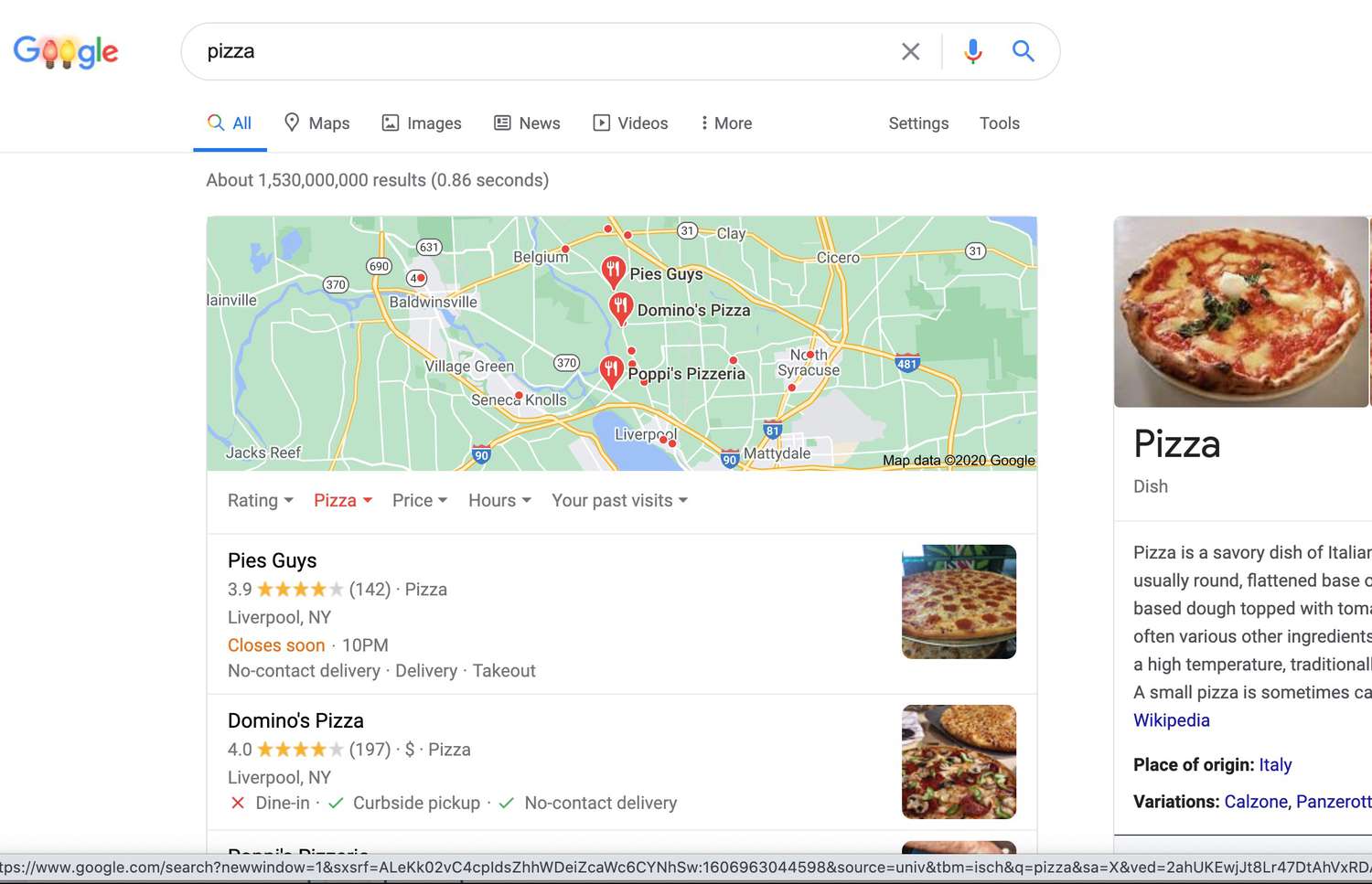
In a world where convenience and technology go hand in hand, Google has once again elevated our online experience with a new feature that allows us to order food directly through its platforms. Whether you’re browsing on Google Search, using Google Maps to find a nearby restaurant, or even asking Google Assistant for recommendations, you can now satisfy your culinary cravings in just a few taps or voice commands. With this convenient integration, you can say goodbye to the hassle of searching for restaurant websites or calling to place an order. Let Google handle the logistics while you focus on enjoying your favorite meals delivered straight to your doorstep. In this article, we’ll dive into the details of how you can seamlessly order food online through Google Search, Maps, or Assistant, making dining in the digital age easier than ever before.
Inside This Article
- – How to Order Food Online with Google Search
- – How to Order Food Online with Google Maps
- – How to Order Food Online with Google Assistant
- Conclusion
- FAQs
– How to Order Food Online with Google Search
Google Search has made it incredibly easy to satisfy your hunger cravings without even leaving the comfort of your home. With just a few simple steps, you can now order food online using Google Search. Here’s how:
- Open Google Search on your smartphone or computer.
- Type in the name of the restaurant or cuisine you want to order from.
- Scroll down on the search results page to find the “Order Online” section.
- Select your preferred delivery service, such as DoorDash, Grubhub, or Uber Eats, from the available options.
- Browse through the menu and select your desired items.
- Customize your order by adding any special instructions or dietary preferences.
- Review your order details, including the total price and estimated delivery time.
- Proceed to enter your delivery address and payment information.
- Confirm your order and wait for your delicious food to be delivered right to your doorstep.
With Google Search, you can easily discover new restaurants, compare delivery services, and place your order hassle-free. So, next time you’re feeling hungry and don’t want to cook, let Google Search be your go-to tool for ordering food online.
– How to Order Food Online with Google Maps
Google Maps is not just for finding directions anymore. It has evolved into a powerful tool that allows you to order food online with just a few taps on your smartphone. Whether you’re craving pizza, sushi, or tacos, Google Maps makes it easy to satisfy your hunger cravings without leaving the app.
Here’s a step-by-step guide on how to order food online with Google Maps:
- Open Google Maps: Launch the Google Maps app on your smartphone or visit the Google Maps website on your computer.
- Search for Restaurants: Use the search bar to look for restaurants in your area. You can type in specific cuisines or simply search for “restaurants” to see a list of options.
- Choose a Restaurant: Browse through the list of available restaurants and select one that interests you. Google Maps provides information such as ratings, reviews, and even photos to help you make an informed decision.
- View the Menu: Once you’ve selected a restaurant, tap on it to view more details. Look for the “Menu” option and click on it to see the available food items.
- Select Your Items: Browse through the menu and choose the food items you want to order. You can add them to your cart or customize them according to your preferences.
- Review Your Order: After selecting your items, review your order to ensure everything looks correct. Double-check the quantities, add-ons, and any special instructions you may have.
- Place Your Order: Once you’re satisfied with your order, tap on the “Place Order” button. Depending on the restaurant, you may have the option to pay online or choose cash on delivery.
- Track Your Order: Google Maps will provide you with real-time updates on the status of your order. You can track the delivery driver’s location, estimated delivery time, and receive notifications when your food is on its way.
- Enjoy Your Meal: Once your food arrives, sit back, relax, and enjoy your delicious meal delivered right to your doorstep.
Ordering food online with Google Maps is a convenient way to satisfy your cravings without the hassle of calling or visiting multiple websites. With a wide range of restaurants to choose from and easy-to-use features, you can enjoy a seamless and delicious dining experience with just a few taps on your device.
– How to Order Food Online with Google Assistant
Google Assistant is an intelligent virtual assistant that can help you with various tasks, including ordering food online. With just a few simple commands, you can have your favorite meals delivered right to your doorstep. Here’s how you can use Google Assistant to order food online:
1. Start by activating Google Assistant on your device. You can do this by saying “Hey Google” or pressing the dedicated Google Assistant button. Make sure you have a stable internet connection for the best experience.
2. Once Google Assistant is activated, you can ask it to order food for you. For example, you can say, “Hey Google, order pizza from ABC Pizza.” Google Assistant will then search for nearby restaurants that offer pizza and provide you with a list of options.
3. After Google Assistant presents you with the available options, you can specify your preferences. For instance, you can say, “I want a large pepperoni pizza with extra cheese.” Google Assistant will understand your request and relay it to the restaurant accordingly.
4. Once you have confirmed your order details, Google Assistant will proceed to place the order for you. It will handle the transaction process, including providing payment information if you have previously set it up. You may need to provide additional information, such as your address or contact number, to ensure smooth delivery.
5. Google Assistant will provide you with real-time updates on the status of your order. You can ask questions like “Hey Google, where’s my pizza?” or “Hey Google, how much longer until my food arrives?” to get the latest information. This way, you can track your order and plan accordingly.
6. Once your food is delivered, Google Assistant can also assist with tasks like rating the meal and providing feedback to the restaurant. This allows you to share your dining experience and help others make informed decisions when ordering from the same establishment.
Overall, using Google Assistant to order food online is a convenient and efficient way to satisfy your cravings. Whether you’re in the mood for pizza, sushi, or any other cuisine, Google Assistant can help you find the best options nearby and handle the entire ordering process. So, the next time you’re hungry, just ask Google Assistant for assistance and enjoy a delicious meal without leaving the comfort of your home.
Conclusion
Ordering food online has never been easier, thanks to the integration of food delivery services with Google Search, Maps, and Assistant. With just a few taps or voice commands, you can browse through a wide variety of restaurants, choose your favorite dishes, and have them delivered right to your doorstep.
This convenience has revolutionized the food delivery industry, making it more accessible and efficient than ever before. Whether you’re at home, at work, or on the go, you can satisfy your cravings and enjoy a delicious meal without the hassle of cooking or going out. Plus, with the added benefit of user reviews and ratings, you can make informed decisions and discover new dining options.
So why wait? Give it a try and experience the ease and convenience of ordering food online with Google Search, Maps, or Assistant. Enjoy the luxury of having your favorite meals delivered to you with just a few simple steps. Happy eating!
FAQs
1. How can I order food online using Google Search, Maps, or Assistant?
2. Can I choose from different restaurants when ordering through Google?
3. Is it possible to customize my order and select specific items?
4. Are there any delivery fees or additional charges when using Google to order food?
5. What payment methods are accepted when ordering food through Google?
