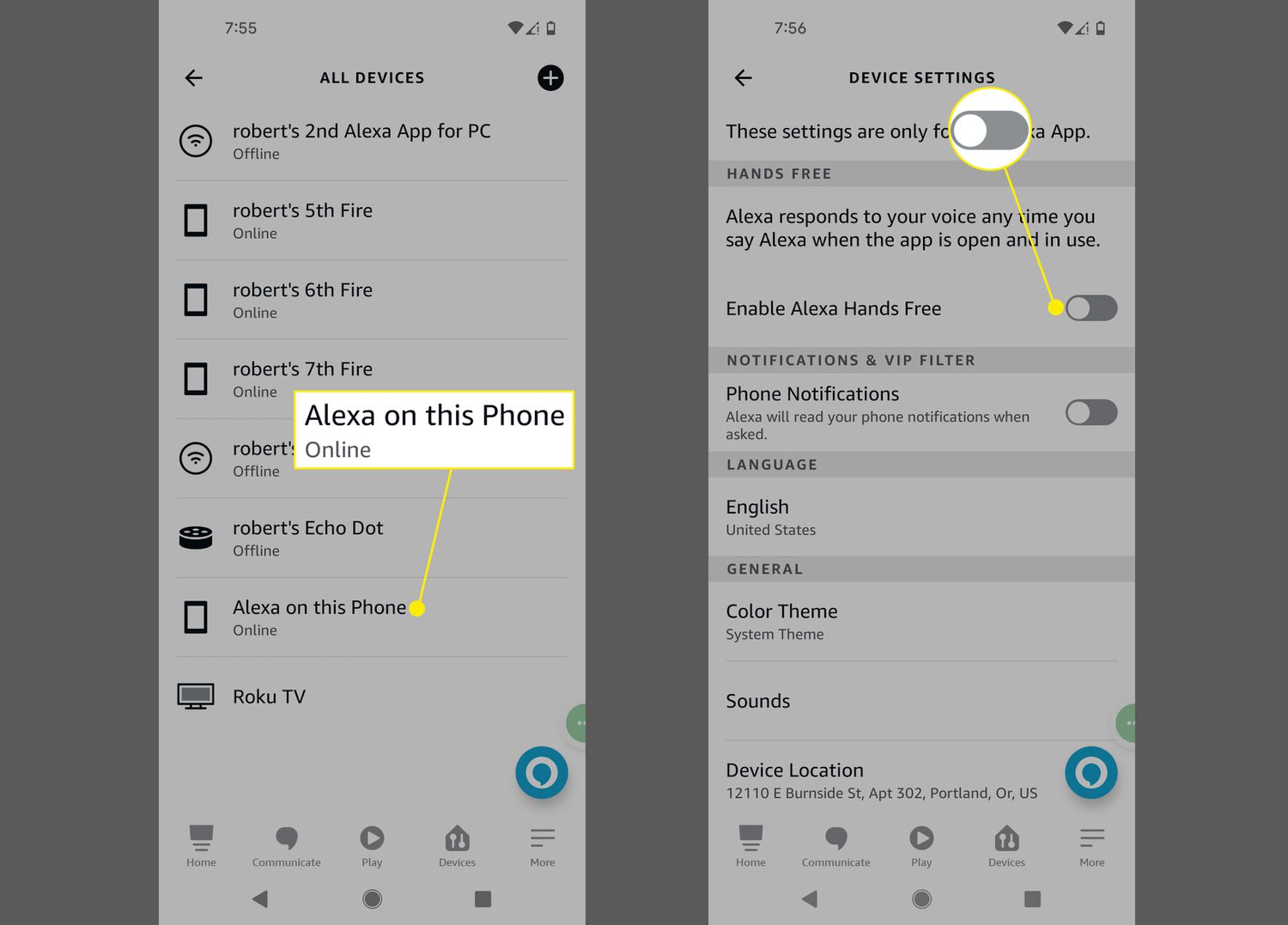
Are you wondering how to make the most out of your Android phone by using Alexa? With the increasing popularity of voice assistants, integrating Alexa into your Android device can greatly enhance its functionality. Alexa, the virtual assistant developed by Amazon, allows you to perform a wide range of tasks, from setting reminders and playing music to controlling smart home devices. In this article, we will guide you on how to use Alexa on your Android phone to streamline your daily activities and make your life more convenient. Whether you’re new to Alexa or already familiar with its capabilities, we’ve got you covered with step-by-step instructions and tips on maximizing its potential. Let’s dive in and explore the world of Alexa on Android!
Inside This Article
- Overview of Alexa on Android
- Setting Up Alexa on Your Android Phone
- Controlling Your Android Phone with Alexa
- Using Alexa Skills on Your Android Phone
- Conclusion
- FAQs
Overview of Alexa on Android
Alexa, the popular virtual assistant developed by Amazon, is no longer limited to the confines of smart speakers and devices. With the Alexa app available for Android phones, you can now enjoy the convenience and functionality of this voice-controlled assistant wherever you go. Alexa on Android offers a wide range of features and capabilities, allowing you to control your phone, access information, play music, and much more with just your voice.
By downloading the Alexa app from the Google Play Store, you can easily integrate Alexa into your Android phone. Once installed, you can activate Alexa by opening the app and giving a voice command, or by using the app’s widget for quick access. Alexa uses the existing functions and capabilities of your phone, allowing you to perform tasks by simply speaking to it.
With Alexa on your Android phone, you can use voice commands to make phone calls, send text messages, set reminders, and manage your calendar. You can ask Alexa to open your favorite apps, play specific songs or playlists on your music streaming apps, and even control your smart home devices if they are compatible with Alexa.
In addition to these basic functions, Alexa on Android also supports a wide range of skills, which are essentially voice-activated apps. These skills enable you to perform specific tasks or access information from third-party services. For example, you can ask Alexa to order food from a delivery app, get the latest news updates, or even play interactive games.
One advantage of having Alexa on your Android phone is that it seamlessly integrates with your existing Amazon account. This means that if you already have Alexa-enabled devices in your home, such as Echo speakers or Fire TV, your settings, preferences, and connected services will sync across all devices. This provides a consistent and unified experience across your smart home ecosystem.
With the increasing popularity of voice assistants, having Alexa on your Android phone opens up a whole new world of hands-free convenience and productivity. Whether you want to control your phone, access information, or interact with your smart home devices, Alexa brings the power of voice commands to your fingertips, or rather, your vocal cords.
Setting Up Alexa on Your Android Phone
Setting up Alexa on your Android phone allows you to make use of the voice assistant’s powerful features and capabilities on-the-go. Follow these simple steps to get Alexa up and running on your device.
- Download the Alexa App: Start by downloading the Alexa app from the Google Play Store. Search for “Alexa” and tap on the official app by Amazon.com.
- Launch the App: Once the app is downloaded, open it on your Android phone. You will be prompted to sign in with your Amazon account. If you don’t have one, you can create a new account for free.
- Enable Permissions: To fully utilize Alexa’s features, make sure to grant the necessary permissions when prompted. These permissions may include access to your microphone, contacts, and notifications.
- Connect to Wi-Fi: Alexa requires a stable internet connection to function properly. Connect your Android phone to a Wi-Fi network to ensure seamless communication between Alexa and the Amazon servers.
- Set Up Voice Detection: To activate Alexa hands-free, you will need to enable voice detection. This option is typically found in the settings menu of the Alexa app. Follow the on-screen instructions to set up your voice profile and train Alexa to recognize your voice commands.
- Customize Your Settings: Take some time to explore the settings menu in the Alexa app. Here, you can personalize your experience by adjusting voice responses, setting up routines, managing connected smart devices, and much more.
Once you have completed these steps, you’re all set to start using Alexa on your Android phone. Whether you want to check the weather, play your favorite music, or control your smart home devices, Alexa is now just a voice command away, providing you with a convenient and hands-free way to get things done.
Controlling Your Android Phone with Alexa
Alexa, the popular voice assistant developed by Amazon, has become an integral part of our daily lives, allowing us to effortlessly control various smart devices in our homes. But did you know that you can also use Alexa to control your Android phone? That’s right! With the Alexa app installed on your Android device, you can perform a wide range of tasks using just your voice.
Controlling your Android phone with Alexa offers a convenient and hands-free way to manage your device. Whether you want to make a phone call, send a text message, or even launch an app, Alexa can do it for you with a simple voice command. Here’s how you can set it up and start using it:
1. Download and Install the Alexa App: Begin by downloading and installing the Alexa app from the Google Play Store. Once installed, open the app and sign in with your Amazon account credentials. If you don’t have an Amazon account, you will need to create one.
2. Grant Permissions: After signing in, you will be prompted to grant the necessary permissions to the Alexa app. This includes access to your microphone, contacts, and other relevant information. It is crucial to provide these permissions to ensure a seamless experience.
3. Set Up Hands-Free Alexa: On some Android devices, you can enable hands-free Alexa by simply saying the wake word, such as “Alexa” or “Amazon.” To activate this feature, go to the Alexa app’s settings, select your device, and turn on the “Hands-Free” option. Note that this feature may not be available on all Android devices.
4. Customize Alexa Settings: In the Alexa app, you have the ability to customize various settings to suit your preferences. You can change the wake word, adjust the volume, and manage other device-specific settings. Take some time to explore these options and personalize your Alexa experience.
5. Use Voice Commands: With your Android phone set up and the Alexa app running, you can start controlling your device using voice commands. Simply say the wake word followed by your command. For example, say “Alexa, call John” to make a phone call or “Alexa, open Spotify” to launch the music streaming app.
6. Unlock Additional Features: Alexa on Android not only allows you to control basic phone functions but also offers a wide range of skills and capabilities. To unlock these additional features, you can explore and enable various Alexa skills in the app. From checking the weather to ordering food, the possibilities are endless.
Controlling your Android phone with Alexa brings a new level of convenience and efficiency to your daily life. Whether you are busy cooking in the kitchen, working at your desk, or even driving, Alexa can assist you with your phone tasks without needing to touch your device. Give it a try and discover the power of voice control on your Android phone with Alexa!
Using Alexa Skills on Your Android Phone
One of the key features of Alexa on your Android phone is the ability to access a wide range of Alexa Skills. These skills are essentially voice-activated apps that can enhance your Android phone’s functionality and make your daily tasks more convenient and enjoyable.
To start using Alexa Skills on your Android phone, you first need to ensure that your device is connected to the internet. Open the Alexa app on your Android phone and sign in with your Amazon account. If you don’t have the app, you can download it from the Google Play Store.
Once you’re signed in, you’ll have access to a vast library of Alexa Skills. You can browse through various categories such as Entertainment, Productivity, Lifestyle, and more. You’ll find a diverse range of skills, from playing games and controlling smart home devices to getting news updates and ordering food.
To enable a skill, simply search for it using the search bar or explore the featured skills. When you find a skill you’re interested in, tap on it to view its details. You’ll see a description of the skill, its rating, and user reviews. If you’re satisfied with the information, tap the “Enable” button to add the skill to your Alexa account.
After enabling a skill, you can activate and utilize it using voice commands. To activate a skill, say “Alexa” followed by the skill’s name. For example, if you enabled a skill called “Recipe Finder,” you can say “Alexa, open Recipe Finder” to start using it.
Each skill has its own set of commands and capabilities. Some skills may require additional permissions or account linking to fully utilize their features. You can check the skill’s description or ask Alexa for guidance on how to use specific commands.
It’s important to note that not all Alexa Skills available are optimized for mobile devices. Some skills may have limited functionality or may not be compatible with your Android phone’s screen size. However, the vast majority of skills should work seamlessly on your device, allowing you to make the most out of Alexa’s capabilities.
As you explore and use different Alexa Skills on your Android phone, you’ll discover new ways to enhance your daily routine and simplify tasks. Whether it’s playing music, checking the weather, or ordering a pizza, Alexa Skills can bring added convenience and enjoyment to your Android phone experience.
Conclusion
In conclusion, using Alexa on your Android phone is a fantastic way to add hands-free convenience to your daily activities. With a wealth of features and supported skills, Alexa can significantly enhance your productivity and entertainment experience. Whether you want to check the weather, play your favorite music, control your smart home devices, or even order a pizza, Alexa has got you covered.
By simply installing the Alexa app and setting it up on your Android device, you can enjoy all the benefits of this powerful virtual assistant. With its voice recognition capabilities and seamless integration with various apps and services, Alexa promises to streamline your day-to-day tasks. So go ahead, embrace the power of voice commands and let Alexa help you stay organized and entertained.
Unlock the full potential of your Android phone and experience the convenience and versatility of Alexa by giving it a try today!
FAQs
1. Can I use Alexa on my Android phone?
Yes, you can use Alexa on your Android phone. Alexa is now available as a standalone app on the Google Play Store, allowing you to access the virtual assistant’s features on your Android device.
2. How do I download and install Alexa on my Android phone?
To download and install Alexa on your Android phone, follow these steps:
- Open the Google Play Store on your Android device.
- Search for “Amazon Alexa” in the search bar.
- Select the “Amazon Alexa” app from the search results.
- Tap on “Install” to begin the installation process.
- Once the app is installed, open it and sign in with your Amazon account to start using Alexa on your Android phone.
3. What can I do with Alexa on my Android phone?
With Alexa on your Android phone, you will have access to a wide range of features, including:
- Listening to music and audiobooks.
- Getting weather and traffic updates.
- Setting reminders and alarms.
- Controlling compatible smart home devices.
- Accessing information and checking the news and sports scores.
- Shopping on Amazon by voice commands.
4. Can I use Alexa hands-free on my Android phone?
Yes, you can use Alexa hands-free on your Android phone. However, keep in mind that not all Android devices support this feature. To use Alexa hands-free, you need to have the Alexa app open and enable the hands-free mode within the app settings. Once enabled, you can activate Alexa by saying the wake word “Alexa” followed by your command.
5. Are there any limitations when using Alexa on an Android phone?
While Alexa offers many of the same features on Android as it does on other devices, there are a few limitations. Some features, such as playing music from certain streaming services, may have restrictions or require additional subscriptions. Additionally, the wake word “Alexa” may not be recognized as consistently as it is on Amazon Echo devices. However, you can always manually activate Alexa by opening the app and tapping the microphone icon.
