Have you ever taken an impromptu selfie when you’re not wearing any makeup? We all have, at some point. Good thing, beauty apps like the YouCam Makeup Magic Selfie Cam can help with that! While hashtag #nofilter has been quite popular on Instagram, it’s never a crime to apply some… say, minor modifications to your photos. After all, we all want to appear presentable both in person and in pictures.
The problem with most mobile or online makeover apps is that they almost always produce unrealistic images. This is why beauty picture editing apps have gotten a bad rep over the years. In this review, we will take an in-depth look at YouCam’s features and see if it’s any different. It is ultimately up to you to decide whether the YouCam Makeup app is worth downloading.
What Is YouCam Makeup App?
The YouCam Makeup photo app is a mobile photo editor that allows you to edit your photos to make them look like you’re wearing makeup, as the name suggests.
Boasting a rating of 4.8/5 stars in the Apple App Store and 4.5/5 in the Google Play Store, YouCam has earned over 91,000 reviews since its release in 2014.
With the YouCam Makeup app, you can edit your photos and selfies without over-the-top alterations, so that you still look like your natural self. It features all the basic photo editing tools like retouch, blemish removal, and teeth whitener, plus its unique makeup tools. Enhancement tools such as lip reshape, lip art, nose enhancement, and hairstyle modification, are just some of the extras.
Compared with other photo editing apps like VSCO and Canva, the YouCam Makeup app especially caters to selfie-inclined individuals looking for a perfect portrait of themselves.
What Are the YouCam Makeup App Features?
Since there are plenty of similar makeup apps out there, let’s start with YouCam Makeup’s most interesting features that make it stand out.
AR Real-Time Virtual Makeover
Perhaps, the most exciting feature of the YouCam Makeup app is its augmented reality (AR) real-time makeover tool. This feature lets you apply the filters that you want while live-streaming the entire process. Or you can capture the video, save it, and share it later.
This live makeup cam lets you try out instant enhancements straight from your camera instead of loading your photo and editing it within the app. These enhancements include lip color alteration and skin smoother, among others, all captured on video that you can later share on social media.
Selfie Editor
You can also load your existing selfies into the app and edit it from there. Within the selfie editor, you have the option to enhance the shape of your face, add or reduce cheekbones, and make yourself appear like you are smiling if you are not smiling in your photo.
Blemish Removal
This tool is often called “spot correction” in most makeup apps. You can remove acne, pimples, dark spots, and even reduce freckles if you like. It also lets you smoothen fine lines or wrinkles to make you look younger.
Makeup Application
YouCam Makeup lets you apply makeup to your existing selfies, which is its main feature. Here are some of the cool modifications that you can do:
Contour
Any makeup lover knows that the first thing you do when applying makeup is to contour your face. This allows your face to appear more balanced in terms of jawlines, cheekbones, etc. With the contour tool, you can apply shadows and highlights before you proceed to apply blush-on and eye makeup.
Eyeshadow
Apply eyeshadow with the color and style of your choice, whether it be smoky eyes, deep-set eyes, or just a simple day makeup eyeshadow.
Eyebrow Editor
Enhance your brows by giving them extra arch or length. If your eyebrows are too sparse or almost nonexistent, you can thicken them and give them a lush look. You can also apply eyebrow makeup with plenty of colors to choose from to match your hair and skin color.
Eyelash Extension
If you have short eyelashes or lashes that are too straight, you can edit them to appear longer and curved. Your lashes will also appear as if you’ve applied mascara so that they’re darker and more defined.
Lipstick
If you’re not wearing any lipstick or gloss, apply lipstick to your pale lips to make them look plumper and sexier. You can choose from various styles and textures from matte to glossy.
Blush
YouCam Makeup offers a variety of blush-on that you can apply on your cheeks, and they don’t just comprise of different shades; you can also choose from different makeup brands!
Accessories
Add more glam to your selfie by putting on some accessories like necklaces, earrings, hats, and eyeglasses. Everything is just a tap away.
Here you can see a sample photo of a bare face compared to the photo edited within the YouCam Makeup app.


Brands
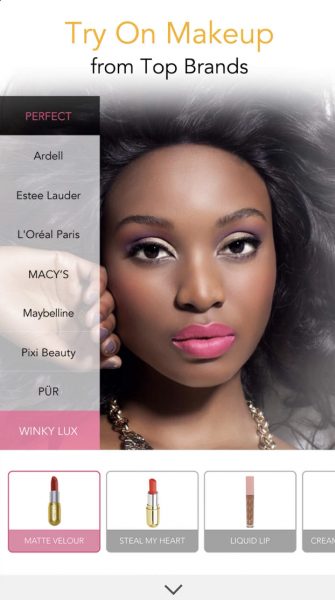
Choose makeup from your favorite and the most popular brands to apply to your photos. Some of these brands include Estee Lauder, Yves Saint Laurent, L’oreal Paris, and more! This feature is also helpful if you plan to go on actual makeup shopping. It eliminates the need to try on in-store test products, which are also tested by other people you don’t know.
Hair Color and Hairstyle Editor
Want to try out a new haircut without going to your hairdresser? YouCam Makeup lets you try on different hairstyles and hair colors both on live cam and within the selfie editor. Experiment with wearing long, curly hair, or try on a bob cut, with cool funky colors to go with them.
What’s Trending
Besides the Home button, you will see an icon that looks like a newspaper. If you tap on it, it will take you to the screen where you can see what other YouCam Makeup users have been sharing. See live videos, tutorials, and even Featured Stars. YouCam also selects “Weekly Picks” for photos that stand out. Who knows? Your photo might just be featured on that list!
YouCam Makeup Premium Version (Optional)
The YouCam Makeup app also offers a premium version that gives you full access to all of YouCam’s features. It’s a monthly subscription billed at $5.99 a month or a discounted yearly plan that costs $29.99 per year. You can do a seven-day free trial to see if you want to subscribe for premium access.
How to Get the YouCam Makeup App on iOS and Android?
To use YouCam on your iOS or Android device, all you have to do is download it directly either from the App Store or Play Store. These steps apply to both mobile phones and tablets. Here are the YouCam Makeup download steps:
iOS
Open the App Store icon on your home screen and simply type YouCam Makeup on the search bar. This will take you to YouCam’s App Store page. It is free to download. You will not be automatically subscribed to the premium features unless you do so within the app.
Tap on “Get” and either enter your Apple ID password or use Touch ID/Face ID to install the app. Wait for it to finish and you will see the app on your applications menu.
The size of the app is 181.2 MB so make sure you have enough storage space for it.
Android
Make sure that you are logged in with the Google account associated with your Android device.
Find and tap on the Google Play icon on your Android phone or tablet, and search for YouCam Makeup on the search bar. Tap on the “Install” button.
The size of the app for Android devices varies.
How to Use YouCam Makeup App?
Using YouCam Makeup is pretty easy. The app is designed with a user-friendly interface and everything you need is all in one place. Here’s how to use YouCam Makeup on your iOS or Android mobile device.
Step-by-Step Usage Guide for Different Features
YouCam Makeup provides you with a basic tutorial the first time you open the app but it can still be confusing or overwhelming. Here is a step-by-step usage guide on how to use the YouCam makeup app.
Selecting Modes
On the app’s Home page, you can immediately see the two main modes from which you can edit your photos. You can choose whether you want to edit live, directly from your front camera, or select an existing photo to edit.
Makeup Cam
To use the makeup cam, YouCam Makeup will ask permission to access your camera as well as your location. You have to give camera access to the app but location access is optional. Once you’re in camera mode, you will see all the editing options on the bottom of the screen. This mode also includes the live video editing feature.
Watch your appearance transform in real-time. You can change the color of hair, put on makeup, accessories, and pretty much everything you can do in the photo editing app.
Photo Makeup
Here, you can select an existing photo from your photo library. Again, allow YouCam to access your photos. It will still ask for permission to access your location. You only have to approve this if you wish to allow location tagging on your photos.
Everything you can do both on YouCam Makeup’s camera and photo editing mode is explained below.
Instant Filters
If you want an instant beauty enhancement, simply tap on “Looks,” which is the first option on the bottom of the screen. This will let you select a filter that will automatically apply skin enhancements and apply the makeup that fits the filter that you chose.
Manual Editing
For a more personalized enhancement, you can manually edit each element or facial feature to customize your appearance. These options are available right beside the “Looks” icon on the bottom of the screen. Exit each mode by navigating to the left-most part and tapping on the return icon.
Mouth
This is the second icon on the bottom of the screen beside “Looks.” Once you tap on the Mouth icon, you can now apply lipstick with the color and texture of your choice. Choose from matte, sheer, gloss, or metallic, among other options. You also have the option to use two colors for your upper and lower lip or add an ombre effect. All you have to do is tap on the color or effect that you want.
Aside from applying lipstick, you can also reshape your lips, widen your smile, or apply some lip art.
Face

Under the Face menu, you can smoothen your skin and make yourself look as flawless as possible. You can choose the intensity of the skin smoothening feature from zero to 100 percent, so if you want your photo to appear more natural, you can set the filter somewhere in the middle.
In this mode, you also have the Face Shaper, where you can adjust the width, height, or length of different parts of your face. You can add more jawline, narrow your chin, and sharpen or soften your cheekbones.
The Nose Enhance feature lets you adjust the bridge, tip, and width of your nose. You can also increase or decrease its size.
Other features under the Face mode include foundation applicator, concealer, blush, contour, highlight, and blemish removal. If you’re feeling playful and silly, you can even add face paint!
Eye
YouCam Makeup’s eye editor lets you modify all aspects of your eyes from their shape and color to their size.
Apply eyeliner with the color and pattern of your choice. You can also thicken and lengthen your eyelashes, and apply eyeshadow. In this mode, you can also find the eye bag and red-eye reduction feature.
This is also where you can edit your eyebrows. Choose your eyebrow color, shape, and add or reduce its arch.
Hair
Aside from hair color, you can also modify your hairstyle within the YouCam Makeup app. You can make your hair appear longer or shorter. Some hairstyles need to be downloaded in addition to the default ones, but most of them are free.
Background
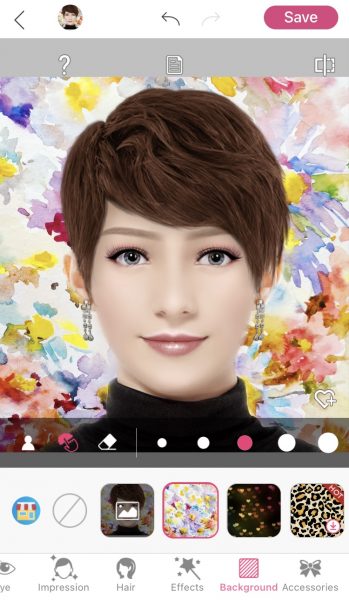
Add playful and funky backgrounds to your selfie with YouCam Makeup’s background editor feature. You can choose from patterns or sceneries to make it look like you took your photo somewhere else.
Accessories
Make yourself look like you’re wearing eyeglasses and jewelry. You can even add a hat or a headband!
These are just some of the features of YouCam Makeup and how to use them. The app has a user-friendly interface so it’s unlikely that you will get lost or get confused.
It’s worth mentioning that some of the features above require premium access. In most cases, you can use the feature but need to have a subscription to get extra colors or styles.
How to Save Photos
Saving photos from YouCam Makeup is a breeze. It requires only one tap, both on live cam and photo editing mode.
Makeup Cam Mode
After applying your filters and taking your photo, simply tap on the Save icon in the bottom-right corner of the screen. It will automatically save your photo to your device’s library.
Photo Makeup Mode
Once you’re done editing, you can find the Save button with a pink background on the top-right corner of the screen. Tap on it and your photo is saved to your photo library.
How to Share Photos
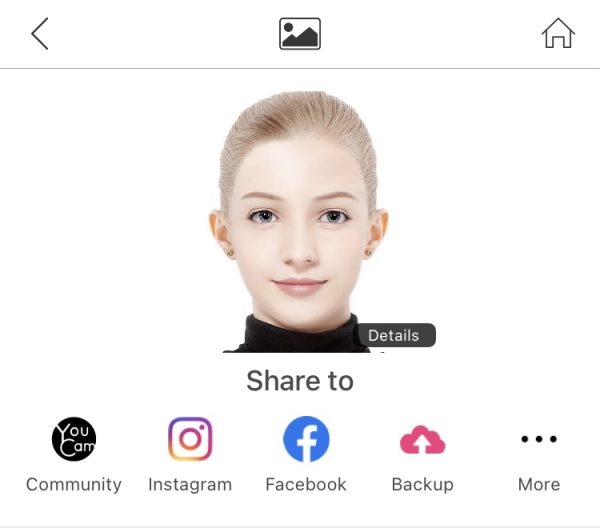
After you hit save, the YouCam Makeup app will redirect you to another screen where you have the option to share your photo to social media. You can also share your photos and videos with YouCam Makeup’s community, which is the first option on the list.
Pros and Cons of Using the YouCam Makeup App
YouCam Makeup definitely has an edge over a lot of beauty editor apps but it also has its downsides. Here are some of its pros and cons.
YouCam Makeup Pros
- Detailed editing for all facial features
- Option to change the background image
- Easy-to-use interface
- Instant filter options
- Access to YouCam Makeup’s community to view and share photos with other users
- In-app purchase available
YouCam Makeup Cons
- Quite a few features are available only through premium membership.
- Premium features require a subscription instead of a one-time purchase.
- Some of the accessories look unnatural or don’t fit well within the photo.
YouCam Makeup vs. Other Makeup Filter Apps
The main downside of the YouCam Makeup App is obviously the premium subscription required for a lot of extra features. However, plenty of mobile beauty picture editor apps also have this same issue. What makes YouCam Makeup stand out is the number of details you can edit within a photo, which other photo editor apps like BeautyPlus don’t often offer.
The app size is pretty much the same as other makeup filter apps, so having all these detailed editing features is a big plus. Perhaps, its most interesting feature is the live cam or “Makeup Cam,” which is rarely offered in most mobile makeup apps.
Overall, YouCam Makeup is a lightweight mobile app that is packed with fun and detail-oriented features. It is easy to use and saving your photos is a breeze. Its most interesting feature, which is the Makeup Cam, is what makes it stand out from most online makeover apps. This beauty picture editor is for those who like to experiment on every facial feature and are willing to shell a little extra for its premium features. Is YouCam Makeup worth downloading? For a lightweight and feature-packed app, it’s definitely worth a try!
