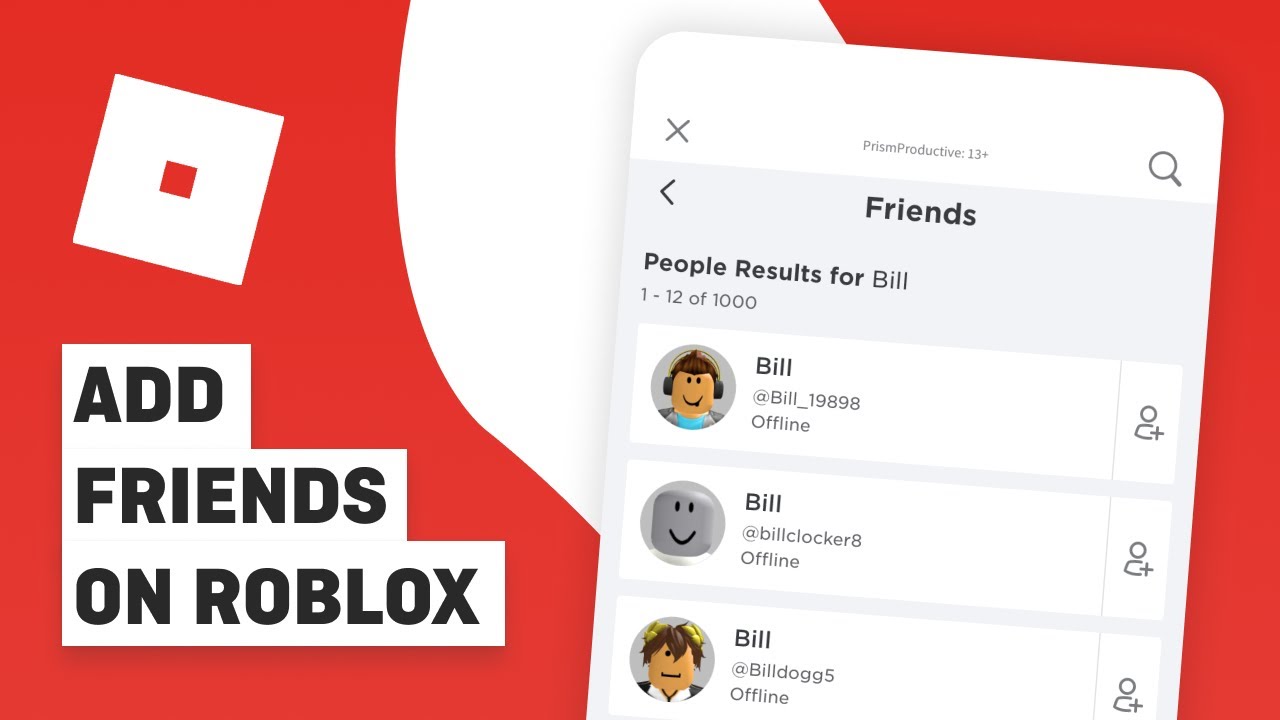
Are you an avid Roblox mobile gamer looking to enhance your gameplay experience by adding friends to your account? Look no further – in this article, we’ll show you just how easy it is to add friends on Roblox mobile. Roblox is a popular online gaming platform that allows users to create and play games made by other players. Connecting with friends on Roblox can open up a whole new world of multiplayer gaming possibilities, from teaming up in virtual adventures to competing for high scores. So whether you’re a seasoned player or just starting out, follow along as we guide you through the process of adding friends on Roblox mobile. Let’s dive in and get started!
Inside This Article
- How To Add Friends On Roblox Mobile
- Understanding the Friends feature
- Adding Friends through their username
- Adding Friends through the search feature
- Accepting or declining Friend requests
- Conclusion
- FAQs
How To Add Friends On Roblox Mobile
Roblox is a popular platform that allows users to create and play games. One of the exciting features of Roblox is the ability to connect with friends and play together. If you’re using Roblox on your mobile device, you may be wondering how to add friends. In this article, we’ll guide you through the process step-by-step.
Understanding the Friends feature
Before we delve into the steps of adding friends on Roblox mobile, it’s important to understand the Friends feature. Adding friends on Roblox allows you to connect with other players, see their online status, and join them in games. It’s a great way to enhance your gaming experience and build a community.
Adding Friends through their username
The easiest way to add friends on Roblox mobile is by using their username. To do this, follow these simple steps:
- Open the Roblox app on your mobile device.
- Tap on the three horizontal lines in the bottom-right corner to open the menu.
- Select the “Friends” option from the menu.
- Tap on the “Add Friends” button.
- Enter the username of the person you want to add as a friend.
- Once you’ve entered the username, tap on the “Search” button.
- If the username is correct, their profile will appear. Tap on the “Add Friend” button next to their username.
- A confirmation prompt will appear. Tap on the “Send Friend Request” button to send them a friend request.
That’s it! You have successfully added a friend on Roblox mobile using their username.
Adding Friends through the search feature
In addition to adding friends through their username, you can also use the search feature on Roblox mobile. Here’s how:
- Open the Roblox app on your mobile device.
- Tap on the three horizontal lines in the bottom-right corner to open the menu.
- Select the “Friends” option from the menu.
- Tap on the “Add Friends” button.
- In the search bar at the top, type the name of the person you want to add as a friend.
- As you type, a list of suggested usernames will appear. Tap on the correct username.
- Their profile will appear. Tap on the “Add Friend” button next to their username.
- A confirmation prompt will appear. Tap on the “Send Friend Request” button to send them a friend request.
Now you know how to add friends through the search feature on Roblox mobile.
Accepting or declining Friend requests
Once you’ve sent a friend request or received one from another player, you’ll need to accept or decline the request. To do this, follow these steps:
- Open the Roblox app on your mobile device.
- Tap on the three horizontal lines in the bottom-right corner to open the menu.
- Select the “Friends” option from the menu.
- You’ll see a list of friend requests. Tap on the request you want to respond to.
- A profile will appear. Tap on the “Accept” button to accept the friend request or the “Decline” button to decline it.
That’s all there is to it! You can now accept or decline friend requests on Roblox mobile and start connecting with other players.
Adding friends on Roblox mobile is a seamless process that allows you to expand your online community and enhance your gaming experience. Whether you choose to add friends through their usernames or by using the search feature, connecting and playing together has never been easier. So go ahead, follow the steps outlined in this article, and start making new friends on Roblox mobile today!
Understanding the Friends feature
The Friends feature on Roblox Mobile allows you to connect and interact with other players, creating a vibrant and engaging social experience. By adding friends on Roblox Mobile, you can enjoy multiplayer games together, chat, and even join each other’s virtual worlds.
Being friends with someone on Roblox Mobile gives you access to various benefits. You can easily join their private servers, view each other’s profiles, send private messages, and even trade virtual items. Having friends in the Roblox community also adds a sense of camaraderie and fosters a supportive network.
Friends can be an invaluable resource when it comes to multiplayer games on Roblox Mobile. You can form teams, strategize, and even compete against each other to reach the top of the leaderboards. Having a strong network of friends enhances the overall gaming experience and opens up a world of possibilities.
To fully utilize the Friends feature on Roblox Mobile, it’s important to understand how to add and manage friends. Next, we will explore the different methods available to add friends using their username or through the search feature.
Adding Friends through their username
Adding friends on Roblox Mobile is a great way to connect and interact with other players. One of the ways you can add friends is by searching for their username. Here’s how you can do it:
1. Open the Roblox mobile app on your device and log in to your account.
2. Once you’re logged in, tap on the three horizontal lines in the upper-left corner of the screen to open the menu.
3. From the menu, select the “Friends” option to go to your friends list.
4. On the friends list page, you’ll see a search bar at the top. Tap on the search bar to bring up the keyboard.
5. Now, enter the username of the person you want to add as a friend. Make sure you spell it correctly to ensure an accurate search.
6. After entering the username, tap on the search icon or hit the “Enter” key on your keyboard.
7. Roblox will then search for users with the entered username. If the username exists, the matching results will be displayed.
8. Look for the user you want to add as a friend from the search results. Once you find them, tap on their username to view their profile.
9. On the user’s profile page, you’ll see a button that says “Add Friend.” Tap on this button to send a friend request to the user.
10. Once the friend request is sent, the user will receive a notification. If they accept your friend request, they will be added to your friends list.
11. To check the status of your friend request, you can go back to your friends list and look for pending requests. If the request is no longer pending, it means the user either accepted or declined your request.
Remember, adding friends through their username is a straightforward way to connect with others on Roblox Mobile. It allows you to build your social circle within the game and have more enjoyable gaming experiences together.
Adding Friends through the search feature
Another way to add friends on Roblox Mobile is through the search feature. This feature allows you to search for specific usernames and send friend requests directly to them.
To start adding friends through the search feature, follow these steps:
- Open the Roblox Mobile app on your device.
- Navigate to the Friends tab or icon on the app’s interface.
- Tap on the search bar located at the top of the Friends screen.
- Enter the username of the person you want to add as a friend.
- Tap on the search button or hit Enter on your device’s keyboard.
If the username you entered is valid, it will appear in the search results. You may see multiple users with similar usernames, so be sure to choose the correct one. Once you’ve found the right user, follow these steps:
- Tap on the profile of the user you want to add as a friend.
- On their profile page, you will find the “Add Friend” button.
- Tap on the “Add Friend” button to send them a friend request.
After sending the friend request, the user will receive a notification that you want to be their friend. They can then choose to accept or decline your request based on their preference.
Remember, it’s important to respect other users’ decisions when it comes to friend requests. Not everyone may want to be your friend, and that’s okay. It’s best to send requests to people you already know or have interacted with in the Roblox community.
Adding friends through the search feature is a convenient way to connect with other players on Roblox Mobile. It allows you to quickly search for specific usernames and send friend requests without having to navigate through multiple menus.
So, the next time you want to add a friend on Roblox Mobile, give the search feature a try and expand your social circle within the Roblox community.
Accepting or declining Friend requests
Once you have received a Friend request on Roblox Mobile, you have the option to accept or decline it. Here’s how you can manage your Friend requests:
1. Open the Roblox Mobile app and log in to your account.
2. Tap on the Friends icon on the bottom menu to open your Friends list.
3. In the top right corner, you will see a notification icon with a number indicating the pending Friend requests. Tap on it to view your requests.
4. To accept a Friend request, simply tap on the “Accept” button next to the username of the person who sent the request. This will add them to your Friends list.
5. If you do not wish to accept a Friend request, you can decline it by tapping on the “Decline” button next to the username. This will remove the request without adding them to your Friends list.
6. You can also choose to ignore or block a user from sending you Friend requests. To do this, tap on the three dots (…) next to the username and select the appropriate option.
7. If you accidentally decline a Friend request or change your mind later, don’t worry. You can still send a Friend request to that user or wait for them to send another request.
8. Remember, it’s important to be cautious when accepting Friend requests from strangers. Make sure you are comfortable with the person and know them well before adding them to your Friends list.
By managing your Friend requests on Roblox Mobile, you can create a safe and enjoyable social experience with other players. Don’t forget to regularly check your pending requests and make decisions based on your comfort level and trust in the users.
Conclusion
Adding friends on Roblox Mobile is a straightforward process that allows players to connect and socialize with others in the virtual gaming world. By utilizing the Friends feature, players can easily expand their networks, join in on multiplayer games, and communicate with their fellow gamers.
Whether you’re playing on your smartphone or tablet, the steps to add friends on Roblox Mobile are simple and intuitive. Just follow the guidelines mentioned above, and you’ll be able to send and accept friend requests, build a community, and enjoy a more interactive gaming experience.
Remember, fostering connections with friends not only enhances the fun factor but also opens up opportunities for collaboration, competition, and growth within the Roblox community. So get ready to expand your social circle and embark on exciting adventures with your friends on Roblox Mobile!
FAQs
Q: Can I add friends on Roblox Mobile?
A: Yes, you can add friends on Roblox Mobile. Roblox has a built-in feature that allows users to connect and add friends regardless of the platform they are playing on.
Q: How do I add friends on Roblox Mobile?
A: To add friends on Roblox Mobile, follow these steps:
- Open the Roblox Mobile app on your device.
- Log in or create a Roblox account if you haven’t done so already.
- Tap on the “Friends” tab located at the bottom of the screen.
- Tap the “Add Friend” button.
- Enter your friend’s username or search for them using their email address or phone number.
- Once you find your friend, tap on their profile and then tap the “Add Friend” button to send them a friend request.
- Your friend will receive a notification of your friend request, and they can choose to accept or decline it.
Q: Is there a limit to the number of friends I can have on Roblox Mobile?
A: Yes, there is a limit to the number of friends you can have on Roblox Mobile. The maximum number of friends you can have on Roblox is currently set to 200.
Q: Can I remove a friend on Roblox Mobile?
A: Yes, you can remove a friend on Roblox Mobile. To remove a friend, follow these steps:
- Open the Roblox Mobile app on your device.
- Go to the “Friends” tab.
- Find the friend you want to remove from your list.
- Tap on their profile to open it.
- Tap on the three-dot menu located at the top-right corner of the screen.
- Select “Unfriend” from the menu options.
- Confirm the action when prompted.
Q: Can I block someone on Roblox Mobile?
A: Yes, you can block someone on Roblox Mobile. Blocking a user will prevent them from contacting you, seeing your online status, and interacting with you in any way. To block someone, follow these steps:
- Open the Roblox Mobile app on your device.
- Go to the “Friends” tab.
- Find the user you want to block.
- Tap on their profile to open it.
- Tap on the three-dot menu located at the top-right corner of the screen.
- Select “Block User” from the menu options.
- Confirm the action when prompted.
