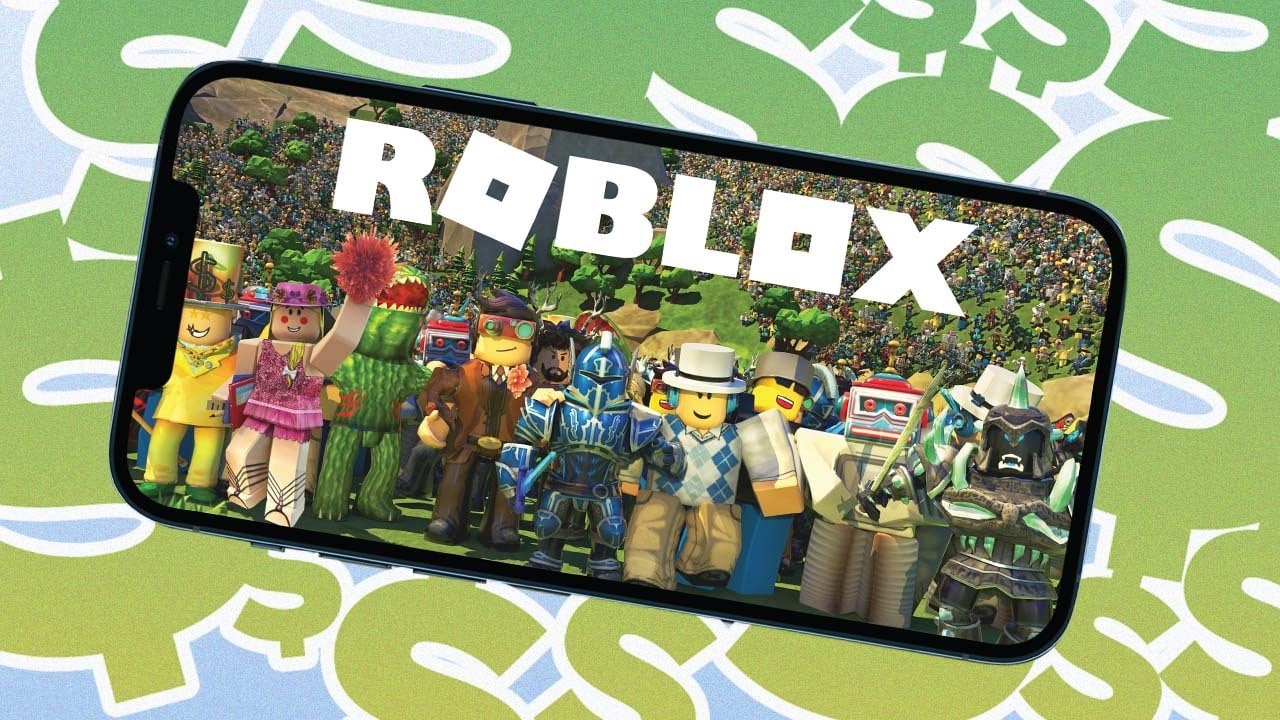
Are you looking to add a Roblox gift card to your phone? You’ve come to the right place. Roblox is a popular online gaming platform that allows users to create and play games created by other users. It offers a wide range of virtual items, accessories, and in-game currency that can be purchased using Roblox gift cards. Adding a Roblox gift card to your phone is a simple process that can be done in just a few steps. In this article, we will guide you through the process of adding a Roblox gift card to your phone, ensuring that you can quickly and easily start using your gift card to enhance your gaming experience on Roblox. So, let’s dive in and find out how to add a Roblox gift card on your phone!
Inside This Article
- Step 1: Access the Roblox Mobile App
- Step 2: Navigate to the Gift Card Redemption Page
- Step 3: Enter the Gift Card Code
- Step 4: Confirm the Redemption and Enjoy your Rewards
- Frequently Asked Questions
- Step 1: Access the Roblox Mobile App
- Step 2: Navigate to the Gift Card Redemption Page
- Step 3: Enter the Gift Card Code
- Step 4: Confirm the Redemption and Enjoy your Rewards
- Conclusion
- FAQs
Adding a Roblox Gift Card to your phone is a simple and convenient way to enhance your gaming experience on the popular platform. Whether you’re a casual player or a die-hard fan, redeeming a gift card allows you to unlock exclusive in-game items, purchase Robux, and access premium features.
To add a Roblox Gift Card to your phone, follow these easy steps:
Step 1: Access the Roblox Mobile App
The first step is to open the Roblox mobile app on your smartphone. If you haven’t already installed it, you can download it from the App Store (iOS) or the Google Play Store (Android). Once the app is installed, launch it and log in to your Roblox account. If you don’t have an account yet, you can create one for free.
Step 2: Navigate to the Gift Card Redemption Page
Once you’re logged in, look for the three horizontal lines in the top-left corner of the app screen. Tap on them to open the menu. From the menu, select “Redeem.” This will take you to the Gift Card Redemption page.
Step 3: Enter the Gift Card Code
On the Gift Card Redemption page, you’ll find a text box where you can enter your gift card code. Carefully scratch off the protective coating on the back of your gift card to reveal the unique code. Enter the code in the text box, making sure to include any dashes or spaces. Then, click on the “Redeem” button to proceed.
Step 4: Confirm the Redemption and Enjoy your Rewards
After clicking “Redeem,” Roblox will verify the gift card code. If the code is valid and has not been used before, you’ll receive a confirmation message. The rewards associated with the gift card, such as Robux or exclusive items, will be added to your account. You’re now ready to enjoy the benefits of your Roblox gift card on your phone!
Adding a Roblox Gift Card on your phone is a quick and hassle-free process that allows you to enhance your gaming experience. Whether you use it to unlock new items, purchase Robux, or access premium features, a Roblox gift card brings a world of possibilities to your fingertips.
Frequently Asked Questions
Can I add a Roblox gift card to my phone without using the mobile app?
No, the mobile app is the primary method for redeeming a Roblox gift card on your phone. However, you can also access the Roblox website through your mobile browser and follow the same steps to redeem the gift card.
Can I add multiple gift cards to my Roblox account?
Yes, you can redeem multiple gift cards on your Roblox account. Simply repeat the steps mentioned above for each gift card you want to add.
Do Roblox gift cards have an expiration date?
No, Roblox gift cards do not have an expiration date, so you can use them at any time.
What can I use Robux for?
Robux is the virtual currency used in Roblox and can be used to purchase a variety of in-game items, accessories, avatar upgrades, and more.
Can I use a Roblox gift card on multiple devices?
Yes, once you’ve redeemed a Roblox gift card on your account, you can access the rewards and benefits across multiple devices, including your phone, tablet, and computer.
Step 1: Access the Roblox Mobile App
To add a Roblox gift card on your phone, the first step is to access the Roblox mobile app. The Roblox mobile app is available for both iOS and Android devices and can be downloaded from the respective app stores.
Once you have downloaded and installed the Roblox mobile app, launch it on your phone. You will be greeted with the Roblox login screen.
If you already have a Roblox account, enter your login credentials and tap the “Login” button. If you do not have a Roblox account, you can create one by tapping the “Sign Up” button and following the on-screen instructions.
After logging in or creating a new account, you will be taken to the Roblox main screen. This is where you can access various features, games, and redeem your gift card.
Now that you have successfully accessed the Roblox mobile app on your phone, you are ready to proceed to the next step and navigate to the gift card redemption page.
Step 2: Navigate to the Gift Card Redemption Page
Once you have accessed the Roblox mobile app, it’s time to navigate to the gift card redemption page. This is where you will enter the code found on your Roblox gift card to claim your rewards. Follow these simple steps to find the redemption page:
1. Open the Roblox app on your phone and log in to your account if you haven’t already done so.
2. On the main screen, look for the menu button. This is usually represented by three horizontal lines or a profile icon in the top-left or top-right corner of the screen. Tap on the menu button to open the navigation menu.
3. In the navigation menu, you should see a variety of options such as “Games,” “Catalog,” and “Avatar.” Look for the option labeled “Redeem.” Tap on it to proceed to the gift card redemption page.
4. After tapping on the “Redeem” option, you will be taken to the gift card redemption page. Here, you will find a field where you can enter the code from your Roblox gift card.
5. Carefully enter the code from your gift card into the designated field. Make sure to double-check the code to ensure accuracy. If you make a mistake, you won’t be able to redeem the card.
6. Once you have entered the code correctly, tap on the “Redeem” button to confirm your redemption. If the code is valid and unused, you will see a confirmation message indicating that the gift card has been successfully redeemed.
Congratulations! You have successfully navigated to the gift card redemption page and entered your code. Now, it’s time to enjoy the rewards and benefits that come with your Roblox gift card.
Step 3: Enter the Gift Card Code
Once you have accessed the Roblox Mobile App and navigated to the Gift Card Redemption page, it’s time to enter the gift card code. Follow these simple steps to complete the process:
1. Locate the “Enter Code” field on the redemption page. It is usually a text box where you can input the code.
2. Carefully enter the code from your Roblox gift card into the designated field. Make sure to double-check the code for accuracy, as any errors can prevent successful redemption.
3. After entering the code, click on the “Redeem” or “Submit” button to proceed. This will initiate the verification process to confirm the validity of the code.
4. Wait for the system to verify the code. This process may take a few seconds, so please be patient. If the code is valid, you will receive a confirmation message indicating that the gift card has been successfully redeemed.
5. Enjoy your rewards! Once the code is verified and redeemed, the corresponding Robux or other in-game items will be added to your account. You can now use them to customize your avatar, purchase items, or unlock new experiences within the Roblox universe.
Note: In case you encounter any issues while redeeming the gift card code, make sure to double-check the code for any mistakes. If the problem persists, reach out to Roblox customer support for assistance.
Now that you have successfully entered the gift card code, you are one step closer to unlocking exciting rewards and enjoying the vast array of experiences Roblox has to offer.
Step 4: Confirm the Redemption and Enjoy your Rewards
Once you have entered the Gift Card code, the final step is to confirm the redemption and start enjoying the rewards. Here’s how to do it:
1. Double-check the code: Before you proceed, make sure to review the code you entered for any errors or typos. It’s crucial to ensure that you have copied the code correctly to avoid any issues with redemption.
2. Tap on the ‘Confirm’ button: Look for the ‘Confirm’ or ‘Redeem’ button on the screen and tap on it. This will initiate the redemption process and validate the Gift Card code.
3. Wait for verification: After tapping on the confirmation button, the Roblox app will verify the code and check if it is valid. This process may take a few moments, so be patient while the app validates your Gift Card.
4. Enjoy your rewards: Once the code is successfully confirmed and validated, you can start enjoying the rewards associated with the Roblox Gift Card. These rewards can include items, accessories, virtual currency, and various in-game perks.
5. Check your inventory: After confirming the redemption, check your in-game inventory to see the new items or virtual currency that you have received. Some rewards may be automatically added to your account, while others might require you to visit the store or specific game to claim them.
6. Exploring the possibilities: With your newly added rewards, you can now explore the vast world of Roblox even further. Customize your avatar, purchase exciting items, or engage in thrilling gameplay experiences with the help of your Gift Card rewards.
Congratulations! You have successfully confirmed the redemption and are ready to make the most out of your Roblox Gift Card. Enjoy the rewards and have a fantastic time in the Roblox universe!
In conclusion, adding a Roblox gift card to your phone is a simple process that allows you to unlock a world of endless entertainment. Whether you’re a seasoned player or a newcomer to the Roblox community, using a gift card can enhance your gaming experience and provide you with access to exclusive in-game items and features. By following the step-by-step instructions outlined in this guide, you can easily redeem your Roblox gift card on your phone and start enjoying all that Roblox has to offer. So go ahead, grab a Roblox gift card and embark on exciting adventures, connect with friends, and let your creativity soar in the immersive world of Roblox!
FAQs
1. Can I add a Roblox gift card to my phone?
Yes, you can add a Roblox gift card to your phone by following a few simple steps.
2. How do I add a Roblox gift card on my phone?
To add a Roblox gift card on your phone, open the Roblox app and log in to your account. Then, go to the “Settings” section and select “Redeem Roblox Gift Card.” Enter the gift card code and click on “Redeem” to add the gift card to your account.
3. Where can I find the Roblox gift card code?
The Roblox gift card code is usually located on the back of the physical gift card or can be sent to your email if it was purchased electronically. Make sure to scratch off the protective covering to reveal the code.
4. Can I use a Roblox gift card to purchase Robux on my phone?
Yes, once you have added the Roblox gift card to your account on your phone, you can use it to purchase Robux, which is the virtual currency used in Roblox, as well as other in-game items and accessories.
5. What should I do if my Roblox gift card is not working on my phone?
If you are experiencing issues redeeming your Roblox gift card on your phone, make sure you have entered the code correctly and that the card has not expired. If the problem persists, contact Roblox support for further assistance.
