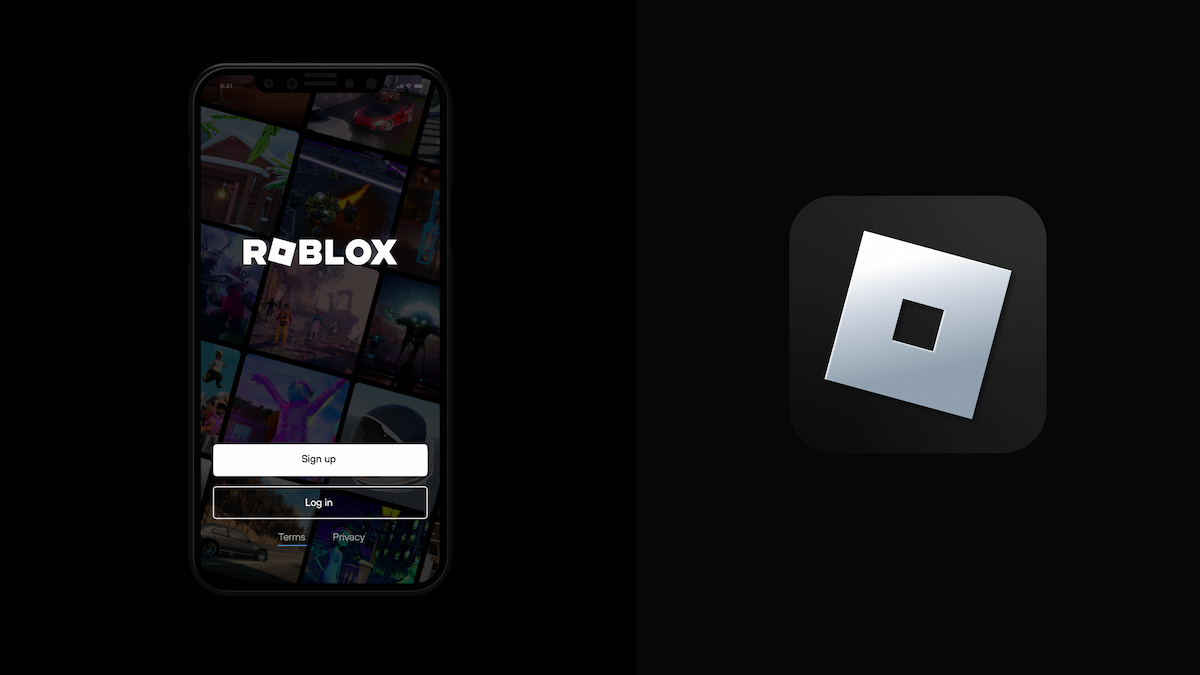
Roblox is a popular online gaming platform that allows users to create and play a wide range of games. One of the ways to enhance the gaming experience on Roblox is by purchasing virtual items using Robux, the platform’s virtual currency. Redeeming a Roblox gift card is a convenient and simple way to add Robux to your account.
If you’re wondering how to redeem a Roblox gift card on the mobile app, you’re in the right place. In this article, we’ll guide you through the step-by-step process of redeeming your Roblox gift card on the mobile app. Whether you’re a seasoned player or new to the world of Roblox, this guide will help you make the most of your gift card and enjoy the exciting features and content that Roblox has to offer.
Inside This Article
- # How To Redeem Roblox Gift Card On Mobile App
- Downloading and Installing the Roblox Mobile App
- Accessing the Redeem Section in the Roblox Mobile App
- Entering the Gift Card Code
- Confirming the Redemption
- Conclusion
- FAQs
# How To Redeem Roblox Gift Card On Mobile App
Roblox gift cards are a popular way to enhance your gaming experience on the Roblox platform. If you’re wondering how to redeem a Roblox gift card on your mobile app, you’ve come to the right place. In this guide, we will walk you through the step-by-step process of redeeming your Roblox gift card on the mobile app, ensuring that you can quickly access the virtual items and currency that the card provides.
Step 1: Downloading and Installing the Roblox Mobile App
To get started, you’ll need to have the Roblox mobile app installed on your mobile device. If you haven’t done so already, go to the Google Play Store for Android devices or the App Store for iOS devices and search for “Roblox.” Install the app and sign in to your account. If you don’t have an account, you’ll need to create one before proceeding to the next step.
Step 2: Accessing the Redeem Section in the Roblox Mobile App
Once you have the Roblox mobile app installed and you’re signed in, navigate to the “More” tab. It is usually located at the bottom right corner of the screen. Scroll down and find the “Redeem” option. Tap on it to open the redeem section.
Step 3: Entering the Gift Card Code
Now it’s time to enter the gift card code. Scratch off the silver security panel on the back of your gift card to reveal the code. In the redeem section, enter the code exactly as it appears on the card. Make sure to double-check for any typos or mistakes. Once you’ve entered the code correctly, tap on the “Redeem” button to continue.
Step 4: Confirming the Redemption
After you tap on the “Redeem” button, you will receive a confirmation message indicating that your gift card has been successfully redeemed. The balance of the card will be immediately credited to your Roblox account, allowing you to use it to purchase virtual items, accessories, and other in-game features. Enjoy your new additions to your Roblox experience!
That’s it! By following these simple steps, you can easily redeem your Roblox gift card on the mobile app and start enjoying the benefits it offers. Remember to keep your gift card in a safe place once you’ve redeemed it, as it’s a valuable asset for enhancing your gaming experience on the Roblox platform.
Downloading and Installing the Roblox Mobile App
The first step to redeem your Roblox gift card on a mobile device is to download and install the Roblox mobile app. The app is available for both Android and iOS devices and can be found in the respective app stores.
For Android users, open the Google Play Store and search for “Roblox” in the search bar. Once you find the official Roblox app, tap on it to open the app page. Then, click on the “Install” button to begin the download and installation process. Once the app is installed, you can find it on your home screen or app drawer.
If you are using an iOS device such as an iPhone or iPad, head to the App Store and search for “Roblox” in the search tab. Once you locate the official Roblox app, tap on it to access the app page. Then, tap on the “Get” button to start the download and installation process. After the app is successfully installed, you can locate it on your home screen or app library.
After downloading and installing the Roblox mobile app, it’s time to move on to the next step, which is accessing the redeem section in the app.
Accessing the Redeem Section in the Roblox Mobile App
If you have a Roblox gift card that you want to redeem on your mobile device, you’ll need to access the redeem section in the Roblox mobile app. Here are the steps to follow:
1. Open the Roblox mobile app on your device. If you don’t have the app installed, you can download it from the App Store (for iPhone) or Google Play Store (for Android).
2. Once the app is open, log in to your Roblox account. If you don’t have an account yet, you can create one by clicking on the “Sign Up” button and following the on-screen instructions.
3. After logging in, you will be directed to the Roblox main screen. Look for the three horizontal lines in the upper-left corner of the screen. This is the menu button.
4. Tap on the menu button to open the side menu. Scroll down and look for the “Redeem” option. It should be located towards the bottom of the menu.
5. Once you find the “Redeem” option, tap on it to access the redeem section. This is where you can enter the gift card code to redeem the value.
6. In the redeem section, you will see a text field where you can enter your gift card code. Carefully type in the code exactly as it appears on the card. Be sure to double-check for any typos or mistakes before proceeding.
7. After entering the code, tap on the “Redeem” button to submit the code for verification. If the code is valid and hasn’t been used before, the value of the gift card will be added to your Roblox account.
8. Once the redemption is successful, you will receive a confirmation message on your screen, indicating that the gift card has been successfully redeemed. You can now use the balance to purchase Robux, Roblox’s virtual currency, or other items in the game.
That’s it! You have successfully accessed the redeem section in the Roblox mobile app and redeemed your gift card. Enjoy exploring the virtual world of Roblox with your newly added funds!
Entering the Gift Card Code
Once you have downloaded and installed the Roblox mobile app and accessed the redeem section, you are ready to enter the gift card code. Just follow these simple steps:
- Locate the “Enter Code” field on the redeem page. It is usually indicated by a blank text box.
- Make sure you have your Roblox gift card handy, as you will need to enter the code printed on the card.
- Carefully enter the entire code into the “Enter Code” field. Double-check it to ensure accuracy, as any errors will prevent successful redemption.
- After entering the code, click or tap on the “Redeem” button. This will initiate the verification process.
Note that if your gift card has a QR code instead of a code you need to type, you can simply scan the QR code using your device’s camera. The app will automatically detect and redeem the code for you.
Upon clicking or tapping the “Redeem” button, the Roblox mobile app will verify the gift card code. If the code is valid and has not been previously redeemed, the app will credit the corresponding amount to your Roblox account. You can then use this balance to purchase various in-game items or accessories.
It’s important to keep in mind that each gift card code can only be redeemed once. Once redeemed, the code becomes invalid and cannot be used again. Additionally, the gift card balance cannot be transferred to another account, so make sure to redeem the code on the account you wish to use the credit.
That’s it! You have successfully entered your Roblox gift card code and redeemed the corresponding amount on the mobile app. You can now enjoy the wide variety of games and experiences that Roblox offers!
Confirming the Redemption
Once you have entered the gift card code in the redeem section of the Roblox mobile app, the next step is to confirm the redemption. This ensures that the card value is successfully applied to your Roblox account, allowing you to use it for in-game purchases, virtual items, and more.
After submitting the gift card code, you might need to wait for a brief moment while the app verifies and processes the redemption. This is a standard procedure to prevent any errors or unauthorized use of the gift card. During this time, it is important to be patient and avoid any interruptions in the process.
Once the redemption is confirmed, you will receive a notification or a confirmation message within the app. This message will indicate that the gift card has been successfully applied to your account balance. You can also check the updated balance by going to your account settings or the virtual currency section within the app.
It is important to double-check the redeemed amount to ensure that it matches the value of the gift card you have entered. In rare cases, there may be errors or discrepancies, such as incorrect codes or technical issues. If you encounter any problems or believe there has been an error, it is recommended to contact Roblox customer support for assistance.
Once the redemption is confirmed and the gift card value is applied to your Roblox account, you can start utilizing the balance to enhance your gaming experience. Whether you want to purchase trendy accessories, upgrade your avatar, or unlock exclusive in-game features, the redeemed gift card gives you the freedom to explore and enjoy the vast world of Roblox.
Remember, the redeemed gift card balance does not expire, allowing you to use it at your own pace. You can make multiple purchases or save the balance for future use. Just make sure to keep track of your remaining balance and enjoy your Roblox adventures to the fullest!
In conclusion, redeeming a Roblox gift card on the mobile app is a simple and convenient process. By following the steps outlined above, you can easily access and utilize your Roblox gift card to enhance your gaming experience. Whether you’re looking to unlock exclusive in-game items, customize your avatar, or join premium subscriptions, the Roblox gift card is a fantastic way to enhance your gameplay on the go.
FAQs
1. Can I redeem a Roblox gift card on the mobile app?
Yes, you can redeem a Roblox gift card on the mobile app. Roblox provides a convenient and user-friendly process for redeeming gift cards directly from your mobile device.
2. How do I redeem a Roblox gift card on the mobile app?
To redeem a Roblox gift card on the mobile app, follow these steps:
- Launch the Roblox app on your mobile device.
- Login to your Roblox account or create a new account if you don’t have one.
- Tap on the “Menu” icon, usually represented by three horizontal lines, located in the top-left corner of the screen.
- Select the “Settings” option from the menu.
- Click on the “Redeem” option.
- Enter the redemption code from your gift card in the designated field.
- Tap on the “Redeem” button to complete the process.
Once the code is successfully redeemed, the corresponding Roblox credits will be added to your account balance.
3. Can I redeem multiple gift cards on the mobile app?
Yes, you can redeem multiple gift cards on the mobile app. Simply repeat the redemption process for each gift card you have, entering the unique code provided on each card.
4. What can I purchase with Roblox credits on the mobile app?
Roblox credits can be used to purchase a wide range of virtual items, such as avatar accessories, clothing, game passes, and even Robux (the in-game currency). These purchases can enhance your gaming experience and allow you to customize your virtual persona on Roblox.
5. Are there any restrictions or limitations when redeeming a Roblox gift card on the mobile app?
While redeeming a Roblox gift card on the mobile app, it is essential to keep the following points in mind:
- Make sure you have a stable internet connection to avoid any interruptions during the redemption process.
- Double-check the code you enter to ensure its accuracy. Incorrect codes will not work and may result in an error.
- Ensure that your mobile device meets the minimum system requirements for running the Roblox app smoothly.
- Gift cards can only be redeemed in the currency they were purchased in. For example, if you have a gift card purchased in US dollars, you can only redeem it on the US version of the Roblox app.
- Some gift cards may have an expiration date, so be sure to redeem them within the specified timeframe.
