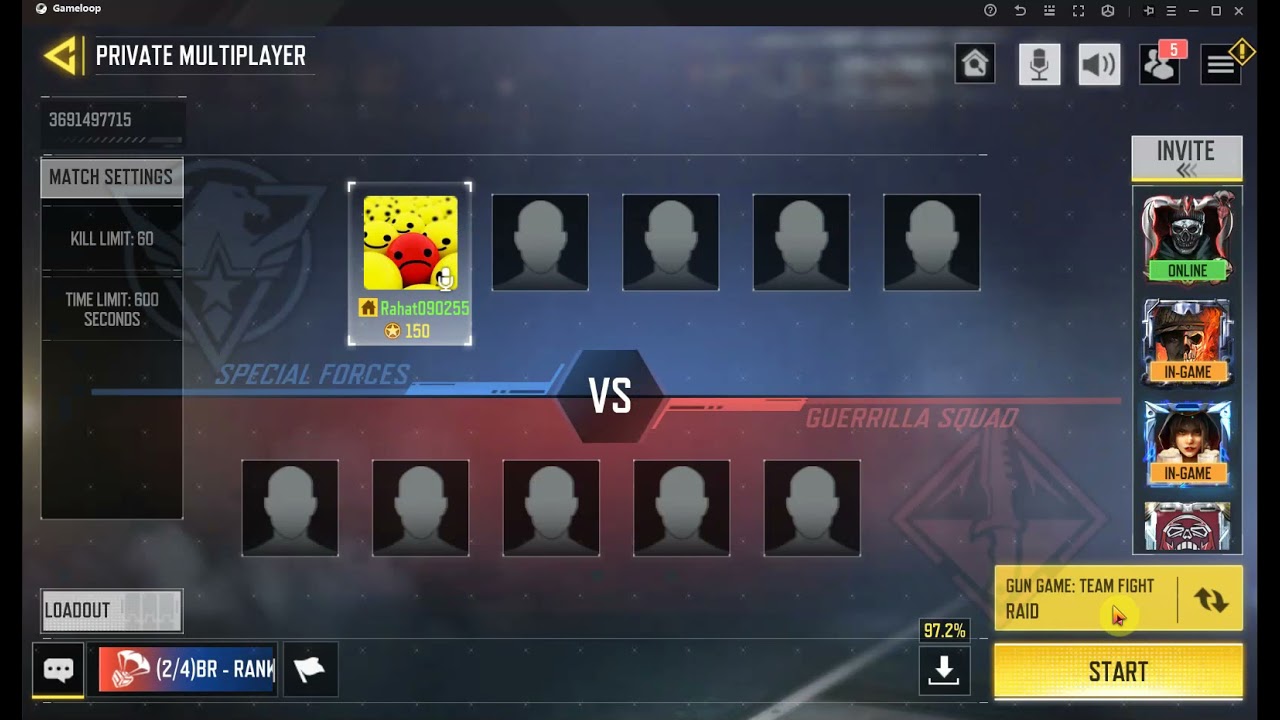
In the exciting world of Call of Duty Mobile, players are always looking for new ways to enhance their gaming experience. One popular feature that adds a whole new level of fun and competition is the ability to create private matches. Private matches allow you to gather a group of friends or fellow gamers and have exclusive battles that are not open to the general public. Whether you want to test your skills against your friends, organize a tournament, or simply enjoy a more intimate gaming experience, creating a private match in COD Mobile is the way to go. In this article, we will guide you through the step-by-step process of setting up a private match, so you can enjoy epic battles with your chosen opponents. Get ready to experience the thrill of private match gameplay in the world of COD Mobile!
Inside This Article
- How to Make a Private Match in COD Mobile
- Setting up a private match in Call of Duty Mobile allows you to have exclusive gaming sessions with your friends or selected players. Here’s a step-by-step guide to creating a private match in COD Mobile.
- Creating a Private Match
- Customizing Game Settings
- Inviting Players to Join
- Starting the Private Match
- Conclusion
- FAQs
How to Make a Private Match in COD Mobile
If you’re a fan of Call of Duty Mobile and want to challenge your friends in a private multiplayer match, you’re in luck! COD Mobile offers the option to create and play private matches, where you can customize the settings and invite your friends for an exciting gaming session. In this article, we will guide you through the steps of making a private match in COD Mobile.
Step 1: Creating a Private Match
The first step is to launch the COD Mobile app on your mobile device and tap on the Multiplayer mode. From the Multiplayer screen, tap on the “Private” option located at the top right corner of the screen. This will take you to the Private Match menu.
Step 2: Customizing Match Settings
Once you’re in the Private Match menu, you have the option to customize various settings for your private match. You can choose the map, game mode, time limit, score limit, and even enable or disable certain features like killstreaks or specialist abilities. Take some time to adjust the settings to your preferences.
Step 3: Inviting Friends to Join
Now that you have customized the match settings, it’s time to invite your friends to join your private match. Tap on the “Invite Friends” button, and you will be presented with different methods to send the invite. You can choose to send an invitation through social media apps like Facebook or WhatsApp, or you can copy the invitation link and share it via messaging or email.
Step 4: Starting the Private Match
Once your friends receive the invitation and join the private match lobby, you can start the match by tapping on the “Start” button. The game will begin, and you will be able to compete against your friends in an intense multiplayer battle based on the customized settings you configured earlier.
It’s important to note that while playing a private match, you won’t earn any XP or in-game rewards. Private matches are solely for friendly competition and having fun with your friends. However, they can be a great way to practice your skills, try out different strategieppis, and simply enjoy the thrill of COD Mobile in a private setting.
So, gather your friends, create a private match, and show off your gaming prowess in COD Mobile! Whether you want to organize a casual match with your buddies or hold a competitive tournament among your clan members, private matches offer the perfect platform to do so. Enjoy the excitement, teamwork, and friendly rivalry that comes with playing a private match in COD Mobile.
Setting up a private match in Call of Duty Mobile allows you to have exclusive gaming sessions with your friends or selected players. Here’s a step-by-step guide to creating a private match in COD Mobile.
Call of Duty Mobile is a popular mobile game that offers intense multiplayer action to players worldwide. One of the exciting features it offers is the ability to create private matches. Private matches enable you to invite specific players and play in a closed environment, providing a personalized gaming experience.
To set up a private match in Call of Duty Mobile, follow these steps:
- Launch the Call of Duty Mobile app on your mobile device.
- On the main menu, tap on the “Multiplayer” option.
- From the multiplayer menu, tap on the “Private” tab located at the top of the screen.
- Click on the “Create Room” button to initiate the private match setup process.
- On the next screen, you will find various options to customize your private match settings.
- Choose the desired map, game mode, and match duration from the available options.
- Additionally, you can tweak advanced settings such as score limit, time limit, and various gameplay modifiers to further personalize your match.
- Once you have customized the settings, tap on the “Create” button to finalize the private match setup.
- After creating the room, you will be redirected to the lobby screen where you can invite friends to join your private match.
- Tap on the “Invite Friends” option to send invitations to your desired players.
- You can invite friends through various means, including sharing the invitation link, sending in-game notifications, or using social media platforms.
- Once your friends have received the invitations, they can accept and join your private match from the lobby screen.
- After all the invited players have joined the private match, the host can start the match by tapping on the “Start” button.
That’s it! You have successfully set up and started a private match in Call of Duty Mobile. Enjoy playing with your friends in a closed and customized gaming environment.
Note that private matches are only available to players who are on your friends list or have received an invitation. It’s a fantastic way to compete against your friends or organize exclusive gaming sessions with selected players.
So, gather your friends, create a private match, and showcase your skills in Call of Duty Mobile!
Creating a Private Match
One of the exciting features in COD Mobile is the ability to create a private match with your friends. This allows you to have a customized multiplayer experience, where you can play against each other in a private setting. To create a private match in COD Mobile, follow these steps:
- Launch the COD Mobile app on your smartphone.
- Tap on the Multiplayer mode option from the main menu.
- Once you’re in the Multiplayer mode, look for the Private Match button.
- Tap on the Private Match button to access the private match options.
- Choose the map and game mode you want to play in the private match.
- Customize the match settings, such as time limit, score limit, and player health.
- When you’re satisfied with the settings, tap on the Create Match button.
By following these steps, you will successfully create a private match in COD Mobile. Now, let’s move on to the next section to learn how to customize match settings for your private match.
Customizing Game Settings
Once you have successfully created a private match in COD Mobile, you can have more fun by customizing the game settings. Here is how you can tailor the match to suit your preferences:
1. Choose the Game Mode: COD Mobile offers a variety of game modes, including Team Deathmatch, Domination, Capture the Flag, and more. Select the game mode that you and your friends enjoy the most.
2. Adjust Time Limit: You can set a time limit for each match by adjusting the game’s duration. You can choose from different time increments, such as 5 minutes, 10 minutes, or even unlimited time for an intense battle.
3. Set Score Limit: Customize the score limit to determine how many points a team needs to win the match. You can set a high score limit for longer and more challenging matches or a low score limit for quick and action-packed rounds.
4. Enable or Disable Killstreaks: Killstreaks are special rewards for achieving a certain number of kills without dying. In a private match, you have the option to enable or disable killstreaks based on your preference. This allows for a more balanced and tactical gameplay experience.
5. Modify Weapon Restrictions: If you want to make the match more challenging or exciting, consider modifying weapon restrictions. You can choose to allow only specific types of weapons, limit attachments, or even disable certain powerful weapons altogether.
6. Customize Loadouts: In COD Mobile, players can create custom loadouts with their preferred weapons, attachments, perks, and equipment. Before starting the private match, you can allow players to customize their loadouts according to their playstyle and personal preferences.
7. Adjust Health and Damage Settings: If you want to experiment with different gameplay dynamics, you can tweak the health and damage settings. You can increase or decrease the player’s health, adjust the damage multiplier, or even enable one-shot kills for a more intense and challenging experience.
Remember to discuss the customization options with your friends and find a balance that suits everyone’s preferences. Customizing the game settings in a private match allows you to create unique and memorable gaming sessions tailored to your group’s style and desires.
Inviting Players to Join
Once you have created a private match and customized the settings to your liking, it’s time to invite your friends to join in on the action. Inviting players to join your private match in COD Mobile is a simple and straightforward process. Just follow these steps:
- Step 1: Open the COD Mobile app on your mobile device and navigate to the main menu.
- Step 2: From the main menu, select the “Multiplayer” option.
- Step 3: On the multiplayer screen, look for the “Private” tab and tap on it.
- Step 4: In the private match lobby, you will see an “Invite Friends” button. Tap on it to proceed.
- Step 5: A list of your friends on COD Mobile will appear. Scroll through the list and select the friends you want to invite to your private match by tapping on their names.
- Step 6: Once you have selected all the friends you want to invite, tap on the “Invite” button.
- Step 7: Your friends will receive the invite and will be able to join your private match by accepting the invitation.
It’s important to note that your friends need to have COD Mobile installed on their devices and be online in order to receive and accept the invitation. Additionally, make sure that you and your friends are on the same server region for a seamless gaming experience.
Inviting players to join your private match in COD Mobile allows you to play alongside your friends, whether it’s for a casual match or a competitive tournament. With the ability to customize the match settings and invite specific friends, you can create personalized gaming experiences that are tailored to your preferences.
So gather your friends, create a private match, invite them to join, and get ready for an exhilarating gaming session in COD Mobile!
Starting the Private Match
Once you have customized the match settings and invited your friends to join the private match in COD Mobile, it’s time to start the action-packed gameplay. Follow these simple steps to start the private match:
1. Make sure all the players are in the lobby and ready to begin. Confirm that everyone has joined the match and is prepared to play.
2. As the host of the private match, locate the “Start Match” button, which is usually placed at the bottom or top corner of the screen. Click or tap on the button to initiate the match.
3. After pressing the “Start Match” button, a countdown timer will begin, indicating the start of the private match. Utilize this time to strategize with your team or mentally prepare for the intense competition ahead.
4. Once the countdown timer reaches zero, the private match will officially start. The players will be brought into the game environment and can begin engaging in epic battles, completing objectives, or simply having fun with their friends.
5. Throughout the private match, the host may have various options to pause, resume, or end the game if necessary. These options can be accessed through the in-game menu or settings.
It is important to note that each private match session will have its own unique parameters, including the selected map, game mode, and any custom settings chosen by the host. Ensure that everyone in the private match is aware of these details to fully enjoy the gaming experience.
So, gather your friends, set up your ideal match settings, and dive into the thrilling world of private matches in COD Mobile. Dominate the battlefield, showcase your skills, and make memories that will last a lifetime.
Conclusion
In conclusion, learning how to make a private match in COD Mobile opens up a whole new world of possibilities for players. Whether you’re looking to compete against friends or create unique and challenging gameplay experiences, private matches offer a customizable and personal touch to the game. By following the steps outlined in this guide, you can easily set up a private match and start enjoying all the benefits it brings.
Remember to communicate with your friends, coordinate the settings, and experiment with different game modes and maps to keep the experience fresh and exciting. Private matches provide a safe and controlled environment where you can improve your skills, strategize, and have fun with your friends. So, gather your squad, set up a private match, and get ready for some intense and memorable gaming sessions in COD Mobile!
FAQs
1. How can I make a private match in COD Mobile?
To make a private match in COD Mobile, follow these steps:
1. Launch the COD Mobile app on your mobile device.
2. Tap on the multiplayer option on the main menu.
3. From the multiplayer screen, select the “Private” option.
4. Create a new private match by tapping on the “Create” button. Customize the match settings like game mode, map, and time limit.
5. Invite your friends by sharing the match details or by adding them directly from your in-game friends list.
6. Once your friends have joined, start the match and enjoy playing against each other in a private setting.
2. Can I make a private match with players from different platforms?
Unfortunately, as of now, COD Mobile does not support cross-platform private matches. You can only create private matches with players on the same platform as you. Make sure all your friends are using the same platform before attempting to create a private match.
3. Are there any restrictions or requirements to create a private match in COD Mobile?
To create a private match in COD Mobile, you need to meet the following requirements:
– Have an active and stable internet connection.
– Make sure you and your friends are using the same version of the game.
– Confirm that all participants have their private match settings set to “Allow Friends to Join” in their game settings.
– Ensure that you have enough slots available for all the players you wish to invite.
4. Can I customize the game settings in a private match?
Yes, you can fully customize the game settings in a private match according to your preferences. You can choose the game mode, map, time limit, and even additional settings like player health, weapon restrictions, and more. This allows you to create unique and tailored gaming experiences for you and your friends.
5. Is there a limit to the number of players in a private match?
The number of players that can participate in a private match depends on the game mode you choose and the available slots. Some game modes may have a lower limit on the number of players, while others allow for larger groups. Additionally, the total number of available slots in your private match lobby will determine how many players you can invite. Make sure you review the game mode settings and available slots before inviting your friends to join.
