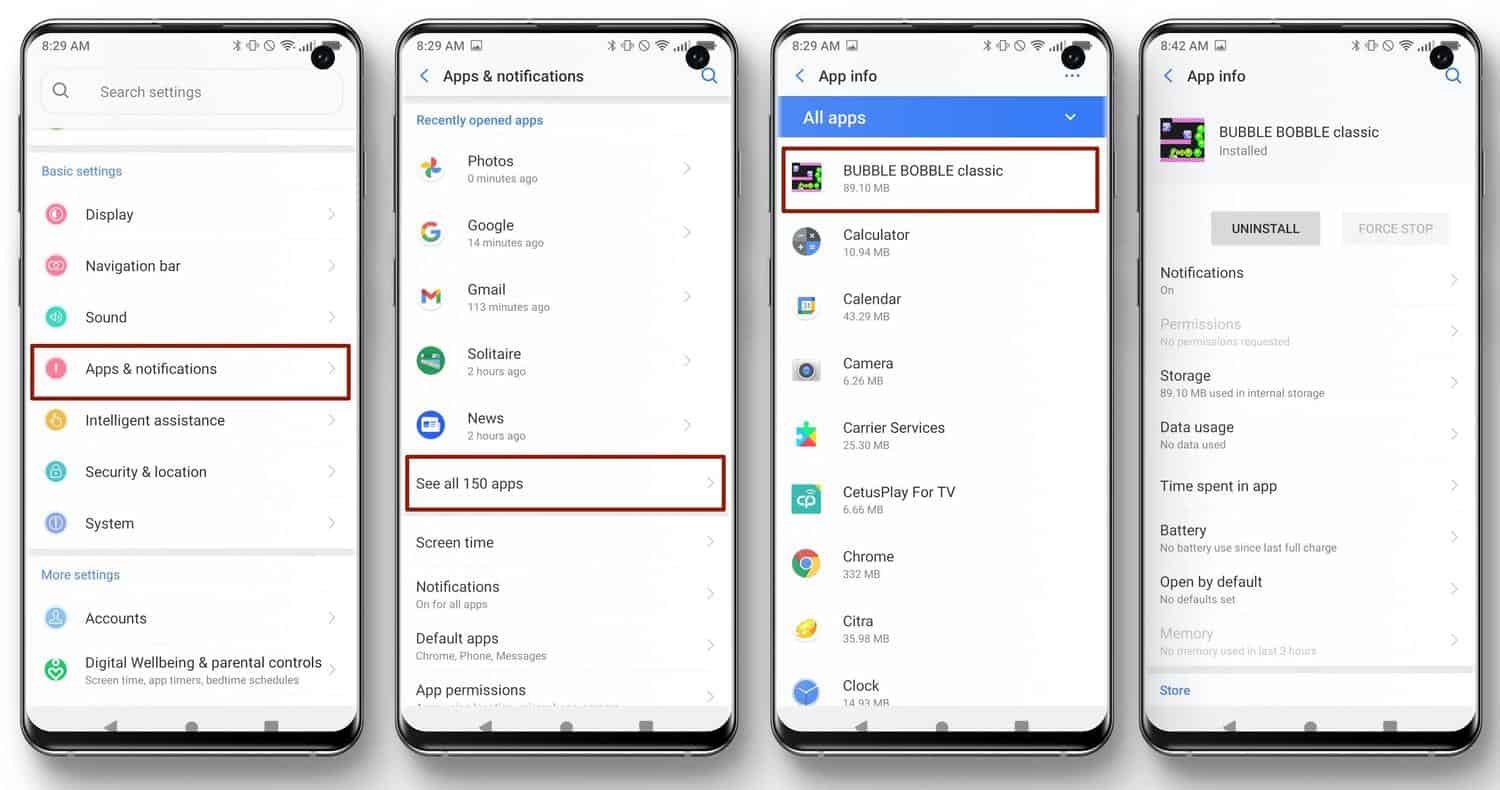
With the increasing reliance on cell phones and the vast amount of personal information stored within them, it’s natural to have concerns about the security of our devices. One common worry is whether someone has gone through our phone without permission, particularly on the popular Android platform. But how can you know if someone has tampered with your Android device?
In this article, we will explore various indicators that can help you determine whether someone has been snooping around your Android phone. From unusual app activity to suspicious changes in settings, we will cover the signs to watch out for. Understanding these warning signals will empower you to take appropriate action to protect your privacy and secure your personal data.
Inside This Article
- Checking for Unusual Behavior
- Examining Battery Usage
- Reviewing App Permissions
- Analyzing Recent Activity
- Conclusion
- FAQs
Checking for Unusual Behavior
One of the first steps to determine if someone has gone through your Android phone is to look for any signs of unusual behavior. Here are some common indicators that may suggest unauthorized access:
- Increased battery drain: If you notice that your phone’s battery is draining faster than usual, it could be a sign that unknown apps or processes are running in the background.
- Unfamiliar apps or icons: Take a close look at your app drawer and home screen for any apps or icons that you don’t recognize. Intruders may install spyware or other malicious apps to monitor your activities.
- Unexpected data usage: Keep an eye on your monthly data consumption. If you notice a sudden spike in data usage without any apparent reason, it could mean that your phone is transmitting data without your knowledge.
- Unusual behavior from apps: If you experience apps crashing or behaving differently, it could be a sign of tampering. Intruders might have modified the app settings or injected malicious code.
- Strange pop-ups or advertisements: Intrusive pop-up ads or unexpected redirects to unfamiliar websites are red flags. These could be indications of adware or malware installed on your device.
If you observe any of these signs, it’s crucial to investigate further to determine if someone has indeed accessed your phone without permission. Taking immediate action can help protect your privacy and prevent any potential security breaches.
Examining Battery Usage
One of the most important aspects of optimizing your Android phone’s performance is monitoring and managing its battery usage. Understanding how your battery is being consumed can help you identify any unusual drain or determine if someone has gone through your phone. Here are some steps you can take to examine battery usage and ensure your phone’s security.
1. Check Battery Usage Statistics: Android devices have a built-in feature that allows you to analyze how your battery is being utilized. To access this feature, go to “Settings” and tap on “Battery”. Here, you’ll find the “Battery Usage” section that provides detailed information on the apps and processes consuming the most battery power. Look for any unfamiliar or suspicious apps that may indicate unauthorized access.
2. Identify Abnormal Battery Drain: If you notice that your battery is draining faster than usual or that certain apps are consuming excessive power, it could be a sign that someone has gone through your phone. Pay close attention to any misbehaving or unfamiliar apps that appear at the top of the battery usage list.
3. Enable Battery Optimization: Android devices offer a battery optimization feature that helps improve battery life by restricting background activities of apps. To enable this feature, go to “Settings” and navigate to “Battery”. Here, you can access the “Battery Optimization” menu, which allows you to individually optimize each app or enable system-level optimization.
4. Install a Battery Monitoring App: If you want more detailed insights into your battery usage, you can consider installing a third-party battery monitoring app. These apps provide in-depth analysis of your battery performance, including historical data, battery health, and detailed breakdowns of app power consumption.
5. Secure Your Phone: To prevent unauthorized access to your Android phone, it’s essential to take some precautionary measures. Set a strong password, PIN, or pattern lock to protect your device. Avoid sharing your unlock code with anyone and be cautious when lending your phone to others. You can also consider enabling two-factor authentication for added security.
6. Monitor App Permissions: Regularly review the permissions granted to the apps installed on your phone. Some apps may request unnecessary permissions that could invade your privacy. If you notice any suspicious permissions or apps requesting access to sensitive information, consider uninstalling or restricting their access.
7. Keep Your Device Updated: Ensure that your Android device is running the latest software version. Manufacturers regularly release updates that address security vulnerabilities and provide additional security features. Keeping your device firmware up to date is crucial in protecting your phone from potential security breaches.
By regularly examining battery usage and taking appropriate security measures, you can keep your Android phone safe from unauthorized access or information breach. Remember to stay vigilant and promptly address any irregularities or suspicious activities on your device.
Reviewing App Permissions
When you install an app on your Android phone, it often requests certain permissions to access features or data on your device. These permissions allow the app to function properly and offer you the intended user experience. However, it’s crucial to review and understand the permissions granted to each app to ensure your privacy and security.
Here are a few reasons why you should take the time to review app permissions:
- Protect Your Data: Some apps might request access to your personal information, such as contacts, call logs, or location data. By reviewing permissions, you can limit the amount of data an app can collect, reducing the risk of your information falling into the wrong hands.
- Prevent Unauthorized Access: Certain permissions, like camera or microphone access, could potentially allow an app to record audio or video without your knowledge. Regularly checking app permissions will help you identify any suspicious apps that may compromise your privacy.
- Improve Device Performance: Some apps request unnecessary permissions that can drain your battery or slow down your device. By reviewing and denying unnecessary permissions, you can optimize your device’s performance.
So, how can you review and manage app permissions on your Android device? Here are the steps to follow:
- Open the Settings app on your Android phone.
- Scroll down and locate the Apps or Applications option. The exact name may vary depending on your device model.
- Select the app you want to review permissions for from the list.
- Within the app’s settings, look for an option called App Permissions or similar.
- You will now see a list of permissions that the app uses. Take a moment to assess each permission and determine if it aligns with the app’s functionality.
- If you want to revoke a permission, simply tap on the toggle switch next to it to disable it.
- Repeat this process for any other apps you want to review permissions for.
By regularly reviewing app permissions, you can have better control over your Android phone’s security and privacy. Remember to only grant permissions that are necessary for an app’s functionality and revoke those that seem unnecessary or intrusive.
Additionally, it’s essential to download apps from trusted sources like the Google Play Store to minimize the risk of installing malicious apps that may compromise your device.
Take the time to review your app permissions today and ensure your Android phone remains secure and protected.
html
Analyzing Recent Activity
When it comes to determining if someone has gone through your Android phone, analyzing recent activity can provide valuable insights. By examining the various aspects of your device’s usage, you can uncover any unauthorized access or suspicious behavior. Here are some key steps to help you analyze recent activity:
1. Check Call Logs: Start by reviewing your call logs. Look for any unusual or unfamiliar numbers that you haven’t dialed yourself. If you notice unknown calls or a significant increase in incoming or outgoing calls, it could indicate someone has accessed your phone.
2. Review Text Messages: Similarly, go through your text messages and look for any messages that seem out of place. Pay attention to any unusual language or conversations that you haven’t participated in. This could be a sign that someone has been reading your messages.
3. Monitor App Usage: Take a close look at the apps on your phone and their recent usage. If you find that certain apps have been opened or used when you haven’t done so yourself, it could mean that someone has been using your device without your knowledge.
4. Check Browser History: Examining your browser history can also provide valuable clues. Look for any websites or URLs that you don’t recognize or haven’t visited. If you find any suspicious entries, it could suggest that someone has been using your phone to browse the internet.
5. Check Location History: If your device has location tracking enabled, review your location history. Look for any unfamiliar places or locations where you haven’t been. If you notice any discrepancies in your location history, it could indicate that someone has been using your phone without your consent.
6. Monitor Battery Usage: Observing your device’s battery usage can also be helpful. If you notice that your battery is draining much faster than usual, it could be a sign of unauthorized activity on your phone. Malicious apps or processes running in the background could be responsible for this abnormal drain.
By carefully analyzing these aspects of your Android phone’s recent activity, you can have a better understanding of whether someone has gone through your device without your permission. If you notice any suspicious signs, it’s important to take immediate action to secure your phone and protect your personal data.
Conclusion
In conclusion, it can be disconcerting to think that someone has gone through your phone without your permission. However, by learning about the different signs and indicators that can reveal such unauthorized access, you can take the necessary steps to protect your personal information and maintain your privacy.
Remember to regularly monitor your device for any unusual behavior or changes, such as unfamiliar apps, battery drain, and unexpected data usage. Utilize security features like passcodes, biometric authentication, and encrypted apps to add an extra layer of protection. Additionally, keep your device’s operating system and apps up to date, as this can help safeguard against potential vulnerabilities.
Lastly, if you suspect that someone has accessed your phone without your consent, it is advisable to seek professional help and report the incident to the appropriate authorities. By taking these precautions, you can maintain better control over your digital life and ensure the security of your personal information.
FAQs
1. Can I tell if someone went through my Android phone without my knowledge?
Yes, there are several indicators that can hint at someone accessing your Android phone without your knowledge. Look out for unusual battery drain, unfamiliar apps, unusual data usage, and unexplainable background processes. Additionally, if you notice changes in your phone’s settings, suspicious notifications, or personal information being accessed without your consent, it could be an indication of someone going through your phone.
2. Are there apps that can help me detect if someone went through my Android phone?
Yes, there are apps available on the Google Play Store that claim to detect unauthorized access to your Android phone. These apps typically use various mechanisms such as motion sensing, failed login attempts, and capturing photos of intruders to notify you if anyone tries to access your phone without permission. Keep in mind that while these apps may provide some level of protection, they do not guarantee complete security.
3. What steps can I take to prevent someone from going through my Android phone?
To protect your Android phone from unauthorized access, you can take several precautionary measures such as setting a strong lock screen PIN, password, or pattern, enabling two-factor authentication for sensitive apps, regularly updating your device’s software, avoiding downloading apps from unknown sources, and being cautious when using public Wi-Fi networks. It is also recommended to regularly check your phone for any suspicious activities.
4. Can I track if someone went through my Android phone?
There is no foolproof method to track someone who went through your Android phone, especially if they took precautions to cover their tracks. However, you can use some built-in features like Find My Device, available on most Android devices, to remotely lock or erase your phone’s data if it gets lost or stolen. Additionally, you can consider using tracking apps that allow you to locate your phone’s approximate location or take pictures remotely in case of theft.
5. What should I do if I suspect someone went through my Android phone?
If you suspect someone has accessed your Android phone without your permission, there are a few steps you can take. First, change your lock screen PIN, password, or pattern immediately. Review your phone’s settings and disable any unfamiliar or suspicious apps. Run a malware scan using reputable antivirus software to ensure no malicious apps or files are present. Finally, monitor your phone’s activity, including data usage and battery drain, and report any unauthorized access to the appropriate authorities if necessary.
