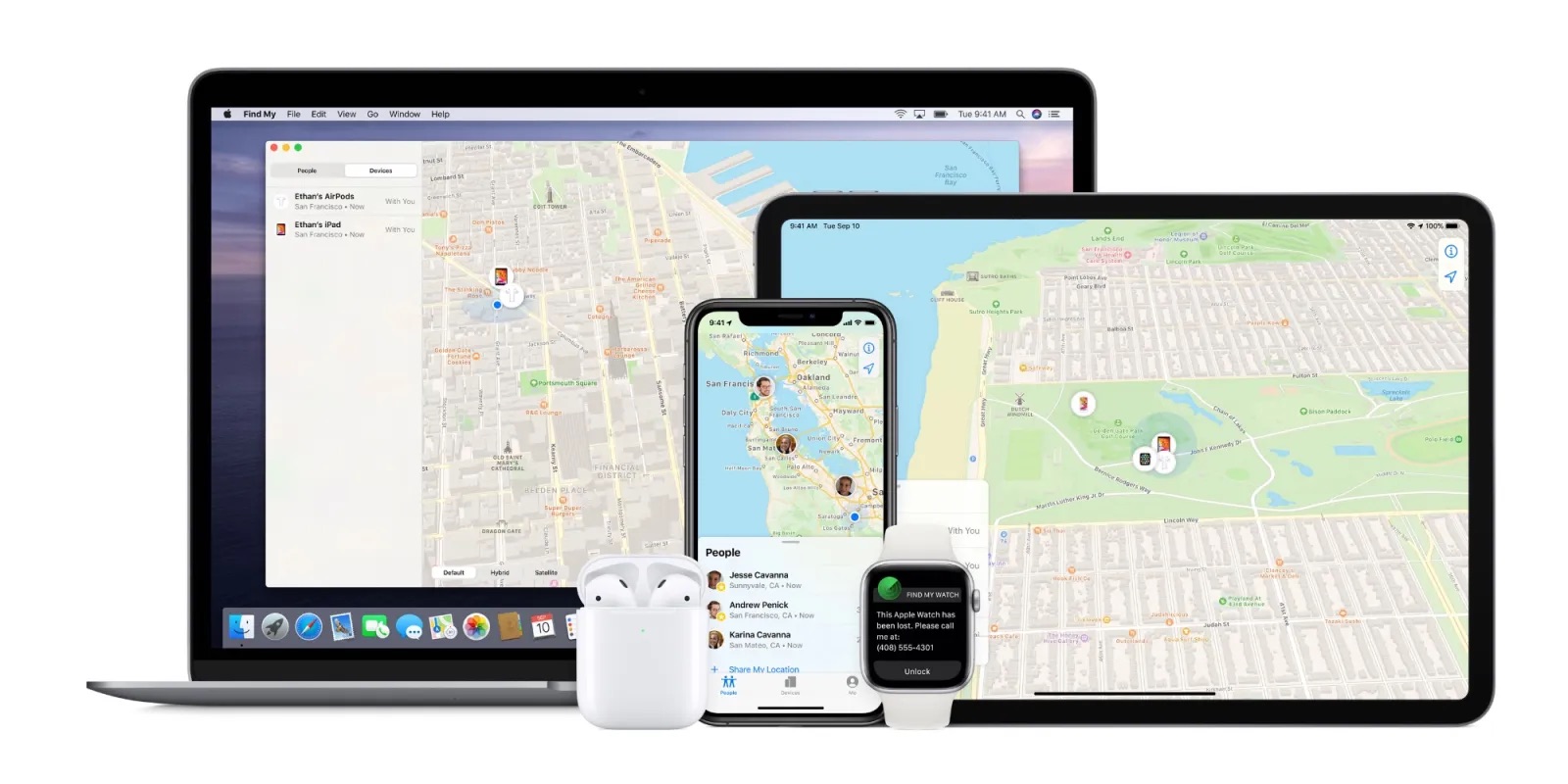
In today’s fast-paced and digital world, it’s not uncommon to misplace or lose your mobile phone. Whether it slipped between the couch cushions or was left behind in a taxi, the panic and frustration that follow can be overwhelming. Thankfully, with advancements in technology, finding your lost or stolen phone has become much easier.
One of the most useful tools available for this task is the Find My Phone app, which allows you to track the location of your phone using another device, such as a computer. In this article, we will guide you through the process of using the Find My Phone app on your computer, so you can locate your device quickly and efficiently. Whether you’re an iOS or Android user, this guide will help you make the most of this invaluable feature and give you peace of mind in case of a phone emergency.
Inside This Article
- Overview of Find My Phone App
- Setting Up Find My Phone App on Your Computer
- Locating Your Phone Using the Find My Phone App
- Additional Features and Functions of the Find My Phone App
- Conclusion
- FAQs
Overview of Find My Phone App
The Find My Phone app is a powerful tool that allows users to locate their lost or stolen mobile devices using their computer. This app provides an added layer of security and peace of mind, ensuring that you can easily track and recover your phone if it goes missing.
Whether you left your phone at the office, in a restaurant, or even misplaced it in your own home, the Find My Phone app can help you pinpoint the exact location of your device. By leveraging the built-in GPS capabilities of your phone, this app can provide real-time tracking and accurately identify the precise location of your device.
What sets the Find My Phone app apart from other similar apps is its ability to be seamlessly integrated with your computer. Instead of relying solely on your smartphone, you can now use your computer to access the app and remotely locate your phone.
With the Find My Phone app, you no longer have to panic or worry about the safety of your device. In just a few simple steps, you can have peace of mind knowing that you can easily track and recover your phone, should it ever go missing.
Setting Up Find My Phone App on Your Computer
If you’re worried about losing your phone or want a way to track its location in case it gets misplaced, the Find My Phone app is a lifesaver. Not only can you use it on your mobile device, but you can also set it up on your computer for added convenience.
To begin, make sure you have a compatible computer and operating system. The Find My Phone app is available for both Windows and Mac computers. Once you’ve confirmed compatibility, follow these steps to set it up on your computer:
- Open your preferred web browser and go to the official website of your device’s operating system. For example, if you have a Windows computer, visit the Microsoft website. If you have a Mac computer, go to the Apple website.
- Navigate to the app store or software section of the website and search for the Find My Phone app.
- Download and install the app on your computer. Follow the on-screen instructions to complete the installation process.
- Once installed, open the Find My Phone app on your computer and sign in with your device’s associated account credentials.
- Allow the app to access your computer’s location services. This is crucial for the app to accurately track your phone’s location.
- Follow the prompts to enable any additional security features, such as two-factor authentication or biometric login options. These features add an extra layer of protection to your device.
- Once you have completed the setup process, the Find My Phone app on your computer is ready to use.
Setting up the Find My Phone app on your computer allows you to conveniently track your phone’s location without needing to rely solely on your mobile device. Whether you’ve misplaced your phone around the house or it’s been stolen, having the app on your computer gives you peace of mind knowing you can easily locate it.
Now that you’ve set up the Find My Phone app on your computer, let’s move on to the next section on how to locate your phone using the app.
Locating Your Phone Using the Find My Phone App
The Find My Phone app is an incredibly useful tool when it comes to locating your lost or misplaced phone. Whether it has been left behind in a cafe, fallen between the couch cushions, or even stolen, this app can help you track down your device and hopefully retrieve it safely. Here are the steps you can follow to locate your phone using the Find My Phone app on your computer.
Step 1: Open the Find My Phone App
The first thing you need to do is open the Find My Phone app on your computer. Make sure you have logged into your account and have the app connected to your phone. Once you have done that, you are ready to begin the search for your device.
Step 2: Choose Your Device
Once you have opened the app, you will see a list of devices associated with your account. Choose the device you want to locate from the list. The app will start communicating with your phone to determine its current location.
Step 3: Track Your Device
After selecting your device, the app will display a map showing its current location. You will be able to see the exact address or coordinates where your phone is located. This information can be vital if you need to provide it to the authorities or security personnel to recover your device.
Step 4: Enable Lost Mode
If you still can’t find your phone or suspect it has been stolen, you can enable the Lost Mode feature from the Find My Phone app. This will lock your device remotely and display a custom message on the screen with your contact information. It can help in case someone finds your phone and wishes to return it to you.
Step 5: Use the Ring Feature
If you are having trouble locating your phone in your home or office, you can use the Ring feature in the Find My Phone app. This will make your phone ring at full volume, even if it is on silent or vibrate mode. It can be especially helpful if your phone is buried under a pile of clothes or stuck in between cushions.
By following these steps, you can effectively use the Find My Phone app on your computer to locate your lost or stolen device. Remember to act quickly to increase the chance of recovering your phone intact.
Additional Features and Functions of the Find My Phone App
The Find My Phone App offers a range of additional features and functions that can enhance your experience and make it easier to locate your lost phone. Here are some of the notable features:
- Play Sound: If you are having trouble locating your phone within your home or office, you can use the Play Sound feature. This will make your phone emit a loud sound, helping you to locate it quickly.
- Lost Mode: In case your phone gets lost or stolen, you can activate the Lost Mode feature. This allows you to remotely lock your device and display a custom message on the screen, providing contact information to anyone who finds it.
- Erase Data: If you are concerned about the privacy of your data, the Find My Phone App allows you to remotely erase all the data on your lost or stolen device. This ensures that your personal information remains secure.
- Location History: The app also keeps a record of the location history of your phone. This can be useful if you want to track the movements of your device or review its last known location.
- Family Sharing: If you have multiple devices linked to the same Apple ID, the Family Sharing feature allows you to easily locate and track the devices of your family members. This can be especially helpful if you want to keep tabs on your children or elderly relatives.
- Compatibility: The Find My Phone App is compatible with a wide range of Apple devices, including iPhones, iPads, and Mac computers. This means you can easily locate any device connected to your Apple ID using the app.
These additional features and functions make the Find My Phone App a powerful tool for locating and managing your lost or stolen device. Whether you need to play a sound to find your phone in a nearby area or take immediate action to remotely lock and erase your data, this app provides the necessary tools to ensure the safety and security of your device and personal information.
Conclusion
In conclusion, the Find My Phone app is a valuable tool for locating and securing your misplaced or lost mobile device. With its user-friendly interface and powerful features, you can easily track the location of your phone from your computer without any hassle. Whether you left your phone at a restaurant or it was stolen, the Find My Phone app provides peace of mind and the ability to take immediate action.
By following the steps outlined in this article, you can set up and use the Find My Phone app on your computer to track the whereabouts of your device. Remember to always keep your phone’s location services enabled and to secure your accounts with strong passwords to protect your personal information.
So, make sure to install the Find My Phone app on your mobile device and sync it with your computer to ensure that you are always one step ahead in the event of a misplaced or lost phone. With this powerful app at your disposal, you can have peace of mind knowing that you have the tools to locate and secure your mobile device at any time.
FAQs
1. Can I use the Find My Phone app on my computer?
Yes, you can use the Find My Phone app on your computer. It is a useful feature that allows you to locate your lost or stolen phone using your computer’s web browser.
2. How do I set up the Find My Phone app on my computer?
To set up the Find My Phone app on your computer, you need to first ensure that the app is installed and enabled on your mobile phone. Once done, you can visit the app’s website on your computer and sign in with your phone’s account credentials to track your device.
3. Can I track any type of mobile phone using the Find My Phone app?
The Find My Phone app is typically designed to work seamlessly with smartphones running on popular operating systems such as iOS and Android. However, the availability and functionality of the app may vary depending on the device and its operating system version.
4. What can I do if my phone is offline or the battery is low?
If your phone is offline or the battery is low, the Find My Phone app may not be able to provide real-time location updates. However, you can still view the last known location of your phone before it went offline. Additionally, you may have the option to remotely lock your phone, erase its data, or display a custom message on the lock screen to aid in its recovery.
5. Is it possible to track someone else’s phone using the Find My Phone app?
In most cases, you can only track a phone that you own or have permission to track using the Find My Phone app. It is important to respect privacy and adhere to legal guidelines when using such tracking applications. If you wish to track someone else’s phone, it is best to consult with the respective individual and gain their consent before proceeding.
