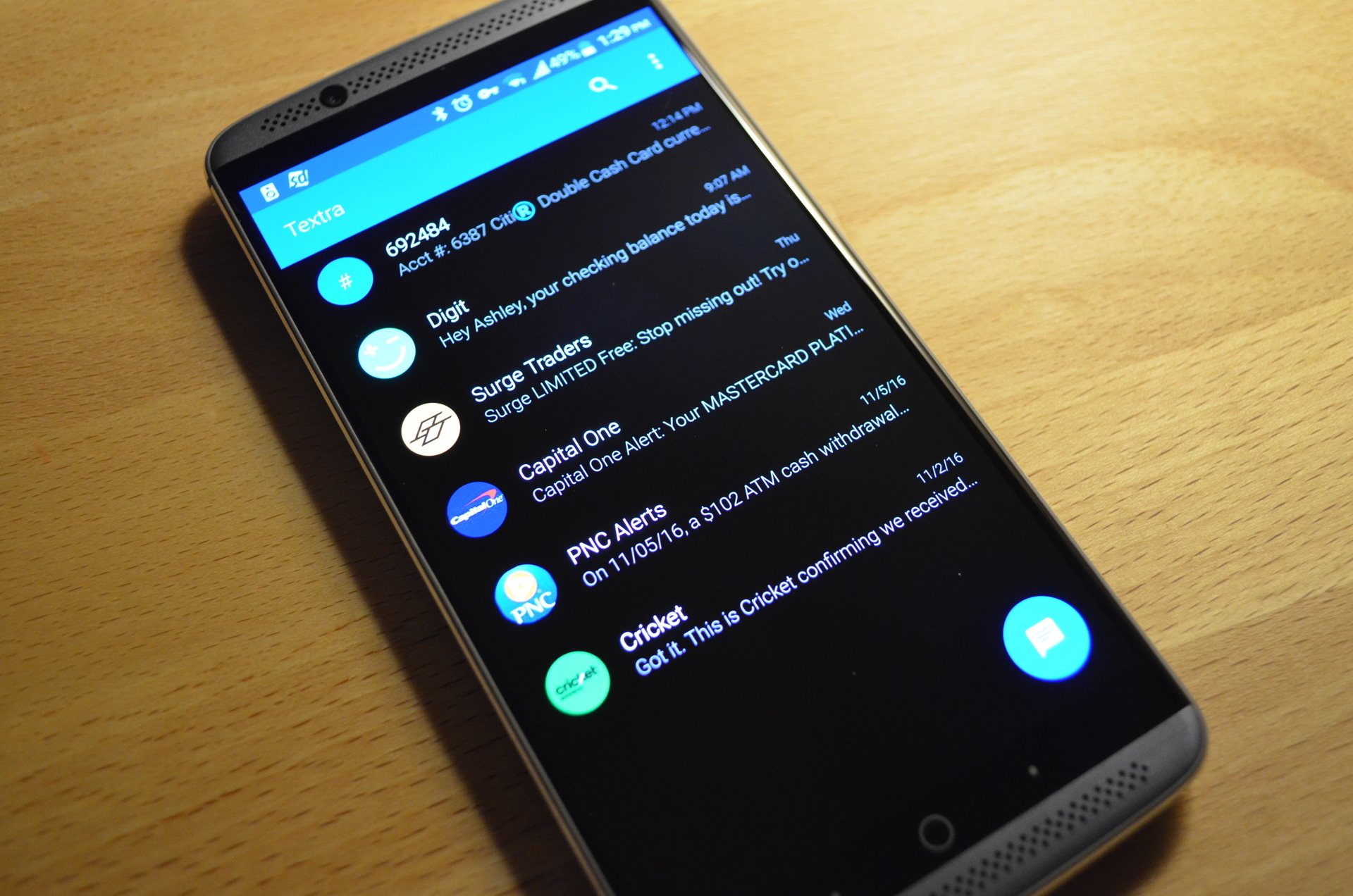
Are you looking for a convenient way to forward text messages from one phone to another? Whether you’re switching to a new device or simply want to have important messages accessible on multiple phones, knowing how to forward text messages can be incredibly useful. In this article, we will explore various methods to help you forward text messages to another phone effortlessly. From built-in features on popular mobile operating systems to third-party applications, we will cover a range of options to suit your specific needs. By the end of this article, you’ll have all the information you need to effectively forward text messages, ensuring that you never miss a vital message again.
Inside This Article
- Overview of Text Message Forwarding
- Method 1: Forwarding Text Messages on Android
- Method 2: Forwarding Text Messages on iPhone
- Method 3: Using Third-Party Apps for Text Message Forwarding
- Method 4: Forwarding Text Messages Using Carrier Services
- Conclusion
- FAQs
Overview of Text Message Forwarding
Text message forwarding is a useful feature that allows you to send your SMS messages from one phone to another. Whether you want to keep important conversations in sync or stay connected when using multiple devices, text message forwarding provides a convenient way to access and manage your messages from a different phone.
With text message forwarding, you can seamlessly send and receive text messages on your secondary device, ensuring that you never miss out on important updates, conversations, or notifications. It eliminates the need to constantly switch between devices and ensures that all your messages are easily accessible in one central location.
Text message forwarding is especially beneficial for individuals who carry multiple phones or for those who frequently switch between devices. By enabling this feature, you can effortlessly stay connected and stay on top of your conversations, regardless of which phone you are using at any given time.
Moreover, text message forwarding is compatible with both iPhone and Android devices, making it widely accessible to users across different platforms. It provides a seamless integration and synchronization of your messages, ensuring that you can easily access and manage them on any device you choose.
In the following sections, we will discuss the various methods for forwarding text messages on both iPhone and Android devices, allowing you to take advantage of this valuable feature and make the most out of your mobile communication experience.
Method 1: Forwarding Text Messages on Android
Forwarding text messages on your Android phone is a simple and convenient way to share important messages with others. Whether you want to send a funny meme or forward an important conversation to someone else, Android makes it easy to forward text messages with just a few taps. Follow the steps below to forward text messages on your Android device.
1. Open the Messaging app on your Android device. This is usually the app with a speech bubble icon and the word “Messages” written underneath it. If you’re unsure which app to use, check the app drawer or consult your phone’s manual.
2. Find the conversation that contains the text message you want to forward. Scroll through your list of conversations or use the search bar at the top of the screen to find the specific conversation.
3. Tap and hold the text message you want to forward. A pop-up menu will appear with different options.
4. From the pop-up menu, select the “Forward” or “Share” option. The wording may vary depending on your device and messaging app.
5. Choose the contact or app you want to send the forwarded message to. You can select individual contacts, multiple contacts, or even select a different messaging app if you prefer.
6. Tap the send button to forward the text message. It’s usually an arrow or a paper plane icon, depending on your messaging app.
And that’s it! The text message will be forwarded to the selected contact or app, allowing you to easily share the message with others. Just remember that forwarding text messages can also allow the recipient to see the original sender’s name, so keep that in mind when forwarding sensitive or private information.
By following these simple steps, you can quickly and easily forward text messages on your Android phone. Whether you’re sharing funny jokes with friends or forwarding important information to a colleague, Android makes it simple and convenient to share messages with others.
Method 2: Forwarding Text Messages on iPhone
If you own an iPhone and want to forward text messages to another phone, follow these simple steps:
1. Open the Messages app on your iPhone and locate the text message that you want to forward.
2. Tap and hold the message until a menu appears. Tap the “More” option to enable multiple message selection.
3. Select all the messages that you want to forward by tapping on the circles beside each message or tapping “Select All” at the top of the screen.
4. Once you’ve selected the messages, tap the arrow icon at the bottom-right corner of the screen.
5. A new message screen will appear with the selected messages already populated. Enter the recipient’s phone number or choose a contact from your address book.
6. Finally, tap the Send button to forward the messages to the specified recipient.
It’s important to note that forwarded text messages will be sent as a new message thread to the recipient, and any replies or subsequent conversations will be separate from the original thread.
Now that you know how to forward text messages on your iPhone, you can easily share important conversations with others or keep a backup of important messages. Whether you want to share a funny conversation with a friend or forward important information to a colleague, the process is quick and straightforward.
Keep in mind that the availability of certain features may vary depending on the version of iOS or the messaging app you’re using. If you encounter any difficulties while forwarding text messages on iPhone, consult the user manual or reach out to Apple support for further assistance.
Method 3: Using Third-Party Apps for Text Message Forwarding
If you’re looking for an alternative method to forward text messages to another phone, you can consider using third-party apps. These apps are designed specifically for text message forwarding and offer additional features to enhance your experience. Here are a few popular options:
1. AirDroid: AirDroid is a powerful app that allows you to manage and control your Android device from your computer. Along with many other features, it also enables text message forwarding. Simply install the app on both the sending and receiving devices, and you’ll be able to transfer and receive text messages seamlessly.
2. MightyText: MightyText is an app designed for Android devices that enables you to send and receive text messages from your computer or tablet. It syncs your messages and contacts across devices, making it easy to forward text messages to another phone. With MightyText, you can even schedule messages and receive notifications on your computer.
3. iMessage: If you have Apple devices, you can take advantage of iMessage to forward text messages. iMessage is the default messaging app on iOS devices and allows you to send and receive messages across multiple Apple devices using your Apple ID. By signing in with the same Apple ID on all your devices, you can seamlessly forward text messages.
4. Google Voice: Google Voice is a popular app that provides you with a free phone number. With Google Voice, you can forward text messages to another phone number or email address. It also offers additional features like voicemail transcription and call recording.
These third-party apps can be a convenient way to forward text messages to another phone, especially if you prefer a more feature-rich experience. However, keep in mind that some of these apps may require a one-time or subscription fee for advanced features.
Remember to research and choose a reputable app from a trusted source to ensure your privacy and security.
Method 4: Forwarding Text Messages Using Carrier Services
Another method to forward text messages to another phone is by using the carrier services provided by your mobile service provider. This option allows you to forward messages directly through your cellular network without the need for any additional apps or third-party services.
To utilize this method, you will need to access your carrier’s message settings on your phone. The exact steps may vary depending on your carrier and device, but generally, you can follow these instructions:
- Open the messaging app on your phone.
- Navigate to the settings or options menu in the app.
- Look for the option related to message forwarding or carrier services.
- Enable the forwarding option and enter the phone number you wish to forward the messages to.
- Save the changes and exit the settings menu.
Once the message forwarding feature is activated, any incoming text messages you receive on your phone will be automatically forwarded to the designated phone number. This method is especially useful if you prefer a seamless and integrated solution provided by your carrier.
However, it’s important to note that this method may have limitations depending on your carrier. Some carriers may charge an additional fee for using this service or have specific restrictions on the number of messages that can be forwarded. It’s recommended to check with your carrier for more information on their message forwarding services.
Overall, using carrier services to forward text messages is a convenient and straightforward option. It eliminates the need for third-party apps and provides a reliable method for forwarding messages to another phone.
Conclusion
In conclusion, forwarding text messages to another phone can be a useful feature that allows you to stay connected and share important information with ease. Whether you need to forward a message for work purposes, stay in touch with loved ones, or streamline communication, it’s essential to know the various methods available to you.
From utilizing the built-in forwarding options on your smartphone to using third-party apps, there are multiple ways to accomplish this task. Remember to consider factors such as compatibility, convenience, and security when choosing a method that best suits your needs.
By following the steps outlined in this guide, you can efficiently and effectively forward text messages to another phone, ensuring that important messages are not missed and communication remains seamless.
So, next time you find yourself needing to transfer a text message to another device, you can do so with confidence and ease.
FAQs
1. How can I forward text messages to another phone?
To forward text messages to another phone, you can follow these steps:
– On your phone, select the text message you want to forward.
– Tap on the forward option, which is usually represented by an arrow pointing to the right.
– Enter the phone number or select a contact to forward the message to.
– Finally, tap the send button to forward the text message.
2. Is it possible to forward text messages to a phone on a different network?
Yes, you can forward text messages to a phone on a different network. Text messages are typically sent through the SMS (Short Message Service) protocol, which is universally supported by mobile networks. As long as both phones have a working cellular connection, you can forward messages regardless of the network provider.
3. Can I forward group messages to another phone?
Yes, you can forward group messages to another phone. When you forward a group message, all the participants in the group will receive the forwarded message as an individual text message. However, it’s important to note that any replies to the forwarded message will be sent only to the original sender, not to all participants in the group.
4. Can I forward multimedia messages (MMS) to another phone?
Yes, it is possible to forward multimedia messages (MMS) to another phone. However, the ability to forward MMS may vary depending on your device and messaging app. Some messaging apps may automatically convert MMS to SMS when forwarding, as not all devices or networks support the transfer of MMS messages directly.
5. Will the recipient know that the message has been forwarded?
In most cases, the recipient will not be able to tell if a text message has been forwarded. When you forward a message, it appears as a new message on the recipient’s phone, without any indication that it has been forwarded from another device. However, it’s worth noting that some messaging apps may display a small icon or message header indicating that the message has been forwarded.
