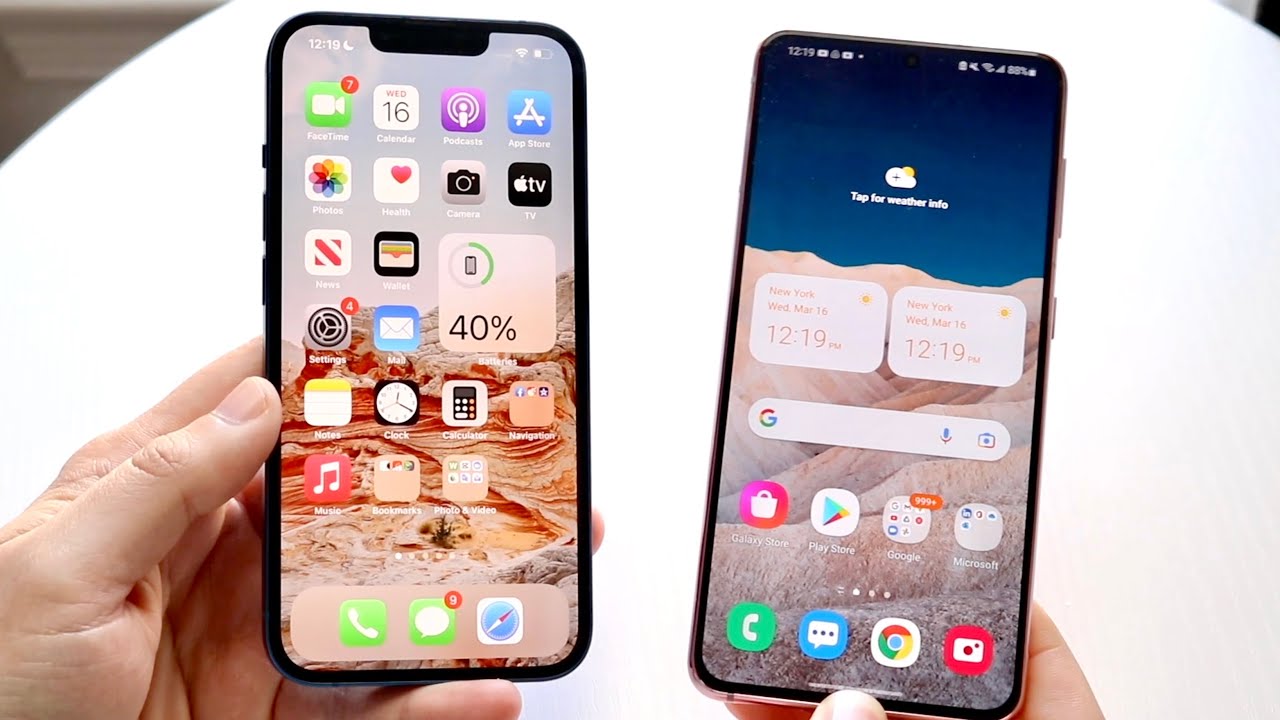
Sharing videos is a common practice in today’s digital world, and with the rise in popularity of smartphones, it has become easier than ever. However, when it comes to sending videos from an Android device to an iPhone, things can get a little tricky. The two operating systems – Android and iOS – have their own unique ecosystems and file formats. But don’t worry, we’ve got you covered! In this article, we will explore different methods and apps that will allow you to seamlessly send videos from your Android to an iPhone. Whether you want to share a memorable moment, a funny clip, or a tutorial video, we will provide you with step-by-step instructions and tips to ensure a smooth transfer process.
Inside This Article
- Sending Videos from Android to iPhone
- Method 1: Using Third-Party Apps
- Method 2: Using Cloud Storage Services
- Method 3: Transferring via Email or Messaging Apps
- Conclusion
- FAQs
Sending Videos from Android to iPhone
Sending videos from an Android device to an iPhone may seem like a daunting task, considering the different operating systems. However, there are several methods available that allow you to transfer videos seamlessly between these two platforms. In this article, we will explore three effective methods for sending videos from Android to iPhone.
Method 1: Using Third-Party Apps
One of the most convenient ways to send videos from Android to iPhone is by utilizing third-party apps designed for cross-platform file transfers. These apps, such as Shareit, Xender, or Send Anywhere, provide a user-friendly interface and allow you to transfer videos quickly and easily.
To send videos using these apps, you need to install the app on both your Android and iPhone devices. Once installed, follow the steps below:
- Open the app on your Android device and select the videos you want to send.
- Choose the option to send or share the selected videos.
- A unique code or QR code will be generated.
- Open the app on your iPhone and select the option to receive or connect.
- Enter the code or scan the QR code displayed on your Android device.
- Once connected, the videos will be transferred to your iPhone.
Using third-party apps eliminates the need for cables or complicated setups, making it a time-saving and hassle-free method to send videos from Android to iPhone.
Method 2: Using Cloud Storage Services
If you prefer a more flexible and accessible approach, using cloud storage services is an excellent option. Popular services like Google Drive, Dropbox, or OneDrive offer seamless integration between Android and iPhone, allowing you to store and share videos effortlessly.
To send videos using cloud storage services, follow these steps:
- Install the preferred cloud storage app on both your Android and iPhone devices.
- Sign in to the same account on both devices.
- Upload the videos from your Android device to the cloud storage.
- Wait for the videos to sync across all devices.
- Open the cloud storage app on your iPhone and locate the synced videos.
- Download the videos to your iPhone or stream them directly from the cloud.
Using cloud storage services ensures that your videos are accessible from any device with an internet connection, making it a convenient method for sending videos between Android and iPhone.
Method 3: Transferring via Email or Messaging Apps
If the video size is relatively small and you prefer a more traditional approach, you can send videos from Android to iPhone using email or messaging apps. Although this method may not be suitable for large video files due to size limitations, it works well for shorter clips or small-sized videos.
Here’s how you can send videos using email or messaging apps:
- Open the email or messaging app on your Android device.
- Compose a new message or select the person you want to send the video to.
- Attach the video file to the message or use the file sharing option within the app.
- Send the message containing the video.
- Open the email or messaging app on your iPhone.
- Access the received message and download the attached video.
Transferring videos via email or messaging apps is a straightforward method that allows you to send videos quickly, especially if they are small in size.
With the variety of options available, you can now easily send your favorite videos from your Android device to an iPhone. Choose the method that suits your preferred workflow and enjoy sharing videos seamlessly between the two platforms.
Method 1: Using Third-Party Apps
When it comes to sending videos from an Android device to an iPhone, using third-party apps can be a convenient solution. These apps are specifically designed to facilitate easy file transfers between different platforms. Below, we will explore some popular third-party apps that you can use to send videos from your Android to an iPhone.
1. SHAREit: SHAREit is a widely-used app that allows you to share videos, photos, apps, and other files across devices, including between Android and iPhone. Simply install the app on both devices, select the videos you want to send, and connect both devices to the same Wi-Fi network. You can then use SHAREit to transfer videos quickly and easily.
2. Xender: Similar to SHAREit, Xender is another popular app for transferring videos and other files between Android and iPhone. Install Xender on both devices, open the app, and establish a connection between the devices. From there, you can select the videos you want to send and initiate the transfer process.
3. Send Anywhere: With Send Anywhere, you can send videos from your Android device to an iPhone with ease. Install the app on both devices, select the videos you want to send, and generate a unique six-digit code. Enter the code on the receiving iPhone, and the videos will be transferred swiftly.
4. Google Drive: If you prefer using cloud storage for transferring videos, Google Drive is an excellent option. Install the Google Drive app on both your Android and iPhone, sign in with the same Google account, and upload the videos from your Android device to Google Drive. Then, access the Google Drive app on your iPhone and download the videos to your device.
5. Dropbox: Dropbox is another popular cloud storage service that enables easy video transfers between Android and iPhone. Install the Dropbox app on both devices, sign in with the same Dropbox account, upload the videos from your Android device, and then access the Dropbox app on your iPhone to retrieve the videos.
Using third-party apps provides a straightforward and efficient method for sending videos from an Android device to an iPhone. Whether you choose to use SHAREit, Xender, Send Anywhere, Google Drive, or Dropbox, these apps make transferring videos a breeze.
Method 2: Using Cloud Storage Services
Another convenient way to send videos from your Android device to an iPhone is by using cloud storage services. These services allow you to upload your videos to the cloud and then access them from any device with your account.
Here’s how you can use cloud storage services to transfer your videos:
- Select a cloud storage service. Popular options include Google Drive, Dropbox, and OneDrive.
- Download the cloud storage app from the Google Play Store and sign in with your account.
- Upload the videos you want to transfer to the cloud storage app. This can usually be done by tapping the “Upload” button and selecting the videos from your device.
- Wait for the upload process to complete. This might take some time depending on the size of the videos and your internet connection speed.
- On your iPhone, download the same cloud storage app from the App Store and sign in with the same account.
- Navigate to the folder where you uploaded the videos in the app and select the videos you want to download to your iPhone.
- The videos will be downloaded to your iPhone, and you can now access and play them using the cloud storage app.
Using cloud storage services provides an efficient and secure way to transfer videos between Android and iPhone devices. It eliminates the need for direct device-to-device transfer and allows you to access your videos from multiple devices.
However, it’s important to note that using cloud storage services may require a stable internet connection and sufficient storage space on your cloud storage account. Additionally, larger videos may take longer to upload and download, so it’s best to use a Wi-Fi connection if possible.
Overall, cloud storage services are a reliable option for transferring videos from Android to iPhone, especially if you have a large number of videos or if you want to access them from different devices.
Method 3: Transferring via Email or Messaging Apps
Another convenient way to send videos from an Android device to an iPhone is by using email or messaging apps. These methods allow you to share videos directly with friends, family, or colleagues without the need for third-party apps or cloud storage services.
If you choose to send videos via email, you can simply attach the video file to your email and send it to the recipient’s email address. Most email platforms have a file size limit, so make sure the video file isn’t too large. Additionally, keep in mind that sending videos via email can take longer and may consume data if you’re not connected to Wi-Fi.
Messaging apps like WhatsApp, iMessage, or Facebook Messenger also provide an option to send videos. With these apps, you can select the video from your Android device’s gallery and share it directly with the recipient. However, similar to email, there may be file size limitations and potential data usage concerns.
It’s important to note that when sending videos via email or messaging apps, the recipient should have a compatible device and app to play the video. For example, if you send a video in a format that is not supported by the recipient’s iPhone, they may have trouble viewing it. To ensure compatibility, consider exporting the video in a widely supported format like MP4.
Before sending videos via email or messaging apps, you might want to consider compressing the file to reduce its size. This can be done using various third-party apps available on both Android and iPhone devices. Compressing the video will help to maintain its quality while making it easier and quicker to send.
Lastly, keep in mind that sending videos through email or messaging apps can result in a loss of video quality due to compression and file size limitations. If preserving the video quality is crucial, you might prefer using methods like third-party apps or cloud storage services mentioned in the previous sections.
Overall, transferring videos from an Android device to an iPhone using email or messaging apps is a straightforward and convenient method. Just make sure to consider file size limitations, compatibility issues, and video quality before selecting this option.
Conclusion
In conclusion, sending videos from an Android device to an iPhone may seem like a daunting task at first, but with the right tools and methods, it can be a breeze. Whether you use a third-party app, cloud storage, or direct transfer methods, there are multiple options available to meet your needs.
Remember to consider the size and quality of the videos, as well as the compatibility between Android and iOS devices. Keep in mind that some methods may require an internet connection or the installation of specific apps.
Overall, transferring videos from Android to iPhone is not impossible. With a bit of patience and the right techniques, you can seamlessly share your favorite videos with your friends and family. So, go ahead and give it a try, and enjoy the convenience of sharing videos across different platforms!
FAQs
Here are some frequently asked questions about sending videos from Android to iPhone:
1. Can I send videos from an Android device to an iPhone?
Yes, it is possible to send videos from an Android device to an iPhone. There are several methods to accomplish this, which we will discuss further in this article.
2. What is the easiest way to send videos from Android to iPhone?
The easiest way to send videos from Android to iPhone is by using a file-sharing app, such as SHAREit or Xender. These apps allow you to transfer files wirelessly between devices, including videos.
3. Can I use Bluetooth to send videos from Android to iPhone?
No, you cannot use Bluetooth to directly send videos from an Android device to an iPhone. Bluetooth is not compatible between different operating systems. However, there are alternative methods available that allow for seamless video transfer between Android and iPhone devices.
4. Are there any limitations or file size restrictions when sending videos from Android to iPhone?
Yes, there may be limitations or file size restrictions when sending videos from Android to iPhone. Some file-sharing apps have limitations on the maximum file size that can be transferred. Additionally, if you are using email or messaging apps to send the videos, there may be file size restrictions imposed by the email or messaging platform.
5. Can I use cloud storage services to send videos from Android to iPhone?
Yes, you can use cloud storage services like Google Drive, Dropbox, or iCloud to send videos from Android to iPhone. Simply upload the videos to the cloud storage service from your Android device, and then access and download them on your iPhone. This method requires an internet connection on both devices.
