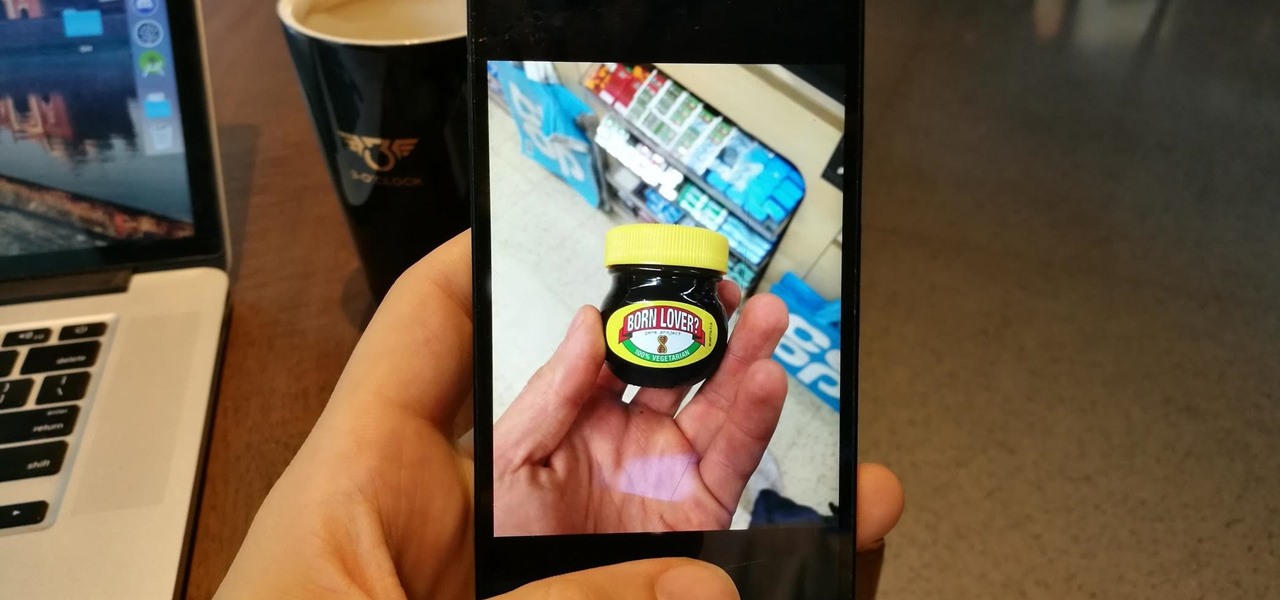
Are you wondering how to send a video from your iPhone to an Android device? In today’s digital age, sharing videos is a common way to communicate and connect with others. However, transferring videos between different operating systems can sometimes be challenging. But don’t worry, we’ve got you covered! In this article, we will walk you through the step-by-step process of sending videos from your iPhone to an Android device. So whether you want to share a memorable vacation video or a funny clip with your Android-using friend, you can follow our guide to ensure a seamless transfer. Let’s dive in and explore the various methods you can use to send videos from your iPhone to your Android device.
Inside This Article
- Method 1: Using a file-sharing app
- Method 2: Using cloud storage services
- Method 3: Sending via email or messaging apps
- Method 4: Using a video transfer app
- Conclusion
- FAQs
Method 1: Using a file-sharing app
One of the easiest and quickest ways to send a video from an iPhone to an Android device is by using a file-sharing app. These apps allow you to transfer files securely and efficiently between different devices, regardless of their operating systems.
The first step is to choose a reliable file-sharing app from the App Store. There are several popular options available, such as Dropbox, Google Drive, and Shareit. Once you have installed the app on both your iPhone and Android device, follow these steps:
- Open the file-sharing app on your iPhone and sign in or create an account if necessary.
- Locate the video file you want to send and select it.
- Look for the sharing or send option within the app, which is usually represented by an icon or a menu.
- Select the method to share the video, which can be through email, message, or generating a link.
- Choose the option to send the video to another device, and select your Android device from the list of available devices.
- Confirm the sending process and wait for the file to be transferred to your Android device.
- On your Android device, open the file-sharing app, log in to your account, and locate the transferred video.
With a file-sharing app, you can easily send videos, photos, and other files from your iPhone to an Android device with just a few simple steps. This method is convenient and secure, ensuring that your videos are safely transferred without any quality loss.
Method 2: Using cloud storage services
If you want to send a video from your iPhone to an Android device, one convenient method is to use cloud storage services. These services allow you to upload your video files to the cloud and then share them with others, regardless of their device or operating system. Here are a few popular cloud storage services you can use:
- iCloud: As an iPhone user, you’re likely already familiar with iCloud. This cloud storage service provided by Apple allows you to upload and share files such as videos, photos, and documents. You can upload your video file to your iCloud drive and then access it from any device, including Android.
- Google Drive: Google Drive is a widely used cloud storage service that offers a generous amount of free storage. You can upload your video file to Google Drive directly from your iPhone and then share a link to the file with the recipient. They can then download the video onto their Android device.
- Dropbox: Dropbox is another popular cloud storage service that allows you to upload and share files. You can upload your video file to Dropbox, create a shareable link, and then send it to the recipient. They can easily download the video onto their Android device.
Using cloud storage services simplifies the process of sending videos from iPhone to Android. No matter which service you choose, make sure to follow the necessary steps to upload your video file and generate a shareable link to send to the recipient.
Method 3: Sending via email or messaging apps
Sending videos from an iPhone to an Android device can be done easily through email or messaging apps. These methods provide a convenient way to share videos without the need for additional apps or services.
Sending via Email:
One of the simplest methods to send a video from an iPhone to an Android device is through email. Follow these steps:
- Open the Photos app on your iPhone and navigate to the video you want to send.
- Select the video and tap on the share icon.
- Choose the “Mail” option to open the default Mail app on your iPhone.
- Enter the recipient’s email address and add a subject if necessary.
- Tap on the “Send” button to send the email.
The recipient can then open the email on their Android device, download the video attachment, and play it using their preferred video player.
Sending via Messaging Apps:
If you prefer using messaging apps, such as WhatsApp, Telegram, or Facebook Messenger, here’s how you can send a video:
- Open the messaging app on your iPhone and start a new conversation with the desired contact.
- Tap on the attachment icon (usually a paperclip or “+” sign) to access the media sharing options.
- Select the video you want to send from the Photos app or the file manager within the messaging app.
- Wait for the video to upload, and then send it to the recipient.
The recipient can then open the messaging app on their Android device, download the video, and play it using their default video player or any installed video player app.
Sending videos through email or messaging apps is a quick and easy method to share videos from your iPhone to an Android device. However, keep in mind that there may be file size limitations for attachments in emails or messaging apps. If you encounter any issues with sending large videos, consider using other methods like file-sharing apps or cloud storage services.
Method 4: Using a video transfer app
If you’re looking for a convenient and efficient way to send videos from your iPhone to an Android device, using a video transfer app could be your best option. These apps are specifically designed to make the process of transferring videos between different platforms seamless and hassle-free. Here’s how you can use a video transfer app to send videos from an iPhone to an Android device:
1. First, you’ll need to download and install a reliable video transfer app on both the iPhone and the Android device. There are several options available on both the App Store and Google Play Store, such as Send Anywhere, Xender, and Shareit. Choose the app that suits your preferences and install it on both devices.
2. Open the video transfer app on both devices. On the iPhone, select the option to “Send” or “Share” a video. This will usually involve selecting the video you want to send from your camera roll or gallery. Alternatively, you may be able to share the video directly from the Photos app by selecting the video and choosing the video transfer app from the list of sharing options.
3. Once you’ve selected the video, the video transfer app will generate a unique code or a QR code. This code serves as a key to exchange the video between the iPhone and the Android device. Make sure both devices are connected to the same Wi-Fi network for a smooth transfer process.
4. On the Android device, open the video transfer app and select the option to “Receive” or “Accept” a video. Enter the unique code or scan the QR code generated on the iPhone. The app will establish a connection between the two devices and initiate the video transfer.
5. After the connection is established, the video transfer app will start transferring the video from the iPhone to the Android device. The time taken for the transfer will depend on the size of the video and the speed of your Wi-Fi network.
6. Once the transfer is complete, you can find the video in the designated folder or location on the Android device. You can now enjoy watching the video on your Android device and share it with others if desired.
Using a video transfer app eliminates the need for cables or physical connections between devices, making it a convenient option for transferring videos. These apps also typically provide a secure and encrypted transfer process, ensuring that your videos are protected during the transfer. So, if you want a hassle-free and efficient way to send videos from your iPhone to an Android device, give a video transfer app a try.
Conclusion
In conclusion, sending a video from an iPhone to an Android device may seem like a daunting task at first, but with the right methods and tools, it can be done smoothly and effortlessly. Whether you choose to use cloud storage services, messaging apps, or third-party applications, there are various options available to suit your preferences and needs.
Remember to consider factors such as the size of the video, the network connection, and compatibility between the two operating systems. With careful planning and attention to detail, you can successfully transfer videos between iPhone and Android devices and share your cherished moments with friends and family.
Keep in mind that technology is constantly advancing, and new methods may emerge in the future. Stay updated with the latest developments and continue exploring the possibilities to make the most of your multimedia sharing experiences.
FAQs
1. Can I send a video from my iPhone to an Android device?
Yes, you can send a video from your iPhone to an Android device. There are multiple ways to do this, such as using built-in features like AirDrop, third-party apps like Google Drive or Dropbox, or even transferring via email or messaging apps.
2. How do I send a video from iPhone to Android using AirDrop?
Unfortunately, AirDrop is a feature exclusive to Apple devices and is not compatible with Android devices. You will need to explore other methods to transfer videos from iPhone to Android, such as using third-party apps or cloud storage services.
3. Which third-party apps can I use to send videos from iPhone to Android?
There are several third-party apps available that allow you to transfer videos from iPhone to Android. Some popular options include Google Drive, Dropbox, SHAREit, and Send Anywhere. These apps make it easy to upload the video from your iPhone and share it with an Android device.
4. Can I transfer videos from iPhone to Android using email or messaging apps?
Yes, you can transfer videos from iPhone to Android using email or messaging apps. Simply attach the video file to an email or message, and send it to the recipient’s email address or phone number. However, keep in mind that there may be file size limitations imposed by these apps, so larger videos might require alternative transfer methods.
5. Is there any loss in video quality when transferring from iPhone to Android?
The loss in video quality when transferring from iPhone to Android depends on the method you choose. If you use cloud storage services or third-party apps, the video should retain its original quality. However, if you send it via email or messaging apps, there might be some compression applied, which could result in a slight loss in quality.
