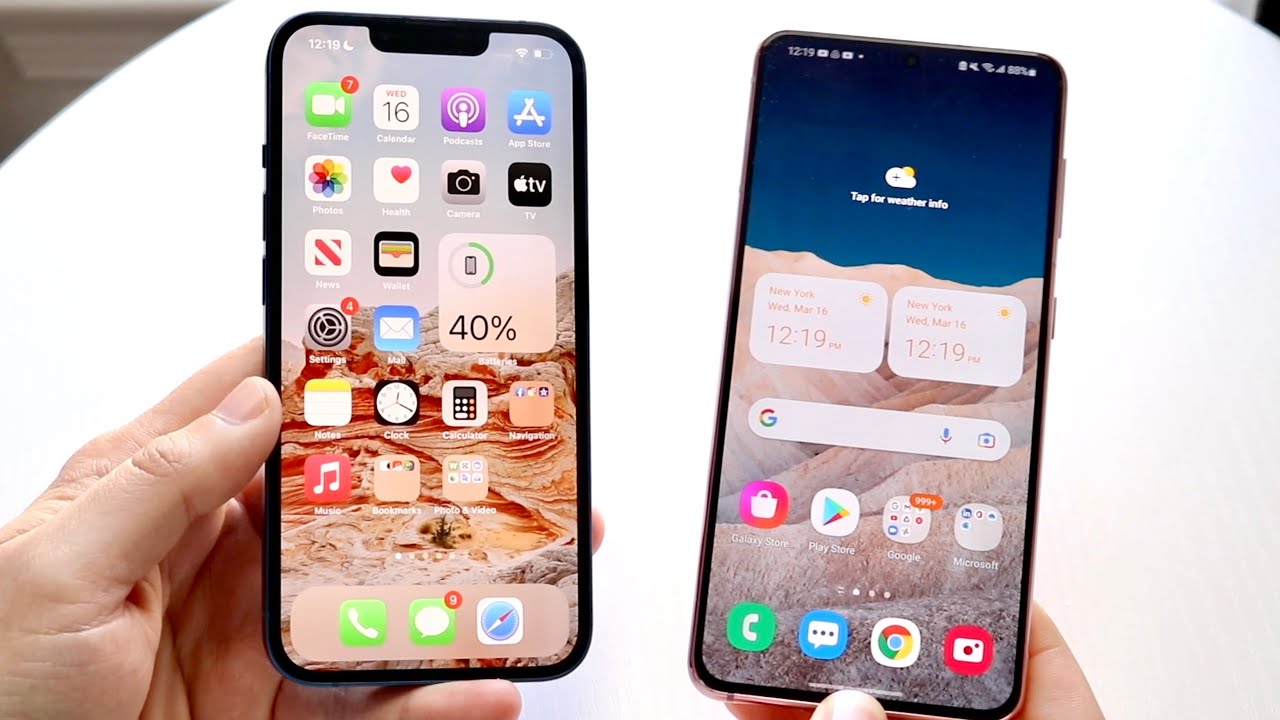
Are you struggling to share videos from your Android device to an iPhone? Well, look no further! In this article, we will guide you through the step-by-step process of seamlessly transferring videos from your Android phone to an iPhone. Whether you want to share a memorable clip with your iPhone-toting friends or simply want to backup your videos on a different device, we’ve got you covered. With the help of user-friendly apps and wireless solutions, you’ll be able to share videos effortlessly between Android and iPhone devices. So, grab your Android phone and iPhone, and let’s dive into the exciting world of cross-platform video sharing!
Inside This Article
- Method 1: Using third-party apps
- Method 2: Using Cloud Storage Services
- Method 3: Using Wi-Fi Direct
- Method 4: Using messaging apps or email
- Conclusion
- FAQs
Method 1: Using third-party apps
Sharing videos from an Android device to an iPhone can be a bit challenging due to the difference in operating systems. However, with the help of third-party apps, you can easily overcome this obstacle.
One popular app that simplifies the process is SHAREit. This app allows you to transfer videos, photos, and other files between Android and iPhone devices seamlessly. Simply download the app on both devices, connect them to the same Wi-Fi network, and follow the on-screen instructions to initiate the transfer.
Xender is another excellent app for sharing videos between Android and iPhone. It offers a user-friendly interface and supports high-speed file transfers. Install the app on both devices, launch it, and select the videos you want to share. Then, choose the option to send them to the iPhone device. Xender will then establish a connection and complete the transfer swiftly.
If you prefer a more feature-rich option, Send Anywhere could be the perfect choice. This app allows you to send large video files without any restrictions. It utilizes a six-digit key or QR code to establish a connection between devices for secure file sharing. Simply select the videos you want to send, generate the key or QR code, and enter it on the iPhone device to start the transfer.
When using third-party apps, it is important to ensure that the apps are compatible with both Android and iPhone devices. Additionally, make sure to take necessary precautions to protect your files and data during the transfer process.
Method 2: Using Cloud Storage Services
In today’s digital age, cloud storage services have become increasingly popular for their convenience and accessibility. These services allow you to store and share files, including videos, securely in the cloud, making it easier to transfer files between devices like Android and iPhone. By utilizing cloud storage services, you can seamlessly share videos from your Android device to an iPhone without any hassle.
One of the most well-known cloud storage services is Google Drive. This service is available for both Android and iPhone users and offers a simple and effective way to share files. To share a video from your Android phone to an iPhone using Google Drive, follow these steps:
- Open the Google Drive app on your Android device.
- Tap the “+” button to create a new folder or navigate to the existing folder where your video is stored.
- Tap the “Add” button (represented by a “+” icon) to upload your video from your Android device to Google Drive.
- Once the video is uploaded, open the Google Drive app on your iPhone.
- Navigate to the folder where the video is located.
- Tap on the video file to preview and play it.
Another popular cloud storage service is Dropbox. Like Google Drive, Dropbox is available for both Android and iPhone. To transfer a video from your Android phone to an iPhone using Dropbox, here’s what you need to do:
- Install the Dropbox app on your Android device and sign in to your account.
- Tap the “+” button to upload the video file from your Android phone to your Dropbox account.
- Once the video is uploaded, open the Dropbox app on your iPhone and sign in to your account.
- Navigate to the folder where the video is located.
- Tap on the video file to view and play it.
These are just a couple of examples of popular cloud storage services that can be used to share videos from Android to iPhone. The process is relatively straightforward, and once the videos are uploaded, they can be accessed from any device with the respective cloud storage service app installed.
By utilizing cloud storage services, you can easily and securely share videos from your Android device to an iPhone without any cables or complicated transfer processes. Whether you choose Google Drive, Dropbox, or any other cloud storage service, you’ll be able to enjoy the convenience and flexibility they provide when it comes to sharing videos between different platforms.
Method 3: Using Wi-Fi Direct
When it comes to sharing videos between Android and iPhone devices, using Wi-Fi Direct can be a convenient and efficient method. Wi-Fi Direct allows two devices to establish a direct wireless connection without the need for a router or internet connection. This means you can easily share videos between your Android and iPhone seamlessly.
To use Wi-Fi Direct for sharing videos, follow these simple steps:
- Make sure Wi-Fi Direct is enabled on both devices. On Android, go to “Settings,” then “Wi-Fi,” and tap on the Wi-Fi Direct option. On iPhone, go to the “Settings” app, select “Wi-Fi,” and look for the Wi-Fi Direct option.
- On your Android device, open the gallery or file manager app and select the video you want to share.
- Tap on the share icon, which looks like an arrow pointing upwards.
- From the sharing options, select Wi-Fi Direct. Your Android device will now scan for nearby devices with Wi-Fi Direct enabled.
- On your iPhone, navigate to the Wi-Fi Direct settings, and you should see the name of your Android device in the list of available devices. Tap on it to establish a connection.
- After the connection is established, the video will be transferred from your Android device to your iPhone using the Wi-Fi Direct connection. The transfer speed will depend on the size of the video and the Wi-Fi signal strength.
Using Wi-Fi Direct eliminates the need for cables or additional software, making it a hassle-free option for sharing videos between Android and iPhone devices. It provides a direct and secure connection, ensuring that your videos are transferred quickly and safely.
However, it’s important to note that Wi-Fi Direct is not available on all Android and iPhone models. Older devices or devices from different manufacturers may have different names or settings for this feature. Additionally, Wi-Fi Direct has limitations in terms of distance and speed, so ensure that both devices are within a reasonable range for optimal performance.
Overall, using Wi-Fi Direct is a simple, wireless method to share videos between Android and iPhone devices. It provides a convenient alternative to other sharing methods, allowing you to transfer files directly and quickly. Give it a try and enjoy seamless video sharing between your devices!
Method 4: Using messaging apps or email
If you want to share videos from your Android device to an iPhone, one of the easiest and most convenient methods is by using messaging apps or email. These methods allow you to send the videos directly to the recipient’s device without the need for any additional apps or services.
Here are the steps to follow:
- Open the messaging app or email client on your Android device.
- Create a new message or email.
- Attach the video file you want to share from your Android device’s gallery or file manager. You can usually do this by tapping on the attachment icon (usually represented by a paperclip or a “+” symbol) and selecting the video from the appropriate location.
- Enter the recipient’s email address or phone number in the “To” field.
- Optionally, you can add a subject or a message to accompany the video.
- Once everything is set, tap the send button to send the message or email.
The recipient will then receive the message or email containing the video attachment. They can simply tap on the attachment to view the video directly on their iPhone device. Keep in mind that the time it takes to send and receive the video may vary depending on the file size and the speed of your internet connection.
Using messaging apps or email to share videos between Android and iPhone devices is a quick and reliable method. You can use popular messaging apps like WhatsApp, Facebook Messenger, or Telegram, or even use your email client to send the video attachment.
However, it is important to note that there may be limitations on the size of video files that can be sent through messaging apps or email. Large videos may need to be compressed or downscaled before they can be successfully shared via these methods.
Overall, using messaging apps or email to share videos from Android to iPhone provides a straightforward and accessible solution. It eliminates the necessity for additional apps or services and allows for seamless video sharing between different platforms.
Conclusion
Sharing videos from an Android device to an iPhone may seem like a daunting task, but with the right tools and techniques, it can be a breeze. There are several options available, including using third-party apps, cloud services, or direct transfer methods like Bluetooth or Wi-Fi. The key is to choose the method that works best for you and ensures compatibility between the two operating systems.
Remember to consider factors like file size, video quality, and convenience when selecting the sharing method. Additionally, make sure both devices have sufficient storage space and a stable internet connection for a smooth transfer process.
By following the recommendations and steps outlined in this guide, you can easily share videos from your Android phone to an iPhone, enabling you to seamlessly enjoy and share your favorite videos with friends and family across different mobile platforms.
FAQs
FAQ 1: Can I share videos from an Android phone to an iPhone?
Yes, it is possible to share videos from an Android phone to an iPhone. There are several methods you can use to achieve this, such as using third-party apps, cloud storage services, or direct transfer options.
FAQ 2: How can I transfer videos from Android to iPhone using third-party apps?
There are various third-party apps available on both the Google Play Store and the Apple App Store that can help you transfer videos from your Android phone to an iPhone. Some popular options include SHAREit, Xender, and Send Anywhere. Simply install the app on both devices, follow the app’s instructions to establish a connection, and you’ll be able to transfer your videos seamlessly.
FAQ 3: What are some cloud storage services that I can use to share videos between Android and iPhone?
Cloud storage services like Google Drive, Dropbox, and OneDrive can be used to share videos between Android and iPhone. Simply upload the videos to your cloud storage account on your Android device and then access the same account on your iPhone to download the videos. This method requires an active internet connection on both devices.
FAQ 4: Can I use a direct transfer option, such as Bluetooth, to share videos between Android and iPhone?
No, direct transfer options like Bluetooth are not compatible between Android and iPhone devices. Android phones use Bluetooth to connect with other Android devices, and iPhones use a different wireless technology called AirDrop. As a result, you cannot use Bluetooth to transfer videos between Android and iPhone.
FAQ 5: Is it possible to share videos from Android to iPhone using a USB cable?
No, sharing videos from an Android phone to an iPhone using a USB cable is not possible. USB cables are not designed for direct data transfer between Android and iOS devices. However, you can use a USB cable to transfer videos from your Android phone to a computer, and then transfer them from the computer to your iPhone using other methods like cloud storage or third-party apps.
Remember to always ensure that your device has the necessary software and operating system updates to ensure smooth data transfer and compatibility between Android and iPhone devices.
