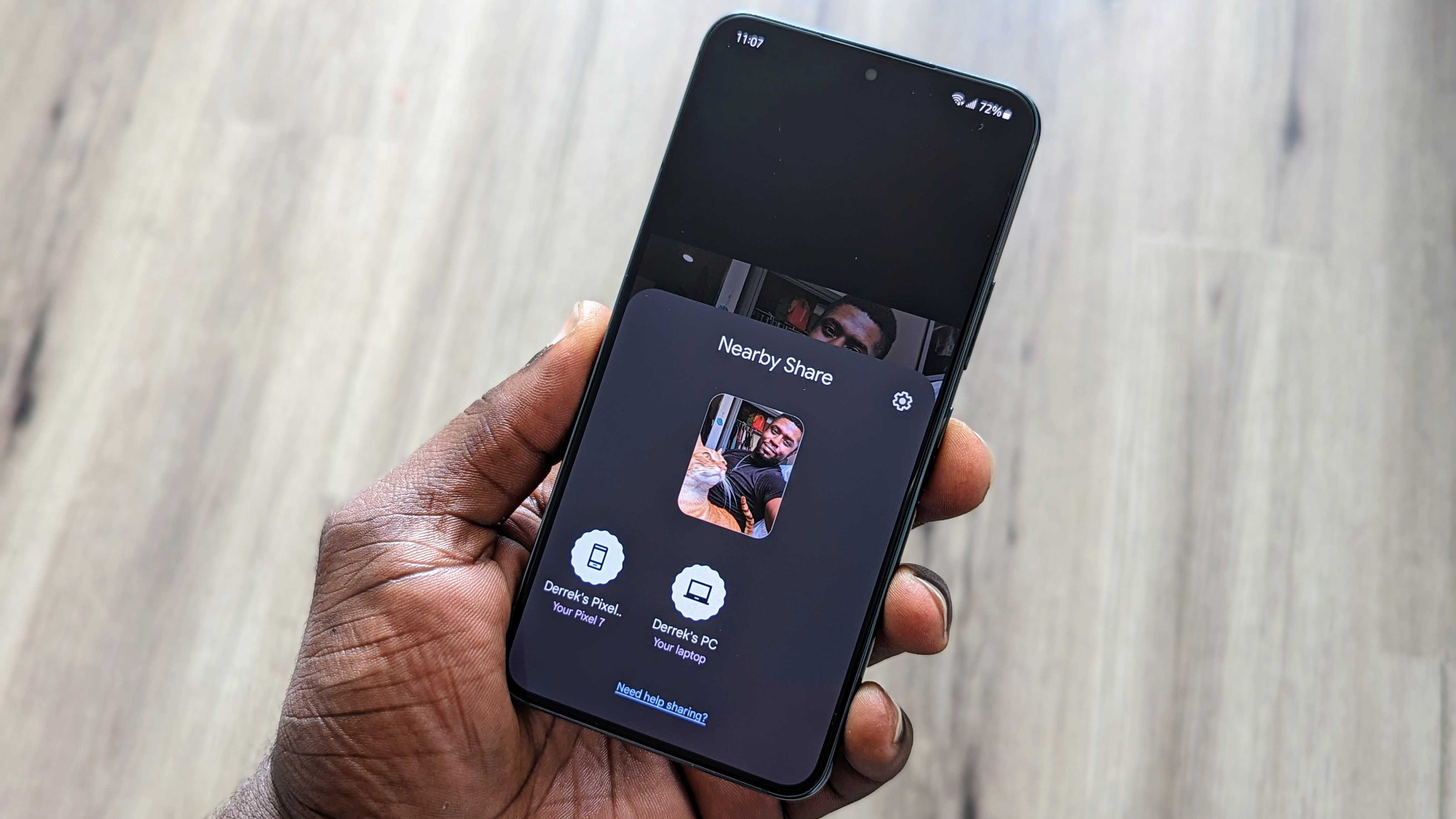
Are you tired of the hassle of transferring files between your Android devices? Look no further than Nearby Share, a convenient feature that allows you to easily share photos, videos, documents, and more with other Android users in your vicinity. With its seamless integration and user-friendly interface, Nearby Share has become a game-changer in the world of file sharing.
In this article, we’ll walk you through everything you need to know about using Nearby Share on your Android device. From enabling the feature to initiating a transfer, we’ll provide step-by-step instructions and share some useful tips to enhance your sharing experience. So grab your Android device and get ready to explore the wonders of Nearby Share!
Inside This Article
- What is Nearby Share?
- Enabling Nearby Share on Your Android Device
- Using Nearby Share to share files
- Adjusting Nearby Share Settings
- Conclusion
- FAQs
What is Nearby Share?
Nearby Share is a convenient feature available on Android devices that allows you to easily share files, links, photos, and more with other compatible devices in close proximity. It uses a combination of Bluetooth, Bluetooth Low Energy, and Wi-Fi Direct technologies to establish a secure and fast connection between devices. Think of Nearby Share as a modern-day version of Bluetooth file sharing, but with improved speed and simplicity.
With Nearby Share, you can quickly transfer files between Android devices without the need for an internet connection or third-party apps. It is a built-in feature introduced in Android 10, making it accessible to a wide range of Android users.
To use Nearby Share, both devices need to have the feature enabled and be within a short distance of each other. It provides a hassle-free way to share content with friends, family, or colleagues, whether you’re in a meeting, at the coffee shop, or simply hanging out together.
Enabling Nearby Share on Your Android Device
Nearby Share is a convenient and efficient feature on Android devices that allows you to quickly share files and media with nearby devices. Whether you want to send a photo to a friend or transfer a document to a colleague, Nearby Share simplifies the process by providing a seamless connection between devices.
Enabling Nearby Share on your Android device is a straightforward process. Here’s a step-by-step guide to help you get started:
- Open the Settings app on your Android device. You can usually find it by swiping down from the top of the screen and tapping on the gear icon.
- Scroll down and tap on the “Google” option.
- In the Google settings, locate and tap on the “Device Connections” option.
- Look for “Nearby Share” in the Device Connections menu. Tap on it to access the Nearby Share settings.
- In the Nearby Share settings, you will find a toggle switch at the top. Tap on it to enable Nearby Share.
- Once you’ve enabled Nearby Share, you can customize your preferences by tapping on the “Device name” option. Here, you can change your device’s name for easier identification.
- That’s it! You have successfully enabled Nearby Share on your Android device. You’re now ready to start sharing files and media with nearby devices.
By enabling Nearby Share, you’re not only gaining the convenience of quick file sharing, but you’re also joining a vast network of Android users who are making use of this feature. Whether you’re sharing vacation photos with a group of friends or collaborating on a project with coworkers, Nearby Share ensures that your files and media are easily and securely transmitted between devices.
So, go ahead and enable Nearby Share on your Android device to start enjoying the benefits of seamless file sharing and media transfer.
Using Nearby Share to share files
One of the most useful features of Nearby Share on Android devices is the ability to share files and media effortlessly. Whether you want to send photos, videos, documents, or even apps, Nearby Share makes the process quick and convenient. Here’s how you can use Nearby Share to share files with other Android users:
1. First, ensure that Nearby Share is enabled on your device. You can do this by going to your device settings and searching for “Nearby Share” or “Share Menu” option. Tap on it to access the settings page.
2. Once you have accessed the Nearby Share settings, make sure that your device is set to “Visible” or “All Contacts.” This will allow other nearby Android devices to detect your device and initiate file sharing.
3. Now, open the file or media that you want to share. It can be a photo from your gallery, a video from your camera roll, or even a document from your file manager.
4. Look for the share icon or option in the app you are using to view the file. It is typically represented by an arrow pointing upwards or the word “share.” Tap on it to bring up the sharing options.
5. Among the sharing options, you should see “Nearby Share” listed. Tap on it to initiate the file sharing process.
6. Nearby Share will scan for nearby Android devices that have their Nearby Share settings enabled. Once it detects a compatible device, you will see the recipient’s name or device appear on the screen.
7. Tap on the recipient’s name to start the file transfer. Your device will begin sending the file to the recipient’s device using the Nearby Share feature.
8. Depending on the file size and your internet connection, the transfer may take a few seconds or minutes. You will be able to see the progress of the transfer on both devices.
9. Once the transfer is complete, you and the recipient will receive a notification indicating the successful file transfer. The file will be saved in the recipient’s device according to their settings.
And that’s it! You have successfully used Nearby Share to share files with another Android user. It’s a simple and efficient way to quickly exchange files without the need for any additional applications or complicated setup.
So next time you want to share photos, videos, or any other files, give Nearby Share a try on your Android device, and enjoy the seamless file sharing experience.
Adjusting Nearby Share Settings
After enabling Nearby Share on your Android device, you have the option to further customize and adjust its settings to suit your preferences. Here are some key settings you can modify:
1. Visibility
You can choose who can see your device when using Nearby Share. By default, it is set to “All Contacts” which means anyone in your contact list who has Nearby Share enabled can discover your device. However, you can change this to “Some contacts” and manually select specific contacts with whom you want to share your presence.
2. Device Name
By default, your Android device’s name is used as your Nearby Share device name. However, you can easily change it to a unique name of your choice. This is useful if you want to differentiate your device from others when sharing files or media.
3. Data Usage
Nearby Share provides you with the option to select your preferred data usage mode. You can choose between “Data” and “Wi-Fi only” depending on your data plan and preferences.
4. Sharing Method
If you have multiple sharing methods enabled on your device, such as Bluetooth and NFC, you can prioritize which method Nearby Share should use first. This can be helpful if you have a preference for a particular sharing method or if you want to conserve battery life by using a less power-intensive option.
5. File Visibility and Storage
You can specify where the shared files and media are saved on your device by choosing the default folder for incoming files. Additionally, you can decide whether to display a notification when a file is received or to automatically accept received files without prompt.
By adjusting these Nearby Share settings, you can enhance your sharing experience and have more control over who can see your device and how the sharing process works.
Overall, the Nearby Share feature on Android devices provides a convenient and efficient way to share files, photos, and more with those around you. Whether you’re at home, work, or out and about, Nearby Share allows you to seamlessly transfer content between devices with just a few taps.
With its user-friendly interface and compatibility across various Android devices, Nearby Share is a valuable tool for sharing and collaborating with others. It offers a secure and reliable way to exchange files without the need for internet connectivity or additional third-party apps.
So, whether you want to quickly send a document to a colleague or share a memorable photo with a friend, Nearby Share makes it simple and effortless. Give it a try on your Android device and experience the ease of sharing firsthand.
FAQs
1. What is Nearby Share and how does it work on Android devices?
Nearby Share is a feature on Android devices that allows you to quickly and wirelessly share files, links, and other content with people nearby. It uses a combination of Bluetooth, Bluetooth Low Energy, and Wi-Fi Direct technologies to establish a secure connection between devices. With Nearby Share, you can easily share files with friends, family, or colleagues without the need for an internet connection.
2. How do I enable Nearby Share on my Android device?
To enable Nearby Share on your Android device, follow these steps:
- Open the Settings app on your Android device.
- Scroll down and tap on “Google”.
- Tap on “Device connections” or “Connected devices”.
- Look for “Nearby Share” and toggle the switch to enable it.
3. Can I use Nearby Share to share files with iPhone users?
Unfortunately, Nearby Share is currently only available on Android devices. It is not compatible with iPhones or other non-Android devices. However, iPhone users can use the AirDrop feature to share files with other iPhone users.
4. Is Nearby Share compatible with all Android devices?
Nearby Share is designed to work with most Android devices running Android 6.0 or later. However, the availability of Nearby Share may vary depending on the device manufacturer and the version of Android installed on the device. If you’re unsure whether your device has Nearby Share, you can check the settings or consult the device’s user manual.
5. Are there any privacy and security concerns with using Nearby Share?
Nearby Share is built with privacy and security in mind. When using Nearby Share, you have control over who can see and send items to your device. You can adjust the visibility settings to choose whether to allow sharing with all nearby devices or only with your contacts. Additionally, files shared through Nearby Share are encrypted during transfer to ensure data security.
