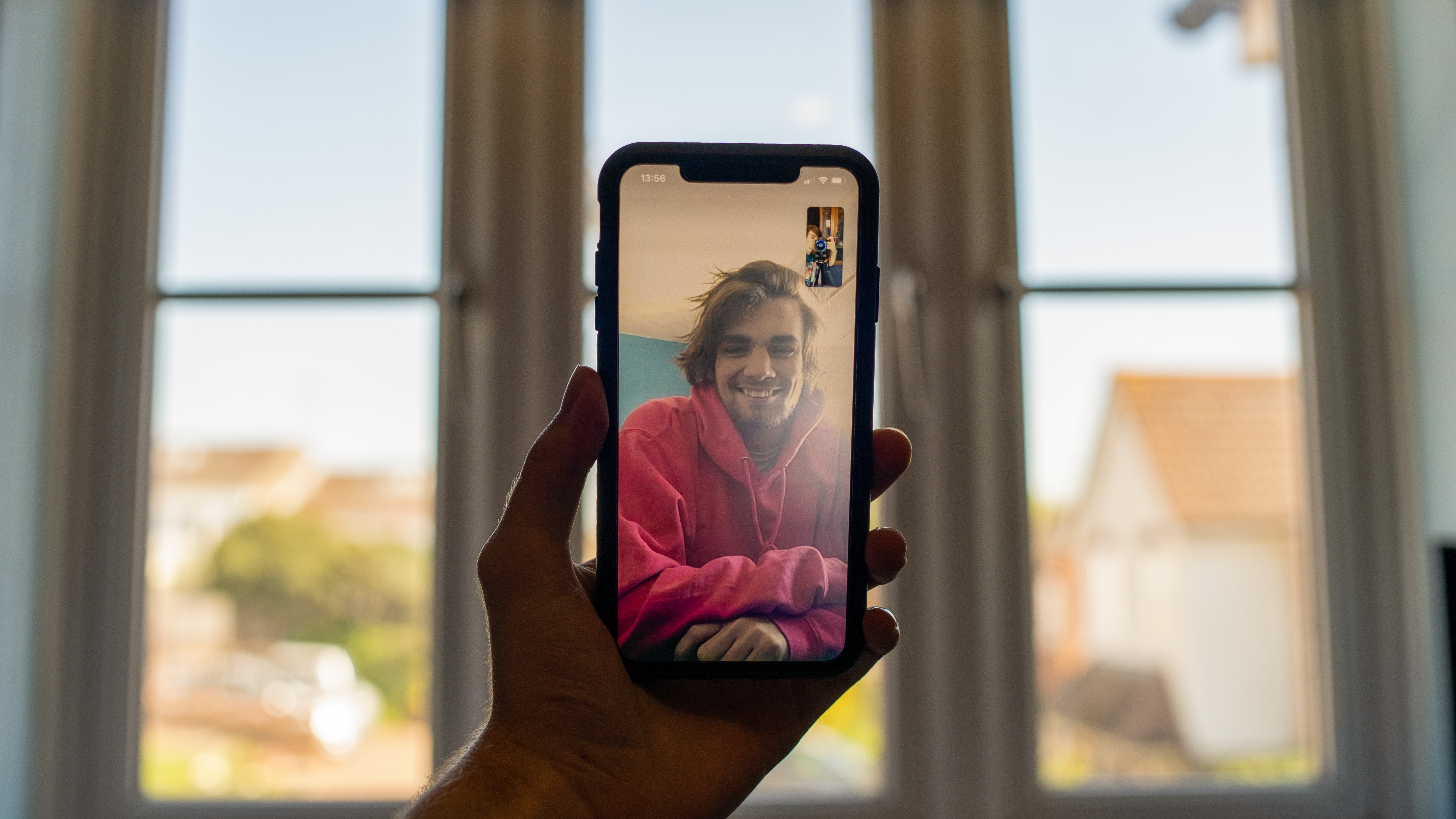
Have you ever found yourself in a situation where you wanted to video chat with your friends or family, but they have an Android device while you own an iPhone? The good news is that with the advancements in technology, it is now possible to FaceTime between an iPhone and an Android device. Whether you want to catch up with loved ones, collaborate with colleagues, or simply have a virtual conversation, this article will guide you on how to Facetime from your iPhone to an Android device.
In this comprehensive guide, we will walk you through the steps to make video calls seamlessly between your iPhone and an Android device. So if you’re ready to bridge the gap between platforms and connect with your friends and family in a whole new way, let’s dive into the world of Facetime for iPhone to Android!
Inside This Article
- Introduction
- Setting up FaceTime on iPhone
- Installing and setting up a third-party app on Android
- Initiating a FaceTime Call between iPhone and Android
- Troubleshooting common issues
- Introduction
- Setting up FaceTime on iPhone
- Installing and setting up a third-party app on Android
- Initiating a FaceTime call between iPhone and Android
- Troubleshooting common issues
- Conclusion
- Conclusion
- FAQs
Introduction
With the rise of mobile communication, staying connected with friends and family around the world has become easier than ever. FaceTime, a popular video calling service, has revolutionized the way we interact with our loved ones, offering a seamless and intuitive experience for Apple device users. However, what if you have an iPhone and your friend or family member has an Android phone? Can you still enjoy the convenience and quality of FaceTime? In this article, we will explore how to FaceTime from an iPhone to an Android phone and bridge the gap between these two operating systems.
While FaceTime is exclusively available on Apple devices, there are alternative options for Android users to achieve similar video calling capabilities. By leveraging third-party applications, you can establish a cross-platform connection and enjoy face-to-face conversations regardless of your chosen device.
In the next sections, we will guide you through the process of setting up FaceTime on your iPhone, recommend third-party apps for Android, and provide step-by-step instructions on how to initiate a FaceTime call between an iPhone and Android device. We will also address some common troubleshooting tips to help troubleshoot any issues that may arise during the setup or call.
So, if you’re ready to bridge the gap between iPhone and Android and connect with your loved ones seamlessly, let’s dive into the world of cross-platform video calling!
Setting up FaceTime on iPhone
FaceTime is a popular video calling app exclusive to Apple devices, including the iPhone. It allows you to connect with friends, family, and colleagues through high-quality video and audio calls. Setting up FaceTime on your iPhone is a straightforward process. Here’s a step-by-step guide:
- Make sure your iPhone is connected to the internet. FaceTime requires an internet connection to function properly.
- Open the ‘Settings’ app on your iPhone and scroll down until you find the ‘FaceTime’ option. Tap on it to proceed.
- If FaceTime is not already activated, switch the toggle next to ‘FaceTime’ to turn it on. You may need to sign in with your Apple ID to enable FaceTime.
- Next, ensure that your phone number and email address are registered with your Apple ID. These are the contact details that will be used to make FaceTime calls.
- You can also choose to enable ‘iPhone Cellular Calls’ under the FaceTime settings. This allows you to make and receive FaceTime calls using your iPhone’s cellular network when Wi-Fi is not available.
- Once you have completed the setup process, you are ready to start making FaceTime calls from your iPhone.
Keep in mind that FaceTime may not be available in certain regions or countries due to local regulations. Additionally, if you have restrictions or parental controls enabled on your device, FaceTime may be limited or disabled.
Now that you have set up FaceTime on your iPhone, you can proceed to use it to connect with others. But what if you want to FaceTime someone who has an Android device? Don’t worry, there are some alternatives available.
Installing and setting up a third-party app on Android
If you own an Android device and want to connect with your friends who have an iPhone, there are several third-party apps available that can provide a similar video calling experience to FaceTime. Here’s how you can install and set up a third-party app on your Android device to communicate with iPhone users:
- Choose a compatible app: Start by selecting a third-party app that supports cross-platform video calling. Popular options include Google Duo, Skype, WhatsApp, and Zoom. These apps are widely used and offer reliable video calling features.
- Download and install the app: Head to the Google Play Store on your Android device and search for the chosen app. Once you find it, click on the “Install” button to download and install the app on your phone.
- Create an account or sign in: After the installation is complete, open the app and follow the on-screen instructions to create a new account if needed. In some cases, you may be able to sign in using your Google or Facebook credentials.
- Grant necessary permissions: During the setup process, the app may prompt you to grant permissions for accessing your camera, microphone, and contacts. Make sure to allow these permissions to ensure a seamless video calling experience.
- Add contacts and invite iPhone users: Once you have set up the app, you can add your friends and contacts to your address book within the app. If you’re specifically looking to connect with iPhone users, make sure to add their contact information by manually entering their phone number or syncing your contacts.
- Send invitations to iPhone users: To connect with your iPhone friends, send them invitations or share your unique username or ID associated with the app. They will need to install the same app on their iPhone and add you as a contact using your provided details to initiate a video call.
Remember that each third-party app might have slightly different setup instructions, so it’s important to refer to the app’s official documentation or support resources for any specific guidance or troubleshooting.
Initiating a FaceTime Call between iPhone and Android
While FaceTime is exclusive to Apple devices, there are third-party apps available that allow you to initiate video calls between iPhone and Android. One of the most popular and reliable options is Google Duo.
To initiate a FaceTime-like call using Google Duo, follow these steps:
- Download and install Google Duo: Head to the Google Play Store on your Android device and search for “Google Duo”. Click on the install button to download the app to your device.
- Set up Google Duo: Once the installation is complete, open the app and follow the prompts to set up Google Duo. You will need to grant the app permissions to access your contacts, microphone, and camera.
- Add contacts: To make a call, you need to add the iPhone user to your Google Duo contacts. You can do this by either syncing your contacts with Google Duo or manually entering their phone number or email address.
- Initiate the call: Once you have added the iPhone contact, you can initiate the call by tapping on their name in the Google Duo app. If the iPhone user also has Google Duo installed, they will receive an incoming call notification. If they do not have the app installed, you can choose to send them an invite to join Google Duo.
- Enjoy the call: Once the call has been connected, you can enjoy a high-quality video call experience with the iPhone user. Google Duo offers features like video effects, group calling, and voice calling as well.
It is important to note that while Google Duo is a fantastic alternative for initiating video calls between iPhone and Android, both parties need to have the app installed on their respective devices.
Additionally, it’s worth exploring other cross-platform video calling apps like Skype, Zoom, and WhatsApp, as they also provide options for initiating video calls between different devices.
With the availability of these third-party apps, iPhone and Android users can now enjoy the convenience and functionality of video calls, bridging the gap between the two platforms.
Troubleshooting common issues
While using FaceTime to make calls between iPhone and Android devices is a great way to stay connected, sometimes you may encounter some common issues. Here are a few troubleshooting tips to help you resolve them:
- Check internet connection: One of the most common reasons for FaceTime issues is a weak or unstable internet connection. Make sure you have a strong Wi-Fi or cellular data connection before initiating a FaceTime call.
- Update FaceTime: Ensure that both your iPhone and Android device have the latest version of FaceTime installed. Updates often include bug fixes and improvements that can resolve any compatibility issues.
- Restart the devices: Sometimes a simple restart can solve technical glitches. Try restarting both your iPhone and Android device and then launch FaceTime to see if the issue is resolved.
- Verify contact details: If you are having trouble initiating a FaceTime call with a specific contact, double-check that their contact information is correct. Make sure you have the correct phone number or email address associated with their FaceTime account.
- Ensure FaceTime is enabled: On your iPhone, go to Settings > FaceTime and check that FaceTime is toggled on. Also, ensure that your Android device has the necessary third-party app installed and enabled for FaceTime compatibility.
- Clear cache and data: If you are experiencing persistent issues with FaceTime, you may want to clear the cache and data of the FaceTime app on your iPhone or the third-party app on your Android device. This can help resolve any temporary glitches or conflicts.
- Contact customer support: If none of the above solutions work, it is advisable to reach out to the respective customer support channels for your iPhone or Android device. They will be able to provide you with specific troubleshooting steps based on your device and operating system.
By following these troubleshooting tips, you should be able to resolve most common issues you may encounter while using FaceTime to make calls between iPhone and Android devices. Remember, technology can sometimes be unpredictable, but with a little patience and problem-solving, you can enjoy seamless communication with your loved ones across different platforms.
Introduction
Facetime has become a popular way to stay connected with family and friends, allowing for face-to-face conversations regardless of distance. However, one major limitation is that it is exclusive to Apple devices, meaning that iPhone users can only make Facetime calls to other iPhone users. But, what if you have an iPhone and your loved ones have Android devices? In this article, we will explore how you can Facetime from an iPhone to an Android device.
Setting up FaceTime on iPhone
Before we dive into the workaround solutions for Facetiming with Android, let’s first understand how to set up FaceTime on an iPhone. FaceTime comes pre-installed on all iPhone devices, so you won’t need to download any additional apps. To get started:
- Open the Settings app on your iPhone
- Scroll down and tap on FaceTime
- Toggle the switch next to FaceTime to enable it
- You can also configure other settings such as Caller ID and the option to use your mobile data for FaceTime calls
With FaceTime set up on your iPhone, you are now ready to explore the options for Facetiming with Android users.
Installing and setting up a third-party app on Android
Since FaceTime is exclusive to Apple devices, Android users will need to rely on third-party apps to enable video calls with iPhone users. There are several popular apps available that offer cross-platform video calling. One of the most commonly used apps is Google Duo:
- Go to the Google Play Store on your Android device
- Search for Google Duo
- Install the app and open it
- Sign in with your Google account
- Grant the necessary permissions for the app to access your camera and microphone
Once Google Duo is installed and set up on your Android device, you are now ready to initiate a FaceTime call with an iPhone user.
Initiating a FaceTime call between iPhone and Android
Now that both FaceTime and Google Duo are set up on their respective devices, initiating a FaceTime call between an iPhone and an Android device is possible:
- Open the FaceTime app on your iPhone
- Enter the phone number or email address of the Android user you want to call
- Tap the video call icon to start the call
- The Android user will receive the call on their Google Duo app
- Once they accept the call, the FaceTime call will commence
By using Google Duo on the Android device and FaceTime on the iPhone, you can bridge the gap between the two platforms and enjoy face-to-face conversations with your loved ones.
Troubleshooting common issues
While the above steps should allow you to successfully initiate a FaceTime call between an iPhone and an Android device, you may encounter some common issues. Here are a few troubleshooting tips:
- Ensure that both devices have a stable internet connection
- Make sure that FaceTime is enabled and signed in on the iPhone
- Verify that Google Duo is correctly installed and signed in on the Android device
- Update both FaceTime and Google Duo to the latest versions
- If the call is not going through, try restarting both devices and attempting the call again
By following these troubleshooting tips, you should be able to overcome any obstacles and enjoy seamless FaceTime calls between iPhone and Android.
Conclusion
While FaceTime is a fantastic feature for iPhone users, it can be disappointing when you cannot use it to connect with your Android-using friends and family. However, by using a third-party app like Google Duo, you can bridge the gap and enjoy video calls between iPhone and Android devices. Just make sure to follow the steps outlined in this article and troubleshoot any issues that may arise. With a little effort, you can connect with your loved ones regardless of the devices they use.
Conclusion
In conclusion, while FaceTime is an incredibly popular video calling feature for Apple users, the ability to FaceTime an iPhone with an Android device is not directly supported. However, there are alternative options available that can enable cross-platform video calls between iPhones and Androids.
One of the most widely used options is to use third-party apps like Skype, Google Duo, or WhatsApp, which are available for both iOS and Android. These apps provide seamless video calling experiences and can bridge the gap between iPhone and Android devices.
Additionally, there are other methods such as using web-based video conferencing platforms or utilizing specific apps developed for cross-platform communication. These solutions allow users to enjoy face-to-face conversations, regardless of the type of smartphone they own.
While it may not be an exact replication of FaceTime, it’s reassuring to know that there are practical and effective alternatives available for iPhone users who want to video call their Android counterparts.
Remember, technology evolves at a rapid pace, and it’s always worth staying informed about new developments that may one day bring about direct FaceTime compatibility between iPhones and Androids. Until then, explore the available options and enjoy the world of video calling on your mobile devices!
FAQs
Q: Can I FaceTime from an iPhone to an Android?
A: Unfortunately, FaceTime is an Apple exclusive video calling service and is not available for Android devices. However, there are alternative apps you can use to communicate with Android users.
Q: What are some alternatives to FaceTime for Android?
A: There are several popular apps that offer similar video calling features for Android users. Some of the top alternatives to FaceTime include WhatsApp, Google Duo, Zoom, Skype, and Facebook Messenger. These apps provide high-quality video calls and are compatible with both Android and iOS devices.
Q: Is FaceTime free to use?
A: Yes, FaceTime is a free service provided by Apple. However, it uses a Wi-Fi or cellular data connection, so data charges may apply depending on your internet or mobile plan. It’s best to check with your service provider for any potential fees or usage restrictions.
Q: Can I use FaceTime on my iPad or Mac to call an Android device?
A: While FaceTime is primarily designed for iOS devices, you can use FaceTime on your iPad or Mac to make audio calls to Android devices. However, video calling is limited to iOS devices only. To video call an Android user, you’ll need to use a compatible app like WhatsApp or Skype.
Q: Can I receive FaceTime calls on my Android device?
A: No, FaceTime calls can only be received on iOS devices such as iPhones, iPads, and Macs. Android devices do not have the FaceTime app and cannot receive calls made through FaceTime. However, you can use alternative apps like Google Duo or WhatsApp to receive video calls from iOS users.
