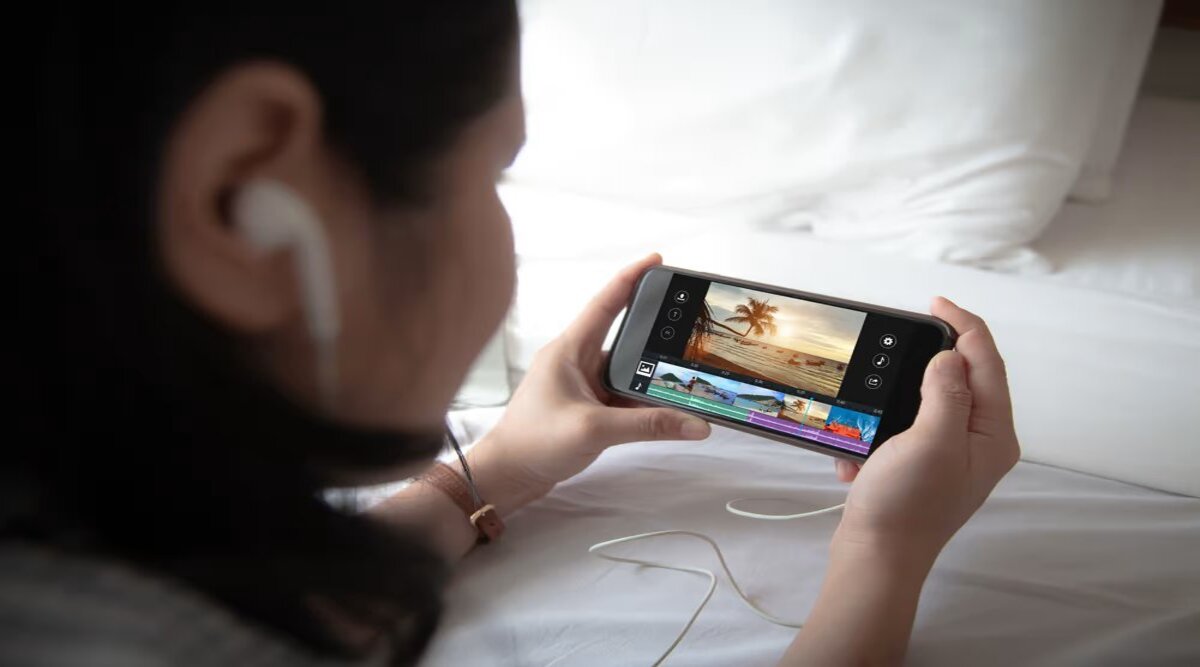
Welcome to our guide on how to trim videos on Android! If you love capturing precious moments on your Android device, you may find yourself with video clips that are longer than desired. Whether you want to remove unnecessary parts, create highlights, or simply shorten the length of a video, trimming it can be a useful editing technique.
In this article, we will walk you through the step-by-step process of trimming videos on your Android device. We will cover various methods that work on most Android phones and tablets, making it easy for you to customize your videos according to your preferences. So, grab your Android device, follow our instructions, and soon you’ll be able to trim your videos like a pro.
Inside This Article
- Trimming Videos on Android Using Native Editor
- Trimming Videos on Android Using Third-Party Apps
- Tips for Efficient Video Trimming on Android
- Common Issues and Troubleshooting
- Conclusion
- FAQs
Trimming Videos on Android Using Native Editor
The native video editor on Android devices provides a convenient way to trim videos without the need for any third-party apps. Whether you want to remove unnecessary footage from a video or create a shorter clip for sharing on social media, the native editor has got you covered.
Here’s how you can easily trim videos using the native editor on your Android device:
1. Open the video in the native editor: Locate the video you want to trim in your Gallery or File Manager, and tap on it to open it in the native video editor. This can vary slightly depending on the make and model of your device.
2. Access the trimming tool: Once the video is open in the editor, look for the trimming tool icon, typically represented by a pair of scissors or a timeline. Tap on this icon to access the trimming tool.
3. Set the desired starting and ending points: In the trimming tool interface, you will see a timeline representing the video. Drag the handles on either end to set the desired starting and ending points for the trimmed video.
4. Preview and make adjustments: After setting the trimming points, preview the trimmed video to ensure it looks as desired. If needed, you can readjust the trimming points by dragging the handles on the timeline.
5. Save the trimmed video: Once you are satisfied with the trimmed video, save it by tapping on the appropriate ‘Save’ or ‘Done’ button. The trimmed video will be saved as a separate video file, while the original remains untouched.
Note that the options and steps may vary slightly depending on the Android version and the device manufacturer’s customizations. However, most Android devices provide a similar native video editing experience.
Now that you know how to trim videos using the native editor on your Android device, you can easily create shorter, more shareable videos without the need for any additional apps!
Trimming Videos on Android Using Third-Party Apps
Android offers a variety of third-party apps that provide more advanced video editing features, including the ability to trim videos with precision. These apps are designed to cater to different users’ preferences and requirements, giving you more control over the editing process. Here are some popular third-party apps that can help you trim videos on Android:
1. FilmoraGo: FilmoraGo is a user-friendly video editing app that offers a range of editing tools, including the ability to trim videos. With its intuitive interface, you can easily select the desired portion of your video to trim and preview the changes in real-time. FilmoraGo also lets you add text, filters, and music to your videos, making it a versatile option for video editing enthusiasts.
2. Adobe Premiere Rush: Adobe Premiere Rush is a professional-grade video editing app that is packed with powerful features. Along with advanced editing capabilities, it allows you to trim your videos effortlessly. The app offers a timeline interface where you can drag and drop your video clips, making it easy to select and trim specific sections. With Adobe Premiere Rush, you can also apply transitions, add effects, and adjust audio levels to enhance your videos.
3. PowerDirector: PowerDirector is a comprehensive video editing app that lets you trim, crop, and merge videos with ease. Its user-friendly interface enables precise trimming of your videos, allowing you to remove unwanted segments quickly. You can also add transitions, effects, and titles to give your videos a professional touch. PowerDirector offers a variety of advanced features, making it suitable for both beginners and experienced video editors.
4. VidTrim: VidTrim is a compact video editing app specifically designed for trimming and editing videos on Android devices. It offers a simple and streamlined interface with basic editing tools. With VidTrim, you can easily trim your videos by selecting the desired start and end points. The app also includes features like video rotation, frame grabbing, and video compression, making it a convenient option for quick video edits.
5. InShot Video Editor: InShot Video Editor is a popular app that provides a wide range of editing options, including video trimming. It offers a user-friendly interface with simple controls for accurate video trimming. In addition to trimming, InShot Video Editor allows you to add music, filters, and text to your videos. It also supports various aspect ratios, making it suitable for editing videos for different platforms and social media.
These third-party apps provide a convenient and efficient way to trim videos on Android, allowing you to customize and refine your videos with ease. Whether you’re a beginner or a seasoned video editing enthusiast, these apps offer a wide range of features to meet your editing needs. Explore the different options available and find the one that suits your preferences and enhances your video editing experience on Android.
Tips for Efficient Video Trimming on Android
Trimming videos on Android can be both a creative and time-saving endeavor. To make the process even more efficient, here are some valuable tips:
1. Choose the Right Video Trimming App: There are numerous video trimming apps available on the Google Play Store. Take the time to explore different options and choose the one that best suits your needs. Look for apps that offer a user-friendly interface, intuitive controls, and a variety of editing features.
2. Ensure Sufficient Storage: Before you start trimming your videos, make sure you have enough storage space on your Android device. Video files can be quite large, so consider transferring any unnecessary files or deleting unwanted media to free up space.
3. Optimize Video Quality: While trimming videos, it’s important to maintain the best possible quality. Choose a video trimming app that supports high-resolution video editing and allows you to adjust settings such as brightness, contrast, and saturation.
4. Use the Trim Handles: Most video trimming apps provide trim handles or sliders that allow you to select the start and end points of the video. Utilize these handles to precisely trim the desired portion of your video.
5. Take Advantage of Preview Feature: Previewing your trimmed video before finalizing the edits is crucial. Make sure the app you’re using offers a preview function that allows you to watch the trimmed video in real-time. This will help ensure that you’ve captured the desired portion accurately.
6. Utilize Undo and Redo Options: Sometimes, you may accidentally trim more than intended or make other editing mistakes. Look for an app that provides undo and redo options so that you can easily revert any unwanted changes.
7. Save in the Desired Format: After trimming your video, make sure to save it in the desired format. Different apps offer various output options, including different video resolutions and file formats. Choose the one that suits your requirements and preferences.
8. Consider Cloud Storage: If you’re dealing with limited device storage, consider using cloud storage options such as Google Drive or Dropbox. These platforms allow you to store and access your trimmed videos online, freeing up space on your Android device.
9. Explore Additional Editing Features: While trimming videos, you may discover other editing features that can enhance your video further. These may include adding filters, adjusting the playback speed, or incorporating text overlays. Experiment with these features to create unique and compelling videos.
10. Practice and Experiment: Like any skill, video trimming requires practice to master. Take the time to experiment with different techniques and explore the capabilities of your chosen video trimming app. The more you practice, the more efficient and skilled you’ll become in editing videos on your Android device.
By following these tips, you’ll be able to trim videos on your Android device more efficiently and create professional-looking edits with ease.
Common Issues and Troubleshooting
When trimming videos on Android, you may come across several common issues that can affect the process. Here are some troubleshooting tips to help you overcome these challenges:
1. Loss of Quality: One common issue when trimming videos is the loss of quality. Sometimes, trimming a video can result in a decrease in resolution or clarity. To minimize this issue, it is essential to choose the appropriate trimming duration and avoid excessive trimming.
2. Audio Sync Issues: Another problem that can occur is audio sync issues. If the audio becomes out of sync with the video after trimming, it can be quite frustrating. To resolve this, try using a different video editing app or adjust the trimming points slightly to ensure the audio remains synchronized.
3. Unexpected App Crashes: Some video editing apps may experience occasional crashes while trimming videos. This can be caused by various factors, such as inadequate device resources or software bugs. If you encounter app crashes, try closing unnecessary background apps, clearing cache, or reinstalling the video editing app.
4. Unsupported Video Formats: Certain video editing apps may support only specific video formats. If you are unable to trim a video due to an unsupported format, you can try converting the video to a compatible format using a file conversion app or a desktop video converter. This will enable you to trim the video without any issues.
5. Slow Performance: Depending on your device’s specifications and the size of the video file, you may experience slow performance while trimming videos. To ensure a smoother trimming experience, close any unnecessary apps running in the background, clear cache, and free up storage space on your device.
6. Inaccurate Trimming: Sometimes, the trimmed video may not match the exact duration that you intended. This can happen due to imprecise trimming points or glitches in the editing app. To address this issue, try using a different video editing app or adjust the trimming points more accurately.
7. Storage Space Running Out: Trimming videos can consume a significant amount of storage space, especially if you frequently edit large video files. If you encounter storage space issues, consider transferring your videos to an external storage device or deleting unnecessary files to free up space.
By keeping these common issues in mind and following the troubleshooting tips provided, you can overcome any challenges that you may encounter while trimming videos on your Android device. With the right approach, you’ll be able to efficiently trim your videos and create captivating content.
Conclusion
In conclusion, trimming videos on Android devices is a straightforward process that allows users to remove unwanted segments and create polished and well-edited videos. Whether you’re a casual smartphone user or an aspiring content creator, the ability to trim videos directly on your Android device offers convenience and flexibility.
With a variety of video editing apps available on the Google Play Store, users can easily find the perfect tool to suit their needs. From basic trimming functionalities to advanced editing features, these apps provide a wide range of options to enhance your videos and make them stand out.
By following the step-by-step instructions outlined in this guide, you can quickly trim your videos and share them with friends and family or upload them to social media platforms. Enjoy exploring the creative possibilities that video editing on Android has to offer!
FAQs
1. Can I trim videos on Android?
Yes, you can trim videos on Android devices using various video editing apps available on the Google Play Store. These apps offer intuitive interfaces and easy-to-use tools that allow you to trim, cut, and edit your videos directly on your Android device.
2. Which video editing apps can I use to trim videos on Android?
There are several video editing apps available on the Google Play Store that you can use to trim videos on Android. Some popular options include Adobe Premiere Rush, FilmoraGo, PowerDirector, KineMaster, and InShot. These apps offer a wide range of features, including trimming, cutting, adding effects, and more.
3. How do I trim a video using an Android video editing app?
The process of trimming a video using an Android video editing app may vary depending on the app you choose. However, in general, you can follow these steps:
- Install and open the video editing app on your Android device.
- Select the video you want to trim from your device’s gallery or camera roll.
- Use the trim tool or feature within the app to adjust the start and end points of the video.
- Preview the trimmed video and make any additional adjustments if needed.
- Save or export the trimmed video to your device.
4. Can I trim videos without using a video editing app on Android?
Yes, Android devices also provide built-in video editing features that allow you to trim videos without the need for a separate video editing app. The process may vary slightly depending on your device’s make and model, but generally, you can find the video editing option within the default gallery or video player app on your Android device.
5. Will trimming a video on Android affect its quality?
Trimming a video on Android using a reliable video editing app should not affect its overall quality significantly. However, if you trim a video multiple times or use a low-quality video editing app, there is a chance that some degradation in video quality may occur. It is always recommended to use a reputable video editing app and save the trimmed video in a compatible format to maintain the best possible quality.
