For those of you who currently have a device that still runs on iOS 11.4 – iOS 11.4.1, you can now jailbreak your devices easily. The new version of Electra jailbreak has been released by the Electra Team with the support of iOS Jailbreak 11.4 up to jailbreak iOS 11.4.1 Electra. Team Electra shared that it will support these devices:
- iOS 11.0-11.1.2
- A9+ devices running on iOS 11.2-11.4.1
- A7-A8 devices running on 11.2-11.4.1
Coolstar has released the latest version of the Electra jailbreak for devices with iOS versions 11.4-11.4.1. Electra 1.3.2 comes with both Cydia and Sileo installed by default and compatible with different Apple devices including iPhones and Apple TVs. But, the Apple TV version only supports tvOS 11.2 to 11.3.1. You can also make use of Cydia Cloud to install the Electra IPA on your devices.
Within this article are guidelines on how to perform a jailbreak under different circumstances. We also have added some precautions for a stable jailbreak so you wouldn’t get any errors. Take note, Electra Jailbreak is compatible with A9 devices and up.
What is Electra Jailbreak?

Electra Jailbreak is a semi-untethered jailbreak tool released by the developer Coolstar and the Electra team. Coolstar had released the Electra Jailbreak for iOS versions 11 – 11.1.2. This made Electra the first working jailbreaking tool for iOS 11. The devices that are compatible with iOS 11 include the iPhone X, iPhone 8 and iPhone 8 Plus. The Electra team released the latest version of Electra Jailbreak can jailbreak iOS 11.3.1 – 11.2.
What is Jailbreaking?
Jailbreaking is the process of removing restrictions and gaining extra permissions with an Apple device. Jailbreaking an iOS device gives you the ability to install third-party apps that cannot be found on the App Store. Also, you’ll be able to modify different settings that are prohibited to regular iOS users.
Jailbreaking your device can also help you unlock an iPhone and make it compatible with carriers aside from your own If you want to know more about jailbreaking, we have an article that can help you out. Check out our How to Jailbreak iOS guide to learn more about the benefits and disadvantages of performing this action.
What is a semi-untethered jailbreak?
A semi-tethered jailbreak gives the ability to reboot your iOS device on its own. The iOS boot-up sequence is always modified and restores the device to its original state. However, you can now jailbreak your device without the use of a computer. Instead, you can re-jailbreak your device using an app such as Electra.
Is it legal To jailbreak iOS devices?
Yes, jailbreaking is legal depending on your location. In the United States, there are exemptions granted for jailbreaking or tinkering with devices. This was awarded by the United States Library of Congress. This gives users who like to fiddle the ability to modify their software without breaching copyright law.
However, Apple is very vocal about disapproving jailbreaks because this often can lead to an unstable device. Therefore, Apple keeps implementing hardware and software fixes to the vulnerabilities because using these loopholes can make a jailbreak possible. This is why many of the newer iOS versions are not immediately jailbroken.
Which iOS versions does Electra Jailbreak support?
iOS Versions Compatible With Electra Jailbreak
- 11.3.1
- 11.3
- 11.2.6
- 11.2.5
- 11.2.2
- 11.2.1
- 11.2
Compatible iPhones for Electra jailbreak
- X
- 8 & 8 Plus
- 8 Plus
- 7 & 7 Plus
- 6s & 6s Plus
- 6 & 6 Plus
- SE
- 5s
Compatible iPad models for Electra jailbreak
- 12.9-inch iPad Pro
- 2nd generation 12.9-inch iPad Pro
- 1st generation 10.5-inch iPad Pro
- 9.7-inch iPad Pro
- iPad Air 1 & 2
- 5th generation iPad
- iPad mini 2nd to 4th Generation
- iPod touch 6G
Preparing to Jailbreak Using Chimera on Your iOS Device
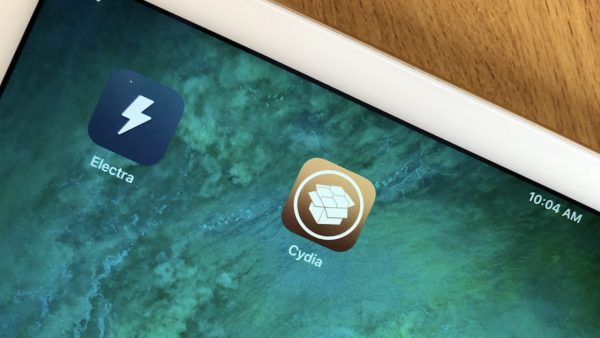
Backing Up Your Device
Want to start jailbreaking your iPhone? Before you tinker with your device, you should backup your phone in case something goes wrong. This a necessary precaution to save your precious files and documents. You have the option to do it via iCloud or by connecting your device to a computer with iTunes. MacBook users that have the Catalina update and up can simply use Finder to back up their phone or device.
Never forget to back up your device before attempting a jailbreak. This ensures that you will still have a copy of your files in a secure location. This also helps when you want to restore your phone or device to its original state.
Things You Have To Remove Before Jailbreaking
If you have Over the Air updates for your apps, you might want to delete them. Just go to your Settings, then iPhone Storage to delete these updates. These updates may interfere with the jailbreaking process and can lead to problems. You should also remove the RootlessJB from your device before proceeding.
Coolstar has also recommended disabling the Siri mode before installing the Electra Jailbreak. To do this, simply launch the Settings app and navigate to Siri and Search, and tap on Listen for “Hey Siri”. Then press either the Home or Side button to disable Siri.
How To Perform Electra Jailbreak using a Computer
Downloading the Electra IPA and Cydia Impactor

The first thing you need to do is to download the IPA file from the Coolstar website and a copy of Cydia Impactor from their site. Cydia Impactor is important in sideloading IPA files. Download it using the OS you prefer. You can also sign any IPAs files through Cydia Impactor Alternative, iOS App Signer if Cydia impactor is down.
Once you’ve finished downloading the two software, open Cydia Impactor. Connect your device to it using your lightning or another cable, don’t use any third parties Chinese cable because those usually disconnect fast. Then, trust the application, and drag and drop the IPA file onto this.
As you drag the IPA file on it, it will ask you to sign in with your Apple ID and this will sideload the Electra Jailbreak app into your iPhone. Make sure to trust the application before you open it.
Launch the Settings app after sideloading the Electra Jailbreak IPA file. Then, perform this navigation process step by step:
- Settings
- General
- Profile(s)
- Device Management (in some versions, you can access Device Management from the General tab).
Tap on the entry with your Apple ID under the Developer app, then tap on Trust “. Tap on the Trust button and the status will change to Delete the app. Take note, this step is not required if you’ve used an Apple Developer account.
Launching the Electra App
Launch the app from your home screen and press the“Jailbreak” button. It will go through 3 different stages, and the second stage can take a little longer. After the second stage, your device should reboot. A reminder, on iOS versions 11.3-11.3.1, the device will boot up twice, with Electra Jailbreak needing to be installed on the 1st one.
Re-launch the Electra app after the first reboot and make sure to enable the Jailbreak via a prompt.
This process will take 2 to 3 attempts because it will sometimes crash or requiring reboots. In some situations, you might see a bug that results in a completely black screen.
Bugs and Fixes
There are bugs and the Electra team is working on them. This is evident in newer patches of the software. If you face this problem while installing Electra Jailbreak, you just need to restart your phone. Open Electra ap again, if it says “jailbreak” then you need to repeat the jailbreak process. Otherwise, if it states “Already jailbroken”, then it is successfully installed. You’ll see a Cydia application installed with it.
If you are getting an Error 404 when installing updates, just refresh the Sources tab.
This will install Cydia on your device’s home screen. You should be able to launch it and install any jailbreak apps and tweaks. If Cydia is not visible, you can just launch the Electra Jailbreak app again. Once your device has successfully been jailbroken, you can now disable the airplane mode function.
How To Perform Electra Jailbreak Without A Computer

Visit the TweakBox website and go to Apps. There, use the search function to find the Electra Jailbreak app.
After searching for Electra jailbreak, tap to open it and press the “Install” button. A prompt would then appear and all you need is to click on install to continue with the endeavor.
Then, the installation process should start on your home screen. If it doesn’t start installing and show the waiting icon, tap on it to start the installation process. Once it is installed, you will need to go to Settings to confirm it before you can start using it. No need to install Cydia impactor for this method.
Note: Due to limitations, in the Cydia Impactor method you have to install the app again after 7 days but that doesn’t happen in this method. But it is not clear when Apple will revoke its certificate but if this happens you can download it again. The revoke can happen any time soon or later by Apple.
When you try to open the installed Electra jailbreak utility, it will ask you to trust the application. To do this just go to Settings > General > Profiles & Device Management and tap your Apple ID. Hit “Trust” and then again on “Trust” in the popup window. After this, you can now open Chimera without any restrictions.
Open the Electra Jailbreak and press the “Jailbreak” button. All these steps are mentioned in the first computer method with Cydia impactor. You can install unc0ver as well through this tweak box website.
Electra Jailbreak FAQs
How to downgrade your device to iOS version 11.3.1?
Yes, you can upgrade or downgrade to unsigned iOS 11.3.1 firmware using futurerestore if you have saved SHSH2 blobs. If you want to learn how to downgrade iOS devices, we also have an in-depth guide that can help you out. We also have a guide on downgrading iOS using SHSH2 blobs.
Which iOS devices does Electra Jailbreak support?
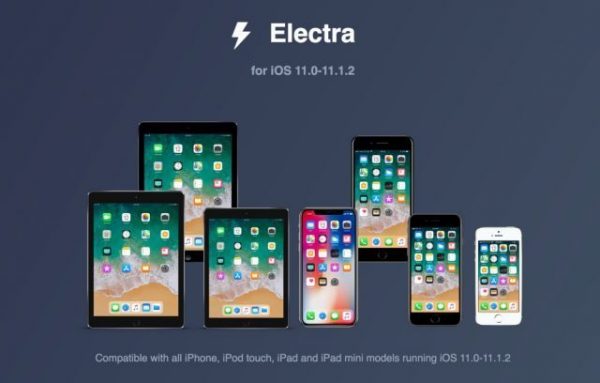
Here are the devices that are compatible with Electra and iOS version 11.3.1:
- iPhone X, 8, 8 Plus, 7 Plus, 7, 6s, 6s Plus, 6, 6Plus, SE, 5s
- 12.9-inch iPad Pro
- 2nd generation 12.9-inch iPad Pro
- 1st generation 10.5-inch iPad Pro
- 9.7-inch iPad Pro
- iPad Air 1& 2
- 5th generation iPad
- iPad mini 2, 3, & 4
- iPod touch 6G
Where can I download a copy of Electra Jailbreak?
The Electra jailbreak for iOS versions 11.3.1 to 11.2 comes in 2 different versions: the MPTCP and THVFS versions. The MPTCP version uses multipath TCP exploit, which needs an Apple Developer account. It is considered to be more reliable. And the THVFS version uses VFS exploit, which does not need an Apple Developer account.
You can download the Electra Jailbreak from Coolstar’s website. This is a sure way of getting the file without encountering malware. You may also download Cydia Impactor to help sideload Electra on your iOS device.
Can I Install Jailbreak Tweaks and Themes?
Yes, you can. Electra iOS 11.3.1 jailbreak automatically installs Cydia as well during the jailbreak process. This makes it easy to install the jailbreak tweaks.
Should I Be Careful After Jailbreaking my device?
After using Electra to jailbreak your device, it is advised to change your default root password. This is because it installs the SSH server to prevent anyone with malicious intent to get access to your device.
Why do I need to use my Apple ID for jailbreaking?
Electra jailbreak uses Cydia Impactor for sideloading/installing the jailbreak app (IPA) into your device. To install and launch this app on your device, it first has to be logged in with a valid Apple developer certificate. A valid and working Apple ID creates and installs a certificate that will let you jailbreak your device.
We would recommend that you create a new Apple ID for this jailbreak to stay on the safe side rather than using your real Apple ID.
Will the Electra Jailbreak expire?

If you install the Electra app with a non-developer Apple ID, it will work for 7 days before it expires. After it expires, you can use the Cydia Impactor to install the jailbreak app again.
Will my tweaks get removed after the jailbreak certificate expires?
Cydia and the jailbreak tweaks will remain installed on your device even after the certificate expires. An expired certificate won’t disable any jailbreak tweaks done to your device. Only the jailbreak app will be affected and it will stop working, which is required for re-jailbreaking your device after it reboots.
What happens after the jailbreak certificate expires?
Most of the things will stay even if the certificate expires. Cydia, the jailbreak itself and tweaks will still be on your device. Only the jailbreak app will stop working, which will require re-jailbreaking of your device after it reboots. If you want to renew the certificate, you will need to use Cydia Impactor on your computer to install the jailbreak app onto your device again.
Can I install Any SSH Programs?
No, the jailbreak already comes with a working SSH daemon (dropbear) that’s why you don’t need to install one. Installing other SSH programs can lead to problems in the future.
How can I remove the Electra Jailbreak?
Yes, you can restore your device to its original state. Follow the steps below to remove any tweaks done on your device.
- You can use iTunes to restore your device to its original state. Just connect the device via USB to your computer and let iTunes do its thing. However, iTunes will update your phone with the latest version of iOS.
- If you don’t want to update your OS, you can use unjailbreak.sh to remove the tweaks that you’ve done.
