If you are an Apple Watch user, then you must already know and love its features and seamless user experience. But just as any Apple device, it could also have some hiccups one way or another. It might also encounter occasional glitches over time especially when you connect it to multiple devices. But not to worry! In this article, we’ll guide you on how to factory reset or restart your Apple Watch safely when facing these kinds of problems.
Also read: Apple Watch Series 5 vs 6: Is It Worth The Upgrade?
Why Do You Have to Restart or Reset Apple Watch?
Most, if not all, electronics tend to have errors. Before losing hope or concluding that your Apple Watch is broken, restarting or resetting your device is a good step to resolve these bugs or minor problems So, here are the most common bugs and other reasons that may require your Apple Watch a full reset.
-

Screenshot from Apple Support on YouTube
Apple Watch Won’t Connect to LTE or Cellular Networks
If you happen to be an LTE Apple Watch user, there is a slight chance that you will encounter this type of error. Right when your device should be able to connect to a cellular network, you will notice some issues with detecting reception or an LTE signal. You could find luck by simply toggling on and off Airplane Mode but you may resolve this by resetting or restarting your Apple Watch which we will show you in a bit!
Bluetooth Connectivity Problems
Connectivity problems with Bluetooth are perhaps among the most reported issues on the Apple Watch, so don’t be afraid if you experience this, too. It could be that you have connected your watch to numerous devices like more than one iPhone, among other factors. You may remedy this by toggling off and on Bluetooth on the device that you want to connect with. In case that doesn’t work, restarting or resetting your Apple Watch might do the trick.
Digital Crown Not Working
It’s easy to panic when you think you might have broken the digital crown. However, if you’re confident that it is free of any dirt and debris, or that it never got any physical damage, most likely it’s just a software bug. All you have to do is restart or reset your Apple Watch.
Apple Watch Not Pairing
Last but most definitely not least, perhaps you are here because of this: pairing problems. It is noticeably the most common issue among Apple Watches. It can be caused by a lot of things, but it’s a bug that is not difficult to solve either. Here are quick tips you should try to resolve this:
1. Make sure the watch isn’t paired with another device.
2. Turn ON and OFF Airplane mode on your iPhone as this can improve connectivity.
3. Toggle OFF and ON Bluetooth on your iPhone. And if you are able, try to turn off Bluetooth on your other nearby devices to make sure that the watch gets paired with your desired device.
You Are Giving Your Apple Watch Away
It is not just the technical problems that may require you to reset your dear Apple Watch. Restoring it to factory settings is also as important when you are giving it away. Of course, you wouldn’t want your data lurking on someone’s wrist, so it’s important not to skip this step whether you are selling or handing your Apple Watch down to someone.
Restart vs Reset: What Do They Do for Apple Watches?
We sometimes mix up the meanings of restart and reset, or even think that they mean the same thing. But just to clear up any confusion, they are two completely different things. Restarting is basically turning off a device and turning it back on. When you do this to your Apple Watch, it usually fixes simple problems or minor connectivity issues. Resetting on the other hand means that you are wiping off your device to a clean slate. This can be an effective solution to more-recurring problems that you might be experiencing. From that point, you can choose to set up your Apple Watch as a new device or restore your previously backed-up data. Either way, these are helpful troubleshooting steps when you are facing a variety of issues.
How to Restart Apple Watch?
Restarting your Apple Watch is easy. Again, it’s the process of turning off your watch and turning it back on. Here’s how to do it:
1. Press and hold the side button and wait for three seconds.
2. When the options appear, just slide POWER OFF.
3. You might want to wait a minute or two, or at least until the watch is turned off completely.
4. Press and hold the side button again for three seconds, or until the Apple logo appears.
5. Just wait for your watch to boot, then you’re good to go!
How to Force Restart Apple Watch?
If you find yourself in a rare situation where the screen on your Apple Watch is frozen, or the digital crown or the side button is not working, you might need to do a forced restart. This is how to do it:
1. Press and hold the digital crown button and the side button for 15 seconds.
2. Do not let go until you see the Apple logo appear.
3. Wait for your watch to boot.
Now, you should be able to restart your Apple Watch whether you have been experiencing problems with connectivity or a frozen screen.
How to Hard Reset Apple Watch?
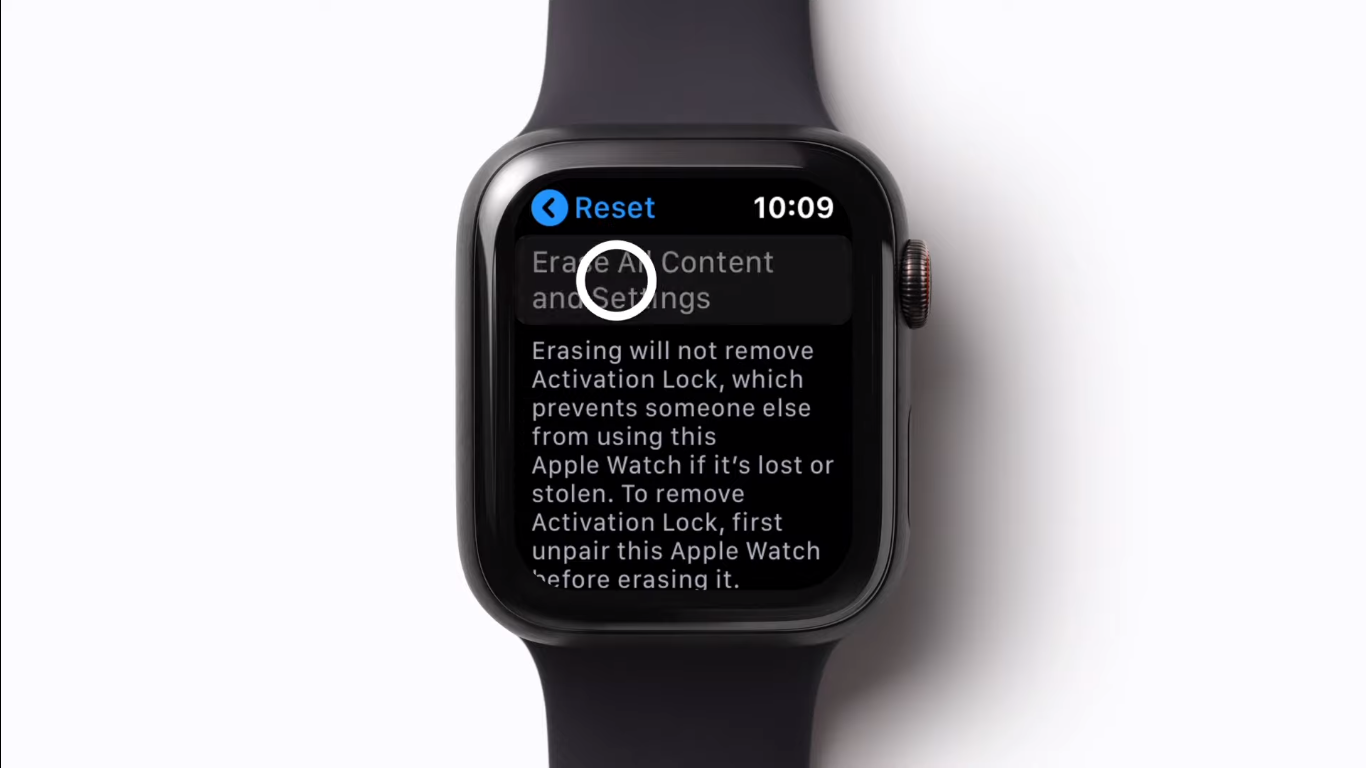
There are two ways to choose how you can hard reset your Apple Watch, either from your phone or directly on the watch.
How to Hard Reset Apple Watch Using iPhone?
1. Ensure that your Apple Watch is near your desired iPhone.
2. Launch the Watch App.
3. Select your Watch.
4. Tap on the info button.
5. On the bottom, tap Unpair Apple Watch.
(For Cellular models, you will be asked if you want to keep your plan. We recommend that you keep your plan if you want to pair your watch again afterward)
6. If asked, enter your Apple ID password.
7. Tap Unpair.
You can now set up your Apple Watch as a new watch or restore it from a backup.
How to Hard Reset Apple Watch without iPhone?
In case your iPhone isn’t anywhere nearby, here’s how you can erase it directly on your Apple Watch
1. Grab your watch and go to Settings.
2. Tap General.
3. Scroll all the way down and tap Reset.
4. Next, tap Erase All Content and Settings.
6. If asked, enter your passcode.
(For Cellular models, you will be asked if you want to keep your plan. We recommend that you keep your plan if you want to pair your watch again afterward)
7. Tap Erase All to confirm.
Once you see the watch rebooting, you have successfully erased and unpaired your Apple Watch from your phone.
What to Do Before Performing a Hard Reset on Apple Watch
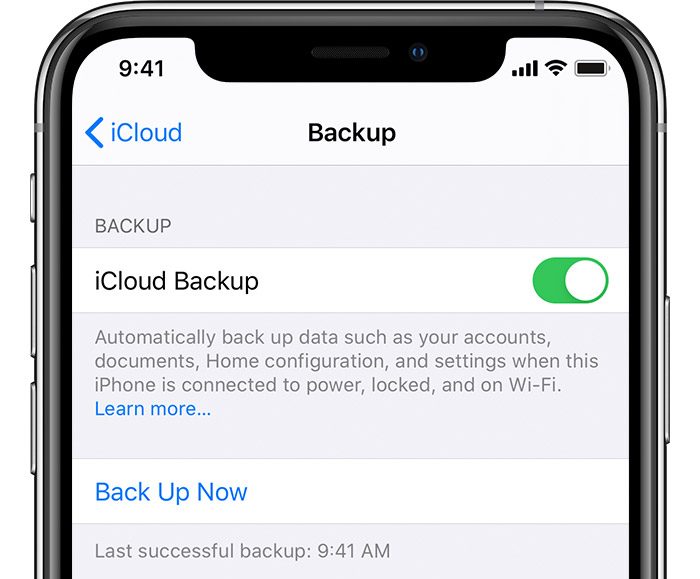
Performing a hard reset, again, means permanently erasing the data on your Apple Watch. This is also a necessary step before giving the watch to a friend or selling it to someone. It is important to know how you can save your data before performing this so you can restore it back to the same or to a brand new Apple Watch.
The moment that you pair your Apple Watch to your phone, iCloud automatically backs up your data and information through the Watch app. But it is best to make sure that iCloud has the latest backup of your watch. To ensure that iCloud has your data and information up-to-date, follow these simple steps:
1. On your iPhone, launch the Settings App.
2. Tap on your Apple account at the top of the screen.
3. Down below, select the iPhone paired with your Apple Watch.
4. Head on to iCloud Backup.
5. Make sure that iCloud Backup is toggled ON.
6. Finally, tap Backup Now.
Once your iPhone is done backing up, you can be confident that the latest backup of your Apple Watch is saved on iCloud. This means you can restore your data to the same or any Apple Watch that you would like to use afterward.
Take note that if iCloud Backup is toggled ON on your iPhone, you can also rest assured that a backup is always made overnight or whenever your phone is connected to WiFi and plugged into a charger. This is also given that you have enough storage on your iCloud account to perform a backup. Nonetheless, on the backup menu, it will indicate the date and time at which the latest successful backup was performed.
When that’s done, you can now do a hard reset on your Apple Watch and expect the glitches and bugs to go away.
Takeaways
Your Apple Watch can do so many things but knowing that they are electronic devices, you can expect them to sometimes experience bugs or errors. That’s why knowing how to restart your Apple watch will be very helpful in troubleshooting the problem. Again, restarting is simply turning off and on your watch, and you won’t lose any data in the process. But in case your watch has been with you for a while and it starts to become a little buggy, then it would be best to do a factory reset as this often solves a lot of issues if doing a simple restart won’t work.
Just remember to always sync your watch and backup your data on iCloud before doing a factory reset so that you can restore your data back afterward. We truly hope that you found this guide helpful to easily restart or reset your Apple Watch!
Perhaps you’re also out and about for an Android smartwatch? We have curated the Best Android Smartwatches to Buy Right Now.

