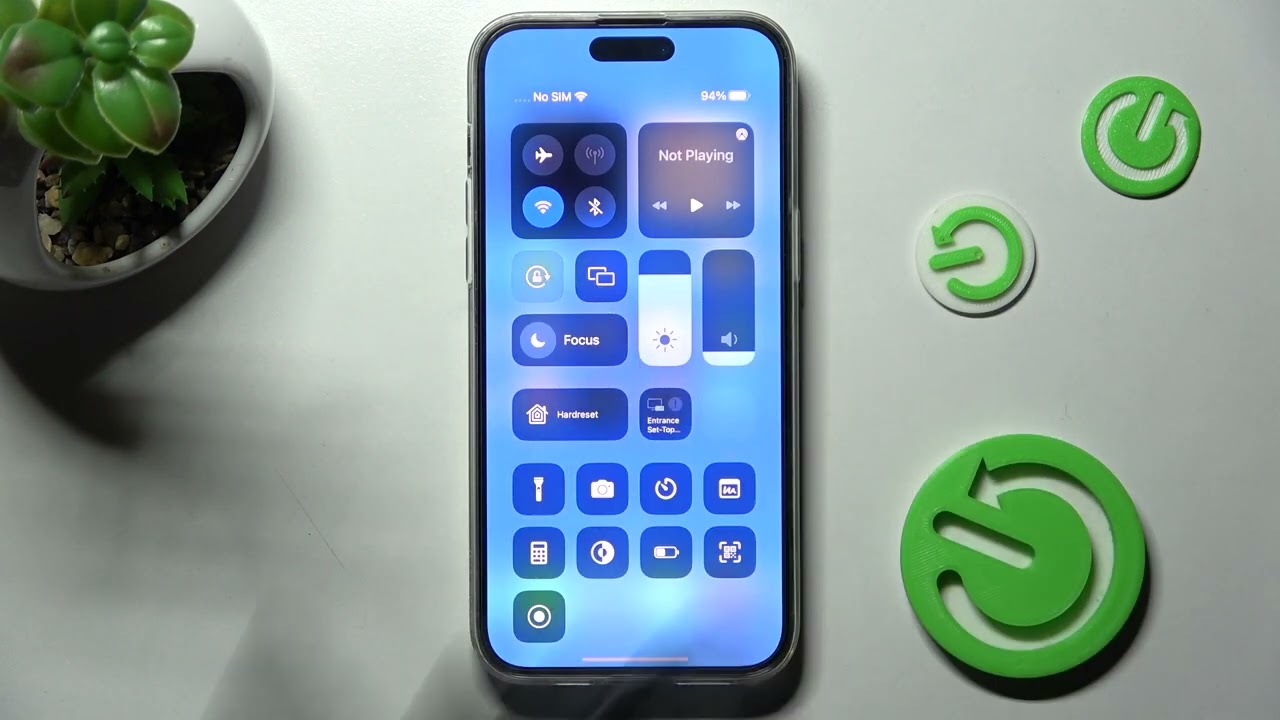
Gone are the days of being confined to a static screen orientation on your iPhone 13. Thanks to the advanced technology and intuitive design of Apple’s newest device, you now have the flexibility to rotate your screen at will. Whether you want to view your favorite videos in landscape mode or type out a lengthy email in portrait mode, the iPhone 13 has got you covered.
In this article, we will guide you through the steps on how to rotate your iPhone 13 screen effortlessly. We will explore the different methods available and provide you with helpful tips to ensure a smooth and seamless screen rotation experience. So, if you’re ready to unlock the full potential of your iPhone 13 and enjoy a dynamic viewing experience, let’s dive in!
Inside This Article
- Reasons to Rotate iPhone 13 Screen
- How to Rotate iPhone 13 Screen
- Troubleshooting Tips for Screen Rotation Issues
- Conclusion
- FAQs
Reasons to Rotate iPhone 13 Screen
Rotating the screen on your iPhone 13 can offer several benefits and improve your overall user experience. Here are some of the key reasons why you might want to rotate the screen on your iPhone 13:
- Optimal Viewing Experience: By rotating the screen, you can take full advantage of the larger display on the iPhone 13. Whether you’re watching videos, browsing the web, or playing games, rotating the screen can provide a wider and more immersive viewing experience.
- Enhanced Productivity: Certain apps and features on your iPhone 13 may display additional content or provide a different layout when the screen is rotated. For example, rotating the screen while using the Safari browser may give you a wider view of webpages, allowing you to read more content without having to scroll as much. This can greatly improve your productivity and efficiency.
- Better Gaming Experience: Many games on the App Store are designed to be played in landscape mode. By rotating the screen, you can enjoy games with a wider field of view and better control, enhancing your gaming experience and immersing yourself in the gameplay.
- Comfortable Reading: Reading long articles or ebooks on your iPhone 13 becomes more comfortable and natural when the screen is rotated. The wider display allows for larger and clearer text, reducing eye strain and making it easier to read for extended periods.
- Photo and Video Editing: When editing photos or videos on your iPhone 13, rotating the screen can provide a better perspective and make it easier to adjust and enhance your creations. Whether it’s cropping, applying filters, or adjusting colors, a rotated screen can give you more control over your editing process.
Now that you understand the reasons why you might want to rotate the screen on your iPhone 13, let’s move on to the next section to learn how to do it.
How to Rotate iPhone 13 Screen
One of the great features of the iPhone 13 is its ability to rotate the screen orientation based on the device’s orientation. This is particularly useful when you’re watching videos, browsing the web, or playing games. However, there may be instances when the screen rotation gets stuck or doesn’t work as expected. In this guide, we’ll go over how to rotate the screen on your iPhone 13 and troubleshoot common issues.
To rotate the screen on your iPhone 13, follow these steps:
- Start by unlocking your iPhone and opening an app that you want to use in landscape mode.
- Rotate your device to the desired orientation. For example, if you want to switch to landscape mode, turn your iPhone 13 on its side.
- Wait a moment, and your iPhone should automatically rotate the screen to match the device’s orientation.
- If the screen doesn’t rotate, double-check that the screen rotation lock is not enabled. You can check this by swiping down from the top right corner of the screen to open Control Center. Look for the lock icon with a circular arrow around it. If it’s highlighted, tap on it to disable the screen rotation lock.
- If the screen rotation is still not working, try restarting your iPhone. Press and hold the power button until you see the “Slide to power off” option. Slide the button to turn off your device, then press and hold the power button again to turn it back on.
That’s it! You’ve successfully learned how to rotate the screen on your iPhone 13. Now you can enjoy your favorite content in the best orientation for your viewing pleasure.
If you’re still experiencing issues with screen rotation on your iPhone 13, here are some troubleshooting tips to help you out:
- Check if the app you’re using supports screen rotation. Some apps, especially older ones, may not have this feature.
- Ensure that you have the latest iOS update installed on your iPhone 13. Software updates often include bug fixes that can improve the performance of screen rotation.
- Try resetting the settings on your iPhone. Go to Settings > General > Reset > Reset All Settings. Keep in mind that this will reset all your personalized settings, so make sure to back up your data beforehand.
- If all else fails, reach out to Apple Support for further assistance. They have a team of experts who can help you troubleshoot and resolve any screen rotation issues you may be experiencing.
By following these steps and troubleshooting tips, you should be able to rotate the screen on your iPhone 13 smoothly. Whether you’re watching videos, playing games, or simply browsing the web, having the ability to rotate the screen adds an extra level of convenience and enhances your overall user experience.
Troubleshooting Tips for Screen Rotation Issues
If you are experiencing issues with the screen rotation on your iPhone 13, don’t worry! There are several troubleshooting tips you can try to resolve the problem. Here are some common solutions that can help you fix the screen rotation issues:
1. Check the Screen Rotation Lock: The first thing you need to do is check if the screen rotation lock is enabled. To do this, swipe down from the top-right corner of your iPhone screen to open the Control Center. Look for the lock icon with a circular arrow around it. If it’s highlighted, tap on it to disable the screen rotation lock.
2. Restart Your iPhone: Sometimes, a simple restart can fix minor software glitches that may be causing the screen rotation issue. Press and hold the side button along with either the volume up or volume down button until the power off slider appears. Drag the slider to turn off your iPhone, then press and hold the side button again to turn it back on.
3. Update Your iPhone’s Software: Outdated software can also cause screen rotation problems. Make sure your iPhone is running the latest iOS version by going to Settings > General > Software Update. If an update is available, download and install it.
4. Calibrate the Motion Sensors: Screen rotation relies on the iPhone’s motion sensors, so calibrating them might help if they are not detecting the orientation accurately. Open the Compass app on your iPhone and move it in a figure-eight motion until the calibration process completes.
5. Reset All Settings: If other troubleshooting steps haven’t worked, you can try resetting all settings on your iPhone. This will not erase your data, but it will revert all customized settings back to their default values. Go to Settings > General > Reset > Reset All Settings and confirm your choice.
6. Contact Apple Support: If none of the above solutions work, it’s best to reach out to Apple Support for further assistance. They have the expertise to diagnose and resolve more complex hardware or software-related issues that may be causing the screen rotation problem.
By following these troubleshooting tips, you should be able to fix screen rotation issues on your iPhone 13. Remember to check the screen rotation lock, restart your iPhone, update its software, calibrate the motion sensors, and reset all settings as necessary. If the problem persists, don’t hesitate to contact Apple Support for additional help.
The ability to rotate the iPhone 13 screen is a simple yet useful feature that adds flexibility and convenience to the user experience. Whether you’re watching videos, browsing the web, or playing games, being able to switch between portrait and landscape modes effortlessly enhances the visual experience. With just a few taps, you can easily rotate the screen to match your desired orientation.
As technology continues to advance, Apple consistently strives to provide users with innovative features that enhance usability. By incorporating the ability to rotate the iPhone 13 screen, Apple has once again demonstrated its commitment to delivering a seamless and user-friendly experience.
So, next time you find yourself needing to switch from portrait to landscape mode or vice versa, remember that you can effortlessly rotate the screen on your iPhone 13 to adapt to your specific needs. Enjoy the freedom and flexibility it provides and make the most out of your iPhone 13’s display!
