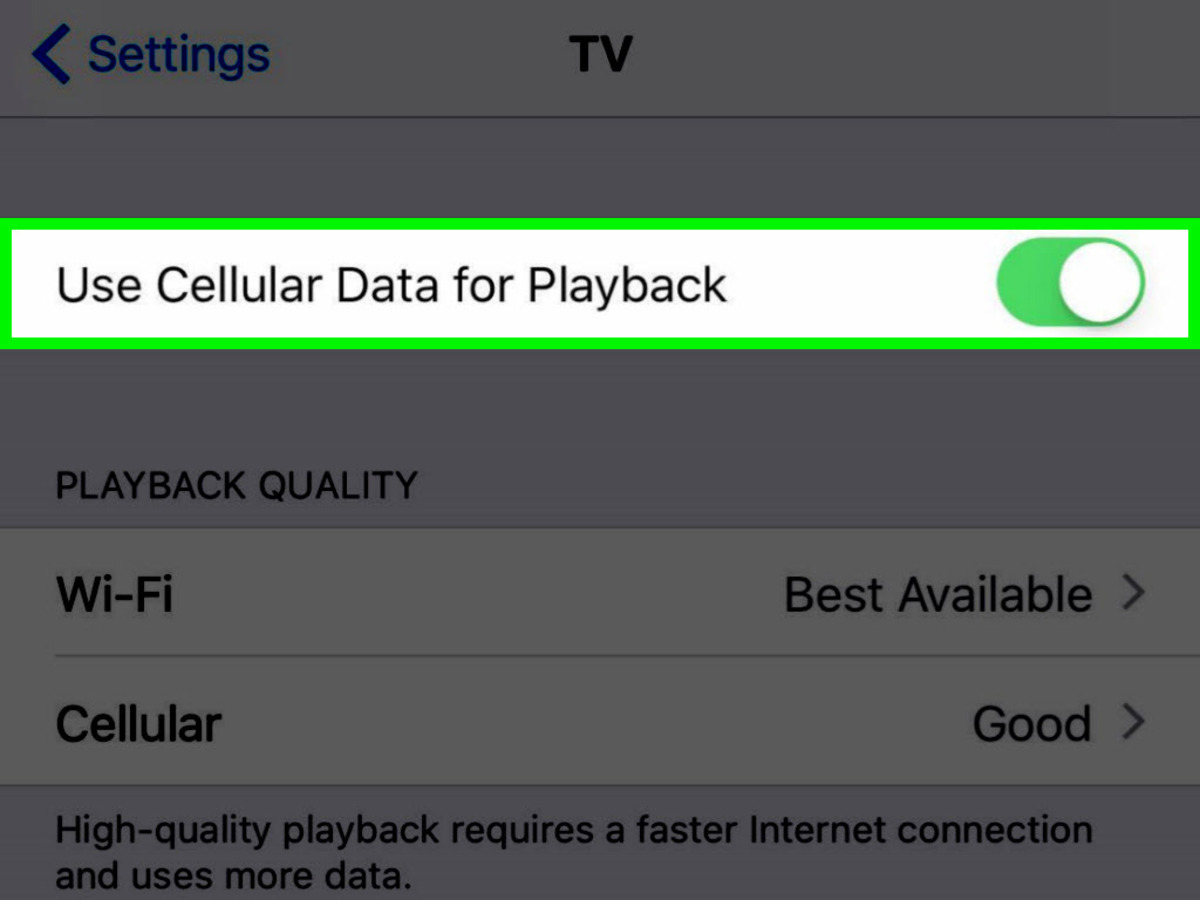
Are you tired of constantly running out of storage space on your iPhone? If so, you’ll be happy to know that you can now use cellular data for playback in the TV app on your device. This means that you don’t have to worry about downloading movies or TV shows onto your iPhone and taking up precious storage.
With this new feature, you can stream your favorite content directly from the TV app using your cellular data connection. Whether you’re on the go or simply don’t want to wait for a download, this option gives you the freedom to access a wide range of entertainment without the need for Wi-Fi. In this article, we’ll explore how to enable and use cellular data for playback in the TV app on your iPhone, helping you make the most of your device’s capabilities.
Inside This Article
- What is the TV app on iPhone?
- How to enable cellular data for playback in the TV app
- Managing cellular data usage in the TV app
- Troubleshooting common issues with cellular data playback in the TV app
- Conclusion
- FAQs
What is the TV app on iPhone?
The TV app is a pre-installed application on iPhones that provides a centralized hub for all your video content. It brings together various streaming services and channels into a single interface, making it easier for you to discover and watch your favorite shows and movies. The TV app allows you to access content from popular streaming platforms like Netflix, Hulu, Amazon Prime Video, and more.
With the TV app, you can enjoy personalized recommendations based on your viewing preferences and interests. It also features a dedicated “Watch Now” section where you can resume watching from where you left off, regardless of the app or service you were using. This app is a convenient way to keep track of your favorite shows, discover new content, and seamlessly switch between different streaming platforms.
The TV app also offers a feature called “Up Next,” which provides a curated list of shows and movies that you might be interested in watching. It takes into account your viewing history and preferences to suggest content that suits your taste. Additionally, the TV app includes a “Library” section where you can find your purchased or rented movies and TV shows, as well as content you have downloaded for offline viewing.
Furthermore, the TV app supports Apple’s streaming service, Apple TV+. If you have a subscription to Apple TV+, you can access a wide range of original content produced by Apple. This includes popular series like “The Morning Show,” “Ted Lasso,” and “Servant,” as well as exclusive movies and documentaries.
Overall, the TV app on iPhone offers a convenient and user-friendly way to access and enjoy your favorite shows and movies from various streaming services, all in one place. It simplifies the process of discovering new content, keeping track of your viewing progress, and provides personalized recommendations tailored to your interests.
How to enable cellular data for playback in the TV app
If you’re someone who loves to stay entertained on the go, being able to stream TV shows and movies on your iPhone’s TV app using cellular data can be a game-changer. By default, the TV app requires a Wi-Fi connection for playback, but there is a way to enable cellular data usage for a seamless and flexible viewing experience.
Here’s a step-by-step guide on how to enable cellular data for playback in the TV app on your iPhone:
- Open the Settings app on your iPhone and scroll down to find the “TV” option. Tap on it.
- In the TV settings, you’ll see an option called “Mobile Data.” Tap on it to access the cellular data settings for the TV app.
- Toggle the switch next to “Use Mobile Data” to enable it. Once enabled, you’ll be able to stream and download content in the TV app using cellular data.
It’s important to note that enabling cellular data for playback in the TV app may result in increased data usage, which could impact your mobile data plan. Be sure to keep an eye on your data usage and adjust your streaming habits accordingly to avoid any unexpected charges.
Now that you’ve enabled cellular data usage, you can enjoy watching your favorite TV shows and movies on the TV app even when you’re away from a Wi-Fi connection. Whether you’re on a long commute or waiting for a friend at a coffee shop, you can stay entertained with just a few taps on your iPhone.
Remember, while streaming on cellular data offers convenience, be mindful of your data limits and plan accordingly. Consider connecting to Wi-Fi whenever possible to conserve your mobile data.
Managing cellular data usage in the TV app
The TV app on iPhone allows you to enjoy your favorite TV shows and movies on the go. However, streaming content over cellular data can consume a significant amount of data, leading to unexpected data charges. To manage your cellular data usage in the TV app and avoid any surprises on your monthly bill, follow these tips:
1. Limit cellular data usage: By default, the TV app is set to use cellular data for streaming content. To limit your data usage, open the Settings app on your iPhone and scroll down to find the TV app. Tap on it and then select “Cellular Data.” Here, you can toggle off the option to “Use Cellular Data.” This will restrict the TV app from using your mobile data connection, ensuring that you only stream content when connected to Wi-Fi.
2. Download content for offline viewing: The TV app allows you to download TV shows and movies directly to your iPhone for offline viewing. This is especially useful when you’re in an area with limited or no internet connectivity. To download content, simply browse for the show or movie you want to watch, tap on the download button (usually represented by a cloud icon with a downward arrow), and choose the quality option. Once downloaded, you can access the content from the “Library” tab in the TV app, even without an internet connection.
3. Manage download quality: The download quality of TV shows and movies in the TV app can greatly impact your cellular data usage. To control the quality of downloaded content, go to the Settings app on your iPhone, scroll down to find the TV app, and tap on it. Under “Mobile Downloads,” you can select from options like “Good,” “Better,” or “Best Available” quality. Keep in mind that higher quality downloads will take up more storage space on your device and may consume more cellular data.
4. Set data usage limits: If you want more granular control over your data usage, you can set data limits within the TV app. Open the Settings app on your iPhone, scroll down to find the TV app, and tap on it. Under “Cellular Data” settings, you’ll find the option to set a data usage limit. This will help you keep track of your streaming and downloading activities within the app, ensuring that you don’t exceed your desired data usage threshold.
5. Customize autoplay settings: The TV app has an autoplay feature that automatically plays the next episode of a TV show or suggests similar content to watch. While this feature can be convenient, it can also lead to unintended data usage. To manage autoplay settings, open the Settings app, scroll down to TV, and tap on it. Under “Autoplay,” you can choose to disable autoplay altogether or enable it only when connected to Wi-Fi, thereby preventing unnecessary data consumption.
By applying these strategies, you can effectively manage your cellular data usage in the TV app, allowing you to enjoy your favorite shows and movies while staying within your data plan limits.
Troubleshooting common issues with cellular data playback in the TV app
While using cellular data for playback in the TV app on your iPhone, you may encounter some common issues. Here are a few troubleshooting tips to help you resolve them:
1. Poor video quality or buffering: If you’re experiencing low video quality or constant buffering while streaming content on the TV app using cellular data, it could be due to a weak network signal. Try moving to an area with better signal strength or connect to a Wi-Fi network for smoother playback.
2. App freezing or crashing: If the TV app freezes or crashes while using cellular data, it could be due to insufficient network bandwidth. Close the app completely and reopen it to see if that resolves the issue. If the problem persists, check your cellular data connection or consider contacting your service provider for assistance.
3. Playback restrictions: There may be certain restrictions imposed by your service provider or content provider that prevent streaming over cellular data. Check your settings in the TV app to ensure that playback over cellular data is enabled. If necessary, contact your service provider for more information on any limitations.
4. Limited data plan concerns: Streaming videos on the TV app can consume a significant amount of data, which may lead to exceeding your data plan. If you’re on a limited data plan, consider monitoring your data usage or adjusting your settings to download content for offline viewing when connected to Wi-Fi. This can help you avoid unexpected data charges.
5. Compatibility issues: Some older iPhone models may have compatibility issues with certain video formats or resolutions when streaming over cellular data. If you’re encountering playback issues, try adjusting the video quality settings in the TV app or consider updating your iPhone’s software to the latest version.
6. Clear app cache: Clearing the cache of the TV app can help resolve any temporary issues that may be affecting playback over cellular data. To do this, go to the Settings app on your iPhone, scroll down and tap on “TV,” then select “Clear Cache.” Restart the app and try streaming again.
7. Reset network settings: If none of the above troubleshooting steps work, you can try resetting your iPhone’s network settings. This will remove any saved Wi-Fi networks, Bluetooth devices, and VPN settings, so make sure to note them down before proceeding. Go to Settings > General > Reset > Reset Network Settings. After resetting, reconnect to your cellular data network and try streaming on the TV app again.
By following these troubleshooting tips, you should be able to resolve most common issues with cellular data playback in the TV app on your iPhone. If the problem persists, you may want to contact Apple Support or your service provider for further assistance.
Conclusion
Using cellular data for playback in the TV app on your iPhone is a convenient way to enjoy your favorite shows and movies on the go. By following the simple steps outlined in this article, you can easily configure your settings to stream content using cellular data.
However, it is important to note that using cellular data for streaming can consume a significant amount of data, leading to potential data overages or slower internet speeds. It is recommended to monitor your data usage and consider subscribing to an unlimited data plan if you frequently stream content on your iPhone.
With the ability to watch your favorite shows and movies anytime and anywhere, utilizing cellular data for playback in the TV app opens up a world of entertainment possibilities. Whether you’re in a coffee shop, on a train, or waiting at the airport, your iPhone can become your portable theater, providing entertainment at your fingertips.
So, go ahead and make the most of your cellular data by enjoying seamless streaming in the TV app on your iPhone!
FAQs
Here are some frequently asked questions about using cellular data for playback in the TV app on iPhone:
1. Can I use cellular data to watch movies and TV shows in the TV app on iPhone?
Yes, you can use cellular data to watch movies and TV shows in the TV app on iPhone. By enabling cellular data playback, you can stream your favorite content even when you’re not connected to a Wi-Fi network.
2. How do I enable cellular data for playback in the TV app?
To enable cellular data for playback in the TV app, follow these steps:
- Open the Settings app on your iPhone.
- Scroll down and tap on “TV”.
- Under the “Playback” section, toggle on the “Use Cellular Data for Playback” option.
3. Will using cellular data for playback consume a lot of data?
Streaming movies and TV shows using cellular data can consume a significant amount of data, depending on the quality of the content and the duration of playback. It is recommended to keep an eye on your data usage, especially if you have a limited data plan.
4. Can I control the quality of streaming when using cellular data?
Yes, you can control the quality of streaming when using cellular data in the TV app. To do this, follow these steps:
- Open the Settings app on your iPhone.
- Scroll down and tap on “TV”.
- Under the “Cellular Data” section, tap on “Streaming Quality”.
- Select the desired streaming quality, such as “Standard” or “High”.
5. Are there any limitations when using cellular data for playback in the TV app?
There are a few limitations when using cellular data for playback in the TV app. Some content may be restricted from streaming over cellular networks due to licensing agreements or content provider restrictions. Additionally, if you’re in an area with a weak cellular signal, you may experience buffering or interruptions during playback.
