The Apple Watch is a piece of consumer technology that allows any user to do more than check the time. These days, smartwatches can perform tasks like display texts and emails, play music, and even track physical fitness. However, despite the advances in technology, the Apple Watch is not immortal. It needs repairing or resetting every now and then. With this, a user would need to know how to unpair an Apple Watch from their iPhone or iPad companions.
Naturally, you will also need to unpair your Apple Watch from your old iPhone if you get a new one. If you need a refresher on this process or you need a guide as a first-timer, this article is your ultimate guide! We will run through the process on how to unpair an Apple Watch so you can perform necessary system repairs or resets sans the hassle.
Related: Best Apple Watch Accessories to Complete Your Smartwatch
Inside This Article
How to Unpair Apple Watch With an iPhone
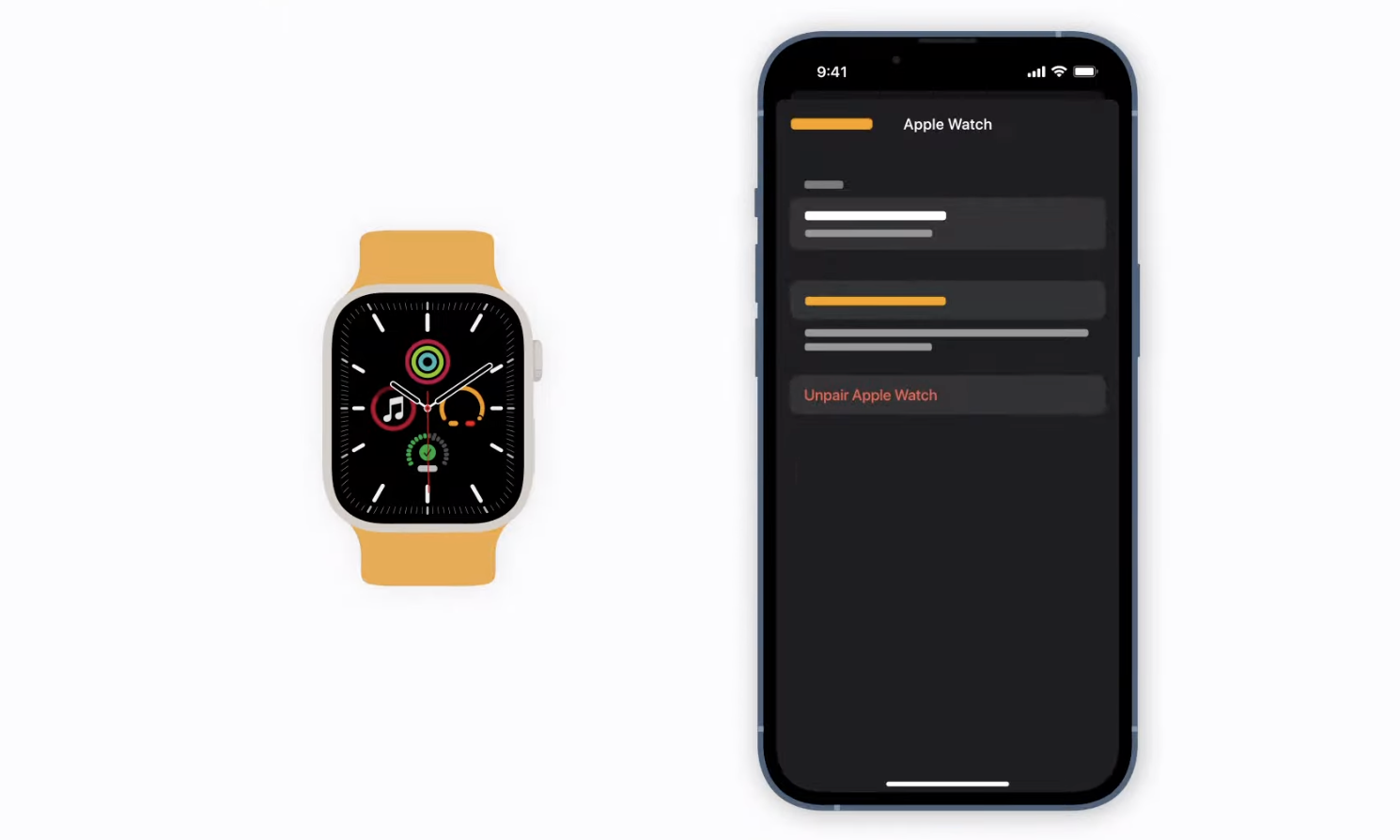
There are two ways how to disconnect an Apple Watch to reset it. You can either reset an Apple Watch using an iPhone or you can reset directly from the watch. For this purpose, we have outlined the steps necessary on how to reset the Apple Watch with and without the use of an iPhone.
A. Unpair and Reset Apple Watch with iPhone
This process will not only unpair the Apple Watch from an old phone but will also create a backup of your Apple Watch. Moreover, this will also effectively remove the activation lock. Here’s how:
- Make sure you have your Apple Watch and iPhone side-by-side.
- Open the Watch app from your iPhone.
- Tap the “All Watches” option found on the upper left-hand corner of the screen.
- Next, tap the “i” icon next to the Watch you want to disconnect or unpair.
- Tap “Unpair Apple Watch”. Tap “Unpair Apple Watch” again to confirm the action.
- Input your Apple ID password if prompted before tapping Unpair on the top right-hand corner of the screen.
Wait until after the unpairing is complete and a backup is created. If you unpair an Apple Watch of a family member, the backup files are going to be stored on iCloud.
B. How to Unpair Apple Watch with GPS+Cellular
The process of unpairing an Apple Watch with GPS+Cellular is fairly similar to the steps outlined above. However, when a user reaches step five (tapping Unpair Apple Watch), users will be prompted to keep or remove their cellular plan before proceeding with the rest of the process. Simply choose which suits you best.
C. Unpair and Reset Apple Watch Without iPhone
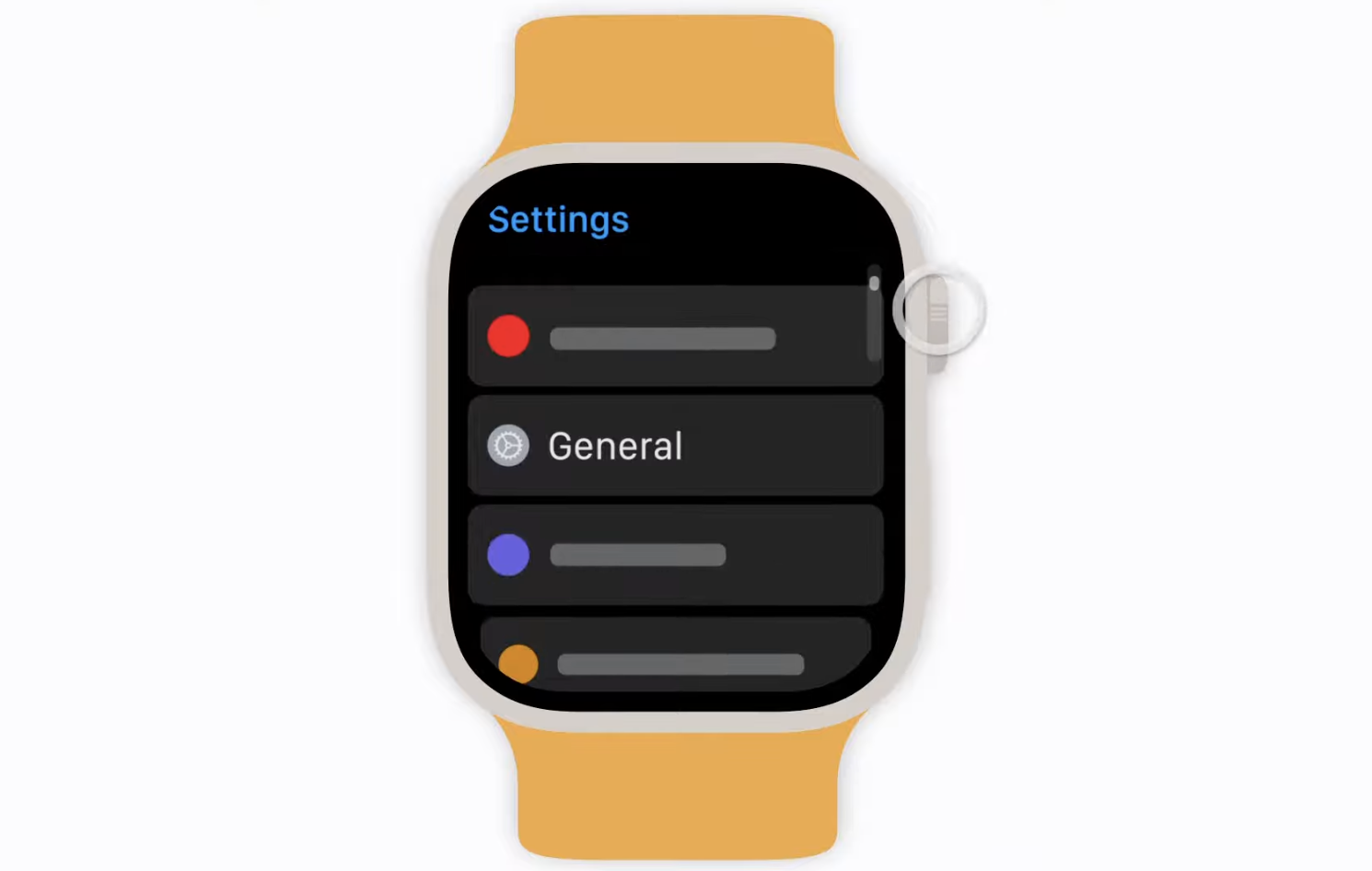
You can also erase the content and settings on an Apple Watch even without an iPhone. This process involves navigating the process directly on the watch. Bear in mind that this process will effectively restore an Apple Watch to factory settings. Moreover, this process does not create a backup for the watch and does not remove the activation lock. Here’s how:
- On your Apple Watch, open Settings.
- Select to open General then scroll down and tap Reset.
- Next, select Erase All Content and Settings.
- Enter your Apple Watch passcode if prompted.
- For Apple Watches with GPS+Cellular, you will be asked to remove or keep your plan. Select what applies.
- Finally, tap Erase All to complete the action.
Once the process is complete, you have successfully reset your Apple Watch to factory settings. From this point, you can either pair the Watch to your Apple device.
Related: Apple Watch GPS vs Cellular: Which One Should You Choose?
E. How to Disconnect Apple Watch if Stolen or Lost
Was your Apple Watch stolen or did you lose it? You can still disconnect the watch even if it’s no longer present physically. Here’s how:
- Open the Find My app on your iPhone.
- Tap the Devices tab.
- From the list of devices, select your Apple Watch.
- Tap Erase This Device or Erase Apple Watch.
Once the process is complete, make sure to disconnect the Apple Watch from your Apple ID and iCloud as well.
D. Contact Apple Support
If any of these items on how to disconnect the Apple Watch did not work — chances are very rare but not zero — this option would be the best way to go. Apple Support agents are the best people to help you sort the problem out. Because sometimes, the problem isn’t about the hardware but the software or vice versa. These problems are hard to address without the necessary Apple tools to fix the issue.
Simply lodge a ticket detailing your request on how to unpair Apple Watch and Apple Support will get back to you in no time.
Bonus: Pairing Old Apple Watch With New iPhone
It might sound impossible to pair an old Apple Watch with newer iPhones running iOS 15. We are talking about Apple Watches before Apple Watch Series 3, Series 4, Series 5, Series 6, and Apple Watch SE. Some users reported issues in trying to pair old Apple Watches with newer iPhones but it worked. Here’s how:
- Make sure the old Apple Watch is not paired with any Apple ID.
- Next, reset the Apple Watch by following the steps outlined above.
- Once the reset is complete, simply pair the Apple Watch with your iPhone manually.
Bottom Line
When you unpair or disconnect Apple Watch from a paired iPhone, you are essentially resetting the watch to factory settings. This is done usually when you (1) want to sell the Apple Watch or (2) give it as a gift. Other reasons include the watch getting stolen or a user losing it. Regardless of the reasons, there is a way to address the issue and have it unpaired from your other Apple device.
Furthermore, Apple creates a backup of the Apple Watch files and data during the unpairing process as long as it is paired to an iPhone and the process is done with the iPhone. This is a plus if you want to recover the files after resetting the Apple Watch.
We hope this article has proven helpful to anyone looking for ways to reset their Apple Watches and want to know what the process entails.
