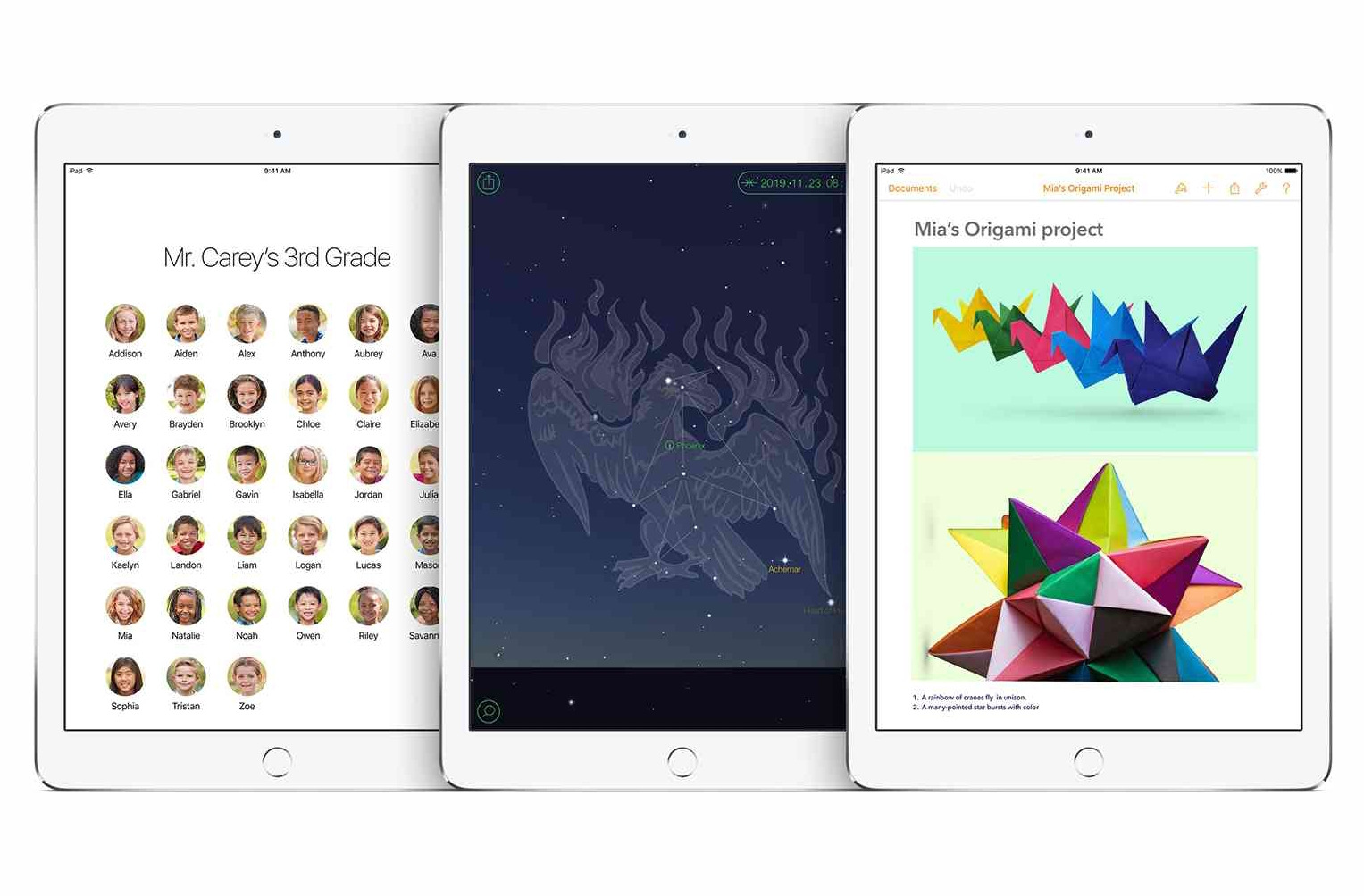
Apple’s iOS 9.3 has just been released, bringing with it a highly anticipated feature called Night Shift. This new feature aims to improve the user experience by automatically adjusting the display colors on iOS devices based on the time of day. With the increasing concern about the impact of blue light on sleep patterns, Night Shift has been designed to reduce exposure to this type of light during the evening and nighttime hours. By shifting the display colors to warmer tones, it is believed that Night Shift can improve sleep quality and help users feel more comfortable viewing their devices in low light settings. In addition to Night Shift, iOS 9.3 also includes other improvements and updates, making it an exciting update for iOS users. Let’s dive into the details and explore the benefits of Night Shift and other features of iOS 9.3.
Inside This Article
- Night Shift Feature
- How Does Night Shift Work?
- Benefits of Using Night Shift
- How to Enable Night Shift on iOS 9.3
- Conclusion
- FAQs
Night Shift Feature
One of the most exciting features introduced in Apple’s iOS 9.3 update is Night Shift. This innovative feature aims to improve your sleep quality by reducing the amount of blue light emitted by your iPhone or iPad’s screen. With Night Shift, your device automatically adjusts the colors and brightness in the evening, creating a warmer and more soothing display.
So why is reducing blue light important? Well, studies have shown that exposure to blue light during the evening can negatively impact our sleep patterns. Blue light, which is emitted by electronic devices, suppresses the production of melatonin, the hormone that regulates sleep. By reducing blue light, Night Shift helps to promote a more natural sleep cycle and improve your overall sleep health.
Night Shift is designed to progressively shift the colors on your display towards the warmer end of the spectrum as the sun sets. By doing so, it simulates the natural orange hues of sunset, making it easier on your eyes and signaling to your body that it’s time to wind down. The feature works based on your device’s clock and geolocation to determine and adjust the color temperature accordingly.
Additionally, with Night Shift, you have the flexibility to customize the schedule according to your preferences. You can set it to activate automatically at a specific time, or you can use the “Sunset to Sunrise” option, which syncs with your location and adjusts accordingly based on the time of sunset and sunrise. This allows for a seamless transition from the bright blue light during the day to the warmer tones at night, further enhancing your sleep quality.
But Night Shift isn’t just beneficial for your sleep. It can also reduce eye strain and fatigue, especially when you’re using your device in low light environments. The warmer tones are easier on the eyes and can make prolonged use of your device more comfortable.
Enabling Night Shift is incredibly simple. Just follow these steps:
- Open the “Settings” app on your iOS device
- Tap on “Display & Brightness”
- Select “Night Shift”
- You can either toggle “Scheduled,” where you can set a specific start and end time, or choose “Sunset to Sunrise” option
- You can adjust the “Color Temperature” slider to make the display warmer or cooler
Once you’ve enabled Night Shift, a small sun-like icon will appear in the Control Center of your device. You can easily toggle Night Shift on or off from there as well.
So, with the arrival of Apple’s iOS 9.3 and the Night Shift feature, you can now enjoy a more restful sleep and reduce eye strain, all within the convenience of your iPhone or iPad. Say goodbye to the harsh blue light and embrace the soothing warmth of Night Shift!
How Does Night Shift Work?
Apple’s Night Shift feature is designed to adjust the color temperature of your device’s display based on the time of day, with the aim of reducing the exposure to blue light in the evening. Blue light, which is emitted by electronic devices, such as smartphones and tablets, can interfere with sleep patterns and cause eye strain. Night Shift helps minimize these effects by shifting the color spectrum towards the warmer end, reducing the amount of blue light emitted by the screen.
When enabled, Night Shift uses your device’s clock and geolocation to determine the local sunset time. As the sun sets, your device gradually adjusts the display’s color temperature, applying a warmer and more yellowish hue. This shift in color temperature promotes a more relaxing and sleep-friendly environment, especially in low-light conditions.
It’s important to note that Night Shift doesn’t alter the brightness levels of your device. Instead, it changes the color temperature, giving the screen a more natural appearance during nighttime use. This can make it easier on your eyes and help you wind down before bed.
Additionally, Apple has incorporated an automatic scheduling feature for Night Shift. This enables your device to activate the feature based on your preferred time frame. By default, Night Shift is scheduled to turn on from sunset to sunrise, but you have the flexibility to customize this according to your needs.
If you find that you need to temporarily disable Night Shift, perhaps to accurately view colors or work on color-sensitive tasks, you can easily do so by accessing the Control Center on your device. From there, you can toggle Night Shift on or off with just a tap.
Overall, Night Shift is a valuable feature that promotes healthier device usage habits, particularly in the evening. By reducing blue light exposure and providing a warmer color temperature, Night Shift helps enhance your overall sleep quality and reduces eye strain. It’s a simple and effective way to make your iPhone or iPad usage more eye-friendly and conducive to a good night’s sleep.
Benefits of Using Night Shift
Using Night Shift on your iOS 9.3 device offers a range of benefits that can significantly improve your mobile experience. Here are some of the top advantages of using this innovative feature:
1. Eye Strain Reduction: The blue light emitted by electronic devices can strain your eyes, especially when viewing them for extended periods. Night Shift reduces the amount of blue light emitted by your iPhone or iPad, making it easier on your eyes and reducing the risk of eye fatigue.
2. Improved Sleep Quality: Excessive exposure to blue light before bed can disrupt your sleep patterns and make it harder to fall asleep. Night Shift automatically adjusts the color temperature of your device’s display to a warmer, more sleep-friendly tone. This helps your body regulate melatonin production, leading to better sleep quality.
3. Customizable Schedule: Whether you’re a night owl or an early bird, Night Shift allows you to customize the schedule according to your preferences. You can set it to turn on and off automatically at specific times or adjust it manually whenever you want to reduce blue light exposure.
4. Reduced Eye Discomfort in Low Light: When using your iOS device in low-light environments, the sudden brightness of the screen can be uncomfortable for your eyes. Night Shift helps alleviate this issue by reducing the intensity of the screen’s brightness, making it easier and more comfortable to use in any lighting conditions.
5. Better Focus and Productivity: Research suggests that excessive blue light exposure can affect your focus and productivity levels. By reducing blue light with Night Shift, your device’s display becomes less stimulating, allowing you to concentrate better and work more efficiently without unnecessary distractions.
6. Preserves Battery Life: Night Shift can also help conserve your device’s battery life. By reducing the amount of blue light emitted, the display consumes less power, resulting in a longer-lasting battery. This is particularly useful during nighttime usage when preserving battery life is crucial.
Overall, Night Shift is an indispensable feature that enhances the usability and comfort of your iOS device. By reducing eye strain, improving sleep quality, and providing customizable options, Night Shift allows you to use your iPhone or iPad in a more enjoyable and beneficial way.
How to Enable Night Shift on iOS 9.3
If you’re looking to enhance your viewing experience on your iPhone or iPad while minimizing eye strain, Night Shift is the feature for you. With iOS 9.3, Apple introduced this innovative feature that adjusts the color temperature of your device’s display, reducing the amount of blue light emitted. Enabling Night Shift is quick and easy, just follow these steps:
1. Open the Settings app on your iOS device.
2. Scroll down and tap on “Display & Brightness.”
3. Look for the “Night Shift” option and tap on it.
4. You will find options to either schedule Night Shift or enable it manually. To schedule Night Shift, tap on “From To” and select the start and end time. Your device will automatically adjust the color temperature during the specified hours. If you prefer to enable Night Shift manually, toggle the switch next to “Manually Enable Until Tomorrow”.
5. Additionally, you can adjust the color temperature based on your preferences. By default, it is set to “More Warm”, but you can move the slider towards “Less Warm” to decrease the warmth of the display.
That’s it! You have successfully enabled Night Shift on your iOS 9.3 device. Now, your device’s display will automatically adjust its color temperature, creating a warmer and more eye-friendly viewing experience, especially during the night or in low-light conditions. Enjoy a more comfortable screen viewing experience while protecting your eyes from excessive blue light exposure.
Conclusion
In conclusion, Apple’s iOS 9.3 update introduced the innovative Night Shift feature, aiming to improve the sleep quality and reduce eye strain of iPhone and iPad users. With its ability to automatically adjust the display colors according to the time of day, Night Shift creates a warmer and more soothing visual experience during the evening hours.
Not only does Night Shift make it easier for users to fall asleep, but it also provides a seamless and convenient way to prioritize their well-being. By incorporating cutting-edge technology and a user-centered approach, Apple once again demonstrates its commitment to delivering a superior iOS experience.
Whether you’re a night owl or simply concerned about your sleep routine, the addition of Night Shift to iOS 9.3 is a noteworthy enhancement. With this feature, Apple continues to push boundaries and excel in providing users with a healthier and more enjoyable mobile experience.
FAQs
1. What is Night Shift and how does it work?
Night Shift is a feature introduced in Apple’s iOS 9.3 update. It adjusts the color temperature of your device’s display to warmer tones during the evening and overnight hours. This helps reduce the exposure to blue light, which can interfere with sleep patterns. Night Shift makes your screen easier on the eyes and promotes better sleep by shifting to warmer colors as the day progresses.
2. Can I customize the schedule for Night Shift?
Absolutely! iOS 9.3 allows you to customize the schedule for Night Shift based on your preferences. You can set it to turn on automatically at sunset and turn off at sunrise, or choose a specific time frame that suits your needs. Additionally, you have the flexibility to adjust the intensity of the warm colors to your liking, allowing for a more personalized experience.
3. Will Night Shift have a significant impact on battery life?
Night Shift is designed to be energy efficient, so it shouldn’t have a major impact on your device’s battery life. While there may be a slight increase in power usage when Night Shift is active, it is unlikely to be significant. Apple has optimized this feature to minimize any noticeable impact on battery performance, ensuring that you can enjoy the benefits of Night Shift without worrying about draining your battery quickly.
4. Does Night Shift affect all apps and content on my device?
Yes, Night Shift affects the entire screen, including all apps and content displayed on your device. Whether you’re browsing the web, reading an e-book, or using social media apps, Night Shift will adjust the color temperature of the entire display. This ensures a consistent experience across all aspects of your device, promoting a more comfortable viewing experience during the night hours.
5. Can I disable or enable Night Shift on demand?
Absolutely! In addition to setting a schedule for Night Shift, you can also manually enable or disable it at any time. This gives you the flexibility to switch between the warmer and cooler color temperatures based on your immediate needs. Simply access the Control Center on your iOS device and toggle Night Shift on/off with just a swipe and a tap.
