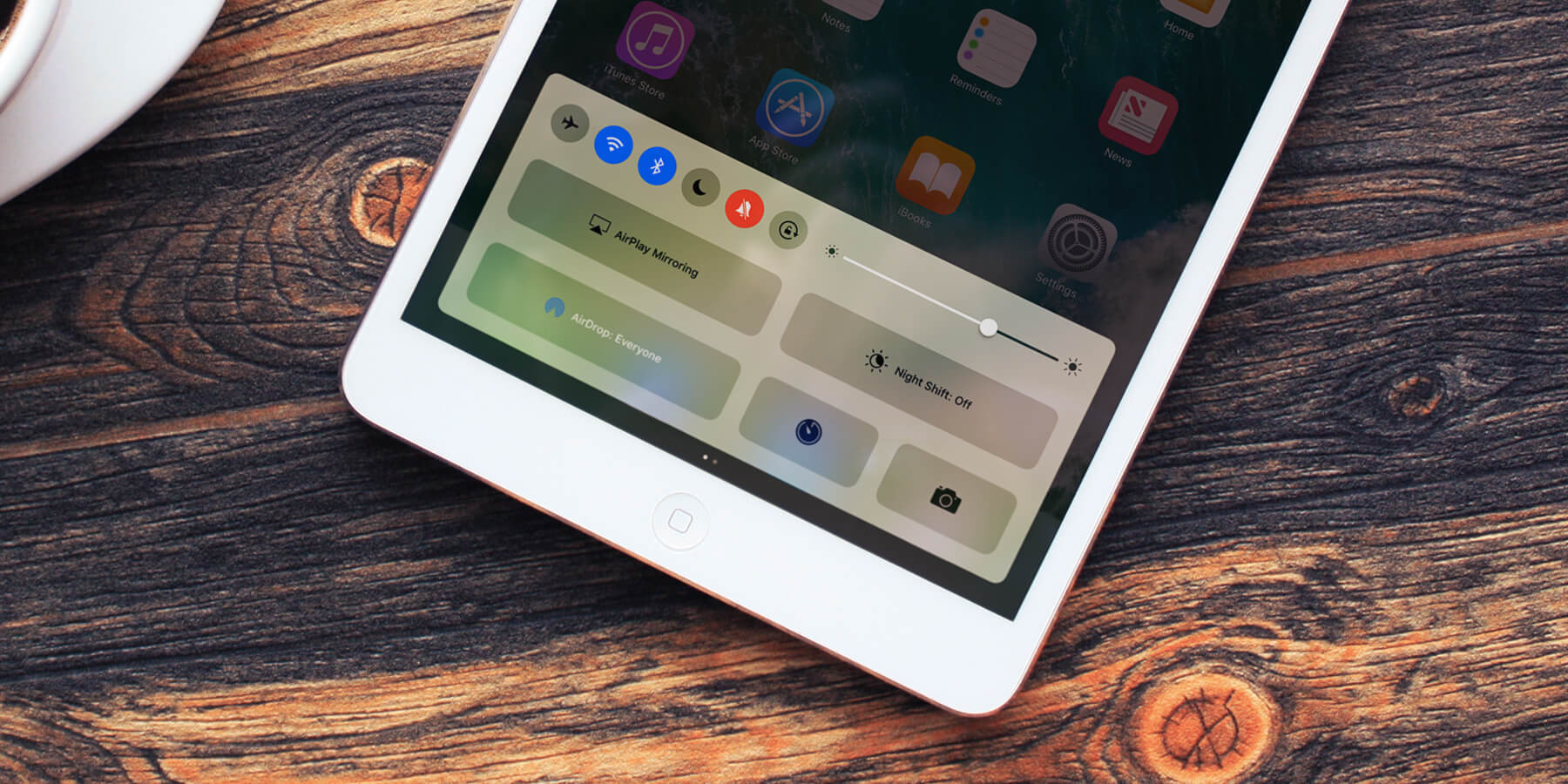
Night Shift is a convenient feature available on iOS 10 devices that aims to improve your sleep quality and reduce eye strain. With the increasing reliance on smartphones in our everyday lives, the blue light emitted by these devices can disrupt our circadian rhythm and make it difficult to fall asleep at night. However, Night Shift takes care of this problem by automatically adjusting the display color temperature to warmer hues in the evening. This gentle transition to warmer tones not only helps in reducing eye strain but also signals our brain to produce melatonin, a hormone that promotes sleep. Whether you are scrolling through social media, reading an e-book, or checking emails late at night, Night Shift ensures that your screen is easier on the eyes and supports a more restful night’s sleep. Say goodbye to sleepless nights and embrace the soothing glow of Night Shift on your iOS 10 device.
Inside This Article
- Overview of Night Shift on iOS 10
- Understanding the Importance of Night Shift for Sleep
- How to Enable and Configure Night Shift on iOS 10
- Exploring the Benefits and Limitations of Night Shift on iOS 10
- Conclusion
- FAQs
Overview of Night Shift on iOS 10
Night Shift is a feature introduced in iOS 10 that aims to reduce the negative impact of blue light emitted by your iPhone or iPad on your sleep quality. The blue light emitted by electronic devices, including smartphones and tablets, can interrupt the body’s natural circadian rhythm and make it difficult to fall asleep or have a restful night’s sleep. Night Shift automatically adjusts the colors of your device’s display to warmer tones, reducing the amount of blue light emitted, especially in the evening and at nighttime.
The concept behind Night Shift is based on the understanding that exposure to blue light, particularly in the evening, can suppress the production of melatonin, a hormone that helps regulate sleep. By accurately shifting the color temperature of the display to a warmer spectrum, Night Shift aims to mimic natural sunlight, making it easier for users to wind down and prepare for a good night’s sleep.
To enable Night Shift on iOS 10, simply go to Settings and scroll down to Display & Brightness. Within this menu, you will find the Night Shift option. Tapping on it will allow you to schedule Night Shift to automatically turn on during specific hours. You can select from Sunset to Sunrise, or manually set a custom schedule.
It is important to note that Night Shift is not a replacement for practicing good sleep hygiene. While it can help reduce the impact of blue light on your sleep, other factors like keeping a consistent sleep schedule, creating a comfortable sleep environment, and avoiding stimulating activities before bed are equally important.
Night Shift is a highly customizable feature. In addition to the scheduling options, you can also adjust the warmth of the display to your preference. Under the Night Shift menu, you will find a slider called “Color Temperature.” Moving this slider to the left makes the display cooler, while moving it to the right makes it warmer. You can experiment with different settings to find what works best for you.
While Night Shift can be an effective tool for improving sleep, it may not be suitable for all situations or individuals. For example, if you are working on color-sensitive tasks, such as photo editing or graphic design, you may want to temporarily disable Night Shift to ensure accurate color representation. Additionally, users with certain visual impairments or sensitivities may prefer to keep Night Shift turned off.
Overall, Night Shift on iOS 10 offers a convenient and customizable way to reduce the impact of blue light on your sleep quality. By making a few simple adjustments to your device’s display settings, you can create a more soothing and sleep-friendly environment. So go ahead, give Night Shift a try and experience the benefits of better sleep.
Understanding the Importance of Night Shift for Sleep
Good sleep is essential for our overall health and well-being. However, the increased use of smartphones and tablets before bed has been found to disrupt our sleep patterns. This is where Night Shift on iOS 10 comes in. Night Shift is a feature that helps improve sleep by reducing exposure to blue light emitted by our devices.
Blue light is known to suppress the production of melatonin, a hormone that helps regulate sleep-wake cycles. When we expose ourselves to blue light in the evening, it tricks our brains into thinking it’s still daytime, making it harder to fall asleep and get quality rest.
Night Shift tackles this issue by automatically adjusting the color temperature of your device’s display to warmer tones during the evening and night hours. By reducing the amount of blue light emitted, it helps signal to your brain that it’s time to wind down and prepare for sleep.
Research has shown that using Night Shift before bed can have positive effects on sleep quality. A study conducted by the Lighting Research Center at Rensselaer Polytechnic Institute found that participants who used Night Shift reported improved sleep quality compared to those who didn’t use it.
Not only does Night Shift help with falling asleep faster, but it also promotes more restful and uninterrupted sleep. By reducing the interference of blue light, your body can produce melatonin more effectively, allowing you to experience deeper and more rejuvenating sleep.
In addition to its impact on sleep, reducing exposure to blue light at night can also have other benefits. It can help reduce eye strain and improve overall eye health, especially for those who spend extended periods looking at screens during the evening.
It’s important to note that while Night Shift can be helpful in promoting better sleep, it is not a substitute for adopting good sleep hygiene practices. It should be used in conjunction with creating a sleep-friendly environment, such as keeping your bedroom cool and dark, avoiding caffeine and stimulating activities before bed, and establishing a regular sleep schedule.
Overall, understanding the importance of Night Shift for sleep is key to prioritizing our well-being in today’s digitally connected world. By utilizing this feature on iOS 10, we can take proactive steps to improve our sleep quality and maintain a healthy sleep routine.
How to Enable and Configure Night Shift on iOS 10
Night Shift is a built-in feature on iOS 10 that allows you to easily adjust the color temperature of your device’s display. Here’s how you can enable and configure Night Shift on your iOS 10 device:
- Open the Settings app on your iOS 10 device.
- Scroll down and tap on “Display & Brightness.”
- Select “Night Shift” from the menu.
- Toggle the switch next to “Scheduled” to enable Night Shift.
- By default, Night Shift is scheduled to turn on from sunset to sunrise. If you prefer to customize the schedule, tap on “From/To” and adjust the times according to your preference.
- You can also manually enable Night Shift at any time by tapping on “Manually Enable Until Tomorrow.” This will activate Night Shift until the next day.
- Adjust the color temperature by using the “Color Temperature” slider. Moving the slider towards the left will make the screen warmer, while moving it towards the right will make it cooler. Experiment with different settings to find the one that suits you best.
- Below the “Color Temperature” slider, you will find the “Intensity” slider. This controls the intensity of the effect. Moving it towards the left will reduce the intensity, while moving it towards the right will increase it.
- Once you are satisfied with your Night Shift settings, simply exit the Settings app. Night Shift will now be in effect based on your scheduled or manual settings.
It’s worth mentioning that enabling Night Shift may cause a slight yellowish or orangish tint on the screen. This is normal and helps to reduce the blue light emission. You may need to adjust to the new color temperature initially, but it can have a positive impact on your sleep quality in the long run.
Remember, Night Shift is not a complete solution for improving your sleep. It is still important to maintain a regular sleep schedule, establish a bedtime routine, and minimize exposure to electronic devices before bedtime. However, Night Shift can be a helpful tool in reducing the negative effects of blue light on your sleep patterns.
Exploring the Benefits and Limitations of Night Shift on iOS 10
Night Shift is a feature in iOS 10 that aims to reduce the negative impact of blue light emitted from electronic devices on our sleep patterns. While it comes with several benefits, it is important to understand its limitations as well.
Benefits of Night Shift on iOS 10:
- Improved Sleep Quality: Night Shift adjusts the color temperature of your device’s display to a warmer spectrum, which can help reduce the disruption of your natural sleep cycle. By reducing exposure to blue light in the evening, it promotes the release of melatonin, the hormone that regulates sleep.
- Eye Strain Reduction: The warmer color temperature of Night Shift can also help alleviate eye strain and fatigue that may occur after prolonged use of electronic devices.
- Customizable Schedule: iOS 10 allows you to customize the schedule for Night Shift, so you can set it to automatically turn on and off at specific times. This ensures that your device adjusts its display according to your preferred sleep routine.
- Minimal Impact on User Experience: Night Shift does not drastically affect the usability of your device. It maintains the overall functionality and performance while providing a more sleep-friendly display.
Limitations of Night Shift on iOS 10:
- Not a Cure-All Solution: While Night Shift can be helpful in reducing the impact of blue light on sleep, it is important to note that it is not a comprehensive solution. Other factors, such as overall sleep hygiene and avoiding electronic device usage before bed, also play crucial roles in improving sleep quality.
- Effectiveness Varies: The effectiveness of Night Shift may vary from person to person. Some individuals may experience significant improvements in their sleep patterns, while others may not notice a substantial difference.
- Color Distortion: The warmer color temperature of Night Shift may result in a slight color distortion on the display. This can affect the visual experience for users who require color accuracy, such as graphic designers or photographers.
- Not Available on Older Devices: Night Shift is a feature introduced in iOS 10, which means it is not available on older devices that do not support this operating system version.
Overall, Night Shift on iOS 10 offers a convenient solution to reduce the impact of blue light on sleep and eye strain. While it comes with several benefits, it is important to manage your sleep habits and consider other factors for optimal sleep quality. As technology continues to evolve, it is likely that more advanced features and solutions will be developed to further enhance our digital well-being.
Conclusion
In conclusion, Night Shift is a valuable feature introduced in iOS 10 that aims to improve sleep quality and reduce eyestrain caused by blue light emitted from the screen. By automatically adjusting the display temperature to a warmer hue during the evening hours, Night Shift helps users achieve a more comfortable reading experience before bedtime.
Not only does Night Shift provide aesthetic benefits by giving the screen a warmer tone, but it also has various health benefits. Research suggests that exposure to blue light before sleep can disrupt our circadian rhythm and inhibit the production of melatonin, a hormone that regulates sleep. By enabling Night Shift, iOS users can mitigate these effects and promote a better night’s rest.
Whether you’re an avid reader, a late-night browser, or simply concerned about the impact of blue light on your sleep, Night Shift is a feature worth exploring. With its easy-to-use interface and customizable settings, iOS users can effortlessly integrate Night Shift into their everyday routines.
So, next time you reach for your iOS device during the night, activate Night Shift and let the warm glow guide you through a more pleasurable and restful night’s sleep.
FAQs
1. What is Night Shift in iOS 10?
Night Shift is a feature introduced in iOS 10 that adjusts the color temperature of your device’s display to reduce the amount of blue light emitted. By shifting the colors to the warmer end of the spectrum, Night Shift aims to reduce eye strain and improve sleep quality, particularly when using your device at night.
2. How does Night Shift work?
Night Shift works by using your device’s clock and geolocation to determine sunset and sunrise in your location. Once enabled, it gradually shifts the colors of your display from cooler blue tones to warmer, more yellowish hues as the evening progresses. This shift in color temperature mimics the natural changes in outdoor lighting and helps to promote better sleep by reducing exposure to blue light.
3. Can I customize the schedule for Night Shift?
Yes, you have the flexibility to customize the schedule for Night Shift according to your preferences. In the Settings app, you can either choose to have Night Shift turn on and off automatically based on sunset and sunrise or set a specific time range for the feature to activate.
4. Does Night Shift affect all apps and content on my iOS device?
Night Shift generally affects most apps and content on your iOS device, including the system interface, first-party apps, and third-party apps that support the feature. However, it’s important to note that Night Shift does not alter the colors of certain media types, such as photos and videos, as they are already color-calibrated.
5. Can I adjust the intensity of Night Shift?
Unfortunately, the intensity of Night Shift cannot be adjusted in iOS 10. The feature’s warmness is automatically determined based on the time of day and your location. However, you can manually disable Night Shift temporarily if you need to view colors in their original state for any specific task.
