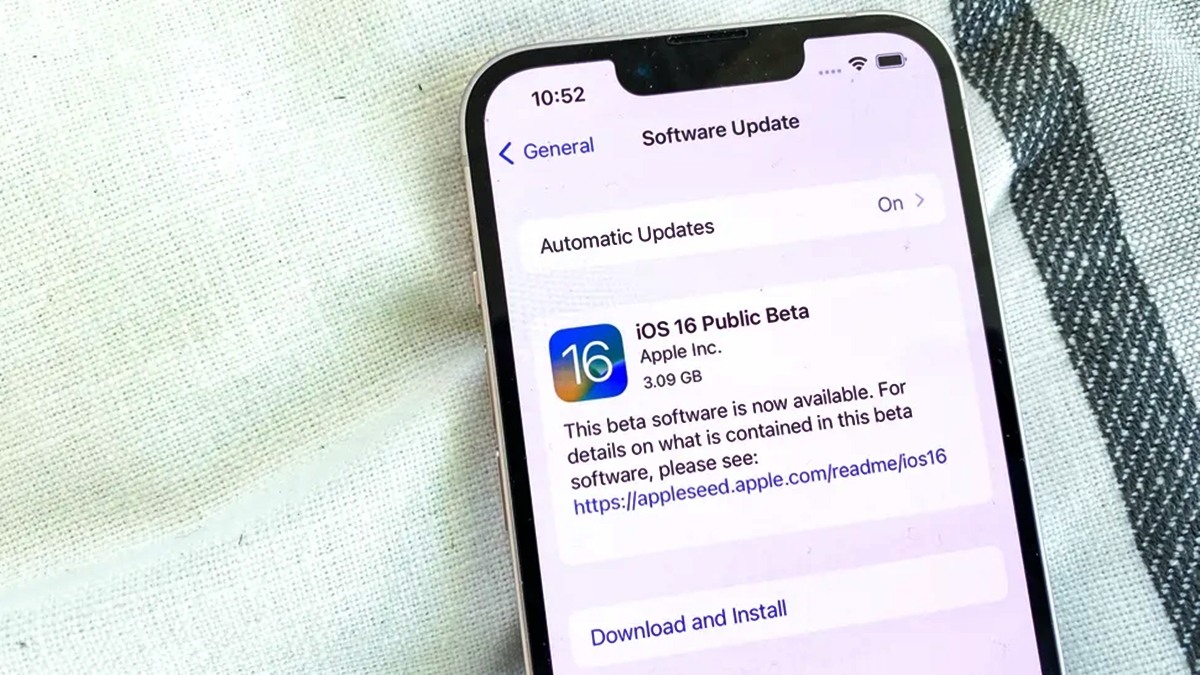
Are you eager to get your hands on the latest features and updates of iOS 16? Well, you’re in luck! Apple has released the public beta version of iOS 16 for iPhone users in 2023, allowing you to experience the cutting-edge advancements before the official release. But how exactly can you download and install iOS 16 public beta on your iPhone?
In this comprehensive guide, we will walk you through the step-by-step process of downloading and installing iOS 16 public beta on your iPhone. From checking device compatibility to enrolling in the beta program and installing the update, we’ve got you covered. So, grab your favorite iPhone, buckle up, and let’s dive into the exciting world of iOS 16!
Inside This Article
- Prerequisites for iOS 16 Public Beta
- Step 1: Enroll in the Apple Beta Software Program
- Step 2: Back up Your iPhone
- Step 3: Download the iOS 16 Public Beta Profile
- Step 4: Install iOS 16 Public Beta on iPhone
- Conclusion
- FAQs
Prerequisites for iOS 16 Public Beta
Before you jump into downloading and installing the iOS 16 Public Beta on your iPhone, there are a few prerequisites you need to take note of. These requirements ensure a smooth and successful installation process without any hiccups. Here are the essential prerequisites you must fulfill:
1. Compatible Device: The iOS 16 Public Beta is only available for certain iPhone models. Before proceeding, check if your device is compatible. Typically, Apple offers support for devices that are a few years old, but it’s always good to double-check. The compatible devices for iOS 16 Public Beta will be listed on the official Apple website.
2. Ample Storage Space: Updating to a new operating system requires a significant amount of storage space. Ensure that your iPhone has enough free space to accommodate the iOS 16 Public Beta installation. It is recommended to have at least a few gigabytes of free space for a smooth installation process.
3. A Stable Internet Connection: To download the iOS 16 Public Beta, a stable and reliable internet connection is essential. Make sure you are connected to Wi-Fi or have a strong cellular data connection to avoid any interruptions or issues during the download and installation process.
4. Backup Your iPhone: Before installing any beta software, it’s crucial to back up your device. This ensures that your data is safe and you can restore it in case something goes wrong during the installation process. Use iCloud or iTunes to create a complete backup of your iPhone, including apps, settings, photos, and other important data.
5. Patience and Willingness to Encounter Bugs: Keep in mind that beta software is not the final version and may contain bugs or issues that could impact the performance of your iPhone. If you encounter any problems, provide feedback to Apple so they can address them in future updates. It’s important to have a certain level of patience and understanding when using beta software.
By fulfilling these prerequisites, you’ll be well-prepared to download and install the iOS 16 Public Beta on your iPhone. Now that you know what’s required, let’s move on to the next steps of enrolling in the beta program and getting your hands on the latest iOS version.
Step 1: Enroll in the Apple Beta Software Program
Before you can download and install the iOS 16 Public Beta on your iPhone, you will need to enroll in the Apple Beta Software Program. This program allows users to test out pre-release versions of Apple’s software, including iOS updates.
To enroll in the Apple Beta Software Program, follow these steps:
- Open Safari on your iPhone and visit the Apple Beta Software Program website.
- Tap on the “Sign up” button to create a new Apple ID or sign in with your existing Apple ID.
- Read and agree to the terms and conditions of the beta program.
- On the iOS tab, tap on the “Enroll your iOS device” button.
- You will be prompted to install a beta profile on your iPhone. Tap on the “Download Profile” button and follow the on-screen instructions.
- Once the beta profile is installed, your device will restart.
- After the restart, go to Settings on your iPhone and tap on “General.”
- Scroll down and tap on “Software Update.”
- You should see a new update available for iOS 16 Public Beta. Tap on “Download and Install.”
It’s important to note that enrolling in the beta program means you will be using pre-release software that may contain bugs or issues. It is recommended to install the beta on a secondary device or back up your iPhone before proceeding.
By enrolling in the Apple Beta Software Program, you’ll have the opportunity to try out new features and provide feedback to Apple before the official release of iOS 16. Remember to regularly check for updates and install the latest versions as they become available.
Step 2: Back up Your iPhone
Backing up your iPhone is an essential step before installing the iOS 16 Public Beta. This ensures that your data is safely stored in case anything goes wrong during the installation process. Here’s how you can back up your iPhone:
1. Connect your iPhone to a stable Wi-Fi network.
2. Go to the Settings app on your iPhone and tap on your Apple ID at the top of the screen.
3. In the Apple ID screen, tap on iCloud.
4. Scroll down and tap on iCloud Backup.
5. Make sure the iCloud Backup toggle is turned on. If it is not, tap on it to enable iCloud Backup.
6. Tap on Back Up Now to start the backup process. Ensure that you have enough available iCloud storage to back up your iPhone.
7. Stay connected to Wi-Fi and keep your iPhone unlocked until the backup is complete. The backup duration depends on the size of your data and the speed of your internet connection.
Alternatively, you can also back up your iPhone using iTunes:
1. Connect your iPhone to your computer using a USB cable.
2. Open iTunes on your computer. If you are using a Mac with macOS Catalina or later, open Finder instead.
3. In iTunes or Finder, select your device.
4. Choose “This Computer” under the Backups section.
5. Click on “Back Up Now” to start the backup process. Make sure to encrypt your backup if you want to include passwords and health data.
It’s highly recommended to perform both an iCloud backup and an iTunes backup to ensure double protection for your data. Once you have successfully backed up your iPhone, you are ready to proceed with the iOS 16 Public Beta installation.
Step 3: Download the iOS 16 Public Beta Profile
Once you have successfully enrolled in the iOS 16 Public Beta Program, it’s time to download the iOS 16 Public Beta profile onto your iPhone. Follow these simple steps to get started:
- Open the Safari browser on your iPhone.
- Navigate to the Apple Beta Software Program website (url: beta.apple.com).
- Sign in with your Apple ID and password.
- Agree to the terms and conditions of the iOS 16 Public Beta Program.
- On the main page, scroll down to find the section titled “Get Started”.
- Under the “Install the Public Beta Profile” section, tap on the “Download profile” button.
- You will be prompted with a pop-up message asking for confirmation to download the profile. Tap on “Allow” to proceed.
- A notification will appear at the top of the screen indicating that the profile has been downloaded.
- Go to the “Settings” app on your iPhone.
- Tap on your Apple ID banner at the top, then select “Profile Downloaded”.
- Follow the on-screen instructions to install the profile.
- After the profile is installed, your device will restart.
Downloading the iOS 16 Public Beta profile onto your iPhone is a crucial step in preparing your device for the beta installation. Make sure to only download the profile from the official Apple Beta Software Program website to ensure a secure and reliable installation process.
Step 4: Install iOS 16 Public Beta on iPhone
Once you have enrolled in the iOS 16 Public Beta Program and backed up your iPhone, you are ready to install the beta update. Follow the steps below to install iOS 16 Public Beta on your iPhone:
1. On your iPhone, open the Safari browser and visit the Apple Beta Software Program website.
2. Sign in with the Apple ID that you used to enroll in the beta program.
3. Go to the Downloads section and tap on “Download profile.”
4. A prompt will appear, asking for permission to download the iOS Beta Software Profile. Tap on “Allow” to continue.
5. Next, go to the Settings app on your iPhone and navigate to General > Profile.
6. Under the “Configuration Profiles” section, you will find the iOS Beta Software Profile. Tap on it.
7. Tap on “Install” in the top-right corner and enter your device passcode if prompted.
8. Read the consent agreement and tap on “Install” again to confirm.
9. After the profile is successfully installed, your iPhone will automatically restart.
10. Once the device restarts, go to Settings > General > Software Update.
11. You should see the iOS 16 Public Beta update available for download. Tap on “Download and Install.”
12. Enter your passcode if prompted and agree to the terms and conditions.
13. The update will begin to download and install on your iPhone. This process may take some time, so make sure your device is connected to Wi-Fi and has sufficient battery life.
14. Once the installation is complete, your iPhone will restart again, and you will be running iOS 16 Public Beta.
Please note that beta software can have bugs and may not be as stable as official releases. It is recommended to install the beta on a secondary device or have a backup of your data in case of any issues.
Congratulations! You have successfully installed iOS 16 Public Beta on your iPhone. Enjoy exploring the new features and improvements in this beta release.
Conclusion
Downloading and installing the iOS 16 Public Beta on your iPhone can be an exciting way to get a sneak peek at the latest features and improvements. However, it’s important to remember that beta software may come with bugs and glitches that could affect the performance and stability of your device.
Before diving into the iOS 16 Public Beta, it’s crucial to make sure you have a compatible device and have backed up your data. Additionally, remember that participating in the beta program means actively providing feedback on any issues you encounter.
Overall, while the iOS 16 Public Beta offers a great opportunity for early access to new features, it’s essential to approach it with caution and a willingness to troubleshoot any potential issues that may arise. By following the proper steps and being prepared for possible challenges, you’ll be able to enjoy the new iOS 16 experience on your iPhone.
FAQs
1. Can I install the iOS 16 Public Beta on my old iPhone?
2. Is it safe to install the iOS 16 Public Beta on my primary device?
3. Can I revert back to the stable version of iOS if I encounter issues with the Public Beta?
4. How do I provide feedback to Apple about the iOS 16 Public Beta?
5. Will installing the iOS 16 Public Beta void my iPhone warranty?
