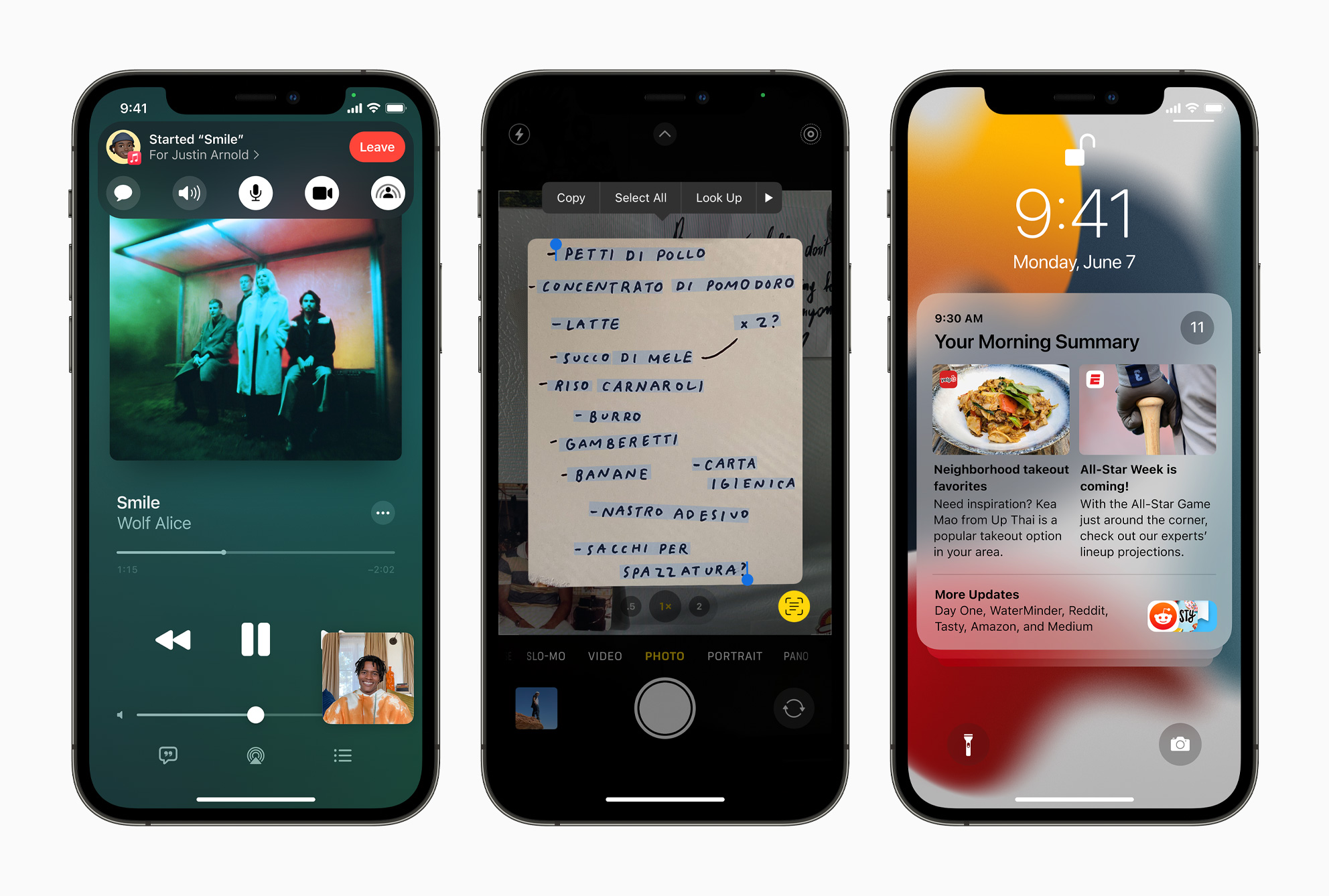
Are you eager to try out the latest features and enhancements of iOS 15 before its official release? Well, you’re in luck! In this article, we will guide you on how to get your hands on the iOS 15 beta version right now. With iOS 15, Apple has introduced a range of exciting new features, including enhanced FaceTime capabilities, redesigned notifications, Focus mode, and much more. By installing the iOS 15 beta, you can explore these features firsthand and provide valuable feedback to help Apple improve the final version. So, if you’re ready to embark on a sneak peek into the future of iOS, follow our step-by-step guide and start enjoying the new functionalities today. Let’s dive in!
Inside This Article
- Enroll in Apple’s Beta Software Program
- Back Up Your Device
- Download and Install the iOS 15 Beta Profile
- Update to iOS 15 Beta
- Conclusion
- FAQs
Enroll in Apple’s Beta Software Program
Are you excited to try out the latest features and improvements of iOS 15 before the official release? Apple’s Beta Software Program allows you to do just that. By enrolling in the beta program, you gain early access to the newest version of iOS, giving you the opportunity to explore its functionalities and provide valuable feedback to Apple.
Here are the steps to enroll in Apple’s Beta Software Program and get your hands on iOS 15 beta:
- Visit the Apple Beta Software Program website: Start by heading over to the Apple Beta Software Program website on your iPhone or iPad.
- Sign in with your Apple ID: If you are not already signed in, make sure to sign in using your Apple ID. It’s essential to use the same Apple ID that you use on your iOS device.
- Enroll your device: Once you have signed in, you will see an option to enroll your device. Tap on it to proceed.
- Install the Beta Profile: To install the iOS 15 beta, you need to download and install the beta profile on your device. The profile will ensure that you receive beta updates over the air directly on your device.
- Agree to the terms and conditions: Before installing the beta profile, you will be prompted to agree to the terms and conditions of the beta program. Take a moment to read through them and agree to continue.
- Restart your device: After installing the beta profile, you will need to restart your device for the changes to take effect.
Once your device restarts, you will be ready to experience iOS 15 beta. Keep in mind that beta versions of software can have bugs and may not be as stable as the final release. It’s always a good idea to back up your device before installing beta software to ensure that you can revert to a stable version if needed.
By enrolling in Apple’s Beta Software Program, you not only get to try out new features but also contribute to the development process by reporting any issues or bugs you encounter. Your feedback can help Apple make necessary improvements before the public release of iOS 15.
It’s important to note that beta software is intended for developers and experienced users who are willing to face potential issues. If you rely heavily on your device for critical tasks, it may be better to wait for the official release of iOS 15 to ensure a smooth and reliable experience.
So, if you are eager to get a sneak peek at the exciting features iOS 15 has to offer, follow the steps above to enroll in Apple’s Beta Software Program. Enjoy exploring the latest innovations and be part of the development process as Apple prepares to release iOS 15 to the world!
Back Up Your Device
Before you proceed with installing the iOS 15 beta, it is crucial to back up your device. This is an important step to ensure that your data and settings are protected in case anything goes wrong during the installation process. Here’s how you can back up your device:
- iCloud Backup: The easiest way to back up your device is through iCloud. Simply connect your device to a Wi-Fi network and go to Settings > [Your Name] > iCloud > iCloud Backup. Tap on “Back Up Now” and wait for the backup process to complete. Make sure you have enough storage space available in your iCloud account to accommodate the backup.
- iTunes Backup: If you prefer to back up your device using iTunes on your computer, make sure you have the latest version of iTunes installed. Connect your device to your computer using a USB cable, then open iTunes. Click on the device icon that appears in the upper-left corner of the iTunes window. In the “Summary” tab, click on “Back Up Now” under the “Manually Back Up and Restore” section. Wait for the backup process to finish.
Backing up your device is essential to safeguard your photos, videos, messages, contacts, app data, and settings. It ensures that you can easily restore your device to its previous state if needed.
Download and Install the iOS 15 Beta Profile
With the iOS 15 beta profile downloaded and installed, you’re one step closer to experiencing the new features and enhancements of iOS 15 on your device. Here’s a step-by-step guide on how to download and install the iOS 15 beta profile:
- Visit the Apple Beta Software Program website beta.apple.com on your device.
- Sign in with your Apple ID that you used to enroll in the beta program.
- From the main page, navigate to the “Enroll Your Devices” section and select the iOS tab.
- Scroll down to the “Get Started” section and click on the “Download profile” button. This will initiate the download of the iOS 15 beta profile.
- A pop-up window will appear, asking you to confirm the download. Click on “Allow” to proceed.
- Once the profile has been downloaded, go to the “Settings” app on your device.
- Tap on your profile name at the top of the settings menu, then go to “Profile Downloaded”.
- On the profile installation page, click on “Install” at the top-right corner of the screen.
- Enter your device passcode if prompted.
- Read the terms and conditions, then tap on “Install” again to confirm.
- Finally, restart your device to complete the installation process.
Once your device has restarted, you will be running the iOS 15 beta profile. Keep in mind that beta software may contain bugs and could potentially affect the stability and performance of your device. It is important to exercise caution and consider installing the beta profile on a secondary device or backing up your data before proceeding.
Installing the iOS 15 beta profile allows you to receive over-the-air updates to the latest beta versions of iOS 15 as they become available. You will be able to test out new features, provide feedback to Apple, and get a sneak peek at the future of iOS before the official release.
Remember, participating in the beta program is entirely optional, and it’s important to be aware of the potential risks and limitations. If at any point you wish to revert back to the stable version of iOS, you can do so by removing the beta profile and restoring your device from a backup.
Update to iOS 15 Beta
Once you have enrolled in Apple’s Beta Software Program and installed the iOS 15 Beta profile, it’s time to update your device to iOS 15 Beta. Follow the steps below to ensure a smooth and successful update:
- Connect to a Wi-Fi network: Before you begin the update, make sure your device is connected to a stable Wi-Fi network. This will ensure that the download and installation process is faster and more reliable.
- Charge your device: It is important to have sufficient battery power when updating to iOS 15 Beta. Connect your device to a power source or ensure it has at least 50% battery life to prevent any interruptions during the update.
- Go to Settings: Open the Settings app on your device.
- Select General: Scroll down and tap on “General” from the list of options.
- Select Software Update: Look for the “Software Update” option and tap on it.
- Check for updates: Your device will now check for the latest iOS 15 Beta update. If it is available, you will see a prompt to download and install it. Tap on “Download and Install” to proceed.
- Enter your passcode: If your device is protected with a passcode, you will be prompted to enter it. This is a security measure to ensure that only authorized users can update the software.
- Agree to Terms and Conditions: Read through the terms and conditions and tap on “Agree” to proceed.
- Wait for the update to download: The update will now start downloading. The duration of the download will depend on the size of the iOS 15 Beta update and the speed of your internet connection.
- Install the update: Once the download is complete, tap on “Install Now” to begin the installation process.
- Restart your device: After the installation is complete, your device will restart. This may take a few minutes, so be patient.
- Set up iOS 15 Beta: Once your device has restarted, you will be greeted with the setup screen. Follow the on-screen instructions to set up and explore the new features of iOS 15 Beta.
It is important to note that beta software is still in development and may contain bugs or performance issues. If you encounter any issues or experience a decrease in device performance, you can report them to Apple to help improve the final release of iOS 15.
Updating to iOS 15 Beta gives you the opportunity to explore new features and provide feedback to Apple. It’s an exciting way to get a sneak peek at what’s to come in the next iOS release. Enjoy the new features and enhancements that iOS 15 Beta has to offer!
Conclusion
In conclusion, getting access to the iOS 15 beta version is an exciting opportunity for iPhone users to experience the latest features and improvements before the official release. While the process may seem daunting at first, following the steps outlined in this guide can help you easily get your hands on the beta version.
Remember, joining the Apple Beta Software Program or using a developer account are the two main avenues to access the iOS 15 beta. Each option has its own requirements and limitations, so choose the one that best suits your needs.
However, it’s important to keep in mind that beta versions are not final releases and may contain bugs and issues that could affect the functionality and stability of your device. Therefore, it’s essential to proceed with caution and backup your device before installing the beta version.
By taking the necessary precautions and following the instructions provided, you’ll be able to enjoy the new features and enhancements offered by iOS 15 beta and contribute to the improvement of the software.
So, go ahead and give the iOS 15 beta a try, and stay ahead of the curve with the latest and greatest features on your iPhone!
FAQs
Q: Can anyone get the iOS 15 beta?
A: The iOS 15 beta is typically available to developers initially. However, Apple has also introduced a public beta program in the past that allows non-developers to test it out. It’s important to note that beta versions can be unstable and may have bugs, so it’s recommended to proceed with caution.
Q: How can I join the iOS 15 beta program?
A: To join the iOS 15 beta program, you can sign up as an Apple Developer on the Apple Developer website. Once you have a developer account, you will gain access to beta software, including iOS 15. Alternatively, if Apple offers a public beta program, you can enroll through their official website using your Apple ID.
Q: Is it safe to install the iOS 15 beta on my primary device?
A: Installing a beta version of iOS on your primary device is generally not recommended. Beta software is still in development and may contain bugs or compatibility issues. It’s best to install the beta on a secondary device or create a backup of your important data before proceeding. This ensures that you can easily revert to the stable version if needed.
Q: How long does the iOS 15 beta program last?
A: The duration of the iOS 15 beta program can vary. Typically, there are multiple beta releases leading up to the official public release of iOS 15. Developers usually have access to beta versions for several months, allowing them to test and optimize their apps for the new software. The public beta program may have a shorter duration, usually lasting a few months.
Q: Can I provide feedback on the iOS 15 beta?
A: Yes, Apple encourages users to provide feedback on beta versions of iOS. If you encounter any issues, bugs, or have suggestions for improvement, you can submit feedback through the Feedback Assistant app, which is usually available in the beta version of iOS. Reporting your experiences helps Apple identify and address any issues before the final release.
