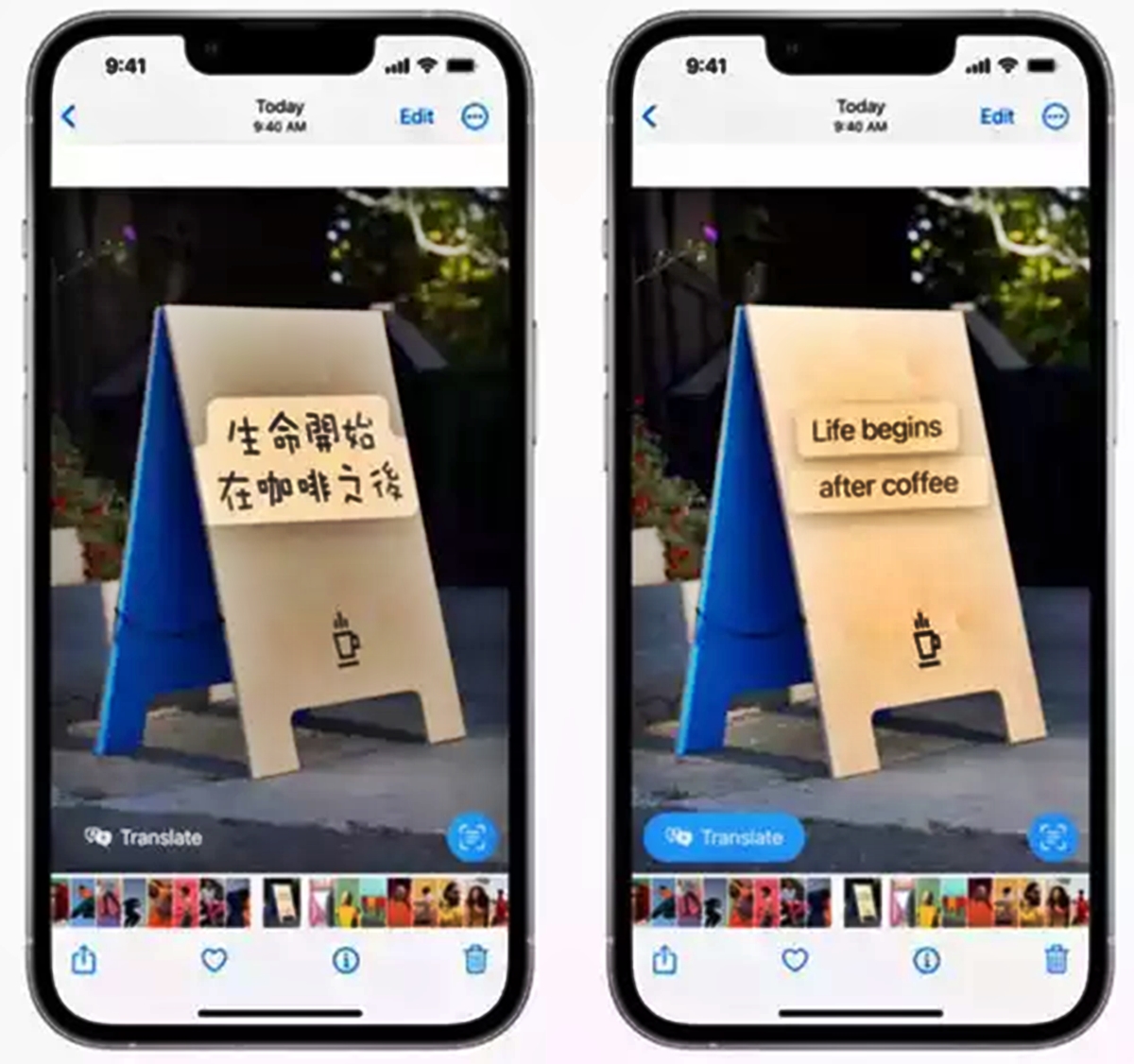
Are you tired of constantly switching between apps to track your flights? With the introduction of iOS 16, Apple has introduced a fantastic feature called Live Text that allows you to track flights right from your device’s home screen using Quick Actions. Live Text utilizes advanced machine learning and optical character recognition (OCR) technology to recognize flight numbers and provide real-time updates and information directly on your device. Whether you’re a frequent traveler or just want to keep an eye on your loved ones’ flights, this new feature will make tracking flights easier and more convenient than ever before. In this article, we’ll explore how to use Live Text and Quick Actions to track flights, providing you with step-by-step instructions and tips to make the most of this incredible feature on your iOS device.
Inside This Article
- Overview of Live Text
- Enabling Quick Actions for Flights
- Tracking Flights with Live Text
- Conclusion
- FAQs
Overview of Live Text
Live Text is a new feature introduced in iOS 15 that allows users to interact with text in a more dynamic and intuitive way. It leverages the power of AI and machine learning to extract text from images, making it searchable and actionable. With Live Text, you can simply point your iPhone camera at a piece of text, whether it’s a sign, a document, or even a handwritten note, and it will be instantly recognized and made interactive.
This groundbreaking feature goes beyond optical character recognition (OCR) by understanding the context of the text and providing intelligent suggestions and actions based on the recognized content. It’s like having a personal assistant at your fingertips, ready to help you with anything from searching for information, making a call, or even translating text in real-time.
Live Text works seamlessly across various apps and services on your iPhone. You can use it in the Messages app to quickly respond to a text within an image, or in Safari to easily search for information in an article without having to manually type it. It’s a time-saving tool that will revolutionize the way you interact with text on your iOS device.
Additionally, Live Text is deeply integrated with other iOS features like Quick Actions, allowing you to perform actions related to the recognized text with just a few taps. This makes tasks like tracking flights, adding contacts to your address book, or even creating calendar events incredibly convenient and effortless.
Overall, Live Text is an innovative feature that brings text to life on your iPhone. It simplifies everyday tasks and enhances your productivity by harnessing the power of AI to make text more interactive, searchable, and actionable. Whether you’re a student, a professional, or simply someone who loves practical and intuitive technology, Live Text is a game-changer that will elevate your iPhone experience.
Enabling Quick Actions for Flights
With the latest iOS 16 update, Apple has introduced a brilliant feature called Live Text, which allows you to extract information from images and use it in various ways. One of the most exciting applications of Live Text is the ability to enable quick actions for flights. This feature comes in handy when you want to track flights and stay up to date with the latest information.
To enable quick actions for flights, you need to follow a few simple steps. First, make sure you have updated your device to iOS 16. Once you have done that, open the camera app and take a photo of a flight information display or an airline ticket. Live Text will automatically recognize the text in the image and convert it into actionable data.
After capturing the image, tap on the Live Text icon, which appears in the lower-right corner of the screen. This will activate the Live Text feature and allow you to interact with the extracted text. You will see that the flight details, such as the flight number, airline name, departure and arrival times, and more, have been conveniently extracted and displayed on your screen.
Now, swipe up from the bottom of the screen to access the Quick Actions menu. In the Quick Actions menu, you will find a dedicated “Track Flight” option. Tap on it to activate the flight tracking feature.
Pro tip: If you want to track multiple flights simultaneously, you can capture images of the flight information displays or tickets for each flight and repeat the process to enable quick actions for all of them.
Once the flight tracking is activated, you will receive real-time updates on the status of your flight. The Live Text feature uses the extracted flight information to fetch live updates and display them on your device. You will be notified about any delays, gate changes, or other important information regarding your flight.
Furthermore, you can access the flight tracking details anytime by simply going back to the Quick Actions menu and tapping on the “Track Flight” option. This allows you to keep an eye on your flight without having to navigate through multiple screens or applications.
Enabling quick actions for flights with Live Text is a game-changer in the world of travel. It provides a seamless and convenient way to track your flights and stay informed about any changes or updates. Whether you’re a frequent traveler or planning a one-time trip, this feature ensures that you have all the necessary information at your fingertips.
Tracking Flights with Live Text
With the latest iOS 16 update, Apple has introduced a revolutionary feature called Live Text, which allows users to extract information from images using optical character recognition (OCR) technology. Live Text is not just limited to recognizing text in photos; it can also be used to track flights with the help of Quick Actions.
Enabling Quick Actions for flights is incredibly simple. All you need to do is navigate to the Settings app on your iOS device and find the “Live Text” section. From there, you can enable the option for Quick Actions and choose the specific categories you want to enable, including flights.
Once you have enabled Quick Actions for flights, you can start tracking flights using Live Text. The next time you come across a flight itinerary or a boarding pass in an image, simply take a photo using your iOS device’s camera. Live Text will automatically scan the image and extract relevant flight information such as the airline, flight number, departure and arrival times, and more.
After extracting the flight information, Live Text provides you with Quick Actions tailored specifically for flights. These actions may include options to track the flight, add it to your favorite flights list, or share the details with friends or family. Simply tap on the appropriate action, and you’ll be directed to the relevant app or feature to perform the action.
By leveraging the power of Live Text, tracking flights becomes a breeze. You no longer need to manually enter flight details or search for information on multiple apps. With a simple photo, Live Text intelligently recognizes and extracts the relevant flight information, allowing you to take immediate actions without any hassle.
Moreover, Live Text goes beyond just tracking flights. It can also recognize and extract text from other types of images, such as restaurant menus, product labels, or even handwritten notes. Whether you’re looking for a specific dish on a menu or trying to decipher a hand-drawn map, Live Text can make your life easier by quickly parsing the relevant information.
With the introduction of Live Text and Quick Actions for flights, iOS 16 continues to push the boundaries of convenience and efficiency. Tracking flights has never been easier, thanks to the power of Live Text’s OCR technology and the seamless integration with Quick Actions. So, the next time you need to track a flight, simply let Live Text do the work for you and enjoy a stress-free travel experience.
Conclusion
In conclusion, the introduction of Live Text and Quick Actions in iOS 16 brings a new level of convenience and efficiency to tracking flights on your iPhone. With Live Text, you can easily extract relevant flight details from photos and screenshots, eliminating the need to manually input information. The integration of Quick Actions, such as adding flights to your calendar or sharing them with others, streamlines the entire process and saves you valuable time.
Whether you’re a frequent traveler or simply want to keep tabs on a loved one’s journey, Live Text and Quick Actions make flight tracking more accessible and user-friendly than ever before. iOS 16 continues to push the boundaries of what your iPhone can do, and these features are a testament to Apple’s commitment to enhancing the overall user experience.
So, the next time you need to track a flight, remember to take advantage of Live Text and Quick Actions on your iPhone running iOS 16. Stay organized, stay connected, and enjoy the effortless convenience of these innovative tools.
FAQs
Q: What is Live Text on iOS 16?
Live Text is a new feature introduced in iOS 16 that allows you to interact with text within images in a seamless way. It uses advanced optical character recognition (OCR) technology to detect and extract text from photos, ensuring that you can easily interact with and copy text from images in various apps and contexts.
Q: How can Live Text be used to track flights?
Live Text includes a built-in Quick Actions menu that can provide contextual information for recognized text. To track flights using Live Text, simply point your device’s camera at a printed boarding pass, airport signage, or even a screenshot of flight details. Live Text will recognize the flight information and offer relevant suggestions in the Quick Actions menu, such as tracking the flight, showing the flight status, or adding the flight to your calendar.
Q: Can Live Text track flights from any airline?
Yes, Live Text can recognize flight information from a wide range of airlines. As long as the flight details are clear and visible in the image, Live Text should be able to identify and provide relevant Quick Actions for tracking the flight. However, it is always recommended to double-check the accuracy of the recognized information, as OCR technology may occasionally encounter errors.
Q: Can Live Text track flights in any language?
Live Text supports various languages and can recognize flight information in multiple language scripts. Whether the flight details are in English, Spanish, Chinese, or any other supported language, Live Text should be able to identify and offer relevant Quick Actions for tracking the flight. However, accuracy may vary based on the quality of the image and the clarity of the text.
Q: Is Live Text only available on the latest iOS devices?
Live Text is available on devices running iOS 16 or later. While it may be more optimized and offer enhanced performance on newer devices, Live Text should be available on a wide range of compatible iPhones and iPads. To utilize the Live Text feature, ensure that your device is running the latest version of iOS and has a supported camera.
