The first public iOS 12 jailbreak is unc0ver jailbreak which was released almost six months after the first public jailbreak for iOS 12. The Unc0ver jailbreak was developed by the Pwn20wnd team and supports all iPhones and iPads in the market running iOS 12 – iOS 12.2, and A7-A11 devices on iOS 12.4 – iOS 12.3.
Pwn20wnd has released the new Unc0ver version for the jailbreak community for iPhones and iPads running on iOS 13.3 – iOS 13 jailbreaks with Unc0ver with Cydia support for A9 and A13 devices. This version only supports A9 and A13 devices that have iOS 13 – iOS 13.3 unc0ver jailbreak. The support for older devices is also available now.
To know if your iOS device is covered by the Unc0ver jailbreak, you can check out our list below. This article also has a step by step method on how you can install Unc0ver on your phone using your computer and without one. But before we dig into jailbreaking, let’s learn more about Unc0ver.
What is Unc0ver?
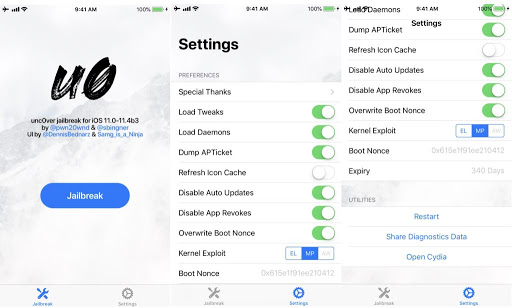
Unc0ver is a semi-tethered jailbreak, meaning it has the ability to let your iOS device reboot on its own. On each boot, the iOS device startup sequence is modified and is booted into its original, non-jailbroken state. If the owner wishes to jailbreak their device again, they can do so with the help of an app running on the iOS device such as the Electra app. If you’re looking to read more about tools that can help when you jailbreak your iOS device, we have a guide talking about the Cydia Impactor.
What Does unc0ver Jailbreak Do?
Unc0ver jailbreak is a utility program, it allows you to get permissions and access that have been locked by the developers. If you want to unlock the full capacity of an Apple device, unc0ver jailbreak is a good tool to use in achieving that.
What is Jailbreaking?

By jailbreaking, you are freeing it from limitations by Apple. Freeing your iOS device means that you can install applications that are not from Apple’s iTunes App Store and you can modify different settings that are prohibited to regular iOS users. Jailbreaking your device also means that you can unlock the phone and make it available to other mobile network carriers.
Take note that Apple warns against jailbreaking your iPhone and other iOS devices. Jailbreaking is done through a series of kernel patches. This jailbreaking allows root access to iOS, allowing the downloading and installing of third-party applications and extensions which are unavailable through the official Apple App Store.
If you’re looking for a more in-depth guide on how to jailbreak iOS devices, we have an article that can help you out.
Why Choose Unc0ver Versus Others?
As mentioned, the Unc0ver jailbreak is a semi-untethered program and this is the main reason why most people choose this over other jailbreaks. A semi-untethered jailbreak will not require you re-jailbreak your phone as long as you have the unc0ver program. After a reboot, you just need to open the app and press the jailbreak button.
You also need to keep in mind that it doesn’t mean that you won’t be able to install the application through a computer in your device, you can do this as well. Both methods will be shown below: installing unc0ver jailbreak with no computer and installing unc0ver jailbreak with a computer. It will be explained step by step so you don’t need to worry about this. There will be also an installation guide for those devices running on iOS 12.
Device Compatibility
Compatible Devices for Jailbreak iOS 13 Unc0ver
- iPhone XS, Max, XR, 11, 11 Pro, 11 Pro Max
- A9 – A11 all devices
Compatible Devices for Jailbreak iOS 12 Unc0ver
- iPhone XS, XS Max and XR
- iPad Pro (2018)
- iPhone X, 8 Plus, 8, 7 Plus, 7, 6s Plus, 6s, 6 Plus, 6, SE, and 5s
Preparing to Jailbreak Using Unc0ver Your iOS Device
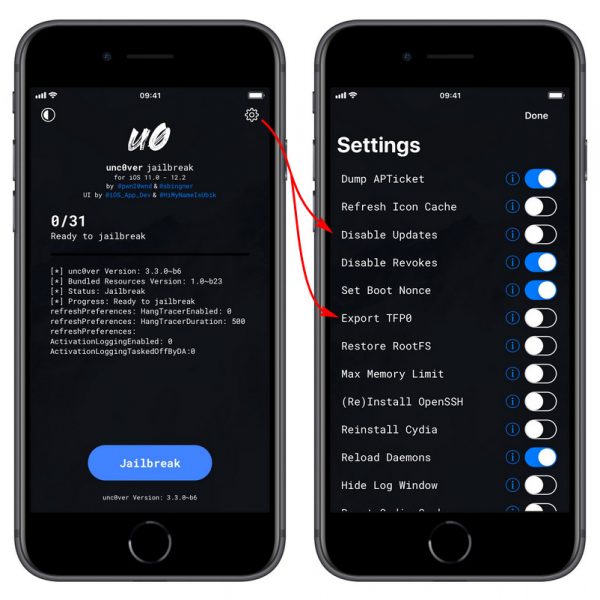
Back-Up Your Device
Before jailbreaking your phone, never forget to back-up all your files and data. There are several ways to do this. You can use iCloud to back-up your phone without the use of cables and a computer. You can also connect your iPhone to iTunes which will then back-up your device. Lastly, you can use a Macbook with the Catalina OS update to back-up your device via Finder.
Make sure that you run a backup on your device when preparing for the jailbreak process so that all your media files and everything else is stored properly. So that you can run a restore and get everything back once you complete the jailbreak.
Take Note Before Using unc0ver iOS 13.3 Jailbreak
Keep in mind that this is a public beta version of jailbreak iOS 13 and not a full-fledged jailbreak. This only means updates will keep coming to make it better and flawless. It is still relatively safe to use as a jailbreak tool. However, it is better to wait for a final, refined version that is more stable and reliable. Before you install tweaks, make sure that those tweaks are updated to work with iOS 13.3 jailbreak. Because it may cause issues if you install old tweaks.
A Warning
Make you do not have any downloaded Over The Air (OTA) updates on your device. If you do, go to Settings > iPhone Storage, here you will find any downloaded OTA updates and delete them, because it may cause problems in the process. It is important to remove these before you attempt iOS 13 jailbreak. Aside from that, if you have the RootlessJB (Jailbreak), which was released previously for developers only, be sure to remove that as well from your device completely.
How To Unc0ver Jailbreak iOS 13 Using A Computer
The first method of installing unc0ver is through the use of a computer. In this method, you will need to use AltStore to get the unc0ver jailbreak. If you are worried about how you would install it without a computer, the next method will cover this step by step guide on how to install unc0ver with no pc or computer.
The reason that we are using this method is that you don’t have to resign the unc0ver jailbreak manually every seven days. It will resign the application after seven days automatically if you keep the server open. You can get the AltStore on both Windows and macOS so you won’t need to worry about what computer you should use in this method. Just follow the process for installing and setting up the AltStore server carefully. If you want to know more about iOS 13 before you proceed, you can read our article talking about Apple’s recent major update.
Primary Steps
- The first thing you need to do before downloading the AltStore is to make sure that you have downloaded both iTunes and iCloud on your Windows computer if you’re using this or macOS computer. If you don’t have these, install them first. After that, go to the AltStore website and download the setup according to your operating system and install it on your computer.
- This is very important; your AltStore server must be on the same network as your phone. If not, AltStore won’t be able to sign unc0ver automatically on your device. There are no revokes and no expires as the server is online at least once a week, and you connect your phone on the same computer with the same wifi network. It will resign the application after seven days in the background if you are on the free developer account.
Installing AltStore
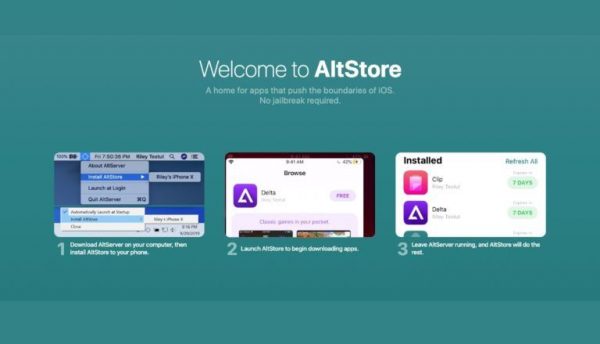
- To be able to install the AltStore connect the device and go to this location shown in the image below. When you hover over the “Install AltStore” option, it will show you the device. Just click your devices’ name, a popup will appear on your screen asking you to put your Apple ID details. This will be used to sign in the unc0ver jailbreak application.
- Press the “Install” button after you have put in your details. The popup will disappear and after a few seconds, another window will appear at the System Tray stating that the AltStore is installed on your device. Just like Cydia Impactor, it will be installed on your computer and you will need to open the service at least once a week.
- After this, the application will now be installed on your device. BE sure to trust it from the settings otherwise you won’t be able to open the app. Apart from unc0ver, you may get many other applications as well from AltStore. The reason why we are using this app to get unc0ver is that it is declared as an official way to get unc0ver. Right now, the Cydia Impactor is not working so this is the best method we can use for now.
After installing AltStore
- Now that we have the AltStore server setup, we will now install unc0ver jailbreak on iOS 13 on the device. AS mentioned, the device and your computer should be under the same wifi network, and the AltServer must be running on your computer as well because it’s your computer that will sign the application. Open the AltStore and then access the unc0ver.dev website to download the unc0ver jailbreak file.
- Once the file is downloaded, open it and tap the arrow above. Next, you will need to scroll to the right side and press the “More” button. Find the “Copy to AltStore” option to proceed. Now, you will be able to install unc0ver directly through AltStore. Once the installation starts, you will see a progress rolling bar at the top of the AltStore screen. It will resign the application automatically every seven days, just make sure that you open the server on the computer with the same wifi network once a week and it will do the rest.
How To Unc0ver Jailbreak iOS 13 Without Using A Computer
For this method, you will be able to install unc0ver jailbreak iOS 13 for the compatible devices without using a computer. Follow the steps below:
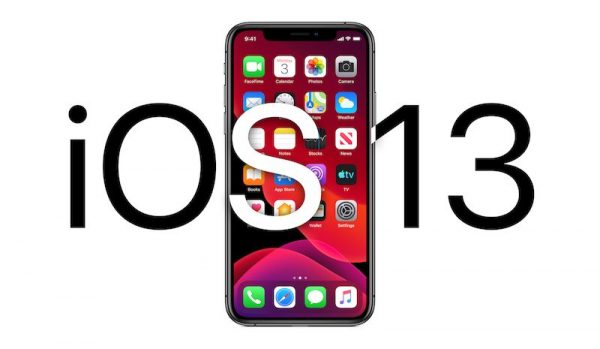
Download and Installation Steps
- First, you will need to open the Safari browser and open this AppCake website. Tap on the “Install AppCake” button. Tap on the “Install” again on the popup screen that appears. Wait for a few moments and you will see AppCake installed on your home screen.
- Now, you will need to open the AppCake application. On the very first time of opening it, you will get a message from the untrusted app saying that you will need tot rust it before using it. To trust the app just go to the Settings > General > Profiles and Device Management > Go into AppCake and trust it.
- You will also need to verify the device. To do this, you will need to open the AppCake. Inside you see a button that says “Verify”. Tap on it and choose “Allow it” in the popup screen. A profile will be downloaded on your device after you allow the download.
- Then go to the settings again. On the main page, you will see a section at the top named “Profile Downloaded”. Tap on it and after that, tap the “Install” button at the right top corner of the screen, type in your passcode if asked then tap the “Install” button again. After this step, AppCake should work perfectly and you can now download jailbreak iOS 13 unc0ver on your device.
- Open AppCake and navigate to the tweaked section and you will see unc0ver utility there. If you can’t find it, you can search for it as well. Then, tap the “Get” button and you can now download the unc0ver utility on your device. No need to use your computer to jailbreak your phone. Now you can easily jailbreak iOS 13 with unc0ver.
Enjoy your Jailbroken iDevice
This is how easily you download unc0ver jailbreak on your device without the use of any pc or laptop. No need to go through tedious steps, just click the unc0ver app and you are good to go. Now that you have successfully done jailbreaking your iOS 13 device, enjoy the newer version of your phone.
How to Install Unc0ver Jailbreak iOS 12

If you have an iOS device that runs on iOS 12 – iOS 12.4, this is the method you should follow. Follow these steps below:
- Download the latest unc0ver beta. To do this, go to ignition.fun on your iPhone or iPad using the Safari app. Once you’re on the website, use the search bar to find unc0ver. Once you find unc0ver, tap “Get” and the “Install”. Wait for the app to download and install it on your iOS device.
- To use the downloaded app, you need to make sure that the phone trusts the certificate. You just need to head over to Settings > General > Profile. Press on the developer’s name and then “Trust The Certificate”. This is an important step because you will not be able to launch the unc0ver jailbreak app on your iPhone or iPad without doing this step.
- You can now start jailbreaking your phone. Simply open the unc0ver app, tap the “Jailbreak” button and wait for the app to do its job. Your iDevice would then reboot and the Cydia icon would then appear on your home screen. If the app ends up freezing, you just need to wait for a few minutes. In case it doesn’t work, you just need to reboot your iPhone or iPad and then repeat the above steps.
Unc0ver Frequently Asked Questions
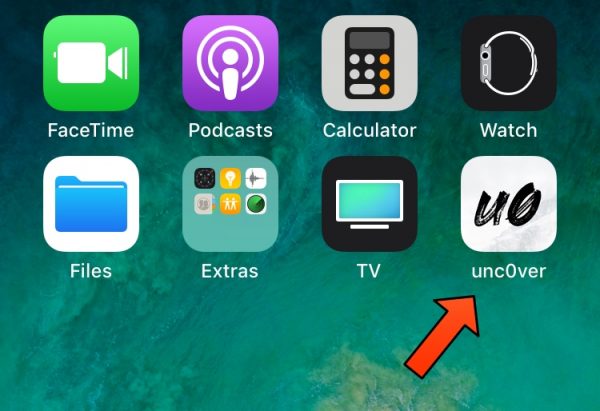
Is unc0ver jailbreak safe?
Unc0ver is a semi-untethered jailbreak that is completely safe to use and installed on your iPhone or iPad. Unc0ver devs have tested their product to search for bugs and malware. It is compatible with iOS 11 to iOS 13.3 devices to jailbreak safely.
How do I download unc0vered jailbreak?
If you want to download unc0ver jailbreak for iOS, simply follow the steps mentioned above and you will have a smooth, hassle-free download and jailbreaking process for your device.
Is unc0ver untethered?
Yes, but not completely. The unc0ver jailbreak utility is semi-untethered jailbreak which means that whenever you restart your device you will need to jailbreak your device again. This is because after the restart happens when you open the unc0ver utility, it will keep on crashing.
Can you unc0ver jailbreak without a computer?
Yes, this is possible. As there are two methods mentioned above, you can choose the one where the computer is not needed to use unc0ver jailbreak. Just follow the detailed step by step in this article to jailbreak your device without a computer using unc0ver jailbreak.
How to Properly Uninstall Unc0ver Jailbreak
There are several reasons why you would want to uninstall unc0ver jailbreak on your iPhone or iPad. While unc0ver jailbreak is highly stable, you might just feel like it should be removed on your device. Here’s how you can delete unc0ver jailbreak from your iPhone or iPad and start new.
What does RootFS Restore do?
RootFS Restore is a built-in jailbreak removal function in the unc0ver jailbreak application. It is basically an app that restores your device into its normal state. All your files and data like media and settings will stay intact.
This is a useful feature if your device is encountering jailbreak-related problems.
Enable the RootFS Restore
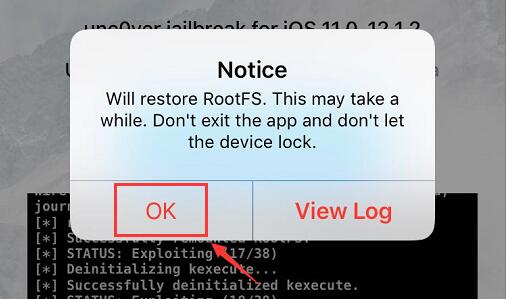
Enabling this feature will allow you to remove the unc0ver jailbreak on your phone. Here are the steps on how to enable and use the RootFS Restore feature.
- Open the unc0ver jailbreak app and go to the Settings tab.
- Go to the “Restore RootFS (rec0ver)” option. You will then need to refresh the Icon Cache.
- Go back to the home screen and choose the “Jailbreak or Re-Jailbreak” option.
- Let the exploit commence and when a prompt shows the RootFS Restore notification, you can then press OK.
- Wait for the application to restore the root filesystem This shouldn’t take more than 10-12 minutes to finish. If, however, it somehow ends up taking longer than expected, just let it be and don’t hard reset or reboot your device.
- If a prompt shows “RootFS has been successfully restored” message, you should press OK.
- Enter wiggle mode and uninstall the unc0ver application from your iPhone or iPad.
After Enabling RootFS Restore
After you have uninstalled and removed the unc0ver jailbreak, you can now start fresh on your iPhone or iPad. Remember to not activate the “Reset All Content And Settings” button in the Settings after you use RootFS Restore. If you do this, it may cause your device to get into an unending boot loop and may force you to upgrade.
If you don’t want to jailbreak your device again, you just need to clean restore with iTunes and move to the latest firmware update. However, if you don’t want to bring back your jailbreak-able iOS version, install unc0ver again and jailbreak your device.
